
- SAP Community
- Products and Technology
- Human Capital Management
- HCM Blogs by SAP
- Automatic Updates to Insurance Enrollment due to D...
Human Capital Management Blogs by SAP
Get insider info on HCM solutions for core HR and payroll, time and attendance, talent management, employee experience management, and more in this SAP blog.
Turn on suggestions
Auto-suggest helps you quickly narrow down your search results by suggesting possible matches as you type.
Showing results for
Product and Topic Expert
Options
- Subscribe to RSS Feed
- Mark as New
- Mark as Read
- Bookmark
- Subscribe
- Printer Friendly Page
- Report Inappropriate Content
11-18-2022
9:51 AM
Hello Everyone,
The configuration details and the end to end flow are given below with an example.
In H2 2022 release, there is a new field called 'Enrollment Status' added to the 'BenefitInsuranceDependentDetail' object. This means, when an employee enrolls into an Insurance benefit and selects a dependent for enrollment, they will see the field 'Enrollment Status' for each dependent. This field will have the drop down values 'Enrolled', 'Not Enrolled' and 'Not Eligible'. When a dependent is selected 'Enrolled' is chosen by default.
Note: For existing enrollments, the data will be auto migrated with the 'Enrollment Status' as 'Enrolled' for all enrolled dependents.
Note: This feature will make the dependents ineligible based on other conditions also (if defined in Dependent eligibility rule), such as Dependent's Disability status, Dependent is student or not. However this will work only with the Age criteria. Without the age condition, the system will not make the dependent ineligible automatically.
Additionally, a new story report will also be available in Report center which will help in identifying the list of ineligible dependents who are becoming ineligible in advance. This report will be available post the 2H 2022 production release. Please subscribe to this page Using Stories in People Analytics Templates - Welcome to the SAP SuccessFactors Community! to get notified once the report is published.
A sample report snapshot is provided below.
You can also customise this report,
I am excited to share a new feature from Global Benefits that comes with 2H 2022 release. This feature allows the system to automatically identify and un-enroll dependents who are no longer eligible for insurance due to age.
For example, consider that a child dependent is eligible for the 'Health Insurance' benefit only until the age of 21. After the dependent reaches 21 years of age, the dependent should be marked as not eligible.
With this enhancement, the dependent is automatically marked as 'Not eligible' for the 'Health insurance' benefit without any manual updates to the enrollment record.
The configuration details and the end to end flow are given below with an example.
1. Steps to enable the configurations:
1. 1. Enable the feature and define the dependent eligibility :
- In an Insurance plan, while setting up Eligible Enrollee Options, set the field 'Automatic Update of Dependent Enrollment Status' to 'Enable'.

- Create a rule using the Insurance rule scenario 'Define Dependent Eligibility Rule'. In this rule, configure the age for dependent ineligibility.

- Assign the rule created using the Define Dependent Eligibility Rule for Insurance rule scenario in the Dependent Eligibility Rule field of insurance plan.

1.2. Set up Benefits Eligibility Date Configuration and Work/Life Event Configuration:
- Create Benefit Eligibility Date Configuration with the base date 'Dependent Date of Birth' and set the Duration as the age limit. As per the above-mentioned example, it is 21 years for the Health Insurance benefit.
- Assign the applicable Benefits.

- Create 'Benefit Event Determination' for the System Event 'Dependent Eligibility Change'.

- In the Benefit Events Determination rule, assign the Work/Life event

- Create Work/Life Event Configuration with the Benefits, these are the benefits that needs automatic processing to un-enroll the dependents when they reach the age of 21.
- When you choose the 'Benefit' in Step 4, with Adjustment/Action - 'Update Enrolled Dependents', system will automatically change the 'Enrolled Status' to 'Not Eligible' for those dependents who reached the age of 21.

- If you have a requirement that the system should not un-enroll the dependent automatically, instead it should create an exception for 'Edit enrollment', then you can add the Benefits in 'Step 5' of Workf/LIfe event configuration and choose the Exception For - 'Edit Enrollment'. This will allow employee or admin on behalf of the employee to un-enroll the dependent manually. If email notification is enabled in the work/life event configuration for exception, then it will also send an email notification to employee once the exception is created.
1.3. Schedule the 'Create or Update Benefit Enrollments for Employee Master Data Changes' job daily.
2. How does this work for Benefit Enrollments?
In H2 2022 release, there is a new field called 'Enrollment Status' added to the 'BenefitInsuranceDependentDetail' object. This means, when an employee enrolls into an Insurance benefit and selects a dependent for enrollment, they will see the field 'Enrollment Status' for each dependent. This field will have the drop down values 'Enrolled', 'Not Enrolled' and 'Not Eligible'. When a dependent is selected 'Enrolled' is chosen by default.
Note: For existing enrollments, the data will be auto migrated with the 'Enrollment Status' as 'Enrolled' for all enrolled dependents.
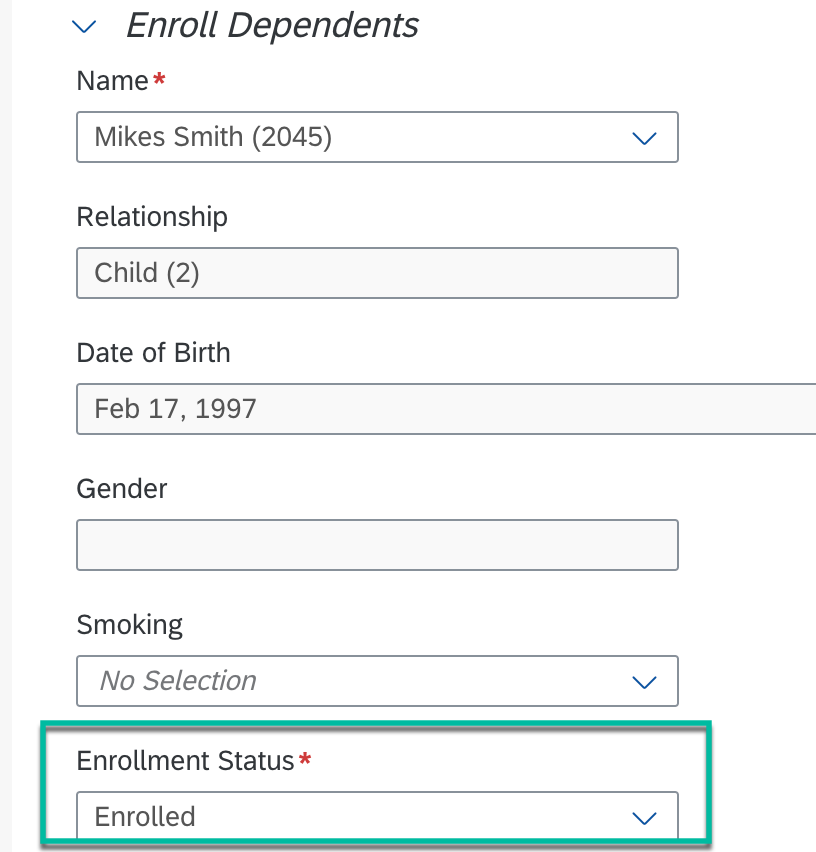
2.1. For new benefits where the Enrollments will begins after this feature and its related configurations are enabled:
- When employee enrolls into the Health Insurance Benefit, the system checks if the feature has been enabled for the Health Insurance benefit for the Enrollee option 'Employee + Family'. Then it reads the Eligibility date configuration and creates a tracker entry in the 'Benefit Dependent Eligibility Change Tracker' with the 'Ineligibility Date for Enrolled Dependents' as the date when the dependent reaches the age of 21.
- Note: System creates tracker entries for all dependents enrolled irrespective of their relationship type. But when job process these tracker records, it checks for those dependent types that are enabled in Dependent eligibility rule and update the status only for those dependents.
![]()
- When the 'Employee master data changes' job run on 11/01/2022 as per the above example, it finds the above tracker entry and triggers an event. This event will read the Work/Life event configuration and read the Benefits and perform the defined actions.
- If the action is to 'Update Enrolled Dependents' then it will mark the 'Enrollment Status' of the dependent as 'Not Eligible.
- If the action is to create an exception, then the system will create an exception for the user. This is performed so that either the employee or admin on behalf of employee can manually un-enroll the dependent.
2.2. For the enrollments that were created before this feature and the related configurations were enabled:
- Once this feature and the related configurations are enabled, from Benefits admin overview create the job 'Evaluate Eligibility Based on Benefits Master Data Change' (Create or Update Benefit Enrollments for Benefit) with 'Evaluation Scenario' - 'Determine Ineligibility Date for Enrolled Dependents'.
- Select the benefit and run the job.
- This will create tracker entries for all the employees who have enrolled their dependents. Once the tracker entries are created then the remaining steps are the same as the ones mentioned in the previous section 2.1.
Note: This feature will make the dependents ineligible based on other conditions also (if defined in Dependent eligibility rule), such as Dependent's Disability status, Dependent is student or not. However this will work only with the Age criteria. Without the age condition, the system will not make the dependent ineligible automatically.
3. Story Report:
Additionally, a new story report will also be available in Report center which will help in identifying the list of ineligible dependents who are becoming ineligible in advance. This report will be available post the 2H 2022 production release. Please subscribe to this page Using Stories in People Analytics Templates - Welcome to the SAP SuccessFactors Community! to get notified once the report is published.
A sample report snapshot is provided below.

You can also customise this report,
- With the list of fields that you want to see in the report
- Change the age criteria (Defaulted age: 21)
- Change the As of date which is used to fetch the list of ineligible dependents as of the defined date. For example, As of one month or two months from current date. The report has the default 'As of Date' set to One month from current date.
Note:
- In Confirmation Statement template, add a new field to show the 'Enrollment Status' for each dependent. By default, Confirmation statement will list down all the dependents that were enrolled irrespective of their enrollment status. So to display the correct status, add this field to the Confirmation statement template and choose the Reference mapping 'Dependent's Enrollment Status'.
- If you want to display the 'Enrollment Status' field in the email that it triggers after the enrollment is created/updated, please add the token [[DEPENDENT_ENROLLMENT_STATUS]] into the Email notification template. Navigate to E-Mail Notification Template Settings and choose the template 'Benefit New Enrollment for Insurances' and 'Benefit Edit of Enrollment for Insurances', update the below details under 'Enrolled Dependent Details' section in the template.Enrolled Dependent Details:*[[DEPENDENT_NAME]] - [[RELATIONSHIP_TYPE]] - [[DEPENDENT_ENROLLMENT_STATUS]]*
Labels:
6 Comments
You must be a registered user to add a comment. If you've already registered, sign in. Otherwise, register and sign in.
Labels in this area
-
1H 2023 Product Release
3 -
2H 2023 Product Release
3 -
Business Trends
104 -
Business Trends
4 -
Cross-Products
13 -
Event Information
75 -
Event Information
9 -
Events
5 -
Expert Insights
26 -
Expert Insights
15 -
Feature Highlights
16 -
Hot Topics
20 -
Innovation Alert
8 -
Leadership Insights
4 -
Life at SAP
67 -
Life at SAP
1 -
Product Advisory
5 -
Product Updates
499 -
Product Updates
28 -
Release
6 -
Technology Updates
408 -
Technology Updates
6
Related Content
- Updating Rank in Dependent Portlet for SubType-Child in Human Capital Management Blogs by Members
- Latest benefits enrollment experience in SAP SuccessFactors Employee Central in Human Capital Management Blogs by SAP
- SAP SuccessFactors Introduces a New Benefits Enrollment Experience in Human Capital Management Blogs by SAP
- Update Insurance Benefit Enrollment for Insurance Cost Update in Human Capital Management Blogs by SAP
- Benefit Eligibility rule not working as expected in Human Capital Management Q&A
Top kudoed authors
| User | Count |
|---|---|
| 4 | |
| 4 | |
| 2 | |
| 2 | |
| 2 | |
| 2 | |
| 1 | |
| 1 | |
| 1 | |
| 1 |