
- SAP Community
- Products and Technology
- CRM and Customer Experience
- CRM and CX Blogs by SAP
- Learn All About How to set up notifications for SA...
CRM and CX Blogs by SAP
Stay up-to-date on the latest developments and product news about intelligent customer experience and CRM technologies through blog posts from SAP experts.
Turn on suggestions
Auto-suggest helps you quickly narrow down your search results by suggesting possible matches as you type.
Showing results for
Advisor
Options
- Subscribe to RSS Feed
- Mark as New
- Mark as Read
- Bookmark
- Subscribe
- Printer Friendly Page
- Report Inappropriate Content
11-09-2022
2:09 PM
This blogpost will compile our top tips to help you set up notifications for SAP Notes and/or KBAs with Expert Search filters to ensure SAP experience is as smooth and effective.
Use My SAP Notes & KBAs Expert Search to set up filters for SAP Knowledge Base Articles (KBAs) and/or SAP Notes you are interested in. You can then use the Manage Notifications application to set up E-mail, SMS, or Launchpad Notifications. Make sure that your contact information is correct (KBA 1271545).
Step 1 - Select and save search criteria
1.Enter the tile 'My SAP Notes & KBAs'. If you do not have this tile in your Launchpad homepage, activate the tile as per KBA 2348668.
2.Go to tab Expert Search
3.By default, all the search filters will display on the page with 'Standard' view.
If you would like to adjust the display of the search filters, click the button 'Filters' as below:

4.Check or uncheck the filter box to display or hide the filter; select the desired search criteria to filter the search result, then 'OK'

5.Click 'Go' to display the search result with the selected search criteria

- To savethe selected search criteria, click 'Standard' -> 'Save as' -> Enter view name -> enable 'Notification' (if you like) -> Save
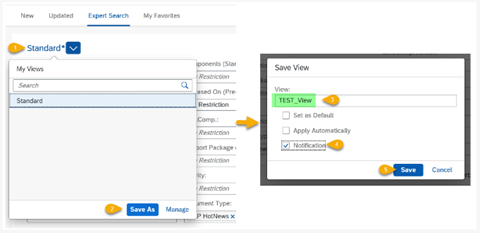
- To manage the saved views, click button 'Manage':
 Step 2: Set up notifications for the saved search (get notifications via E-Mail, SMS, and/or in the Launchpad Notifications area (bullhorn top right))
Step 2: Set up notifications for the saved search (get notifications via E-Mail, SMS, and/or in the Launchpad Notifications area (bullhorn top right))
- Open Manage Notifications
- Next to My SAP Notes & KBAmove the slider to the ON position for the type of notification(s) (Launchpad, E-Mail, SMS)

- Next to the My SAP Notes & KBA heading, click the Customize In-App settings button
 4. Under Expert Search Variants set the slider to ON for your saved Expert Search
4. Under Expert Search Variants set the slider to ON for your saved Expert Search  Note: E-mail notifications will be sent from SAP Notification Service <notification-service@sap.com>
Note: E-mail notifications will be sent from SAP Notification Service <notification-service@sap.com>
See Also
For information on subscribing to e-mail notifications for items such as SAP HotNews (priority 1 notes), Security Notes (SNOTES), Legal Changes Notes, Favorite KBAs, support incidents, etc., please visit this SAP Community blog: SAP HotNews, Security or Legal Change Notes – Get notified about basically anything
Thanks for reading!
We hope you found this useful. Please note that the Customer Interaction Center is always happy to guide you on any of the mentioned processes and assist you with any queries you may have.
If you have any questions, please post in the Q&A (Question & Answer) section here: All Questions in Customer Experience | SAP Community and All Questions in Support Services | SAP Community
Read more #Customer Interaction Centre blogposts Here!
- SAP Managed Tags:
- Support Services,
- Customer Experience
Labels:
8 Comments
You must be a registered user to add a comment. If you've already registered, sign in. Otherwise, register and sign in.
Labels in this area
-
Business Trends
270 -
Business Trends
9 -
chitchat
1 -
customerexperience
1 -
Event Information
256 -
Event Information
17 -
Expert Insights
30 -
Expert Insights
47 -
Life at SAP
133 -
Life at SAP
1 -
Product Updates
666 -
Product Updates
23 -
SAP HANA Service
1 -
SAPHANACloud
1 -
SAPHANAService
1 -
Technology Updates
453 -
Technology Updates
15
Related Content
- SAP Customer Checkout 2.0 Feature Pack 19 (Released on 26-MARCH-2024) in CRM and CX Blogs by SAP
- Get Started with Embedded SAP Analytics Cloud in SAP Sales & Service Cloud (C4C) in CRM and CX Blogs by SAP
- SAP Variant Configuration and Pricing - How to work with audit logs? in CRM and CX Blogs by SAP
- Sales & Service Cloud - Intelligent Sales Add-on – 2402 features in CRM and CX Blogs by SAP
- Enhance your Sales Growth and Quotation Efficiency through the Power of SAP Commerce and Sales Cloud in CRM and CX Blogs by SAP
Top kudoed authors
| User | Count |
|---|---|
| 4 | |
| 2 | |
| 2 | |
| 1 | |
| 1 | |
| 1 | |
| 1 | |
| 1 | |
| 1 | |
| 1 |