
- SAP Community
- Products and Technology
- Enterprise Resource Planning
- ERP Blogs by Members
- How to Guide: Data Migration with LTMC in S/4HANA
Enterprise Resource Planning Blogs by Members
Gain new perspectives and knowledge about enterprise resource planning in blog posts from community members. Share your own comments and ERP insights today!
Turn on suggestions
Auto-suggest helps you quickly narrow down your search results by suggesting possible matches as you type.
Showing results for
rutjani
Discoverer
Options
- Subscribe to RSS Feed
- Mark as New
- Mark as Read
- Bookmark
- Subscribe
- Printer Friendly Page
- Report Inappropriate Content
11-04-2022
2:56 PM
In this blog, you will learn how to upload master data in S/4 HANA using LTMC - Legacy Transfer Migration Cockpit.
Problem Statement:
Company ABC is in the process of migrating to S/4 HANA from the current legacy system. The Master data team so far migrated all the data objects in the legacy system using various techniques or tools such as LSMW, BDC etc. The downside of using these tools that they are quite time consuming and inflexible to accommodate the changes in the data object that occur from time to time.
The LSMW (Legacy System Migration Workbench) function is still available within SAP S/4HANA but is not considered as the migration tool. LSMW might propose incorrect migration interfaces that cannot be used in SAP S/4HANA anymore.
If we are migrating objects using traditional migration tools then it involves following steps;
1. Creation of Project Plan.
2. Functional Document for each Object.
3. Technical Documents.
4. Coding efforts for BDC, LSMW etc.
Also these tools are not user friendly and very time consuming.
Solution:
The Master data team is now looking forward to learn and use new tool to migrate data in
S/4 HANA called as Data Migration Cockpit. The data migration team anticipates that this
new tool will be efficient, reliable, scalable and help them overcome all the challenges they
had in the legacy data migration tool.
As more number of steps are involved in LSMW technique, it is not user friendly. This resulted
in a need to shift to S/4 HANA Platform which includes additional features i.e. HANA
Migration Cockpit Tool and Object Modeler Tool.
Data Migration Cockpit:
S/4 HANA Migration Cockpit is used for mapping the migration object, e.g. Migration
of Bill of Materials.
• There are predefined templates (Microsoft Excel/XML files) for each object.
• There are total 33 Nos. of SAP Standard Migration Objects. So we can add multiple
migration objects into a single project.
• Migration programs are automatically generated – no programming required by the
customer.
• Transaction Code used to create new project under migration cockpit is LTMC
In this article, we will see step by step guide to upload master data Bill of material (BOM).
1. Use TCode LTMC.

LTMC transaction
2. Click Create to create a migration project.

3. Enter Project Name and click on Create.
NOTE: The Mass Transfer ID is automatically generated.

NOTE: The Migration Objects are displayed. Select the relevant Migration Object.
SAP has provided around 33 migration objects which can be used into the project.
Below are the standard migrations objects provided by SAP, we can also add multiple
4. Click on 'Bill of Material' Migration Object and then click on OK.
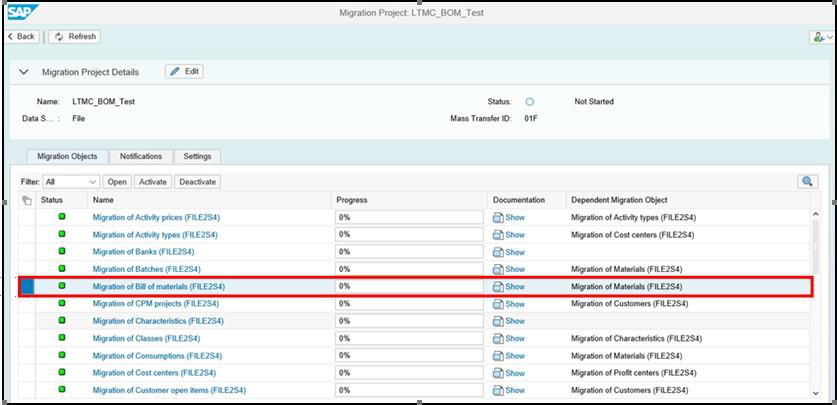

5. Click On Download Template.

6. Template will be downloaded in the excel format. Give inputs into the excel file and
save it.

NOTE: You can view the Documentation for Bill Of Material Migration Object by clicking
on the Show icon.


7. Click On 'Upload File' to upload the excel file.
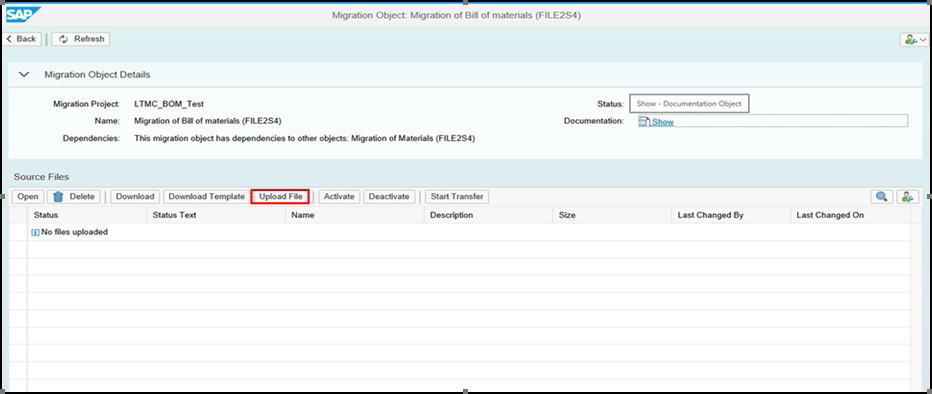
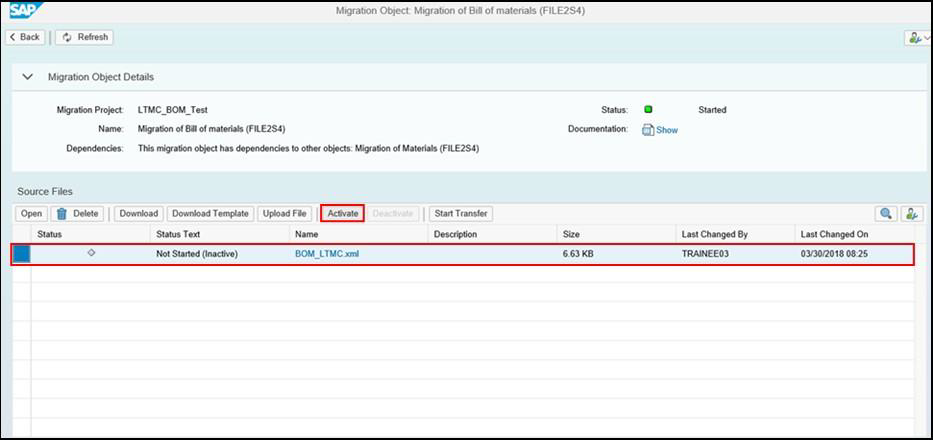
8. The Task Item is created once the upload is completed. Select the line and click on Activate
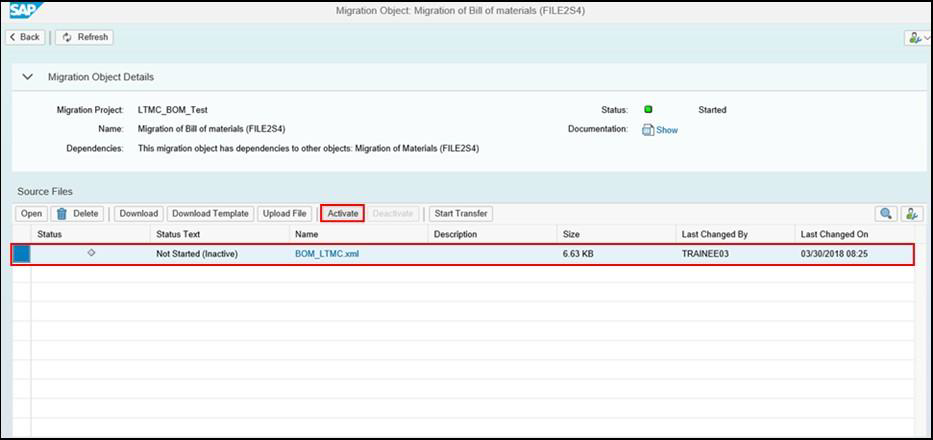
9. Click Start Transfer to begin the process of uploading data.
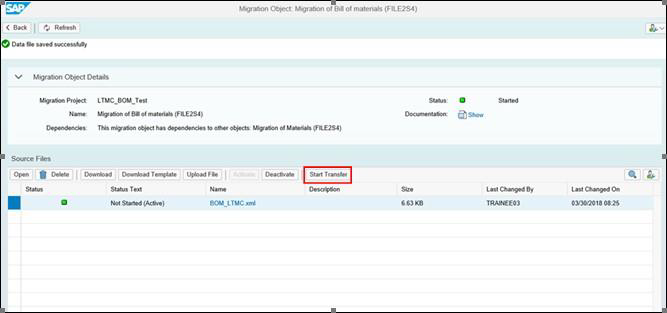
The below screen appears once the transfer is successful.
NOTE: Following are the 4 steps in Data Migration Cockpit:
- Validate Data
• Convert Values
• Simulate Import
• Execute Import

10. Validate Data: The data will be validated. Click Close on completion.
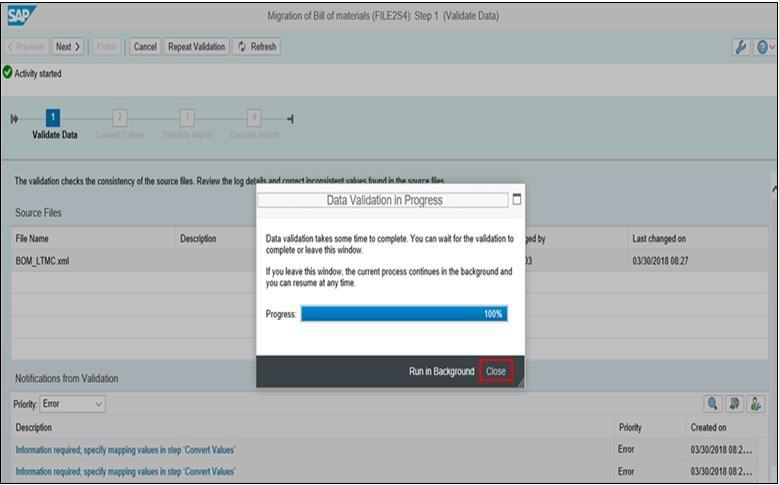
11. Here, Validation checks the consistency of source files.
NOTE: At the end of validation, the system shows errors if there are any and allows you to correct
the errors. Here, errors are present as the material, plant and BOM Usage are not yet mapped.
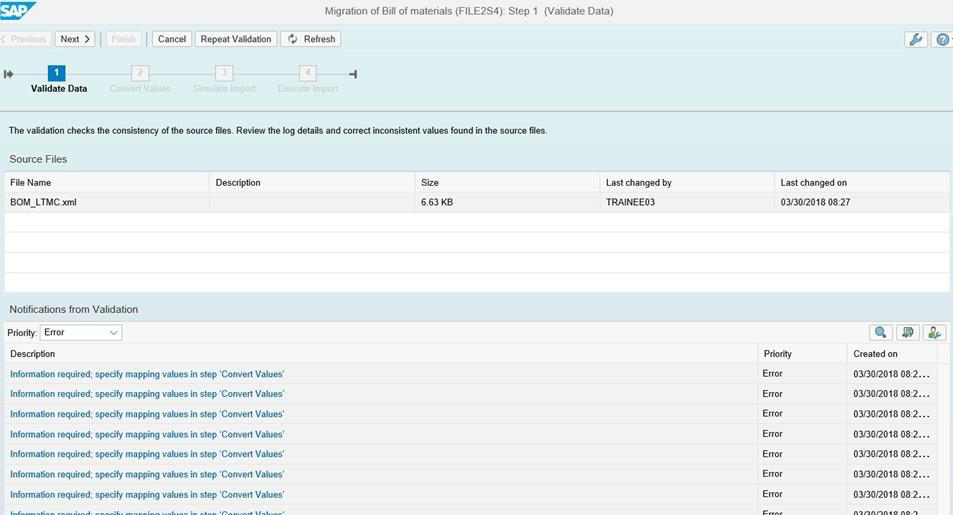
12. Convert Values: Click Next to perform the Value Mappings.
Here, select each line item and click on Process Task. A new window appears wherein you need to
map the individual values and then click on 'tick' icon to Confirm the values.

a. Mapping of Material Number:
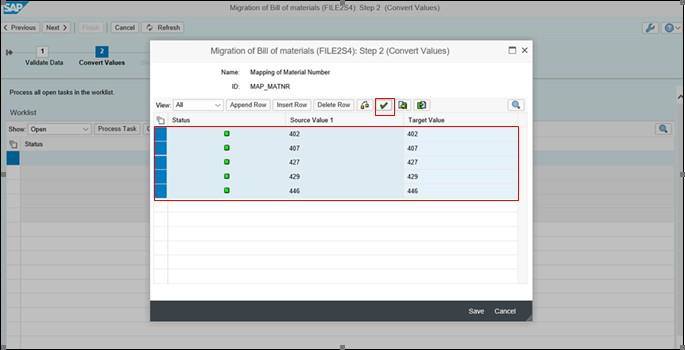
b. Mapping of BOM Item category:

c. Mapping of BOM Usage:

d. Mapping of BOM Status:

e. Mapping of Plant:

All the values are now mapped.

13. Simulate Import: Click Next to start the simulation of data. Click Close on completion.

14. Execute Import: Data import starts. Click Close on completion & then click Finish.

15. The data is imported successfully.
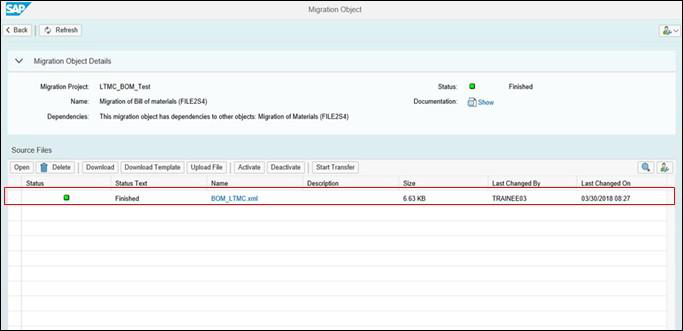
16. Now check in CS03 transaction. You can see your BOM uploaded successfully.

In conclusion we can say that the whole process is very simple just follow the steps.
I may upload more article to upload other master data using LTMC.
Please feel free to ask any sort of doubt. Thank you!!
3 Comments
You must be a registered user to add a comment. If you've already registered, sign in. Otherwise, register and sign in.
Labels in this area
-
"mm02"
1 -
A_PurchaseOrderItem additional fields
1 -
ABAP
1 -
ABAP Extensibility
1 -
ACCOSTRATE
1 -
ACDOCP
1 -
Adding your country in SPRO - Project Administration
1 -
Advance Return Management
1 -
AI and RPA in SAP Upgrades
1 -
Approval Workflows
1 -
ARM
1 -
ASN
1 -
Asset Management
1 -
Associations in CDS Views
1 -
auditlog
1 -
Authorization
1 -
Availability date
1 -
Azure Center for SAP Solutions
1 -
AzureSentinel
2 -
Bank
1 -
BAPI_SALESORDER_CREATEFROMDAT2
1 -
BRF+
1 -
BRFPLUS
1 -
Bundled Cloud Services
1 -
business participation
1 -
Business Processes
1 -
CAPM
1 -
Carbon
1 -
Cental Finance
1 -
CFIN
1 -
CFIN Document Splitting
1 -
Cloud ALM
1 -
Cloud Integration
1 -
condition contract management
1 -
Connection - The default connection string cannot be used.
1 -
Custom Table Creation
1 -
Customer Screen in Production Order
1 -
Data Quality Management
1 -
Date required
1 -
Decisions
1 -
desafios4hana
1 -
Developing with SAP Integration Suite
1 -
Direct Outbound Delivery
1 -
DMOVE2S4
1 -
EAM
1 -
EDI
2 -
EDI 850
1 -
EDI 856
1 -
EHS Product Structure
1 -
Emergency Access Management
1 -
Energy
1 -
EPC
1 -
Find
1 -
FINSSKF
1 -
Fiori
1 -
Flexible Workflow
1 -
Gas
1 -
Gen AI enabled SAP Upgrades
1 -
General
1 -
generate_xlsx_file
1 -
Getting Started
1 -
HomogeneousDMO
1 -
IDOC
2 -
integration
1 -
Learning Content
2 -
LogicApps
2 -
low touchproject
1 -
Maintenance
1 -
management
1 -
Material creation
1 -
Material Management
1 -
MD04
1 -
MD61
1 -
methodology
1 -
Microsoft
2 -
MicrosoftSentinel
2 -
Migration
1 -
MRP
1 -
MS Teams
2 -
MT940
1 -
Newcomer
1 -
Notifications
1 -
Oil
1 -
open connectors
1 -
Order Change Log
1 -
ORDERS
2 -
OSS Note 390635
1 -
outbound delivery
1 -
outsourcing
1 -
PCE
1 -
Permit to Work
1 -
PIR Consumption Mode
1 -
PIR's
1 -
PIRs
1 -
PIRs Consumption
1 -
PIRs Reduction
1 -
Plan Independent Requirement
1 -
Premium Plus
1 -
pricing
1 -
Primavera P6
1 -
Process Excellence
1 -
Process Management
1 -
Process Order Change Log
1 -
Process purchase requisitions
1 -
Product Information
1 -
Production Order Change Log
1 -
Purchase requisition
1 -
Purchasing Lead Time
1 -
Redwood for SAP Job execution Setup
1 -
RISE with SAP
1 -
RisewithSAP
1 -
Rizing
1 -
S4 Cost Center Planning
1 -
S4 HANA
1 -
S4HANA
3 -
Sales and Distribution
1 -
Sales Commission
1 -
sales order
1 -
SAP
2 -
SAP Best Practices
1 -
SAP Build
1 -
SAP Build apps
1 -
SAP Cloud ALM
1 -
SAP Data Quality Management
1 -
SAP Maintenance resource scheduling
2 -
SAP Note 390635
1 -
SAP S4HANA
2 -
SAP S4HANA Cloud private edition
1 -
SAP Upgrade Automation
1 -
SAP WCM
1 -
SAP Work Clearance Management
1 -
Schedule Agreement
1 -
SDM
1 -
security
2 -
Settlement Management
1 -
soar
2 -
SSIS
1 -
SU01
1 -
SUM2.0SP17
1 -
SUMDMO
1 -
Teams
2 -
User Administration
1 -
User Participation
1 -
Utilities
1 -
va01
1 -
vendor
1 -
vl01n
1 -
vl02n
1 -
WCM
1 -
X12 850
1 -
xlsx_file_abap
1 -
YTD|MTD|QTD in CDs views using Date Function
1
- « Previous
- Next »
Related Content
- Data migration approach for Open PO and Contract in Public Cloud in Enterprise Resource Planning Q&A
- Manage Supply Shortage and Excess Supply with MRP Material Coverage Apps in Enterprise Resource Planning Blogs by SAP
- Quick Start guide for PLM system integration 3.0 Implementation/Installation in Enterprise Resource Planning Blogs by SAP
- SAP Enterprise Support Academy Newsletter April 2024 in Enterprise Resource Planning Blogs by SAP
- Migration cockpit - different approach shown for same project in same system different client in Enterprise Resource Planning Q&A
Top kudoed authors
| User | Count |
|---|---|
| 2 | |
| 2 | |
| 2 | |
| 2 | |
| 2 | |
| 1 | |
| 1 | |
| 1 | |
| 1 | |
| 1 |