
- SAP Community
- Products and Technology
- Enterprise Resource Planning
- ERP Blogs by Members
- How to create CDS View Report In RISE With SAP Pub...
Enterprise Resource Planning Blogs by Members
Gain new perspectives and knowledge about enterprise resource planning in blog posts from community members. Share your own comments and ERP insights today!
Turn on suggestions
Auto-suggest helps you quickly narrow down your search results by suggesting possible matches as you type.
Showing results for
lakshminaraya95
Participant
Options
- Subscribe to RSS Feed
- Mark as New
- Mark as Read
- Bookmark
- Subscribe
- Printer Friendly Page
- Report Inappropriate Content
11-02-2022
7:06 PM
Hello All,
In this Blog we are going to see How to create CDS view In Rise with SAP Public Cloud 2208
Introduction- SAP Create Custom CDS View
SAP Create Custom CDS View can be used to generate the user’s own data access, in case they require access to data in the ERP system which is either not available in the standard apps or a report is needed to give more visibility to stakeholders or to create custom application that reads data from SAP.
Generally, the data of an application is spread across numerous database tables. SAP create custom CDS view that permits you to model the data access without altering underlying database tables. You can reorganize the table fields and define the metadata of the fields that fit into one object but then are set in different databases. Follow these steps when you are ready to create an app through the SAP create Custom CDS view.
Below is the summary of the steps we would be following
- Creating CDS View
- Specify Join condition
Check the logs and publish the CDS view which would be ready to use.
“Core Data Services to build design-time data-persistence models”
STEP1:
Move to the tile as “Custom CDS View”

STEP2:
Click on Create and fill in the below detail. Note only when the Scenario is Analytical Dimension you can use the CDS view to create an analytical Query from it.

Enter the detail name of which you want to customise the data source
- Label
- Name
- Scenario fields are mandatory then go to create option


STEP3:
The screen will be display then Add the Primary Data Source
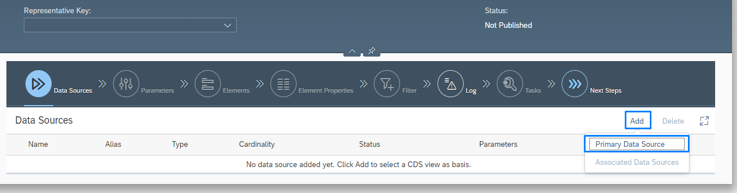
STEP4:
Select the data Source

Screen will be displayed like this after selecting the data source, Next move to Associated Data Source.

Add Join Condition

STEP5:
Add Join Condition
Select Cardinality and click on Add to choose the field for association in join condition

STEP6:
Go to Tab Elements to select the field you require

Select on the field you want from the 3 data sources

Below are the selected field

If you need some filter option as a then add the filter.
STEP7:
All are done, then click the “Check” and” Preview” button


STEP8:
After Preview you can Publish it.

Conclusion – How To Create Custom CDS View
In this article, we talked about the steps used to create an app with the help of the Custom CDS View. Which in general, are intended to be consumed by a UI, analytics, or other systems.
Thanks for reading this blog…
Hope this blog will be useful. If you enjoyed this blog post please give it a like! If you have questions,
feel free to comment.
If you would like to keep up on the latest updates regarding SAP S4/HANA cloud, Kindly follow me
Thanks & Regards,
Lakshmi Narayanan K
Kindly provide the feedback
References:
In this web site you can see the CDS view data
https://api.sap.com/products/SAPS4HANACloud/cdsviews/cdsviews
To learn more about SAP S/4HANA CDS views
Check this blog post ABAP Core Data Services – Introduction (ABAP CDS view)
https://blogs.sap.com/2017/09/09/abap-core-data-services-introduction-abap-cds-view/
- SAP Managed Tags:
- SAP S/4HANA Cloud for Finance,
- ABAP Development
8 Comments
You must be a registered user to add a comment. If you've already registered, sign in. Otherwise, register and sign in.
Labels in this area
-
"mm02"
1 -
A_PurchaseOrderItem additional fields
1 -
ABAP
1 -
ABAP Extensibility
1 -
ACCOSTRATE
1 -
ACDOCP
1 -
Adding your country in SPRO - Project Administration
1 -
Advance Return Management
1 -
AI and RPA in SAP Upgrades
1 -
Approval Workflows
1 -
ARM
1 -
ASN
1 -
Asset Management
1 -
Associations in CDS Views
1 -
auditlog
1 -
Authorization
1 -
Availability date
1 -
Azure Center for SAP Solutions
1 -
AzureSentinel
2 -
Bank
1 -
BAPI_SALESORDER_CREATEFROMDAT2
1 -
BRF+
1 -
BRFPLUS
1 -
Bundled Cloud Services
1 -
business participation
1 -
Business Processes
1 -
CAPM
1 -
Carbon
1 -
Cental Finance
1 -
CFIN
1 -
CFIN Document Splitting
1 -
Cloud ALM
1 -
Cloud Integration
1 -
condition contract management
1 -
Connection - The default connection string cannot be used.
1 -
Custom Table Creation
1 -
Customer Screen in Production Order
1 -
Data Quality Management
1 -
Date required
1 -
Decisions
1 -
desafios4hana
1 -
Developing with SAP Integration Suite
1 -
Direct Outbound Delivery
1 -
DMOVE2S4
1 -
EAM
1 -
EDI
2 -
EDI 850
1 -
EDI 856
1 -
edocument
1 -
EHS Product Structure
1 -
Emergency Access Management
1 -
Energy
1 -
EPC
1 -
Financial Operations
1 -
Find
1 -
FINSSKF
1 -
Fiori
1 -
Flexible Workflow
1 -
Gas
1 -
Gen AI enabled SAP Upgrades
1 -
General
1 -
generate_xlsx_file
1 -
Getting Started
1 -
HomogeneousDMO
1 -
IDOC
2 -
Integration
1 -
Learning Content
2 -
LogicApps
2 -
low touchproject
1 -
Maintenance
1 -
management
1 -
Material creation
1 -
Material Management
1 -
MD04
1 -
MD61
1 -
methodology
1 -
Microsoft
2 -
MicrosoftSentinel
2 -
Migration
1 -
MRP
1 -
MS Teams
2 -
MT940
1 -
Newcomer
1 -
Notifications
1 -
Oil
1 -
open connectors
1 -
Order Change Log
1 -
ORDERS
2 -
OSS Note 390635
1 -
outbound delivery
1 -
outsourcing
1 -
PCE
1 -
Permit to Work
1 -
PIR Consumption Mode
1 -
PIR's
1 -
PIRs
1 -
PIRs Consumption
1 -
PIRs Reduction
1 -
Plan Independent Requirement
1 -
Premium Plus
1 -
pricing
1 -
Primavera P6
1 -
Process Excellence
1 -
Process Management
1 -
Process Order Change Log
1 -
Process purchase requisitions
1 -
Product Information
1 -
Production Order Change Log
1 -
Purchase requisition
1 -
Purchasing Lead Time
1 -
Redwood for SAP Job execution Setup
1 -
RISE with SAP
1 -
RisewithSAP
1 -
Rizing
1 -
S4 Cost Center Planning
1 -
S4 HANA
1 -
S4HANA
3 -
Sales and Distribution
1 -
Sales Commission
1 -
sales order
1 -
SAP
2 -
SAP Best Practices
1 -
SAP Build
1 -
SAP Build apps
1 -
SAP Cloud ALM
1 -
SAP Data Quality Management
1 -
SAP Maintenance resource scheduling
2 -
SAP Note 390635
1 -
SAP S4HANA
2 -
SAP S4HANA Cloud private edition
1 -
SAP Upgrade Automation
1 -
SAP WCM
1 -
SAP Work Clearance Management
1 -
Schedule Agreement
1 -
SDM
1 -
security
2 -
Settlement Management
1 -
soar
2 -
SSIS
1 -
SU01
1 -
SUM2.0SP17
1 -
SUMDMO
1 -
Teams
2 -
User Administration
1 -
User Participation
1 -
Utilities
1 -
va01
1 -
vendor
1 -
vl01n
1 -
vl02n
1 -
WCM
1 -
X12 850
1 -
xlsx_file_abap
1 -
YTD|MTD|QTD in CDs views using Date Function
1
- « Previous
- Next »
Related Content
- ISAE 3000 for SAP S/4HANA Cloud Public Edition - Evaluation of the Authorization Role Concept in Enterprise Resource Planning Blogs by SAP
- Freight document types in Enterprise Resource Planning Q&A
- Restriction on number of consolidation units in SAP Group Reporting Public Cloud edition. in Enterprise Resource Planning Q&A
- BUSINESS TRANSACTION IN SAP S/4HANA CLOUD, PUBLIC EDITION in Enterprise Resource Planning Q&A
- SAP Fiori for SAP S/4HANA - Composite Roles in launchpad content and layout tools in Enterprise Resource Planning Blogs by SAP
Top kudoed authors
| User | Count |
|---|---|
| 2 | |
| 2 | |
| 2 | |
| 2 | |
| 2 | |
| 2 | |
| 2 | |
| 1 | |
| 1 |