
- SAP Community
- Products and Technology
- Enterprise Resource Planning
- ERP Blogs by SAP
- Enable Action box for the Quality Notifications in...
Enterprise Resource Planning Blogs by SAP
Get insights and updates about cloud ERP and RISE with SAP, SAP S/4HANA and SAP S/4HANA Cloud, and more enterprise management capabilities with SAP blog posts.
Turn on suggestions
Auto-suggest helps you quickly narrow down your search results by suggesting possible matches as you type.
Showing results for
Advisor
Options
- Subscribe to RSS Feed
- Mark as New
- Mark as Read
- Bookmark
- Subscribe
- Printer Friendly Page
- Report Inappropriate Content
10-27-2022
11:36 AM
Overview:
SAP S/4HANA Cloud supports Quality Engineer to record and process the internal or external problems via Quality Notifications. In cloud, there are broadly three standard QM notifications exists to process the defects or problems like customer complaints, complaints against suppliers and company-internal problems. The framework is much comprehensive and need to initiate various actions as part of resolution process. This user-friendly handy action box can be used to execute the follow-up actions while processing quality notifications. Follow-up actions helps to process a notification and are documented as an activity or task for the notification header or notification item after being executed. For the execution of the follow-up action, you can also define follow-up action parameters that can be entered on a separate UI.
In this blog, I will explain how to make the Action box with predefined follow-up actions visible in the quality notifications. Here, we have taken the customer complaint notification (Q1) as an example to enable the display of the predefined follow up action to ‘Start Problem Solving Process’ in the Q1 notification screen.
Business Roles:
Customizing Configuration:
Once the SAP S/4HANA cloud system is provisioned, the default configuration for the Action Box will be in place with the predefined follow-up actions. You can review the same in the below customizing path,
Enable the Action box visibility in the Q1 notification:
Though the configuration is in place, the action box won’t be visible in Quality notification screen (QM01/QM02/QM03) by default once the SAP S/4HANA cloud system is provisioned. Using BAdI ‘BADI_QQM_NOTIF_ACTIONBOX_FOA (Adjust Execution of Action Box Follow-Up Action)’, you can make the Action box follow-up actions visible in the quality notifications. Perform below steps to execute the BadI,
Appearance of the Action Box:
In the standard system, the action box is displayed as a tree. In this mode, the follow-up functions are displayed in a list in different colors. The colors have the following meaning:
Hope this is useful and for more details on the Action Box configurations and usage, please refer the SAP help portal.
Happy Learning!!
SAP S/4HANA Cloud supports Quality Engineer to record and process the internal or external problems via Quality Notifications. In cloud, there are broadly three standard QM notifications exists to process the defects or problems like customer complaints, complaints against suppliers and company-internal problems. The framework is much comprehensive and need to initiate various actions as part of resolution process. This user-friendly handy action box can be used to execute the follow-up actions while processing quality notifications. Follow-up actions helps to process a notification and are documented as an activity or task for the notification header or notification item after being executed. For the execution of the follow-up action, you can also define follow-up action parameters that can be entered on a separate UI.
In this blog, I will explain how to make the Action box with predefined follow-up actions visible in the quality notifications. Here, we have taken the customer complaint notification (Q1) as an example to enable the display of the predefined follow up action to ‘Start Problem Solving Process’ in the Q1 notification screen.
Business Roles:
| Business Roles | Business Roles Description |
| SAP_BR_ADMINISTRATOR | Administrator |
| SAP_BR_QUALITY_ENGINEER | Quality Engineer |
| SAP_BR_BPC_EXPERT | Configuration Expert-Business Process Configuration |
Customizing Configuration:
Once the SAP S/4HANA cloud system is provisioned, the default configuration for the Action Box will be in place with the predefined follow-up actions. You can review the same in the below customizing path,
- Access the app SIMG > Compliance, Trade, and Quality > Quality Management > Quality Improvement > Quality Management Notification General > Define Action Box

- In the Define Action box screen, you will be able to see the Function code assignment to Q1 notification under the Activities tab.

- In the details screen, you can see the predefined follow-up action ‘SAP_QNCP’ (Start Problem Solving Process) assignment to the notification type Q1 with the Function code ‘0500’.
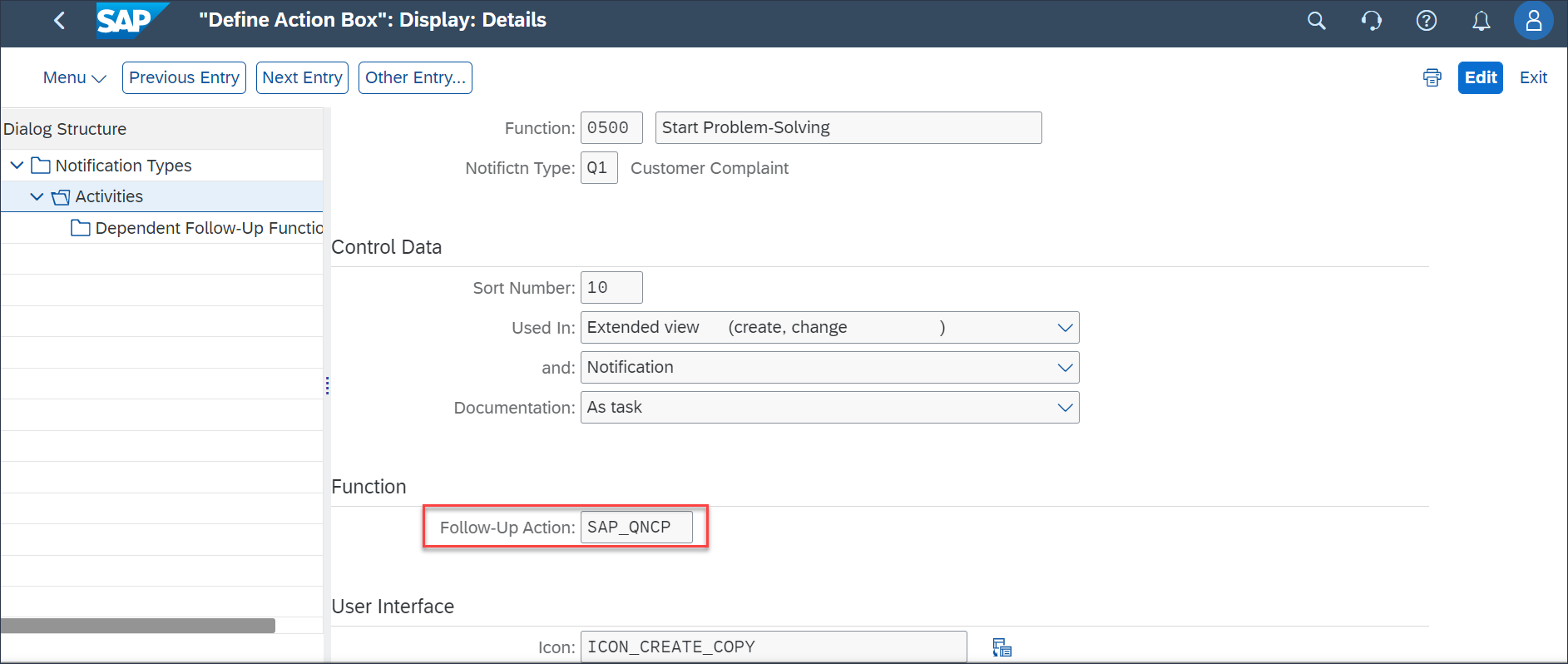
- The Function code ‘0510’ (Review Problem-Solving) has been defined as a dependent follow-up function to the function code 0500 (Start Problem Solving). Dependent Follow-up function can be executed only after the execution of its parent function.
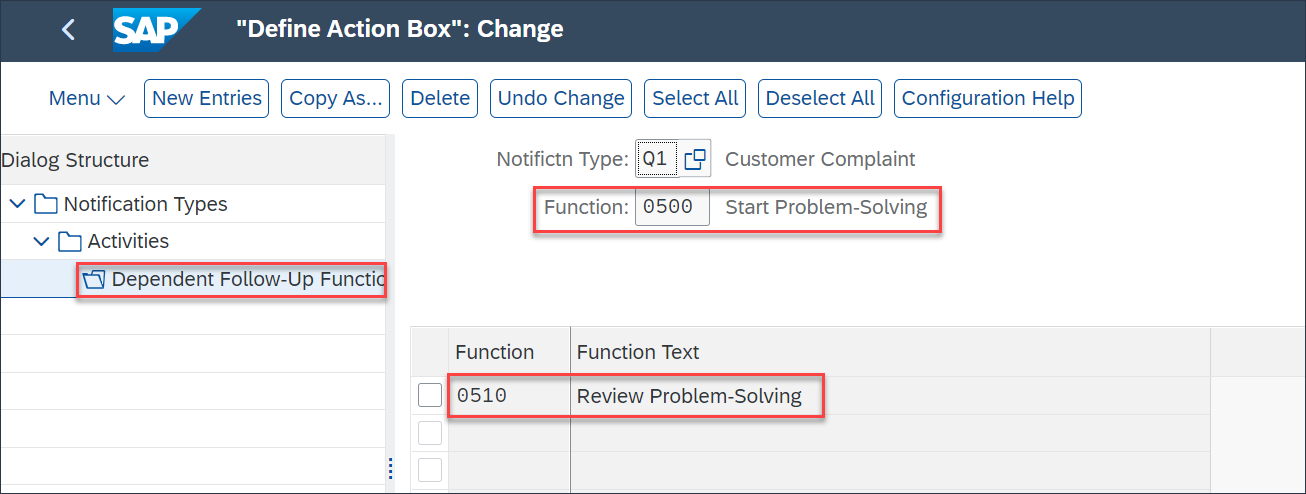
Enable the Action box visibility in the Q1 notification:
Though the configuration is in place, the action box won’t be visible in Quality notification screen (QM01/QM02/QM03) by default once the SAP S/4HANA cloud system is provisioned. Using BAdI ‘BADI_QQM_NOTIF_ACTIONBOX_FOA (Adjust Execution of Action Box Follow-Up Action)’, you can make the Action box follow-up actions visible in the quality notifications. Perform below steps to execute the BadI,
- Access the Fiori app ‘Custom Logic’

- Click on ‘+’ icon > Input the values as shown in the below image and click on Create.

- Draft the below logic > Save your Draft > Test the code (optional) and click on Publish to complete the implementation.

- Access QM01/QM02/QM03 to view the enabled Action box in the Quality notification screen.

Appearance of the Action Box:
In the standard system, the action box is displayed as a tree. In this mode, the follow-up functions are displayed in a list in different colors. The colors have the following meaning:
- Blue: The follow-up action is active and can be executed. For example, ‘Start Problem-solving’ in the above snap is in blue color which is active now and can be executed.
- Black: The follow-up action is inactive and cannot be executed (yet). For example, ‘Review Problem-Solving’ in the above snap is in black color as it is defined as a dependent follow-up function to the ‘Start Problem-Solving’ in customizing and cannot be executed until the parent function is executed.
- Gray: The follow-up action has been executed and cannot be executed again. If the function code is marked with the indicator ‘Only Performed Once’, then that function code will be in gray color.
Hope this is useful and for more details on the Action Box configurations and usage, please refer the SAP help portal.
Happy Learning!!
- SAP Managed Tags:
- SAP S/4HANA Cloud for Manufacturing,
- SAP S/4HANA Public Cloud
Labels:
6 Comments
You must be a registered user to add a comment. If you've already registered, sign in. Otherwise, register and sign in.
Labels in this area
-
Artificial Intelligence (AI)
1 -
Business Trends
363 -
Business Trends
21 -
Customer COE Basics and Fundamentals
1 -
Digital Transformation with Cloud ERP (DT)
1 -
Event Information
461 -
Event Information
24 -
Expert Insights
114 -
Expert Insights
152 -
General
1 -
Governance and Organization
1 -
Introduction
1 -
Life at SAP
415 -
Life at SAP
2 -
Product Updates
4,685 -
Product Updates
208 -
Roadmap and Strategy
1 -
Technology Updates
1,502 -
Technology Updates
88
Related Content
- FAQ on Upgrading SAP S/4HANA Cloud Public Edition in Enterprise Resource Planning Blogs by SAP
- Enable Services for Object (GOS) in Quality Notification - Public Cloud in Enterprise Resource Planning Q&A
- SAP S/4HANA Cloud Extensions with SAP Build Best Practices: An Expert Roundtable in Enterprise Resource Planning Blogs by SAP
- Asset Management in SAP S/4HANA Cloud Private Edition | 2023 FPS01 Release in Enterprise Resource Planning Blogs by SAP
- How to get the most from S/4HANA and Microsoft Teams in Enterprise Resource Planning Blogs by Members
Top kudoed authors
| User | Count |
|---|---|
| 8 | |
| 6 | |
| 5 | |
| 4 | |
| 4 | |
| 3 | |
| 3 | |
| 2 | |
| 2 | |
| 2 |