
- SAP Community
- Products and Technology
- Technology
- Technology Blogs by SAP
- SAP Task Center integration with SAP Alert Notific...
Technology Blogs by SAP
Learn how to extend and personalize SAP applications. Follow the SAP technology blog for insights into SAP BTP, ABAP, SAP Analytics Cloud, SAP HANA, and more.
Turn on suggestions
Auto-suggest helps you quickly narrow down your search results by suggesting possible matches as you type.
Showing results for
Product and Topic Expert
Options
- Subscribe to RSS Feed
- Mark as New
- Mark as Read
- Bookmark
- Subscribe
- Printer Friendly Page
- Report Inappropriate Content
10-26-2022
8:58 AM
Introduction
This blog post will guide you, how to integrate SAP Task Center with SAP Alert Notification service to monitor the connected "task providers". Please also read the documentation at help.sap.com of SAP Task Center for additional details.
To get an overview about SAP Alert Notification service please have a look into the official help.sap.com documentation for more insights.
Scenario
SAP Task Center allows you to establish a "central inbox" across SAP solutions (task providers) like S/4HANA Cloud, Ariba, SuccessFactors, ... . Please read the documentation at help.sap.com to get an overview about the supported solutions in detail.
By using SAP Alert Notification Service we are able to identify and get informed, in case a specific status during the execution of the jobs exists. Especially if an error by fetching tasks from an connected system (task provider) this information can help to investigate the issue as fast as possible by for example an Administrator.
SAP Alert Notification service is part of the DevOps portfolio from the SAP Business Technology Platform.
Architecture
From an architecture point of view we will introduce the SAP Alert Notification service into the existing SAP Task Center scenario what we've outlined also in the "SAP Discovery Center" mission for the initial setup:

In detail we will enable SAP Task Center (Event Source) to send notifications to the SAP Alert Notification service.

Prerequisite
To setting up this scenario you need to have successfully finished the configuration of:
- SAP Task Center on SAP BTP (SAP Discovery Center Mission)
- Integrated a task provider in our example SAP S/4HANA Cloud (SAP Discovery Center Mission)
- Initial setup of SAP Alert Notification service (help.sap.com documentation)
SAP Task Center configuration
To enable SAP Task Center to send notifications we need to create a new destination in the subaccount by performing the following steps:
- Switch in the subaccount in which the SAP Task Center instance is running and create a new destination. Ensure to create the new destination based on the existing SAP Alert Notification service instance and provide the following details:

- [Important] Please ensure (see also the official help.sap.com documentation) that the destination defined exactly with the following value for the "Name":
Task_Center_notifications- As final result you will now get an overview about all details about the destination, afterwards please save the changes by choosing the save button:

Congratulations with the creation of the destination we can now use the SAP Alert Notification service to check the status of the connector background jobs. In the following section we will now configure a simple scenario to get notified from SAP Alert Notification service in case something is happening.
SAP Alert Notification service configuration
In the BTP subaccount navigate now to Instances and Subscriptions and choose the SAP Alert Notification service entry:

In the Alert Notification service cockpit choose Subscriptions and press the create button.
The wizard will now guide you to the required steps:
- Create a subscription (for details please read also the official help.sap.com documentation).
- Create or select an existing condition, in our case we create a new condition to fetch notifications from the INITIAL connector background job.
- After the successful creation of the condition we can now select this condition:

- In this step we will now create a new action to receive, in case our criteria met an Email (there are plenty other options like Slack or MS Teams integration available please read for details the official help.sap.com documentation).
- In the configuration screen for the Email action we will define it like this:
| Property | Value |
| Email Address | receiver Email |
| Use HTML | <deselected> |
| Subject Template | SAP Task Center alert !!! |
| Payload Template | <empty> |
[Important] If the action is successfully created you will get an Email to confirm the subscription.
- In addition to the evenType we can also trigger a notification based on the status of the SAP Task Center connectors. For example to get informed in case an ERROR is raised. To configure this in our example we need to create a new condition by using the severity as additional condition. In our example we will use now a condition for the severity INFO and a second condition for the "eventType" INITIAL:

We will now use this two conditions in our configuration:

The following table gives you an overview about the possible statuses (for additional details please find more details at the help.sap.com documentation):
| Condition | Condition value | Job Status |
| severity | ERROR | ERROR |
| severity | WARNING | WARNING |
| severity | OK | OK |
And the eventTypes which are supported:
| Condition | Value |
| eventType | INITIAL |
| eventType | CONFIG |
| eventType | DELTA |
| eventType | META |
| eventType | PUSH |
SAP Alert Notification service test
To validate our SAP Task Center integration with SAP Alert Notification service we will use an exiting destination and perform and repopulating (see also help.sap.com for more background) of the task cache. we will disable and enable the destination from one of our existing task providers.
- Disable:

- Enable again:

If you check the SAP Task Center Administration web application we can identify that during the enablement the "eventType" INITIAL with severity/status OK will raised:
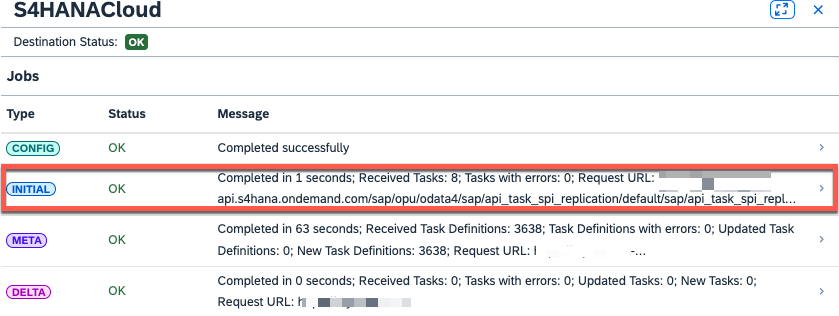
SAP Alert Notification service will identify now that our defined condition is fullfilled and you should get an Email like this (with all details):

Or in case you've configured another receiver channel for example here Slack, you should got a similar message like this (severity: ERROR:

Summary
I hope this little blog demonstrate how easily you can use SAP Alert Notification service together with SAP Task Center and which steps are required to perform for setting up this scenario.
In case of any question pls drop a comment here on the blog or send me a direct message!
If you want to learn more about SAP Task Center, Join us at SAPTechEd Hands-On Lab (Nov 15-16) in the session: Enable, Configure, and Integrate a Central Inbox on SAP BTP [IN264] we will guide you trough the complete SAP BTP setup by using SAP Task Center, SAP Cloud Identity services and more.
In one of the next blogs, I will guide you how you can use SAP Process Automation to get this notifications also integrated directly in SAP Task Center. SAP Process Automation is supported now for the SAP Task Center integration, please check in parallel also at help.sap.com the current restrictions.
Additional ressources
SAP Task Center - SAP Help Documentation - Administration
SAP Task Center Community Page
SAP Task Center L3 presentation (recently updated)
SAP Task Center roadmap
Related SAP Discovery Missions
Establish a Central Inbox with SAP Task Center
Integrate Your SAP SuccessFactors Tasks Into SAP Task Center
Integrate Your SAP S/4HANA Cloud Tasks Into SAP Task Center
Labels:
4 Comments
You must be a registered user to add a comment. If you've already registered, sign in. Otherwise, register and sign in.
Labels in this area
-
ABAP CDS Views - CDC (Change Data Capture)
2 -
AI
1 -
Analyze Workload Data
1 -
BTP
1 -
Business and IT Integration
2 -
Business application stu
1 -
Business Technology Platform
1 -
Business Trends
1,658 -
Business Trends
92 -
CAP
1 -
cf
1 -
Cloud Foundry
1 -
Confluent
1 -
Customer COE Basics and Fundamentals
1 -
Customer COE Latest and Greatest
3 -
Customer Data Browser app
1 -
Data Analysis Tool
1 -
data migration
1 -
data transfer
1 -
Datasphere
2 -
Event Information
1,400 -
Event Information
66 -
Expert
1 -
Expert Insights
177 -
Expert Insights
298 -
General
1 -
Google cloud
1 -
Google Next'24
1 -
Kafka
1 -
Life at SAP
780 -
Life at SAP
13 -
Migrate your Data App
1 -
MTA
1 -
Network Performance Analysis
1 -
NodeJS
1 -
PDF
1 -
POC
1 -
Product Updates
4,577 -
Product Updates
344 -
Replication Flow
1 -
RisewithSAP
1 -
SAP BTP
1 -
SAP BTP Cloud Foundry
1 -
SAP Cloud ALM
1 -
SAP Cloud Application Programming Model
1 -
SAP Datasphere
2 -
SAP S4HANA Cloud
1 -
SAP S4HANA Migration Cockpit
1 -
Technology Updates
6,873 -
Technology Updates
421 -
Workload Fluctuations
1
Related Content
- Consuming SAP with SAP Build Apps - Mobile Apps for iOS and Android in Technology Blogs by SAP
- Support for API Business Hub Enterprise in Actions Project in Technology Blogs by SAP
- Demystifying the Common Super Domain for SAP Mobile Start in Technology Blogs by SAP
- QM Notification Configuration from DMC to ERP in Technology Blogs by Members
- Has the SAP Master Data Integration service been deprecated? in Technology Q&A
Top kudoed authors
| User | Count |
|---|---|
| 38 | |
| 25 | |
| 17 | |
| 13 | |
| 7 | |
| 7 | |
| 7 | |
| 7 | |
| 6 | |
| 6 |