
- SAP Community
- Products and Technology
- Enterprise Resource Planning
- ERP Blogs by Members
- Migrate / Upload Vendor Opening Balances in Rise w...
- Subscribe to RSS Feed
- Mark as New
- Mark as Read
- Bookmark
- Subscribe
- Printer Friendly Page
- Report Inappropriate Content
Introduction:
This blog will guide you with the steps required for migrating “Vendor Opening Balances” into the SAP S/4HANA Cloud 2208.
The SAP S/4HANA migration cockpit is a tool designed for customers who have just installed SAP S/4HANA (new implementation scenarios) and want to transfer their business data from SAP or non-SAP software systems. The SAP S/4HANA migration cockpit has become an essential tool for SAP S/4HANA data migration, supporting customers during the transition to SAP S/4HANA. It is part of both SAP S/4HANA and SAP S/4HANA Cloud and can be launched using the “Migrate Your Data” app in the Fiori Launchpad (Data Migration Launchpad) or using transaction LTMC (to be retired by SAP S/4HANA 2021). With the migration Launchpad.
It uses migration objects to identify and transfer the relevant data and, facilitates the migration process by providing predefined migration content and mapping. The SAP S/4HANA migration cockpit is SAP’s recommended approach for the migration of business data to SAP S/4HANA Cloud.
- I am SAP S/4 HANA Finance Consultant. I am upload Vendor Opening Balance in SAP Cloud Environment.
- Previously we don’t have any SAP (ECC Version) Standard facilities to upload Vendor Opening Balance.
- Now in Rise with SAP Public Cloud 2208 SAP given the provision to upload Vendor Opening Balance One time activity through Migration Cockpit.
- This blog provides an overview of how to upload Vendor Opening Balance in SAP S4 HANA Cloud -2208
- After migration all Vendor Opening Balance (Debit / Credit) amount showing the Vendor Balance or FBL1N.
Steps in Vendor Opening Balance Upload:
- Project Creation
- Download Template ( XML File )
- Upload Template
- Prepare
- Mapping Task
- Simulate
- Migrate
Fiori Tile Name: Migrate Your Data
Step 1: Click the Tile

Step 2: Create Project Name

Step 3 : Create New Project

Step 4 : Select the FI Accounts Payable Open Item

Step 5: Select the FI Accounts Payable Open Item & Move the Right Side and Click Review

Step 6: Add the Project / Do Not Add

Step 7: Click the Create Project
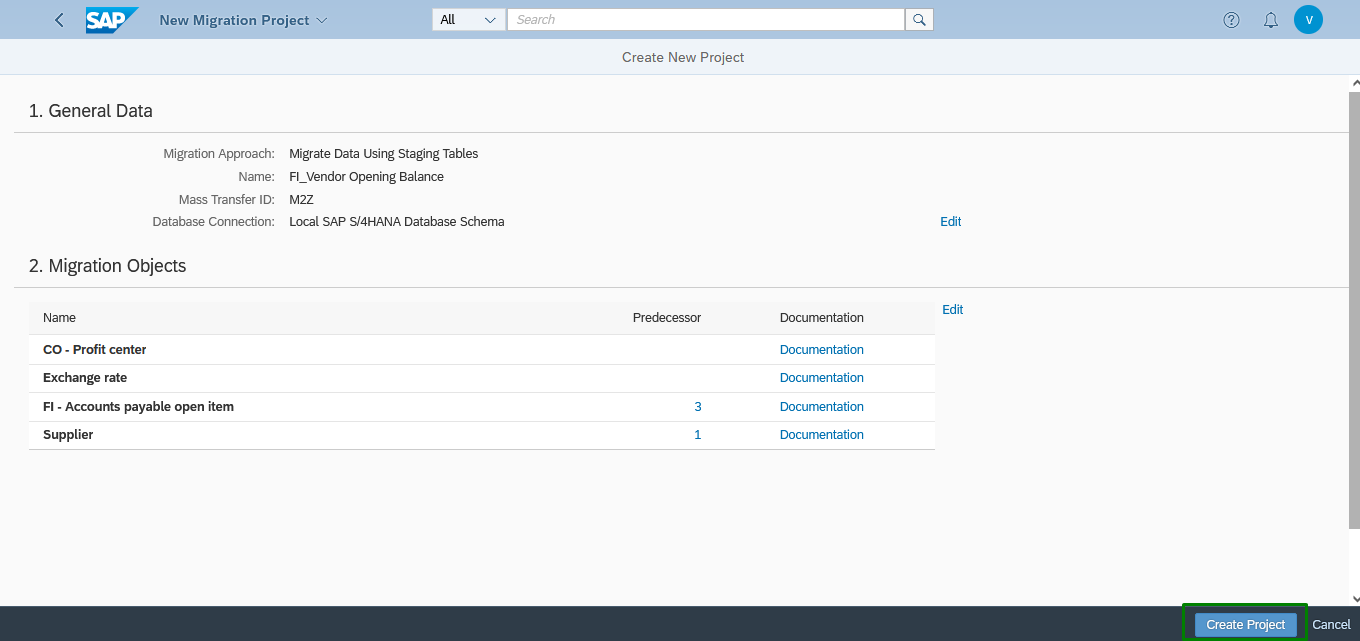
Step 8: Create Project is Display and Click the Side Arrow

Step 9: Select and Download the Template

Step 10: Check & fill the Mandatory Filed

Step 10.1 Xml. file for SAP Format

Step 11: Click the Upload File

Step 12: Upload the xml file

Step 13: Message Showing Data Successfully Transferred to Staging Tables

Step 14: Click the Prepare

Step 15: Select the Prepare Staging Tables

Step 16: Select the Mapping Tasks

Step 17: Mapping the all-Line Item

Step 18: Do One by one Mapping Confirmed

Step 19: Ones Mapping is Confirmed Profit Center

Step 20: Select the Simulate

Step 21: Start the Simulation

Step 22: Click the Migrate & System Migrate is Successful

RESULT:
Now, we have successfully migrated the “Vendor Opening Balances” to
the SAP S4/HANA Cloud system. In order to see the migrated data in the system ,select the Display Supplier Balances.
Step 23: Balance Upload Check with Display Supplier Balances

Step 24: Check the line Item is Successfully Balance Upload

Step 25: Check the Balance Special G/L Line Item is Successfully Upload
 We have successfully upload to Vendor Opening Balances in Migration Cockpit Cloud Environment.
We have successfully upload to Vendor Opening Balances in Migration Cockpit Cloud Environment.
Conclusion:
From this blog, we have learned how to successfully migrate the Vendor Opening Balances to the SAP S4 HANA Cloud System using Migrate Your Data tile.
Thanks for reading this blog…
Hope this blog will be useful. If you enjoyed this blog post please give it a like! If you have questions,
feel free to comment.
If you would like to keep up on the latest updates regarding SAP S4/HANA cloud, Kindly follow me…
Best & Regards,
Chandramohan P R
- SAP Managed Tags:
- SAP S/4HANA migration cockpit
You must be a registered user to add a comment. If you've already registered, sign in. Otherwise, register and sign in.
-
"mm02"
1 -
A_PurchaseOrderItem additional fields
1 -
ABAP
1 -
ABAP Extensibility
1 -
ACCOSTRATE
1 -
ACDOCP
1 -
Adding your country in SPRO - Project Administration
1 -
Advance Return Management
1 -
AI and RPA in SAP Upgrades
1 -
Approval Workflows
1 -
ARM
1 -
ASN
1 -
Asset Management
1 -
Associations in CDS Views
1 -
auditlog
1 -
Authorization
1 -
Availability date
1 -
Azure Center for SAP Solutions
1 -
AzureSentinel
2 -
Bank
1 -
BAPI_SALESORDER_CREATEFROMDAT2
1 -
BRF+
1 -
BRFPLUS
1 -
Bundled Cloud Services
1 -
business participation
1 -
Business Processes
1 -
CAPM
1 -
Carbon
1 -
Cental Finance
1 -
CFIN
1 -
CFIN Document Splitting
1 -
Cloud ALM
1 -
Cloud Integration
1 -
condition contract management
1 -
Connection - The default connection string cannot be used.
1 -
Custom Table Creation
1 -
Customer Screen in Production Order
1 -
Data Quality Management
1 -
Date required
1 -
Decisions
1 -
desafios4hana
1 -
Developing with SAP Integration Suite
1 -
Direct Outbound Delivery
1 -
DMOVE2S4
1 -
EAM
1 -
EDI
2 -
EDI 850
1 -
EDI 856
1 -
EHS Product Structure
1 -
Emergency Access Management
1 -
Energy
1 -
EPC
1 -
Find
1 -
FINSSKF
1 -
Fiori
1 -
Flexible Workflow
1 -
Gas
1 -
Gen AI enabled SAP Upgrades
1 -
General
1 -
generate_xlsx_file
1 -
Getting Started
1 -
HomogeneousDMO
1 -
IDOC
2 -
Integration
1 -
Learning Content
2 -
LogicApps
2 -
low touchproject
1 -
Maintenance
1 -
management
1 -
Material creation
1 -
Material Management
1 -
MD04
1 -
MD61
1 -
methodology
1 -
Microsoft
2 -
MicrosoftSentinel
2 -
Migration
1 -
MRP
1 -
MS Teams
2 -
MT940
1 -
Newcomer
1 -
Notifications
1 -
Oil
1 -
open connectors
1 -
Order Change Log
1 -
ORDERS
2 -
OSS Note 390635
1 -
outbound delivery
1 -
outsourcing
1 -
PCE
1 -
Permit to Work
1 -
PIR Consumption Mode
1 -
PIR's
1 -
PIRs
1 -
PIRs Consumption
1 -
PIRs Reduction
1 -
Plan Independent Requirement
1 -
Premium Plus
1 -
pricing
1 -
Primavera P6
1 -
Process Excellence
1 -
Process Management
1 -
Process Order Change Log
1 -
Process purchase requisitions
1 -
Product Information
1 -
Production Order Change Log
1 -
Purchase requisition
1 -
Purchasing Lead Time
1 -
Redwood for SAP Job execution Setup
1 -
RISE with SAP
1 -
RisewithSAP
1 -
Rizing
1 -
S4 Cost Center Planning
1 -
S4 HANA
1 -
S4HANA
3 -
Sales and Distribution
1 -
Sales Commission
1 -
sales order
1 -
SAP
2 -
SAP Best Practices
1 -
SAP Build
1 -
SAP Build apps
1 -
SAP Cloud ALM
1 -
SAP Data Quality Management
1 -
SAP Maintenance resource scheduling
2 -
SAP Note 390635
1 -
SAP S4HANA
2 -
SAP S4HANA Cloud private edition
1 -
SAP Upgrade Automation
1 -
SAP WCM
1 -
SAP Work Clearance Management
1 -
Schedule Agreement
1 -
SDM
1 -
security
2 -
Settlement Management
1 -
soar
2 -
SSIS
1 -
SU01
1 -
SUM2.0SP17
1 -
SUMDMO
1 -
Teams
2 -
User Administration
1 -
User Participation
1 -
Utilities
1 -
va01
1 -
vendor
1 -
vl01n
1 -
vl02n
1 -
WCM
1 -
X12 850
1 -
xlsx_file_abap
1 -
YTD|MTD|QTD in CDs views using Date Function
1
- « Previous
- Next »
- Data migration approach for Open PO and Contract in Public Cloud in Enterprise Resource Planning Q&A
- Is uploading initial balance to SAP much easier and quicker than migrating historical data? in Enterprise Resource Planning Q&A
- i need a Hana query stock ledger report for opening balance query and closing stock query insap b1 in Enterprise Resource Planning Q&A
- Inventory Posting List opening balance not showing in Enterprise Resource Planning Q&A
- Can you help me how to fetch opening balance with bincode wise for sap business one query in Enterprise Resource Planning Q&A
| User | Count |
|---|---|
| 2 | |
| 2 | |
| 2 | |
| 2 | |
| 2 | |
| 2 | |
| 2 | |
| 2 | |
| 1 | |
| 1 |