
- SAP Community
- Products and Technology
- Technology
- Technology Blogs by SAP
- Connect to External Systems using Actions in SAP P...
- Subscribe to RSS Feed
- Mark as New
- Mark as Read
- Bookmark
- Subscribe
- Printer Friendly Page
- Report Inappropriate Content
Just this week, we released Action feature in SAP Process Automation. Action is a mean to connect processes with external systems, be it SAP or non-SAP systems. This is an important piece of the puzzle especially if you want to automate or extend your business processes for any available LoB processes like S/4HANA, Ariba, SuccessFactors etc. These extensions can be easily build using SAP Process Automation, and using Actions you can connect to your given S/4HANA, Ariba or other SAP LoB systems for any kind of GET, POST, PATCH and other calls.
For example, posting an invoice to the S/4HANA system after approval from business process or getting the employee details from SuccessFactors system for off-boarding process or updating purchase requisition details for the changes in the order in Ariba system or getting asset details from Asset Management system before sending it for approval for asset depreciation. There are many such real-world examples where you will need to create, fetch or update the data in the backend system based on the process outcomes (approval, validation etc.)
Through this blog, I will show you how to use Action feature in SAP Process Automation to post Business Partner master data in S/4HANA after approval via business process.
Let us start with the concept first. There are 3 main artefacts which will be needed to connect to external system from business process automation:
- Action Project: Simplify experience for citizen developers to consume business functions / APIs from the library of curated content (read this blog from Vivek Vishal on Action Project)
- Action Library: Enable citizen developers to quickly compose processes, automations and applications by consuming from the library of curated content
- Action: Simplify integration, interaction and invocation between external systems by providing a common skill (learn with simple example from Thomas Jentsch)
Here is the quick overview of the steps to:
- Create, Configure and Test Action Projects
- Add, Configure and Monitor Action in Business Process

Now let us realize the steps with very simple use case to create the business partner master data in the backend S/4HANA Cloud System.
Create Destination in SAP BTP Cockpit

Note: The username and password are of the communication user created to access Business Partner OData API in my S/4HANA cloud system. This username, password and other credential parameters will differ based on the system you choose.
Also notice the additional parameters:
- sap.processautomation.enabled = true is needed to add this destination in the SAP Process Automation Settings.
- sap.applicationdevelopment.actions.enabled = true is needed if you want to use this destination while testing in Action Project.
Prepare or Download the open API specification from API Business Hub.
note: Action Project works only with OpenAPI specification 2.x or 3.x. You can find these specifications with the SAP published APIs in API Business Hub or you can also generate OpenAPI specification for your own custom API like calling integration flow or any custom OData API published from ECC system.
In this example, I have used Business Partner APIs published in API Business Hub

Create and Configure Action Project
Now its time to create and configure Action Project from Application Development Workbench Lobby, with the given OpenAPI specification
Note: I have only added two methods (or Actions or APIs) to this project, and I have also updated the title and trimmed the Input fields based on my requirement.
It is suggested to use minimalist set of input and output fields to avoid cluttering the business process context with unwanted fields that will not be used anytime during the process design or execution. You can always add or update the fields later if the requirement changes.

- Don’t forget to test the Action and check if it’s working fine with destination connection:

- Once you have configured and tested, Release and Publish the Actions of the Action project in the Action Library
Add Action in Business Process
For this I have created a simple Business Partner Approval Process which has:
- Start form to fill the details of the Business Partner
- Enrichment form to add address details
- Business rules to setup default values for missing mandatory fields
- Conditional Flow to determine if the approval is needed based on Business Partner Category and Organization
- Approval Form to approve or reject by the manager

Once the approval is done, I have added an Action by browsing the actions published in the Action Library
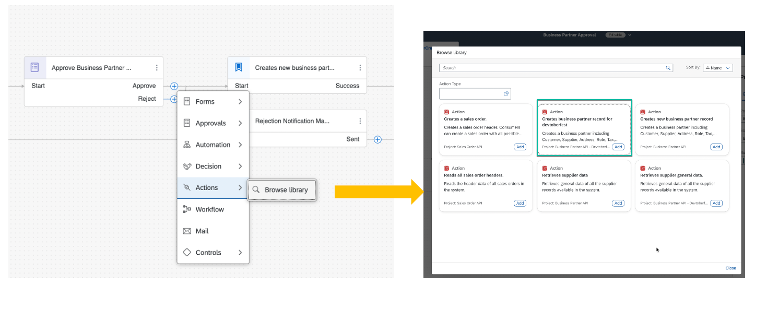
Then, I have configured the Action to add destination variable, mapped the Action Input with the actual process context and check the output that will be appended in the process context after execution and this output can be consumed for further processing.

- Do not forget the release and deploy the project. At the time of deployment, you will be promoted to associate the destination variable with the actual destination name. You can the select the one from the drop downnote: If you do not find the destination in the drop down, then ensure that you have added the destination via the Settings option.

Monitor Action in Business Process
As last step, run the process and monitor the outcome of Action execution from the Monitor Application.

Notice that the process context will be updated with the output from the Action execution including the newly created Business Partner ID. You can access this output for any further usage like sending email to the requestor or checking the backend S/4HANA system with the given Business Partner ID etc.
With the introduction of action project and actions, you can now build and manage business processes which involves connectivity using APIs. Watch the step-by-step video from Devtoberfest on how to create and use Actions in SAP Process Automation
Go and try out the Action Project and connect to external systems. If you have any suggestions, feedback or comments, please do let us know - we will be happy to take them and improve our product further.
- SAP Managed Tags:
- SAP Build Process Automation
You must be a registered user to add a comment. If you've already registered, sign in. Otherwise, register and sign in.
-
ABAP CDS Views - CDC (Change Data Capture)
2 -
AI
1 -
Analyze Workload Data
1 -
BTP
1 -
Business and IT Integration
2 -
Business application stu
1 -
Business Technology Platform
1 -
Business Trends
1,661 -
Business Trends
88 -
CAP
1 -
cf
1 -
Cloud Foundry
1 -
Confluent
1 -
Customer COE Basics and Fundamentals
1 -
Customer COE Latest and Greatest
3 -
Customer Data Browser app
1 -
Data Analysis Tool
1 -
data migration
1 -
data transfer
1 -
Datasphere
2 -
Event Information
1,400 -
Event Information
65 -
Expert
1 -
Expert Insights
178 -
Expert Insights
280 -
General
1 -
Google cloud
1 -
Google Next'24
1 -
Kafka
1 -
Life at SAP
784 -
Life at SAP
11 -
Migrate your Data App
1 -
MTA
1 -
Network Performance Analysis
1 -
NodeJS
1 -
PDF
1 -
POC
1 -
Product Updates
4,577 -
Product Updates
330 -
Replication Flow
1 -
RisewithSAP
1 -
SAP BTP
1 -
SAP BTP Cloud Foundry
1 -
SAP Cloud ALM
1 -
SAP Cloud Application Programming Model
1 -
SAP Datasphere
2 -
SAP S4HANA Cloud
1 -
SAP S4HANA Migration Cockpit
1 -
Technology Updates
6,886 -
Technology Updates
408 -
Workload Fluctuations
1
- Introducing Blog Series of SAP Signavio Process Insights, discovery edition – An in-depth exploratio in Technology Blogs by SAP
- SAP HANA Cloud Vector Engine: Quick FAQ Reference in Technology Blogs by SAP
- Dynamic URL's in Build Process Automation in Technology Q&A
- how to merge two process of data in one line item in approval step of sap build process automation in Technology Q&A
- 10+ ways to reshape your SAP landscape with SAP Business Technology Platform – Blog 4 in Technology Blogs by SAP
| User | Count |
|---|---|
| 13 | |
| 10 | |
| 10 | |
| 9 | |
| 8 | |
| 7 | |
| 6 | |
| 5 | |
| 5 | |
| 5 |