
- SAP Community
- Products and Technology
- Technology
- Technology Blogs by SAP
- Actions Editor - Feature List, Usage and Creation/...
Technology Blogs by SAP
Learn how to extend and personalize SAP applications. Follow the SAP technology blog for insights into SAP BTP, ABAP, SAP Analytics Cloud, SAP HANA, and more.
Turn on suggestions
Auto-suggest helps you quickly narrow down your search results by suggesting possible matches as you type.
Showing results for
Advisor
Options
- Subscribe to RSS Feed
- Mark as New
- Mark as Read
- Bookmark
- Subscribe
- Printer Friendly Page
- Report Inappropriate Content
10-21-2022
1:53 PM
Motivation
This blog focusses on the usability of the Actions Editor to maintain Actions Project. [Updated as on Aug 8th 2023]
Previous Blog:
The New Actions Project – Major Changes including the Actions Editor Available Now !!
Quick Recap:
What is Actions Editor ?
Actions Editor is the entry point for the Action Designer to create and maintain Action(s) using the Actions Project. The users can navigate to the Lobby within the tenant to access their existing projects or create new Actions Project.
NOTE: What happens to the existing Actions Project that were created prior to the update?
All existing Actions Project needs to be clicked from the Lobby area to open it in the new Actions Editor. The Action Designer would need to release and publish the Action Project with its artefacts to make it available for cross consumption.
Moving Forward:
Actions Project can be created from different sources as classified below.
- API Specification –
- Upload a Specification - The First way to create an Action Project via uploading an Open API specification.
- Business Accelerator Hub - It provides a huge list of SAP API's spanning across multiple products such as S/4 HANA, S/4 HANA Cloud, BTP, Concur and many more.
- Live API –
- Graph - Official Announcement and Details are available here.
- Destination pointing to Cloud Application Programming Model service.
- Destination pointing to ABAP RESTful Application Programming Model service.
- Other BTP Destinations.
- Other use case – [Coming Soon]
More details on CAP, RAP and BTP destination driven approaches would be available here - [Coming Soon]
There are other use cases that will be supported for creation of Action Project in future. Watch this space for more information.
The following points helps to detail the different capabilities of Actions Editor and creation of Actions Project using the Business Accelerator Hub as an API source.
1. Starting the Creation process for Action Project
The Action Designer can use the “Create” button within the lobby to create a new Actions Project.

Action Designer can navigate to the Actions card under the Automated Process.
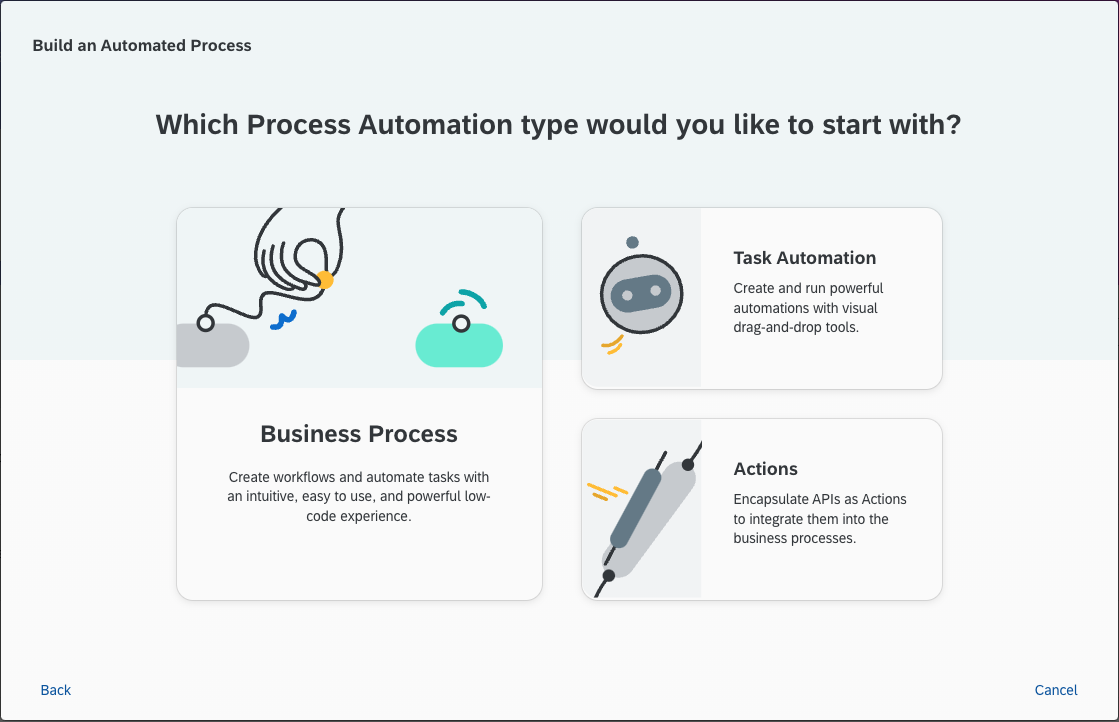
Further, Action Designer can choose one of the preferred Integration/API source to select an API or upload a specification. For this use case, Business Accelerator Hub has been chosen to describe the capabilities of Actions Editor.

1.1 Selection of Product
Action Designer can choose the applicable product from the list. A sample use case for S/4 HANA is depicted below.

1.2 Selection of Package
Based on the chosen product, the applicable packages from the selected product will be visible. Action Designer can select a specific package by browsing or through filtering/searching.

1.3 Selection of API -
Based on the selected package from the product, the list of API’s would be displayed. The choice of selection is visible over a breadcrumb. Action Designer can browse or use filtering/searching criteria to select the API for the use case.

1.4 Review the Methods for the API – Action Designer can review the methods/operations that are available within the chosen API.
1.5 Final Step, Creation
Action Designer needs to provide the details for the Project Name, Description and upload the corresponding API specification. The system will validate the OpenAPI specification standards in the attached specification and display an error to perform corrective measures.
If the validation is successful, the Action Designer will need to click on the Create button to trigger the creation of the Actions Project.

If the project is successfully created, it can be seen in the Lobby and it would automatically open within the Actions Editor without any user intervention.

2. Restrict and use relevant Action(s) in the Actions Project.
Action Designer must select and add a “minimum of 1 Action and a maximum of 20 Actions” to be included in the Actions Project. This allows the Actions Designer to only include the most relevant and important Action(s) as a part of the intended business process.
NOTE: Searching, Sorting and Filtering capability is provided to help the Actions Designer to easily find the required Action(s) that should be included in the Actions Project.
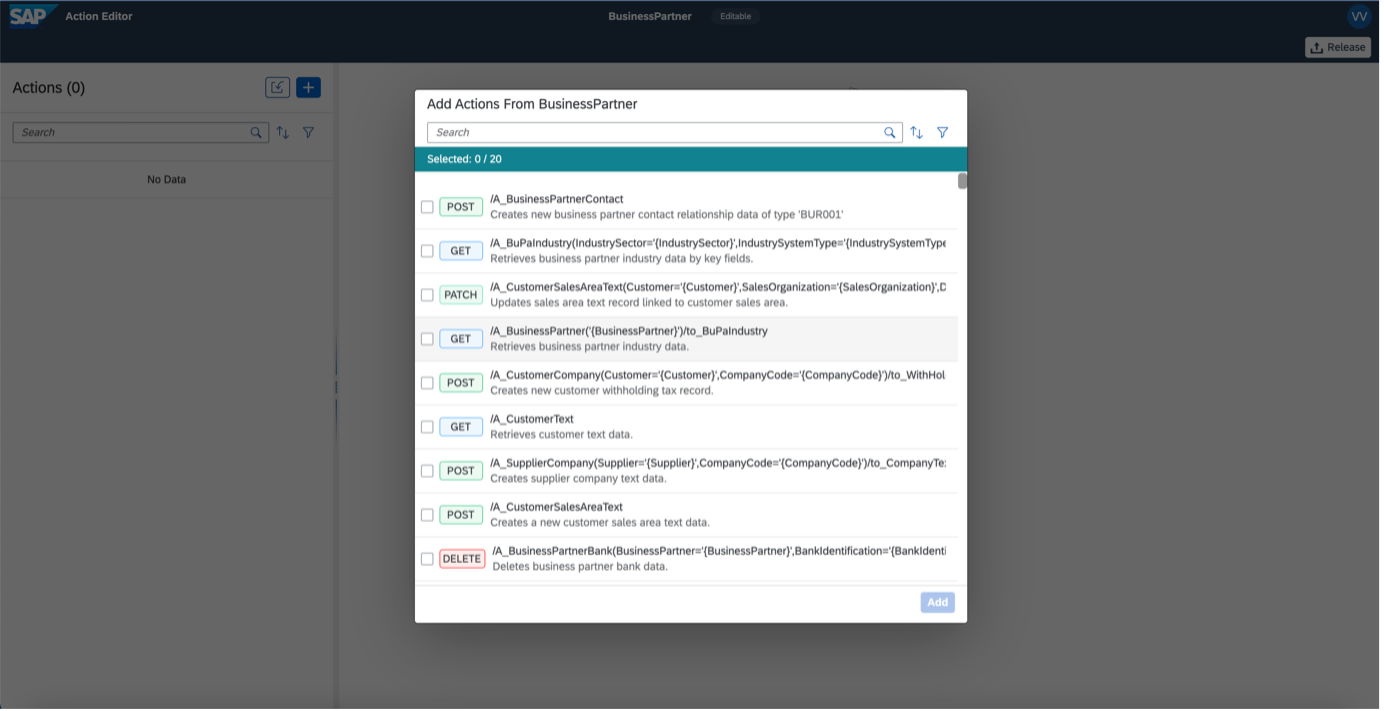
3. Understanding the Actions Editor layout to maintain Actions – List Section
The current Actions Editor application is designed into two major sections. This section represents the left panel where the list of added Action(s) are displayed. The following functionalities are possible within the list section -
- Provision to UPLOAD a new “version” of the specification with changes from the existing version is possible via the different supported ways. More details can be found here. [Upcoming blog]
- Provision to ADD Action(s) within the Actions Project.

- SEARCHING, SORTING, FILTERING capability is provided to help the Actions Designer to easily find a specific Action which needs to be customised.

- Maintain the XCSRF Parameter for database modifying operations (POST, PUT, PATCH, DELETE) for supported API’s.
- Provision to DELETE an Action from the Actions Project.

Please check out this blog from my colleague, ronit1996 to know more details on the CSRF implementation and use cases.
4. Understanding the Actions Editor layout to maintain Actions – Detail Section
This section represents the right panel which displays the corresponding details of the Action that is selected from the List section. The following functionalities are possible within the detail section -
- Maintenance of the Action Name.
- INPUT Parameter tab –
- Helps to define and enable the “required” signature of the Action that can be used for the TEST capability and also during subsequent execution and cross consumption of the Action from the Actions Project.
- Provides the capability for maintenance of Header and Body Parameters such as Label, Static parameter assignment, Static Value and API Format.
- Capability to ADD, DELETE and SEARCH parameters for easy location and maintenance.
- Provision to Add CUSTOM Parameters that are NOT available from the standard definition of the specification that was used to create the Actions Project.

Input Section - Header Parameters

Input Section - Body Parameters
Please check out the following feature centric blogs on different topics in the input section -
Blog on Maintenance of Standard and Custom Parameters from anshul.kumar04
Blog on use cases for Static Parameter and Value Assignment from chirag_gupta
Blog on supported API formats from akshilv
- OUTPUT Parameter tab –
- Helps to define and enable the “required” signature of the Action that can be used for the TEST capability and also during subsequent execution and cross consumption of the Action from the Actions Project.
- Provides the capability for maintenance of Output Parameters based on the selected HTTP code.
- Capability to ADD, DELETE and SEARCH parameters for easy location and maintenance.

Output Parameters
Please check out this blog from my colleague, gou to know more details on the usability of the Output section.
- Test tab –
- Helps to test the changes implemented by the Action designer in reference to a certain Action and its INPUT, OUTPUT values.
- A Connectivity option needs to be chosen to Test the Action –
- Destination – Preload whitelisted destinations that are linked to the corresponding system.
- Manual – Use a URL, No Auth/Basic Auth based mechanism.
- The Test Result is displayed in the Response Preview section which is based on the output parameters that were selected in the Output tab. This could either result into a successful state (Ex – 201: CREATED) [values have been concealed in the below snapshot]

Test Section
Please check out this blog from my colleague, jasmeetsingh to know more details on the "Test" capability provided by the Action Editor.
5. Global Functions –
The following global functions are provided within the editor for a smooth lifecycle experience on the Actions Project.
- Save – Helps to save the edited state of every Action within the Actions Project.
- Reset – Helps to reset the Action state to the previous saved state removing all unsaved changes.
- Release – It will release the Actions Project with its assigned Actions and create a version of the Actions Project.

- Publish – This feature helps to publish the Actions Project with its corresponding release Actions for subsequent cross consumption.

Thanks for reading and i hope it helped to understand the concept of Actions Project and usability of Actions Editor. I would really appreciate your feedback so please feel free to leave a comment in this blog post.
References -
Blog Series –
- Part 1 of the Blog Series: Actions Project - Major Changes including the Actions Editor Available Now !!
- Actions Editor – Functionalities, Usage and Maintenance of Actions Project. [Current Blog]
- Feature Blogs on different use cases from the Actions Editor -
- Configuring X-CSRF in Actions Editor
- Maintenance of Standard & Custom Parameters (Header & Body) for Actions Project
- Handling of Static Parameter Assignment and Static Value
- Maintenance of API Formats in Actions Project
- Definition and usage of Output section in Action Project
- Testing an Action Project using the Action Editor
- Simplifying Destination Configuration with Resource Path in Action Editor.
- Exposing Actions Project as reusable artefacts for a simplified cross consumption – Please check this blog from my colleague, thomas.jentsch
Videos -
More details on consumption of Actions within SPA is available here -
Develop Process Extensions with SAP Process Automation (Actions)
Labels:
2 Comments
You must be a registered user to add a comment. If you've already registered, sign in. Otherwise, register and sign in.
Labels in this area
-
ABAP CDS Views - CDC (Change Data Capture)
2 -
AI
1 -
Analyze Workload Data
1 -
BTP
1 -
Business and IT Integration
2 -
Business application stu
1 -
Business Technology Platform
1 -
Business Trends
1,658 -
Business Trends
93 -
CAP
1 -
cf
1 -
Cloud Foundry
1 -
Confluent
1 -
Customer COE Basics and Fundamentals
1 -
Customer COE Latest and Greatest
3 -
Customer Data Browser app
1 -
Data Analysis Tool
1 -
data migration
1 -
data transfer
1 -
Datasphere
2 -
Event Information
1,400 -
Event Information
66 -
Expert
1 -
Expert Insights
177 -
Expert Insights
299 -
General
1 -
Google cloud
1 -
Google Next'24
1 -
Kafka
1 -
Life at SAP
780 -
Life at SAP
13 -
Migrate your Data App
1 -
MTA
1 -
Network Performance Analysis
1 -
NodeJS
1 -
PDF
1 -
POC
1 -
Product Updates
4,577 -
Product Updates
344 -
Replication Flow
1 -
RisewithSAP
1 -
SAP BTP
1 -
SAP BTP Cloud Foundry
1 -
SAP Cloud ALM
1 -
SAP Cloud Application Programming Model
1 -
SAP Datasphere
2 -
SAP S4HANA Cloud
1 -
SAP S4HANA Migration Cockpit
1 -
Technology Updates
6,873 -
Technology Updates
423 -
Workload Fluctuations
1
Related Content
- Consuming on-Premise Service in CAP Project in Technology Q&A
- SAP Cloud ALM and Identity Authentication Service (IAS) in Technology Blogs by SAP
- Configuring SAP CI/CD pipeline for Deploying ReactJS application in Cloud Foundry in Technology Q&A
- SAP build action - 403 error for POST API call with CSRF enabled in Technology Q&A
- CDS Projection View parameters not allowed in Technology Q&A
Top kudoed authors
| User | Count |
|---|---|
| 40 | |
| 25 | |
| 17 | |
| 14 | |
| 8 | |
| 7 | |
| 7 | |
| 7 | |
| 6 | |
| 6 |
