
- SAP Community
- Products and Technology
- Enterprise Resource Planning
- ERP Blogs by Members
- Change Record in S4HANA - A New Look to ECR/ECO in...
- Subscribe to RSS Feed
- Mark as New
- Mark as Read
- Bookmark
- Subscribe
- Printer Friendly Page
- Report Inappropriate Content
As most of the folks are aware of the ECR and ECO functionality for the change Management for the BOM, Master recipe, Material Master etc. This functionality was phased out in S4/HANA, and Engineering Record was introduced. This too had some things missing like analyzing the impact etc., so from HANA 2020 SAP introduced Change record for the entire Change management Process which is more flexible. This Blog Captures the functionality of Change record from HANA 2020. There are few additional things like Impact Analyzer, change number Creation at Item Level etc. which is possible only in HANA 2021 The main purpose of this Blog is to setup a base for the future consultants in order to help them in achieving the functionality.
Benefits of Change Record

Image Courtesy : SAP Image 1
Key Features

image Courtesy : SAP-----------Image 2
Fiori App Required
- Global Process route Workbench
- Myinbox
- Manage Change Record / engineering Changes,
- Manage Team and Responsibilities
Required configuration
1 . Define Number Range for the change Record
Path : SPRO > Logistics General > PLM > Change Record > Basic Settings > Define Number Range Interval for Change Record

Image 3
2. Define Object types
Path : SPRO > Logistics General > PLM > Change Record > Basic Settings > Define Object types

Image 4
Note : The object types are predefined 
Image 5
3. Define Object Categories
Path : SPRO > Logistics General > PLM > Change Record > Basic Settings > Define Object Categories

Image 6
Note : These are predefined Category
4, Define User Status
Path : SPRO > Logistics General > PLM > Change Record > User status > Define User Status

Image 7
5. Define User Action
Path : SPRO > Logistics General > PLM > Change Record > User status > Define User Action

Image 8
The User Action Text Defined appear on the front end screen of the Change Record
6 Define User Action Profile
Path : SPRO > Logistics General > PLM > Change Record > User status > Define User Status Profile

Image 9

Image 10

Image 11

Image 12
As seen in the above screenshot, conditions help to navigate to different status from the current status, as in this case the status is 10, so when the change record is in status 10, then it can be moved to either 10,30,15 manually or via background task.
7 Define Item Relevance
Path : SPRO > Logistics General > PLM > Change Record > Setting for engineering Changes > Define Item Relevance.

Image 13
This item relevance is used for the Items mentioned in the change record as shown in the image below for each of the object types. The control whether the enable the display the field of change relevance is covered by the configuration Define Engineering Record Type Section in Image 18

Image 14
8 Define Engineering Record types.
Path : SPRO > Logistics General > PLM > Change Record > Setting for engineering Changes > Define Engineering Record Types
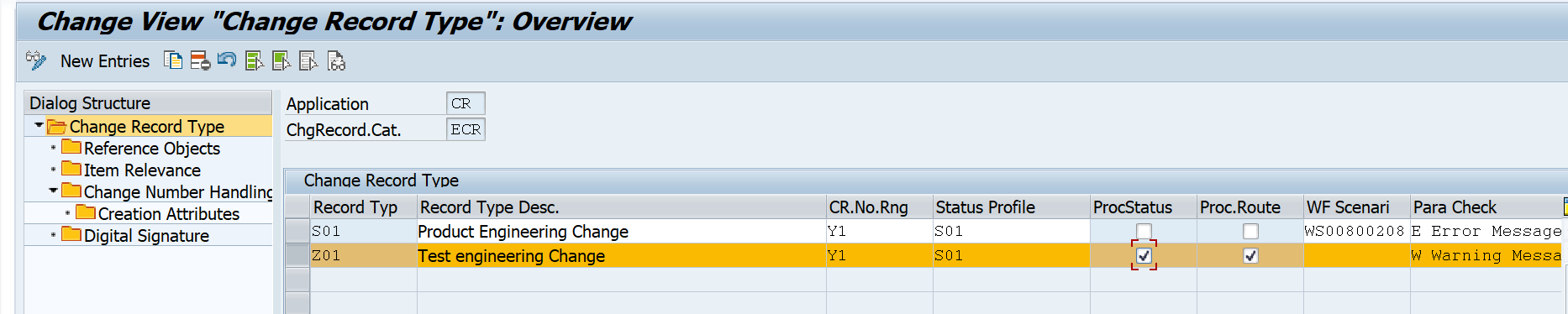
Image 15
The change number and the status profile defined are assigned to the change record type Z01.
The check "ProcStatus" is used to control whether the item processing status is required or not as shown in the below image

image 16
SAP recommends the use of Process route for the Engineering change's so the Check box Proc Route is enable for the Change record type : Z01.
Para Check column is used to enable the check whether same Object is used parallelly in other change number which is open or in process

image 17
The Reference Object that will be used for the change record type are updated. You can create Multiple change record type having different Reference Object

Image 18
Mapping of the Item Relevance with Refence object category is done in this node. As per the mapping only the relevant item relevance will be shown.

Image 19
The Configuration in this Node decide, control at which user status the Change number is created in SAP and at which user status the change number created in SAP is marked as completed. The Change number created in SAP is seen at the header of the change record also via the cc03 transaction.

Image 20
It is also possible to control whether the change number should be created with released key or without release key. The below parameter defined in the creation attribute decides whether the change number creation attribute, if its blank its "without release key" and if its set to 1 its " Release Key"

Image 21
it is possible to define the digital based on the User action as defined in Section 6

9.User Assignment to Receive Task
Transaction : PFTC

Image 22
If you want to control the Work items from the change record to be displayed to specific set of People then assign the user by navigating to
Additional Data > Assignment > Maintain

Image 23
if you want the workflow task to create workitem as per the user id mentioned in the task created for the process route then Change the attribute of the task to General task as shown above by clicking on the Attribute button.
10. Activate Event linkage
Transaction : PFTC
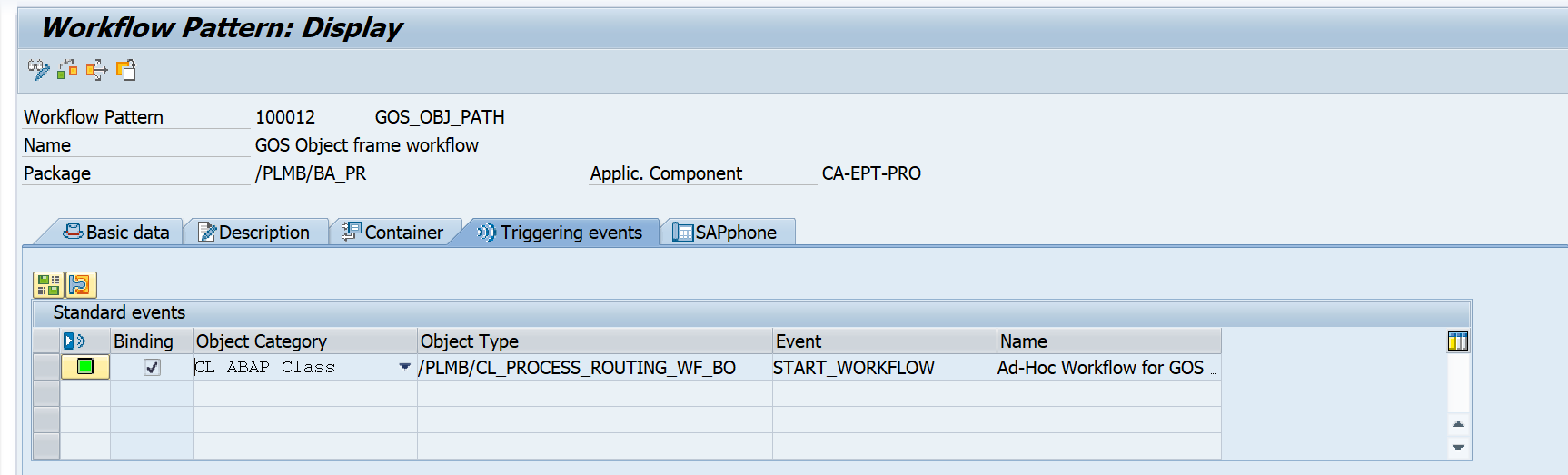
Image 24
11. Enabling Service for MyInbox
This service is used to allow the processing of the work items generated, for the change Record.via the MyInbox App. if this service is not enabled you will be able to see the work items in the list of the Myinbox app but you cannot open / Process it
Image 25
13. Define Activities for the Change Record Processing
Path : SPRO > Net weaver > Application Server > Basis Service > Records Management > Customization for Process Route > Create or change Activities and Activity Functions

Image 26
Here all the Activities for the case management are defined but to filter out the relevant activities for the change record the below configuration is required, only after which you can the activities in the change record.

Image 27
the above activity is required to change the status of the change record automatically based on the rules defined in the BRF+ application.
14. Define Activities for GOS Objects
Path : Spro > Logistics General > PLM > Change Record > Process route > Define Activities for GOS Objects for Process Route

Change Record Processing
1. Create Change Record

Image 26
2. Fill the details in the Change Record

Image 27
Add Objects to be changed via the change record

Image 28
Add activities that needs to be performed for the change record. the task Can be performed Sequential, Parallel or in Background, for the sake of the Simplicity i have added the Agent for the task as a user there are other options that can be explored of, From HANA 2021, there is provision to update the Team as well which is created via the Fiori App : Manage Team and Responsibilities

the background task are not automatically added they are added as either a sequential task or parallel task, the task shown in the below image is to update the status of the change record Automatically based on the condition, which is explained further.
 Image 29
Image 29
The task can also be added via the Template method. To Create Template Fiori App : Global Process Route Workbench is used

Image 30
Template Created via the Global Process Route Workbench. The Task / Activity shown below are just for demonstration in this example are not in sync as per the status of the change record.

Image 31
If there is further requirement which is almost certain. to have the template loaded automatically in the change record based on certain condition like record type, status etc, that can be done via the BRF+ Application.
The BRF + application and its functions need to be assigned in the configuration. Note: The BRF + application needs to be activated in order to have it working
BRF+ Application Creation and Assignment
Create a BRF+ Application and add a function to it by right clicking. Set the mode of the function to either functional mode or Functional or event mode.
Note : for the folks who are new to BRF+ or still not aware of the functionality. Context is the input part and result data object is the output part.
the translation of the data from the input to output is done via the expression. In the image below the Input conditions acts as a expression

Image 32
Define the Context: its a structure with binding to DDIC

Image 33
the output is defined as Element and has a DDIC Binding

Image 34
Create a Decision table as a Top Expression, the inputs fields to the Decision table is from the context and the output is from the Results Data object.

Image 35

Image 36
Assign the BRF Application in the configuration Path
Path : SPRO > Logistics General > PLM > Change Record > Process Route > Define Template

Image 37
Change Record Process Continuation.
Start the workflow in the change record.

Image 38
the work item will be received in the my inbox App or in the SO01 Transaction. Complete the Task to move the change record to the next task as per the process route.

Image 39

Image 40
Change the status of the Change record. The status of the change record are as per the Section 6 ( User Action Profile )

Image 41
if the request it to Update the Change record status based on the previous task decision that can be done via the BRF + Application. SAP has Predelivered standard task for the Changing the Changing status automatically based on the BRF+ Setup
Create Background Task
SPRO > Netweaver > application server > basis service > Records Management > customization for process route > Create or Change activity and activity type.

Create Background Service
Path > SPRO > Logistics General > PLM > Change record > Process route > Define Background Service




Image 42
Now as per the above image the change number is not created yet for the change record, but if we see the configuration defined for the change Record Image 19,20, 21, We can see that the change number is created only once it reaches the status 40. Please refer the below image where the change record is updated with change number of attribute with release key.

Image 43

Image 44
Perform the changes via the change number and Release the change number. After the changes are performed, the change record is updated. Once the change reord reaches the status complete the change number created is also completed.
Refer the Configuration Section Engineering Record type : Image 19

Image 45
Hope this is helpful for all the folks. Happy Learning
Reference :
1. SAP Guide on Process Route configuration for change record 2020
2.Process route Setup Guide for change record 2020
You must be a registered user to add a comment. If you've already registered, sign in. Otherwise, register and sign in.
-
"mm02"
1 -
A_PurchaseOrderItem additional fields
1 -
ABAP
1 -
ABAP Extensibility
1 -
ACCOSTRATE
1 -
ACDOCP
1 -
Adding your country in SPRO - Project Administration
1 -
Advance Return Management
1 -
AI and RPA in SAP Upgrades
1 -
Approval Workflows
1 -
ARM
1 -
ASN
1 -
Asset Management
1 -
Associations in CDS Views
1 -
auditlog
1 -
Authorization
1 -
Availability date
1 -
Azure Center for SAP Solutions
1 -
AzureSentinel
2 -
Bank
1 -
BAPI_SALESORDER_CREATEFROMDAT2
1 -
BRF+
1 -
BRFPLUS
1 -
Bundled Cloud Services
1 -
business participation
1 -
Business Processes
1 -
CAPM
1 -
Carbon
1 -
Cental Finance
1 -
CFIN
1 -
CFIN Document Splitting
1 -
Cloud ALM
1 -
Cloud Integration
1 -
condition contract management
1 -
Connection - The default connection string cannot be used.
1 -
Custom Table Creation
1 -
Customer Screen in Production Order
1 -
Data Quality Management
1 -
Date required
1 -
Decisions
1 -
desafios4hana
1 -
Developing with SAP Integration Suite
1 -
Direct Outbound Delivery
1 -
DMOVE2S4
1 -
EAM
1 -
EDI
2 -
EDI 850
1 -
EDI 856
1 -
EHS Product Structure
1 -
Emergency Access Management
1 -
Energy
1 -
EPC
1 -
Find
1 -
FINSSKF
1 -
Fiori
1 -
Flexible Workflow
1 -
Gas
1 -
Gen AI enabled SAP Upgrades
1 -
General
1 -
generate_xlsx_file
1 -
Getting Started
1 -
HomogeneousDMO
1 -
IDOC
2 -
Integration
1 -
Learning Content
2 -
LogicApps
2 -
low touchproject
1 -
Maintenance
1 -
management
1 -
Material creation
1 -
Material Management
1 -
MD04
1 -
MD61
1 -
methodology
1 -
Microsoft
2 -
MicrosoftSentinel
2 -
Migration
1 -
MRP
1 -
MS Teams
2 -
MT940
1 -
Newcomer
1 -
Notifications
1 -
Oil
1 -
open connectors
1 -
Order Change Log
1 -
ORDERS
2 -
OSS Note 390635
1 -
outbound delivery
1 -
outsourcing
1 -
PCE
1 -
Permit to Work
1 -
PIR Consumption Mode
1 -
PIR's
1 -
PIRs
1 -
PIRs Consumption
1 -
PIRs Reduction
1 -
Plan Independent Requirement
1 -
Premium Plus
1 -
pricing
1 -
Primavera P6
1 -
Process Excellence
1 -
Process Management
1 -
Process Order Change Log
1 -
Process purchase requisitions
1 -
Product Information
1 -
Production Order Change Log
1 -
Purchase requisition
1 -
Purchasing Lead Time
1 -
Redwood for SAP Job execution Setup
1 -
RISE with SAP
1 -
RisewithSAP
1 -
Rizing
1 -
S4 Cost Center Planning
1 -
S4 HANA
1 -
S4HANA
3 -
Sales and Distribution
1 -
Sales Commission
1 -
sales order
1 -
SAP
2 -
SAP Best Practices
1 -
SAP Build
1 -
SAP Build apps
1 -
SAP Cloud ALM
1 -
SAP Data Quality Management
1 -
SAP Maintenance resource scheduling
2 -
SAP Note 390635
1 -
SAP S4HANA
2 -
SAP S4HANA Cloud private edition
1 -
SAP Upgrade Automation
1 -
SAP WCM
1 -
SAP Work Clearance Management
1 -
Schedule Agreement
1 -
SDM
1 -
security
2 -
Settlement Management
1 -
soar
2 -
SSIS
1 -
SU01
1 -
SUM2.0SP17
1 -
SUMDMO
1 -
Teams
2 -
User Administration
1 -
User Participation
1 -
Utilities
1 -
va01
1 -
vendor
1 -
vl01n
1 -
vl02n
1 -
WCM
1 -
X12 850
1 -
xlsx_file_abap
1 -
YTD|MTD|QTD in CDs views using Date Function
1
- « Previous
- Next »
- Building Low Code Extensions with Key User Extensibility in SAP S/4HANA and SAP Build in Enterprise Resource Planning Blogs by SAP
- Manage Supply Shortage and Excess Supply with MRP Material Coverage Apps in Enterprise Resource Planning Blogs by SAP
- Unable to add the event filters in the Event Enablement Channel in Enterprise Resource Planning Q&A
- How to check if a note is applied in S4HANA Public Cloud? in Enterprise Resource Planning Q&A
- Ariba to SAP S4HANA Cloud Integration Supplier Masterdata Standard Field Mapping in Enterprise Resource Planning Q&A
| User | Count |
|---|---|
| 2 | |
| 2 | |
| 2 | |
| 2 | |
| 2 | |
| 1 | |
| 1 | |
| 1 | |
| 1 | |
| 1 |
