- SAP Community
- Products and Technology
- Enterprise Resource Planning
- ERP Blogs by SAP
- Mark all as New
- Mark all as Read
- Float this item to the top
- Subscribe
- Bookmark
- Subscribe to RSS Feed
Recent Activity
Setup SAP Task Center with SAP S/4HANA Cloud
SAP Task Center service enables integration with SAP applications to provide a single entry point for end users to access all their assigned approval tasks. The tasks can be accessed by end users through the SAP Task Center Web application. As shown ...
Enjoy advanced contract authoring with new ECM-ICI integration
As of February 2024 Cloud release, you can integrate Enterprise Contract Management with Icertis Contract Intelligence (ICI). This integration enables you to perform intelligent buy-side, sell-side, and organization-wide contracting tasks with ease. ...
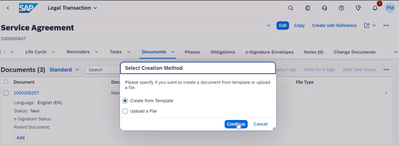
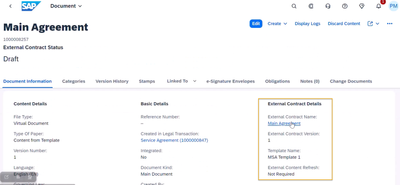

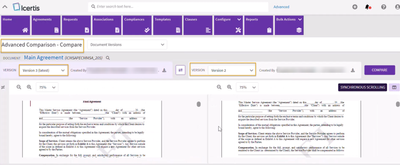
Info Session on Managing Worker Safety with SAP EAM and SAP EHS Management - Updated with Recording and Slides
The SAP Enterprise Asset Management solution, together with the SAP Environment, Health, and Safety Management application, enables maintenance organizations to drive toward zero risk exposure for workers. The software supports maintenance planners i...
Manage Supply Shortage and Excess Supply with MRP Material Coverage Apps
Exciting news coming your way with Continues Feature Delivery SAP S/4HANA Cloud Public Edition 2402.2 release. Now you may manage supply shortage and excess supply with MRP Material Coverage Apps.

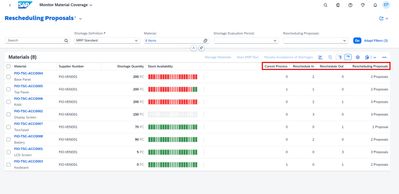
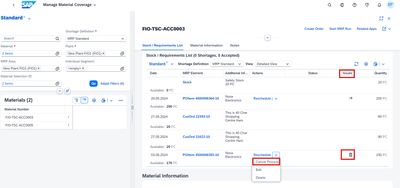

Portfolio Management – Enhanced Financial Planning integration
With the recent SAP S/4HANA releases the integration capabilities of Financial Planning for Portfolio Management have been enhanced to support integration into the SAP S/4HANA periodic financial planning, i.e. ACDOCP based planning.Financial Planning...



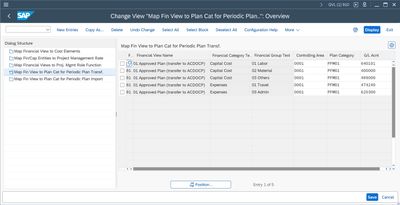
Enterprise Portfolio and Project Management in SAP S/4HANA Cloud, Private Edition 2023 FPS1
SAP S/4HANA 2023 FPS1 provides several enhancements for EPPM solution areas. Details can also be found in What’s new Viewer or in the EPPM roadmap view. This blog provides an overview about the enhancements for the individual solution areas.Project S...
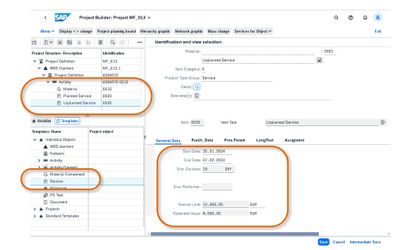

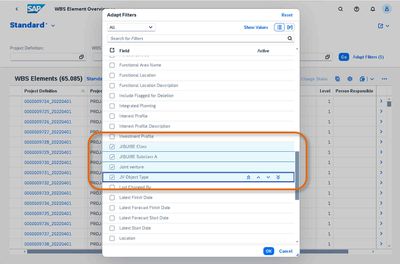
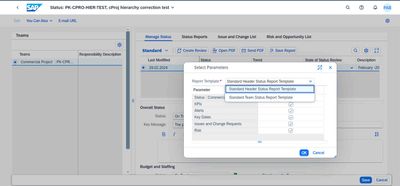
SAP S/4HANA Extensibility Options For Clean Core Journey
Experts, before getting into the topic, let's understand the motivation and purpose of the new modern extensibility options defined by the SAP for SAP S/4HANA Public, On-premise, and PCE editions.MotivationA cloud-first approach is becoming the new n...
SAP Asset Manager 2110 Now Available – What's New?
The latest release of SAP Asset Manager is a true evolution of our product and I'm happy to share the details. Our team took on an ambitious product scope with their usual determination and this is the biggest release I've seen during my time with th...
The Role of SAP Business AI in the Chemical Industry. Overview
Welcome colleagues. Today I’d like to share the description of SAP high level positioning of the Business AI for the Chemicals and Process Industries.

SAP Business ByDesign Output Management - part 1
In our previous blog post How to get SAP Business ByDesign events in a loosely coupled solution we exposed three different proposals allowing you to get SAP Business ByDesign event messages on your loosely coupled solution. This second blog post cove...
SAP Business By Design Output Management - part 2
This blog post is the second part of the SAP Business ByDesign Output Management series and covers Output Management Business Configuration as well as XML output formatting details. 1. Business Configuration/Scoping Several questions and scope e...
Quick Start guide for PLM system integration 3.0 Implementation/Installation
This blog is relevant for customers who are either migrating from PLMSI 2.0 to PLMSI 3.0 or planning to implement PLMSI 3.0.


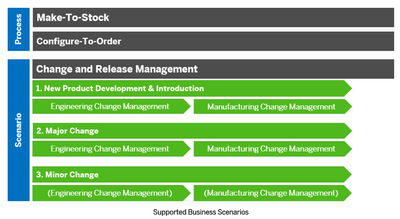

Introducing the GROW with SAP, core HR add-on
With GROW with SAP, we provide the solutions, services, and best practices to help fast-growing organizations quickly adopt cloud ERP. To further expand the value of this offering, we are excited to introduce the GROW with SAP, core HR add-on. This c...
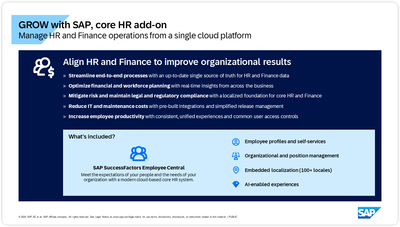

Learn about Localization with SAP’s Experts at the DSAG-SAP Globalization Symposium 2024
Are you part of a global company confronted by mounting challenges on country/region-specific regulatory requirements? Are the obligations for electronic invoicing in various countries giving you sleepless nights? SAP provides peace of mind with a co...
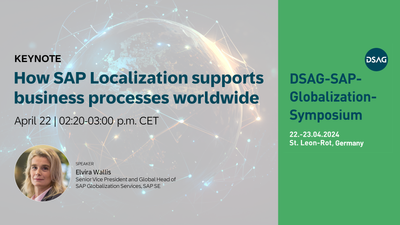

-
Artificial Intelligence (AI)
1 -
Business Trends
363 -
Business Trends
21 -
Customer COE Basics and Fundamentals
1 -
Digital Transformation with Cloud ERP (DT)
1 -
Event Information
461 -
Event Information
23 -
Expert Insights
114 -
Expert Insights
151 -
General
1 -
Governance and Organization
1 -
Introduction
1 -
Life at SAP
415 -
Life at SAP
2 -
Product Updates
4,686 -
Product Updates
204 -
Roadmap and Strategy
1 -
Technology Updates
1,502 -
Technology Updates
85
| User | Count |
|---|---|
| 5 | |
| 5 | |
| 4 | |
| 4 | |
| 3 | |
| 3 | |
| 3 | |
| 3 | |
| 2 | |
| 2 |
- GCET on: Introducing the market standard of electronic invo...
-
 Janina_Juno
on:
Learn about Localization with SAP’s Experts at the...
Janina_Juno
on:
Learn about Localization with SAP’s Experts at the...
-
 ChristianK
on:
Be an Expert with PLM System Integration Support C...
ChristianK
on:
Be an Expert with PLM System Integration Support C...
-
 TriciaConnolly
on:
Web Services for Concur Expense - Updating Expense...
TriciaConnolly
on:
Web Services for Concur Expense - Updating Expense...
-
 sday
on:
SAP S/4HANA Cloud Extensions with SAP Build Best P...
sday
on:
SAP S/4HANA Cloud Extensions with SAP Build Best P...
-
 JoeyLi
on:
Group Reporting Data Audit
JoeyLi
on:
Group Reporting Data Audit
- Eduardolarrion on: NF-e Nota Técnica 2019.001 v1.62 novos campos adic...
-
 PierreCol
on:
Deep Dive into SAP Build Process Automation with S...
PierreCol
on:
Deep Dive into SAP Build Process Automation with S...
- RaminS on: SAP Fiori for SAP S/4HANA - Technical Catalog Migr...
-
 viralsharma
on:
Functional Highlights of the New 3.0 Release of PL...
viralsharma
on:
Functional Highlights of the New 3.0 Release of PL...
| Subject | Kudos |
|---|---|
| 5 | |
| 3 | |
| 3 | |
| 3 | |
| 2 | |
| 2 | |
| 2 | |
| 2 |


