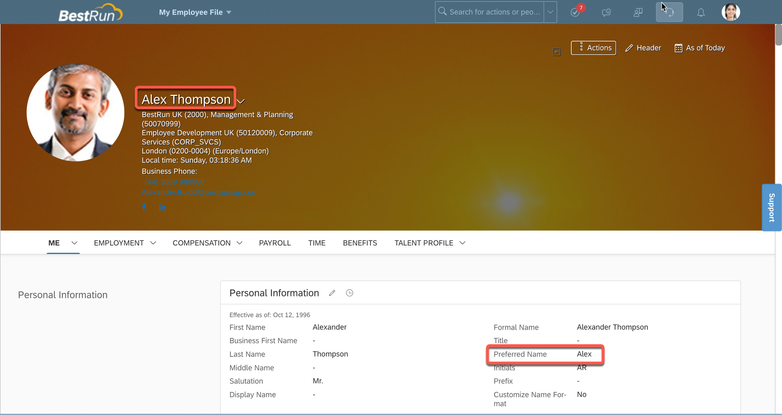- SAP Community
- Products and Technology
- Human Capital Management
- HCM Blogs by SAP
- Adopting General Display Name
- Subscribe to RSS Feed
- Mark as New
- Mark as Read
- Bookmark
- Subscribe
- Printer Friendly Page
- Report Inappropriate Content
In this blog I will introduce a new functionality we offer in Employee Central as of 2211 called “General Display Name” and present a business-oriented view on how to implement it along with some practical tips for customers expecting name format configuration and consistent employee name display.
Introduction
You can now configure employee names that are expected to be displayed consistently across SAP SuccessFactors HXM Suite. A new admin option, Enable adoption of General Display Name, is added to control it. You can see this option under Admin Center -> Company System and Logo Settings. The new capability provides both consistency and flexibility to managing display names. With the new capability, general display names preferred by employees are displayed in all interactions where a legal name isn’t required, while administrators and HRBPs can also access a person’s legal name whenever needed.
- For customers who have enabled Employee Central, before adopting the General Display Name, configure a name format you prefer using either Legal Entity or People Profile. General Display Name can be configured per legal entity, which means, as an administrator, you can configure name formats that meet the business needs and keep with the best practices of each legal entity.
- For customers who haven't enabled Employee Central, after you enable the Enable adoption of General Display Name option, you can import General Display Name using Employee Import.
We have introduced a new standard element DISPLAYNAME in Employee Profile to persistent General Display Name. Although DISPLAYNAME can be imported, we don't encourage customers who have enabled Employee Central to import DISPLAYNAME. It could be overwritten by HRIS Sync job. For customers who have Employee Central enabled should use Name Format to configure General Display Name. As DISPLAYNAME is an important data and is used by many business scenarios, it can't be disabled through either import Succession Data Model or Manage Business Configuration. And it is always available in Employee Import Template. In below sections I will introduce configuration and usage of General Display Name for both Employee Central Customer and Non Employee Central Customer.
For Customer Enabled Employee Central
Defining Name Format
To adopting General Display Name, you'd need to define a name format firstly. For Employee Central customers, to use Name Format, Employee Profile, Generic Object and Name Format should be enabled in Provisioning. Please consult with your partner whether Employee Profile, Generic Object and Name Format are enabled in your instance. After defining and associating name format with People Profile or Legal Entity, system can follow definition of name format to concatenate employee name and display across SuccessFactors modules. If you expect to apply single Name Format for whole company, you'd choose associate Name Format with People Profile. If you expect to apply Name Format for specific Legal Entity, you'd associate Name Format with that Legal Entity. Procedure to define Name Format is as following.
- Go to Admin Center -> Manage Data.
- Input Name Format in the Create New field.
- Enter the details of your preferred name format in the Name Format Code, Name Format Description, Name Element and Alternative Name Element fields.
- Save your changes.

Configure Name Format
Above Name Format defines employee's name should be concatenated as Preferred Name + Last Name and First Name is alternative of Preferred Name, if Preferred Name is empty First Name will be used instead. (For Preferred Name we suggest to change the label of it to "Chosen Name")
Apply Single Name Format Globally
If customer expect to use a single Name Format for all employees and onboardees, you can associate Name Format with People Profile in Configure People Profile.
- Go to Admin Center -> Configure People Profile -> General Settings -> Choose Name Format.
- Select the name format you've prepared.
- Save your changes.

Configure Name Format in People Profile
Apply Name Format for a Legal Entity
If customer expect to use Name Format for employees and onboardees of a specified Legal Entity, you can associate Name Format with a Legal Entity. Before configuring Name Format, please ensure visibility of toDisplayNameFormat is configured as "Editable"

Configure Visibility of toDisplayNameFormat
The procedure is as following:
- Go to Admin Center -> Manage Data.
- Choose a legal entity that you want to assign the name format you prepared.
- Select the name format you've prepared from the Name Format for General Display dropdown.
- Save your changes

Configure Name Format for Legal Entity
Enable Adoption of General Display Name
There is an opt-in configuration in Company System and Logo Setting to enable usage of General Display Name across SuccessFactors, by default it is not enabled. Users who has permission to access to Company System and Logo Setting can enable it from there. For customer who has enabled Employee Central, a button "Refresh General Display Name" is available to recalculate General Display Name after configuration change, we will discuss it with more details later.

Enable Adoption of General Display Name
After Enable adoption of General Display Name is enabled and saved in Company System and Logo Setting. System triggers a migration job to concatenate General Display Name and persists General Display Name in DISPLAYNAME. The migration job may run for couple of minutes to hours depends on number of employees in system, The job can be monitored in Scheduled Job Manager. If Name Format hasn't been associated with either People Profile or Legal Entity the format of message key COMMON_User_Display_Name of default language will be used to generate General Display Name and persist in DISPLAYNAME.
Refresh General Display Name
Employee Central customers who have updated configurations of general display name, for example, by changing the legal entity or the name format, must refresh general display name to trigger changes to the general display name. A HRIS Sync job will be triggered to refresh General Display Name The procedure is as following:
- Go to Admin Center -> Company System and Logo Settings.
- Click the Refresh General Display Name button right under the Enable adoption of General Display Name option.

Refresh General Display Name
Business Example
For example if a company has multiple Legal Entities, for Legal Entity in NetherLand, it is expected to show Initials of employee's name and others should show employee's chosen name and last name. Accordingly customer can configure General Display Name as following:
- Define Name Format 1 as Preferred Name + Last Name
- Define Name Format 2 as Initials + First Name + Last Name
- Associate Name Format 1 with People Profile
- Associate Name Format 2 with NetherLand Legal Entity
- Enable Adoption General Display Name in Company System and Logo Settings
- Wait until migration job finished
For employee "Alexander Thompson" whose Preferred Name is Alex and isn't in NetherLand Legal Entity, his name is displayed as following
For employee "Remco Doorn" whose Initial is RvD and is in NetherLand Legal Entity, his name is displayed as following

Show Initials
For Customer Does not Enable Employee Central
For customer doesn't enable Employee Central, it is not available to configure Name Format and associate with People Profile or Legal Entity. As General Display Name is stored in a standard element of Employee Profile named as DISPLAYNAME, it can be imported by importing users with UDF. Import template can be downloaded from Employee Import. DISPLAYNAME is not configureable in import template.

Import Template
After import DISPLAYNAME you can enable Adoption of General Display Name in Company System and Logo Setting, then employee name imported in DISPLAYNAME will be adopted across modules of SuccessFactors.
Modules Support General Display Name
General Display Name has been supported by most of SuccessFactors modules including Learning, there are some exceptions such as a few admin UIs and features which employee's legal name should be used. Please refer to Important Notes About General Display Name Adoption About details of module list support General Display Name
We plan to make this feature generally enabled for all customers in the coming releases, to give employees the flexibility to express themselves with their own preferred names.
- SAP Managed Tags:
- SAP SuccessFactors Employee Central
You must be a registered user to add a comment. If you've already registered, sign in. Otherwise, register and sign in.
-
1H 2023 Product Release
3 -
2H 2023 Product Release
3 -
Business Trends
104 -
Business Trends
4 -
Cross-Products
13 -
Event Information
75 -
Event Information
9 -
Events
5 -
Expert Insights
26 -
Expert Insights
15 -
Feature Highlights
16 -
Hot Topics
20 -
Innovation Alert
8 -
Leadership Insights
4 -
Life at SAP
67 -
Life at SAP
1 -
Product Advisory
5 -
Product Updates
499 -
Product Updates
28 -
Release
6 -
Technology Updates
408 -
Technology Updates
6
- Talent intelligence hub - 2024 updates and behind the scenes! in Human Capital Management Blogs by SAP
- How to report on Personal Pronouns in Human Capital Management Q&A
- SuccessFactors Recruiting: New Career Site Job Search and Job Layout in Human Capital Management Blogs by Members
- Job Rotation Solution Using MDF and Integration Center in Human Capital Management Blogs by SAP
- New 2H 2023 SAP Successfactors Time (Tracking) Features in Human Capital Management Blogs by SAP
| User | Count |
|---|---|
| 5 | |
| 4 | |
| 2 | |
| 2 | |
| 2 | |
| 2 | |
| 1 | |
| 1 | |
| 1 | |
| 1 |