
- SAP Community
- Products and Technology
- CRM and Customer Experience
- CRM and CX Blogs by SAP
- Territory Management in SAP Sales and Service Clou...
- Subscribe to RSS Feed
- Mark as New
- Mark as Read
- Bookmark
- Subscribe
- Printer Friendly Page
- Report Inappropriate Content
What is Territory Management, and do you need it?
If you ask a Sales Leader, he will agree that Territory management is crucial for success. Territory management in SAP Sales Cloud is a robust set of capabilities which is often neglected as it only delivers results when business strategy and integration are thought through and executed well.
In this blog, I am going to highlight the critical elements of territory management in SAP Sales and Service Cloud, so you can get started with it right away.
Territories usually represent a geographic area (such as city, zip codes and so on), customer group, sales potential, product groups, historical data or a combination of these factors. Use territory management to maximize market coverage by optimally utilizing your sales resources.

Territory Management is about structuring your addressable market
Territory management can help your sales team manage their workload with better planning, build better customer relationships and follow through with each and every sales lead. Territory management in SAP Sales Cloud supports the following features:
- Complex territory hierarchy structures can help align territories to changing market structures.
- Territory team with an owner with assigned team members.
- Matrix organization with the ability to assign an employee with a specific role to multiple territories.
- Account assignment to multiple territories.
- Alignment of territories using account attributes such as an address, owner, status, classification and so on.
- Quick and easy realignment using realignment rules and also handling employee reassignments when employees leave or are taking a vacation.
- Territory overrides and exceptions to realignment rules that help to manually update multiple territories per account.
- Access restrictions help to define data access based on territory hierarchy.
- Alignment of transaction documents (open and closed) based on territory realignments.

a typical sales territory structure
Data for territories is displayed in three tabs, namely the Territory Team, Changes and Accounts. The Territory Team tab displays basic territory data such as hierarchy level, name, ID and a table that shows a list of employees assigned to the territory. The Accounts tab lists all accounts assigned to the territory.
The following table gives an overview of objects to which territory or territories can be assigned:
Territory | Users (employee or partner contacts) | M:N |
Territory | Accounts, contacts and individual customers | 1:N or M:N |
Territory | Activities (appointment, task, phone call, e-mails and messages) | 1:N |
Territory | Visits | 1:N |
Territory | Leads | 1:N |
Territory | Opportunities | 1:N |
Territory | Sales Quotes | 1:N |
Territory | Sales Orders | 1:N |
Territory | Contracts | 1:N |
Territory | Tickets, Work Tickets | 1:N |
Territory | Registered Products, Installation Point, Install Base | 1:N |
Before starting to enable Territory Management, you need to make sure that you have a business process and business goals in place that require territory management - in short: make sure you have a clearly defined business need for this feature.
After confirming the business need for territory management, determine if Single Territory per Account or Multiple Territories per Account fit your business. The configuration steps and the alignment of territories in the system differ significantly for the two scenarios. Before you make a decision, read about the key features of these two scenarios:
| Single Territory Per Account | Multiple Territory Per Account |
|---|---|
When unique territory associated with the account changes, system auto updates the unique territory associated with the business documents (both open and closed) for that account. This also complements with additional visibility with your account. | |
The business documents that are covered with re-alignment include Leads, Opportunities, Sales Quote, Sales Order, Contracts, Appointments, Phone Call, E-mail, Task, Messages etc. | |
Use Override Territory flag on the account to manually assign account-territory relationship when there are exceptions to the rules defined for realignment. | Use dedicated territories to manually assign account-territory assignments. (that Override Territory flag is not available when account is assigned to multiple territories as this may lead to inconsistencies in assignments). |
Not possible to use ERP Sales Area assignment to territories that you define in your SAP Cloud for Customer system. Therefore, you cannot map the ERP sales area to territories in your system. | Possibility to use SAP ERP sales area in realignment rules. As a result, the Sales Org., Distribution Channel, Division, Sales Office, Sales Group, and Customer Groups, result in multiple territories assignment per account by sales area. |
During realignment runs, territories on business documents are not aligned with those of the account. Therefore, when you modify territory assignments, existing business documents are not realigned because the system cannot logically determine all the documents that need to be updated. | |
When creating business documents, territory determination happens only if the document owner & account have a matching territory. If the document owner and account owner do not have same territory assigned, a warning message is displayed prompting you to manually select the territory from the available territories on account. |
Enable Territory Management
If you decide to go ahead with territories, then administrators can enable territory management as follows:
- Select Territory Management under Business Configuration - Implementation Projects - [Your Project] - Edit Project Scope - Sales - Account and Activity Management.
- Select the scoping question - "Do you want to use territory management" under Business Configuration - Implementation Projects - [Your Project] - Edit Project Scope - Questions - Sales - Account and Activity Management - Territory Management.
Territory Hierarchy Level
Administrators can configure hierarchy levels for territories. Use territory hierarchy level codes to assign to territories under a territory root.
Go to Business Configuration - Implementation Projects - [Your Project] - Open Activity List - Fine-Tune - Territory Hierarchy Level, and in this activity, maintain the territory hierarchy level codes. At the hierarchy level, first, define the level code to represent a root.
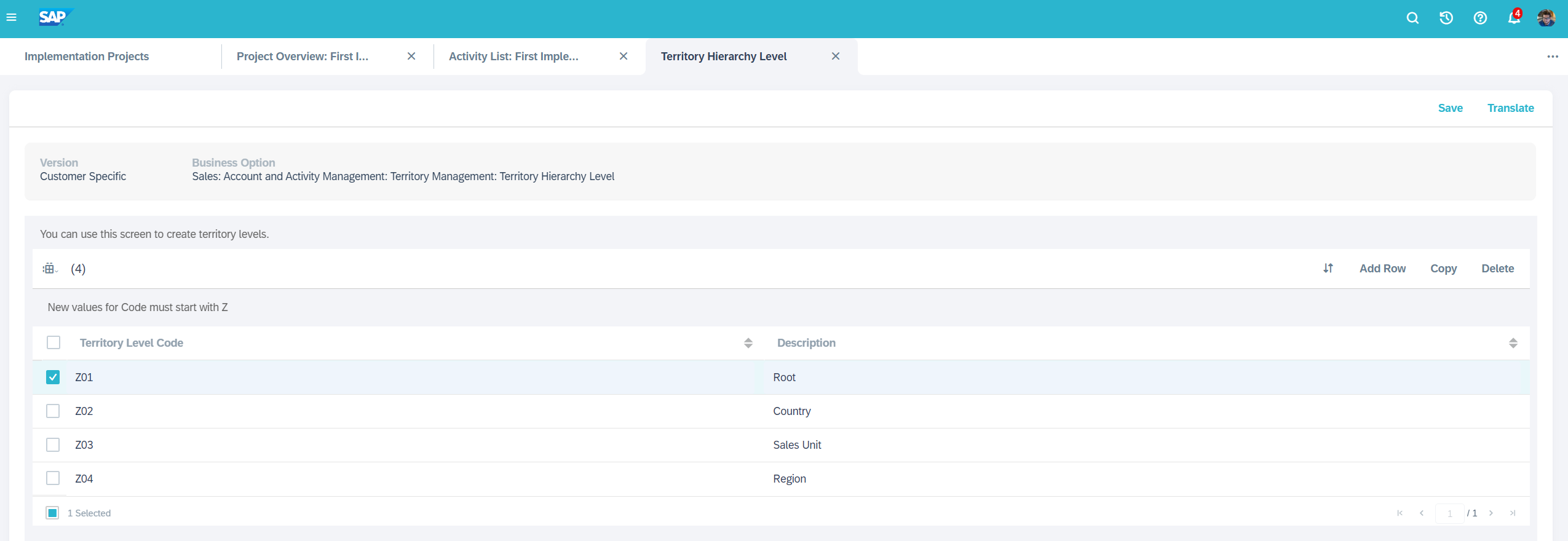
Screen Detail SAP Sales Cloud - Territory Hierarchy Level
Next, maintain the subsequent hierarchy level codes depending on geographic, sales, or other representations. When you create or upload territories, you must map each parent territory to a hierarchy-level code. For other territories and sub-territories, the hierarchy level code assignment comes from the parent territory.
You have defined the hierarchy level codes. Now to define the root territory. Go to Business Configuration - Implementation Projects - [Your Project] - Open Activity List - Fine-Tune -Territory Management Root Setup and choose Work Center Territory Management to set up the root territory.

Screen Detail SAP Sales Cloud - Root Territory
A territory root represents the uppermost node of your sales hierarchy. The root is the basis for all subsequent territory assignments. Under the Territories work centre view, the Root appears as the topmost node, and you can create territories and sub-territories under the root.
Use territory hierarchies to:
- Define complex territory hierarchy structures.
- Adjust your territory structure according to the changing sales markets.
- Define access restrictions based on hierarchy.
- Create, update or delete territory hierarchy or territory team manually.
- Create, update or delete territory hierarchy or territory team and account territory mapping using Data Workbench, or APIs
To define a hierarchy, you must define a root, parent, and sub-territories. The steps for creating a hierarchy are listed here:
- Configure hierarchy level codes with the topmost level code starting with Z (representing the root at the highest level in the hierarchy). The root is the basis for all subsequent territory assignments.
- Define territories as 'parent' territories. Territories that you create directly under the root are Each parent territory is mapped to
Since you have already defined the root territory at this stage, you can now define territories or upload territories using the Data Workbench tool, web service APIs, or Microsoft Excel. For more information on uploading territories, see the topic Upload Territories in this chapter.
- Define sub-territories under parent territories.
Please refer to the Scope and Configure Territory Management Section in the SAP Cloud for Customer Set Up Guide for further configuration topics.
Since you have now defined the root territory at this stage, you can now define territories or upload territories using the Data Workbench tool, web service APIs, or Microsoft Excel:
Upload Territories
Administrators can upload territories and related data using the data workbench object salesterritories.
- Sales territory, sales territory to account mapping and sales territory to team mapping.
- Code lists to map party roles to territory sales teams.
- Field definition.
For detailed information, see Data Workbench Object Documentation. In this archive, look for Territories topic for detailed documentation on migrating territories using data workbench.
Upload Territories Using APIs
Upload Territories Using Microsoft Excel
Party Roles for Territories
Territory teams with roles help you to define indirect assignments of employees and partner contacts to transaction documents.
Maintain role-based assignments of employees to territories. To do this, assign involved party roles to territory team members. Use territory team roles:
- To assign the same person to multiple territories with a specific role in order to support a matrix organization.
- To handle employee and partner contacts' reassignments to territories when they leave or are taking a well-deserved vacation by updating the territory team. In such cases, you can simply update the territory team. When an employee or contact is removed from a territory team, the system uses this indirect assignment via territory hierarchy to remove access to accounts, contacts, individual customers and transaction documents (such as leads, opportunities, activities, sales quotes, tickets and so on).
- For determination and re-determination of the involved party in transaction documents.

SAP Sales Cloud - Territory Teams
Realignment Rules
Use automatic territory assignments to accounts based on a set of pre-defined rules. Update rules where there are changes to territory definition and coverage and then use these rules to update your accounts using realignment runs.

SAP Sales Cloud - Realignment Run
The realignment runs identify the affected accounts and update them with the new territory assignments. Run the territory realignment rules as batch jobs to align accounts and territory owners as per the new territory definition.
- Create a new realignment run. Select accounts to be included in the realignment run using Account Selections or use Account Queries provisioned for your user or business role. Select all accounts for realignment or filter accounts that you must realign. Filter using the standard account attributes. Run the realignment runs on a single territory or multiple territories per account relationships.
- The following attributes are supported for realignment rules:
- ABC Classification
- Status
- Role, prospect
- Address (country, city, state, postal codes)
- ERP Sales Area (Sales org., distribution channel, division, customer group)
- Account Owner
- Any extension fields added to account header
- Date of birth (for Individual Customer only)
- Gender (for Individual Customer only)
- Marital status (for Individual Customer only)
- Nationality (for Individual Customer only)
- Occupation (for Individual Customer only)
- Industry (Account only)
- Account hierarchy (Top-level account only)
- Adjust the sequence of rules to be executed.
- Adapt columns to change fields or attributes to be used for rule definition.
- Assign territories.
- Download and upload rules using Add-In for Microsoft Excel®.
Maintain Territory Realignment Rules
Sales
It is essential to understand that if an account in SAP Sales Cloud is assigned to a territory, this information is inherited by other objects. For example, if you create a quote for an Account in the Nordics territory, the quote will also contain the Nordics territory information.
When you change the territory of the account, however, the related objects will not change automatically, but the newly created objects will then contain this new information.
Therefore it is crucial to know how to derive the Territories of Accounts and how to realign territory information.
To Realign a Territory for a single and specific Account, simply navigate to the Account and flag the Indicator Override Territory. Now in the Territory field, you can select any Territory you want to assign this Account to. After you click on the Save Button, the Sales Territory Team will be assigned automatically to this Account, and you can view them under the Tab of Account Team. Note that all, Accounts which are manually assigned to a Territory are skipped from Realignment Runs, as long as the field Override Territory is flagged.
Territory Realignment for Single Territory-Account Assignments
Territory Realignment for Multiple Territory-Account Assignments
Work Distribution
A critical benefit of having set up and implemented Territory Management is its use in other Work Distribution Scenarios in addition to the realignment runs.
You can find the settings for Work Distribution Rules under:
Sales
- Administration - Sales & Campaign Settings - Work Distribution

SAP Sales Cloud - Work Distribution Settings for Sales
As you will see, the Lead Distribution Rules, for example, look very similar to the Rules for defining the Sales Territory, which we looked into earlier in this blog.
The columns differing are:
Owner, Marketing Unit, Territory and Owner (Sales).
Where the owner refers to the Marketing employee, so the employee who is responsible for nursing the lead before the Sales Department takes over.

SAP Sales Cloud - Lead Distribution Rules
Leads should not only be created in the system but directly assigned to sales reps so they can be properly followed up and are not sitting idle in the queue with no one taking care of them. The assignment can be done either to an individual sales rep or to a whole team (marketing unit or even territory). Also, it does not need to be manually maintained but can be automatically derived based on lead routing rules configured by an admin to assign a lead owner, marketing unit and/or territory based on certain lead attributes, such as geography, lead category or source. More details on lead routing rules can be found here. Additional employee roles can be manually added to the lead as part of the sales and marketing team.
Read More: Increase the potential of your business – Best practices to capture, nurture and convert business le...
Service
- Administration - Service & Social - Work Distribution
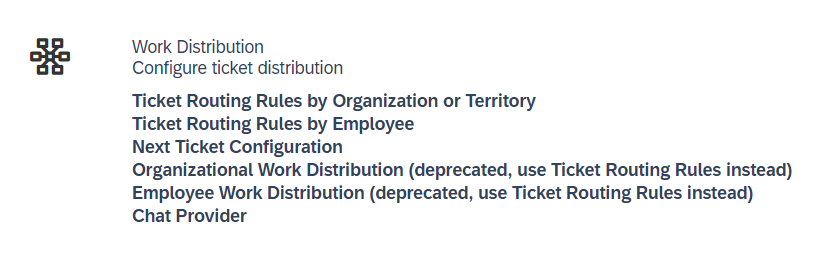
SAP Sales Cloud - Work Distribution Service
For the Ticket Routing Rules by Organization or Territory, the different columns are
Team, Role Code and Territory ID.

SAP Sales Cloud - Ticket Routing Rules
Conclusion
Having Territory management as part of your Sales and Service Strategy can give you the following business benefits:
- Customer-related: Having territories can increase market coverage and provide better customer service. This makes for higher sales figures and greater customer satisfaction.
- Sales People related: It increases enthusiasm and motivation in teams if each team member knows that they have exclusive responsibility for a particular area. It is excellent for practical performance evaluation and decreases employee turnover while providing the potential for extra rewards for those that put in the extra effort.
- Management-related: Enhanced control with territory allocation. Excellent for sales strategy execution and the distribution of work.
A thought-through business process for territory management, in combination with the correct implementation of TM functionalities in SAP Sales & Service Cloud, will save time and improve your efficiency by making sure the proper Accounts and Tickets (and other Objects) are at any point assigned to the right people while you can adapt quickly to change in your sales strategy as well as fluctuation in your sales and service reps teams.
Make territory management part of your sales and service Strategy and share your feedback or thoughts in the comments below.
Please also check the SAP Knowledge Base for further technical details and solutions to the most common challenges.
Also, check out the Customer Experience Topic Page for other exciting Blogs and don't forget to follow michael.rebitzki-vennhoff for future posts.
- SAP Managed Tags:
- SAP Sales Cloud,
- Customer Experience
You must be a registered user to add a comment. If you've already registered, sign in. Otherwise, register and sign in.
-
Business Trends
270 -
Business Trends
11 -
chitchat
1 -
customerexperience
1 -
Event Information
256 -
Event Information
18 -
Expert Insights
30 -
Expert Insights
51 -
Life at SAP
133 -
Life at SAP
1 -
Product Updates
666 -
Product Updates
24 -
SAP HANA Service
1 -
SAPHANACloud
1 -
SAPHANAService
1 -
Technology Updates
453 -
Technology Updates
15
- Power of E-commerce Subscription Models in Increasing Conversions and Boosting Average Order Value in CRM and CX Blogs by SAP
- SAP Commerce Cloud Q1 ‘24 Release Highlights in CRM and CX Blogs by SAP
- SAP Customer Data Cloud Integration with Commerce Cloud and Composable Storefront in CRM and CX Blogs by SAP
- Implementing Dynamic Case Flows Based on Case Type in CRM and CX Blogs by Members
- Support Accreditation: Introduction to Unit 4 in CRM and CX Blogs by SAP
| User | Count |
|---|---|
| 5 | |
| 2 | |
| 2 | |
| 2 | |
| 1 | |
| 1 | |
| 1 | |
| 1 | |
| 1 | |
| 1 |