
- SAP Community
- Products and Technology
- Enterprise Resource Planning
- ERP Blogs by SAP
- HCM Nómina España: Cómo ejecutar el Mensaje FIE pa...
Enterprise Resource Planning Blogs by SAP
Get insights and updates about cloud ERP and RISE with SAP, SAP S/4HANA and SAP S/4HANA Cloud, and more enterprise management capabilities with SAP blog posts.
Turn on suggestions
Auto-suggest helps you quickly narrow down your search results by suggesting possible matches as you type.
Showing results for
former_member18
Active Participant
Options
- Subscribe to RSS Feed
- Mark as New
- Mark as Read
- Bookmark
- Subscribe
- Printer Friendly Page
- Report Inappropriate Content
10-05-2022
5:56 PM
(Scroll down for the English version)
Hola todos,
Algunas preguntas han llegado acerca del reporte Mensaje FIE, entonces, en este blog post usted encuentra la siguiente información:
Prerrequisitos
Usted ha implementado la siguientes SAP Notes:
Que es el Mensaje FIE
El Mensaje FIE (RPU_PADES_FIE) es un reporte que le permite cargar el fichero de I.N.S.S. Empresa (FIE), mediante el cual la Seguridad Social comunica a los usuarios del Sistema RED la información sobre las variaciones que experimenten sus prestaciones e sus trabajadores, como absentismos.
Para utilizar el reporte, acceda por medio del menú SAP > Recursos Humanos > Cálculo de la nómina > Europa > España > Actividades siguientes > Independientes de período > Gestión Comunicaciones > Mensaje FIE.
Cómo ejecutar el reporte
Nota
Mantenga la casilla de selección activada si desea comparar el fichero con el infotipo.
Cómo utilizar el log
Al ejecutar el reporte, el sistema le devolverá la cantidad de absentismos encontrados en las estadísticas para cada opción abajo:
Al seleccionar cada opción del log abajo, usted puede ver los siguientes detalles:
Configuración necesaria
Cómo tratar los absentismos
Al seleccionar una opción de las estadísticas de absentismo para tratar, usted utiliza los iconos abajo en su procesamiento:
Vea la imagen de ejemplo:
Además, al seleccionar el botón Guardar para batch input, usted determina que el sistema guardará un script con estas acciones en la transacción SM35. Al seleccionar el botón, Crear job de Batch Input, el sistema le devolverá un mensaje de pop-up para la creación de un job, incluyendo la opción de ejecutar el script como proceso de fondo inmediatamente.
Actualización en la BAdI
Ha sido creado un nuevo método en la BAdI para ajuste de valores relacionados con entradas de infotipo (HRPADES_FIE_BATCH_INPUT), mediante el cual usted puede cambiar las instrucciones de batch input que el reporte Mensaje FIE (RPU_PADES_FIE) genera cuando hace la comparación de los ficheros FIE con los datos maestros de los empleados.
El método APPEND_ABSENCE_TABLE le permite crear un compilado de diferentes absentismos y cambiar absentismos ya hechos en el procesamiento para un mismo segmento de un empleado.
Próximo blog post
En el próximo blog post, publicaremos una descripción más detallada con ejemplos de escenarios.
¿Te gusta este blog post? Da un Like y comparte el contenido con tus compañeros.
También podéis dejar un feedback, comentario o pregunta abajo. Y no olviden de seguir el tag HCM Payroll Spain en SAP Community para saber las últimas noticias de Nómina España.
Un abrazo,
Janaína Ferreira
----
Hi everyone,
We received some questions about the Mensaje FIE report, then in this blog post you find the following information:
Prerequisites
You have implemented the following SAP Notes:
What is the Mensaje FIE
The Mensaje FIE (RPU_PADES_FIE) is a report that allows you to upload the I.N.S.S. Company (FIE) file, through which the Social Security communicates to users of RED System the information about the variations that their benefits and their employees experience, such as absences.
To use the report, you access via SAP menu > Human Resources > Payroll > Europe > Spain > Subsequent Activities > Period-independent > Communication Management > FIE Message.
How to Run the Report
Nota
Keep the checkbox selected if you want to compare the file with the infotype.
How to Use the Log
When you run the report, the system will return the number of absences found in the statistics for each option below:
By selecting each option from the log below, you can view the following details:
Configuration Required
How to Handle Absences
When selecting an option from the absence statistics to be processed, you use the icons below in your processing:
See the image as example:
In addition, by choosing the Guardar para batch input button, you determine that the system will save a script with these actions in transaction SM35. When you choose the Crear job de Batch Input, the system returns you a pop-up message for the creation of a job, including the option to run the script as a background process immediately.
Update in BAdI
A new method has been created in the BAdI para ajuste de valores relacionados con entradas de infotipo (HRPADES_FIE_BATCH_INPUT), through which you can change the batch input instructions that the Mensaje FIE (RPU_PADES_FIE) generates when you compare the FIE files with the employee master data.
The method APPEND_ABSENCE_TABLE allows you to create a compilation of different absences and to change absences that have already been made in processing for the same segment of an employee.
Next Blog Post
In the next blog post, we will post a more detailed description of example scenarios.
Did you enjoy this post? Choose “Like” and share the content with your colleagues.
Feel free to leave your feedback, comment or question in the space provided below. And don’t forget to follow the tag HCM Payroll Spain in SAP Community to stay tuned on latest news of Payroll Spain.
All the best,
Janaína Ferreira
Hola todos,
Algunas preguntas han llegado acerca del reporte Mensaje FIE, entonces, en este blog post usted encuentra la siguiente información:
- Que es el Mensaje FIE
- Cómo ejecutar el reporte
- Cómo utilizar el log
- Cómo tratar los absentismos en el reporte
- Configuración necesaria
- Actualización en la BAdI para ajuste de valores relacionados con entradas de infotipo (HRPADES_FIE_BATCH_INPUT)
Prerrequisitos
Usted ha implementado la siguientes SAP Notes:
- 3110425 - FIE: Absence comparison improvements and fixes
- 3082939 - FIE: Comparison between file and infotype absences
- 3224750 - FIE: Allow multiple absences for each file segment (APPEND_ABSENCE_TABLE BAdI method)
Que es el Mensaje FIE
El Mensaje FIE (RPU_PADES_FIE) es un reporte que le permite cargar el fichero de I.N.S.S. Empresa (FIE), mediante el cual la Seguridad Social comunica a los usuarios del Sistema RED la información sobre las variaciones que experimenten sus prestaciones e sus trabajadores, como absentismos.

Para utilizar el reporte, acceda por medio del menú SAP > Recursos Humanos > Cálculo de la nómina > Europa > España > Actividades siguientes > Independientes de período > Gestión Comunicaciones > Mensaje FIE.
Cómo ejecutar el reporte
- En el campo Fichero de entrada, elija el fichero para ejecutar la comparación.
- En la sección Datos de selección, inserte el número de personal del empleado.
- En el campo Nombre del juego de datos, elija el nombre del script para guardarlo.
Nota
Mantenga la casilla de selección activada si desea comparar el fichero con el infotipo.
- Para ejecutar el reporte, seleccione el botón Ejecutar de la pantalla o pinche la clave F8.
Cómo utilizar el log
Al ejecutar el reporte, el sistema le devolverá la cantidad de absentismos encontrados en las estadísticas para cada opción abajo:
- Guardadas para batch input
- Con datos en el segmento CIT
- Ausencias ya existentes
- Ausencias ya existentes con diferencias
- Leídos con errores
- Datos de incapacidad temporal

Al seleccionar cada opción del log abajo, usted puede ver los siguientes detalles:
- Absentismos leídos con errores: Ficheros inconsistentes y la recaída de un absentismo que no haya sido guardado en el sistema.
- Ausencias con diferencias: Colisiones o absentismos con la misma fecha de inicio, pero otra fecha diferente para el fin.
- Ausencias ya existentes: Absentismos ya existentes y con los mismos datos en el sistema.
- Absentismos con datos en el segmento CIT: Fichero con datos en el segmento CIT, ya existentes o no existentes en el sistema.
- Actualizaciones en absentismos guardados para batch input: El FIE le sugiere acciones y le permite generar scripts de batch input para ejecutarlas posteriormente.
Configuración necesaria
- Para indicar tratamiento de cambio de contingencia para el FIE para un empleado con incapacidad temporal (IT), acceda la actividad de customización a través del siguiente camino: Cálculo de la nómina > Cálculo de nómina: España > Evaluaciones para la Seguridad Social > Mensaje FIE > Indicar tratamiento de cambio de contingencia para el FIE.
- Para indicar tratamiento de partes anulados para el FIE para un empleado con absentismo, acceda la actividad de customización a través del siguiente camino: Cálculo de la nómina > Cálculo de nómina: España > Evaluaciones para la Seguridad Social > Mensaje FIE > Indicar tratamiento de partes anulados para el FIE.
- Para ajustar los valores relacionados con entradas de infotipo, acceda la actividad de customización a través del siguiente camino: Cálculo de la nómina > Cálculo de nómina: España > Evaluaciones para la Seguridad Social > Mensaje FIE > Business Add-In (BAdI) > BAdI para ajuste de valores relacionados con entradas de infotipo.
Cómo tratar los absentismos
Al seleccionar una opción de las estadísticas de absentismo para tratar, usted utiliza los iconos abajo en su procesamiento:
| Crea entrada en el infotipo 2001 | |
| Cambiar entrada existente | |
| Bloquear entrada | |
| Borrar entrada |
Vea la imagen de ejemplo:

Además, al seleccionar el botón Guardar para batch input, usted determina que el sistema guardará un script con estas acciones en la transacción SM35. Al seleccionar el botón, Crear job de Batch Input, el sistema le devolverá un mensaje de pop-up para la creación de un job, incluyendo la opción de ejecutar el script como proceso de fondo inmediatamente.
Actualización en la BAdI
Ha sido creado un nuevo método en la BAdI para ajuste de valores relacionados con entradas de infotipo (HRPADES_FIE_BATCH_INPUT), mediante el cual usted puede cambiar las instrucciones de batch input que el reporte Mensaje FIE (RPU_PADES_FIE) genera cuando hace la comparación de los ficheros FIE con los datos maestros de los empleados.
El método APPEND_ABSENCE_TABLE le permite crear un compilado de diferentes absentismos y cambiar absentismos ya hechos en el procesamiento para un mismo segmento de un empleado.
Próximo blog post
En el próximo blog post, publicaremos una descripción más detallada con ejemplos de escenarios.
¿Te gusta este blog post? Da un Like y comparte el contenido con tus compañeros.
También podéis dejar un feedback, comentario o pregunta abajo. Y no olviden de seguir el tag HCM Payroll Spain en SAP Community para saber las últimas noticias de Nómina España.
Un abrazo,
Janaína Ferreira
----
Hi everyone,
We received some questions about the Mensaje FIE report, then in this blog post you find the following information:
- What is the Mensaje FIE
- How to run the report
- How to use the log
- How to process absences in the report
- Configuration required
- Maintenance in the BAdI para ajuste de valores relacionados con entradas de infotipo (HRPADES_FIE_BATCH_INPUT)
Prerequisites
You have implemented the following SAP Notes:
- 3110425 - FIE: Absence comparison improvements and fixes
- 3082939 - FIE: Comparison between file and infotype absences
- 3224750 - FIE: Allow multiple absences for each file segment (APPEND_ABSENCE_TABLE BAdI method)
What is the Mensaje FIE
The Mensaje FIE (RPU_PADES_FIE) is a report that allows you to upload the I.N.S.S. Company (FIE) file, through which the Social Security communicates to users of RED System the information about the variations that their benefits and their employees experience, such as absences.
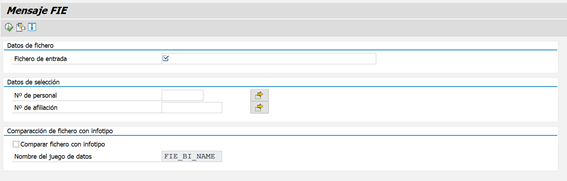
To use the report, you access via SAP menu > Human Resources > Payroll > Europe > Spain > Subsequent Activities > Period-independent > Communication Management > FIE Message.
How to Run the Report
- In the Fichero de entrada field, choose the file to run the comparison.
- In the Datos de selección section, insert the personnel number of the employee.
- In the Nombre del juego de datos field, choose the name of the script to save it.
Nota
Keep the checkbox selected if you want to compare the file with the infotype.
- To run the report, choose the Ejecutar button on the screen or click the F8 key.
How to Use the Log
When you run the report, the system will return the number of absences found in the statistics for each option below:
- Saved for batch input
- With data in the CIT segment
- Existing absences
- Existing absences with differences
- Read with errors
- Temporary disability data

By selecting each option from the log below, you can view the following details:
- Absences read with errors: Inconsistent files and the relapse of an absence that has not been saved in the system.
- Absences with Differences: Collisions or absences with the same starting date, but a different ending date.
- Absences already existing: Absences already existing and with the same data in the system.
- Absences with data in the CIT segment: File with data in the CIT segment, which already exists or does not exist in the system.
- Absence updates saved for batch input: FIE suggests actions and allows you to generate batch input scripts for later execution.
Configuration Required
- To indicate contingency change processing for FIE for an employee with temporary incapacity (IT), access the customizing activity through the following path: Payroll > Payroll: Spain > Valuations for Social Insurance > FIE message > Indicate processing of contingency change for FIE.
- To indicate processing of reversed parts for FIE for an employee with absence, access the customizing activity through the following path: Payroll > Payroll: Spain > Valuations for Social Insurance > FIE message > Indicate processing of cancelled report for the FIE.
- To adjust the values related to infotype entries, access the customizing activity through the following path: Payroll > Payroll: Spain > Valuations for Social Insurance > FIE message > Business Add-In (BAdI) > BAdI for the adjustment of values related to infotype entries.
How to Handle Absences
When selecting an option from the absence statistics to be processed, you use the icons below in your processing:
| Creates an entry in infotype 2001 | |
| Change Existing Entry | |
| Block Entry | |
| Delete Entry |
See the image as example:

In addition, by choosing the Guardar para batch input button, you determine that the system will save a script with these actions in transaction SM35. When you choose the Crear job de Batch Input, the system returns you a pop-up message for the creation of a job, including the option to run the script as a background process immediately.
Update in BAdI
A new method has been created in the BAdI para ajuste de valores relacionados con entradas de infotipo (HRPADES_FIE_BATCH_INPUT), through which you can change the batch input instructions that the Mensaje FIE (RPU_PADES_FIE) generates when you compare the FIE files with the employee master data.
The method APPEND_ABSENCE_TABLE allows you to create a compilation of different absences and to change absences that have already been made in processing for the same segment of an employee.
Next Blog Post
In the next blog post, we will post a more detailed description of example scenarios.
Did you enjoy this post? Choose “Like” and share the content with your colleagues.
Feel free to leave your feedback, comment or question in the space provided below. And don’t forget to follow the tag HCM Payroll Spain in SAP Community to stay tuned on latest news of Payroll Spain.
All the best,
Janaína Ferreira
- SAP Managed Tags:
- HCM (Human Capital Management),
- HCM Payroll,
- HCM Payroll Spain
Labels:
You must be a registered user to add a comment. If you've already registered, sign in. Otherwise, register and sign in.
Labels in this area
-
Artificial Intelligence (AI)
1 -
Business Trends
363 -
Business Trends
21 -
Customer COE Basics and Fundamentals
1 -
Digital Transformation with Cloud ERP (DT)
1 -
Event Information
461 -
Event Information
24 -
Expert Insights
114 -
Expert Insights
153 -
General
1 -
Governance and Organization
1 -
Introduction
1 -
Life at SAP
415 -
Life at SAP
2 -
Product Updates
4,685 -
Product Updates
211 -
Roadmap and Strategy
1 -
Technology Updates
1,502 -
Technology Updates
89
Related Content
- [HCM ESPAÑA] INSS Empresa - Descarga del archivo FIE in Enterprise Resource Planning Blogs by SAP
- [HCM SPAIN] INSS Empresa - Downloading the FIE file in Enterprise Resource Planning Blogs by SAP
- HCM Chile: Cambios al reporte PREVIRED para reportar pagos de gratificación en 2 (o más) archivos in Enterprise Resource Planning Blogs by SAP
- HCM Colombia: Últimas actualizaciones en la solución de Nómina Electrónica in Enterprise Resource Planning Blogs by SAP
- Fichero FIE in Enterprise Resource Planning Q&A
Top kudoed authors
| User | Count |
|---|---|
| 11 | |
| 10 | |
| 7 | |
| 7 | |
| 4 | |
| 4 | |
| 4 | |
| 4 | |
| 3 | |
| 3 |