
- SAP Community
- Products and Technology
- Technology
- Technology Blogs by SAP
- Using SAP Data Quality Management, microservices f...
- Subscribe to RSS Feed
- Mark as New
- Mark as Read
- Bookmark
- Subscribe
- Printer Friendly Page
- Report Inappropriate Content
Update: Generation 2 graph sample using the Rest API Client operator to call Data Quality Services is now available. Check it out in our sample repository!
DQMm Operators Overview
When you log in to the SAP Data Intelligence, go to the Modeler application. You can browse some graphs using the DQMm operators in the Graphs tab, and the DQMm operators in the Operators tab. They are currently available as Generation 1 operators.


Let’s open the configuration of the DQMm Address Cleanse operator. You can adjust the settings according to your preference. See the documentation for all available settings. Blank settings are set to the default values within the operator.

Now open the DQMm Client configuration. You will need to set the connection properties with the OAuth authorization credentials.
- Host: [url]:443
- oauth2TokenUrl: [url]/oauth/token?grant_type=client_credentials
- oauth2ClientId: [clientid]
- oauth2ClientSecret: [clientsecret]

To find these values for you, you can go to the SAP BTP Cockpit where you subscribed to the Data Quality Services. Click the Service Key you created to see the credentials to find those property values.


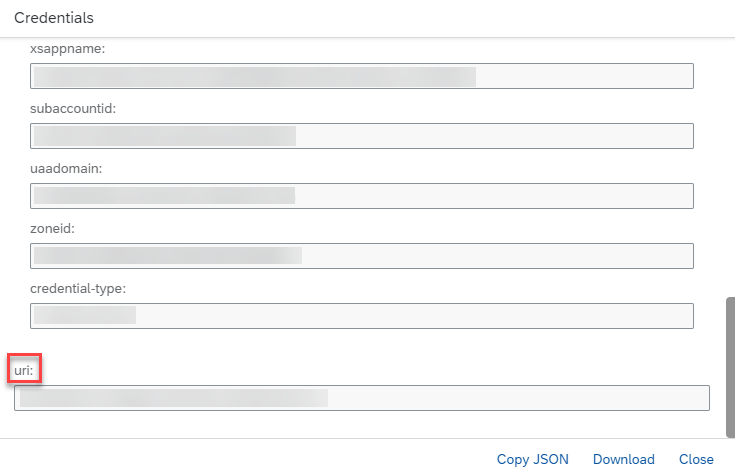
Now you have configured the DQMm operators, let’s run the graph. You can also see the status if the graph has completed successfully.

At the time of writing this article, the graph template is still using the deprecated Write File operator. You might as well replace it with the latest Write File operator. Just delete the old File Writer operator (com.sap.storage.write) and add a new File Writer operator (com.sap.file.write). When you connect from the DQMm Client operator to the Write File operator, you will see the ToFile converter which converts the message to string. Select the first option.

Set the Path to the file path you want the output file to be, and change the Mode to Append to capture all the records.

Examine the DQMm output
Let’s go to the System Management to look at the generated output.
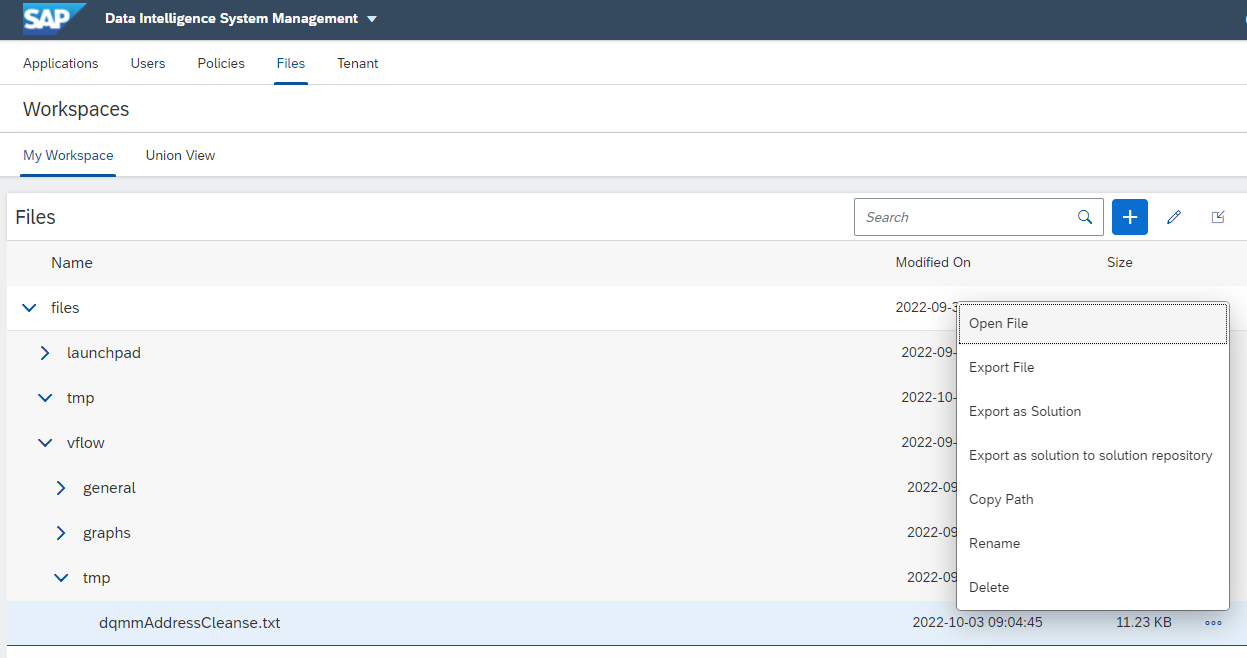
If you look at the data, you can see the attributes and body of the message are concatenated together, which is forming an invalid JSON structure.

Format the DQMm output
To convert the output of DQMm Client operator to the valid JSON format, let’s use the Format Converter operator. To do that, we need a few operators to prepare the data first. Let’s add a JavaScripts operator with two ports: input and output of the message type. Now you can add some JavaScripts code to create a message body with the data you want to output. You can use the code snippets below and adjust it as you needed.
$.setPortCallback("input", onInput);
// Convert a byte array into a string.
function bin2String(array) {
var result = "";
for (var i = 0; i < array.length; i++) {
result += String.fromCharCode(array[i]);
}
return result;
}
// Input data handler.
function onInput(ctx, s) {
// Retrieve the HTTP status code to see if the
// request was successful.
var status = s.Attributes["openapi.status_code"];
var id = s.Attributes["message.request.id"];
var body = bin2String(s.Body);
// If the request was successful then convert
// the JSON into a format that the Format Converter
// operator will understand and output to the
// output port.
if (status === "200") {
// Convert the body to a JSON object.
var json = JSON.parse(body);
// Add the id if one is present.
if (id !== null) {
json.id = s.Attributes["message.request.id"];
}
// Wrap the JSON in an array for the Format Converter
// operator.
s.Body = [json];
// Output the new message.
$.output(s);
}
else {
$.log("Error processing record with id " + id, $.logSeverity.ERROR, status, body);
}
}
After the JavaScripts operator, add the ToBlob operator because the Format Converter expects a blob type input. Now you can connect the DQMm Client operator to the Format Converter operator, and then the Write File operator.

Run this graph and check out the output file again in the System Management. You should see the data in the valid JSON format.
Use of Configuration
In the DQMm Address Cleanse operator, you have an option to specify the configuration source. If you choose service, you can specify a configuration name.

To view or create your own configuration, you can go to the Configuration UI. Please refer to my previous blog post and see the Start Data Quality Services UI section. You can also get additional details in the product documentation.
In the Configuration UI, you can view some predefined configurations. You can see that there are simple address configuration samples and also additional configurations for the Business Suite applications. You can select one that suits for your application, make a copy of it to create a new configuration, and start customizing it for your application.


Example of reading from and writing to HANA Table
Using the Format Converter, you can also convert the data from the JSON format to the CSV format, or vise versa. Here is an example of reading from a HANA table and writing back to another HANA table with the DQMm operators.

- Read HANA Table – Read address data from a HANA table
- ToString Converter
- JavaScripts Operator (input: string, output: string) – Convert the data to CSV format.
$.setPortCallback("input",onInput);
// Create CSV data
function onInput(ctx,s) {
var first = true;
var output = "";
var obj = JSON.parse(s);
for (var i in obj)
{
if (!first)
{
output += "\n";
first = false;
}
var array = obj[i].toString();
output += obj[i].toString();
}
$.output(output);
}- ToBlob Converter
- Format Converter – Convert to JSON format
- ToMessage Converter
- DQMm Address Cleanse
- DQMm Client
- JavaScripts Operator (input: message, output: message) – Same as the previous example to format the DQMm output
- ToBlob Converter
- Format Converter – Convert back to CSV format
- SAP HANA Client – Write validated address data to a HANA table
Example of consolidating output records
When you run a graph with the DQMm operators, you might have noticed the DQMm Client operator sends a HTTP request to the service record by record, and each response is passed down to the subsequent operator per record instead of a collection of records. If you want to consolidate all these records together before sending down to the subsequent operator, you can add some code to wait for all requests to be processed and then consolidate the output records. Here is an example.

- Message Generator – Same as the one in the sample graph
- 1:2 Multiplexer
- ToString Converter
- JavaScripts Operator 1 (input: string, output: int64) – output the number of input records
- DQMm Address Cleanse
- DQMm Client
- JavaScripts Operator 2 (inputtarget: int64, inputcurrent: message, output: message)
$.setPortCallback("inputtarget",onInputTarget)
$.setPortCallback("inputcurrent",onInputCurrent)
var target = -1
var current = 0
var dqmmout = [];
// Convert a byte array into a string.
function bin2String(array) {
var result = "";
for (var i = 0; i < array.length; i++) {
result += String.fromCharCode(array[i]);
}
return result;
}
function processResults(s) {
// Retrieve the HTTP status code to see if the
// request was successful.
var status = s.Attributes["openapi.status_code"];
var id = s.Attributes["message.request.id"];
var body = bin2String(s.Body);
var result = {};
if (status === "200") {
// Convert the body to a JSON object.
result = JSON.parse(body);
}
else {
result.error = $.log("Error processing record with id " + id, $.logSeverity.ERROR, status, body);
}
result.id = id;
result.status = status;
return result;
}
function onInputTarget(ctx,s) {
target = s
if (current == target && dqmmout.length == target) {
$.output(dqmmout)
}
}
function onInputCurrent(ctx,s) {
current++
// processResults
var result = processResults(s);
dqmmout.push(result)
if (current == target) {
$.output(dqmmout)
}
}- ToFile Converter
- Write File
Conclusion
In this article, I introduced the DQMm operators in SAP Data Intelligence. I created some examples with the DQMm Address operator, but you can follow the similar steps for the DQMm Reverse Geo operator as well. I have also shared a few graph examples with a little bit more advanced usage. You can download a few sample graphs from SAP-samples/data-intelligence-data-quality on GitHub.
I hope this was helpful. Again, you can uncover the capability of the microservices for location data by enabling the Data Quality Services on the SAP BTP Cockpit. Please refer to my previous blog post for the step-by-step instructions for it. Happy modeling!
You must be a registered user to add a comment. If you've already registered, sign in. Otherwise, register and sign in.
-
ABAP CDS Views - CDC (Change Data Capture)
2 -
AI
1 -
Analyze Workload Data
1 -
BTP
1 -
Business and IT Integration
2 -
Business application stu
1 -
Business Technology Platform
1 -
Business Trends
1,661 -
Business Trends
87 -
CAP
1 -
cf
1 -
Cloud Foundry
1 -
Confluent
1 -
Customer COE Basics and Fundamentals
1 -
Customer COE Latest and Greatest
3 -
Customer Data Browser app
1 -
Data Analysis Tool
1 -
data migration
1 -
data transfer
1 -
Datasphere
2 -
Event Information
1,400 -
Event Information
64 -
Expert
1 -
Expert Insights
178 -
Expert Insights
273 -
General
1 -
Google cloud
1 -
Google Next'24
1 -
Kafka
1 -
Life at SAP
784 -
Life at SAP
11 -
Migrate your Data App
1 -
MTA
1 -
Network Performance Analysis
1 -
NodeJS
1 -
PDF
1 -
POC
1 -
Product Updates
4,577 -
Product Updates
327 -
Replication Flow
1 -
RisewithSAP
1 -
SAP BTP
1 -
SAP BTP Cloud Foundry
1 -
SAP Cloud ALM
1 -
SAP Cloud Application Programming Model
1 -
SAP Datasphere
2 -
SAP S4HANA Cloud
1 -
SAP S4HANA Migration Cockpit
1 -
Technology Updates
6,886 -
Technology Updates
403 -
Workload Fluctuations
1
- 10+ ways to reshape your SAP landscape with SAP BTP - Blog 4 Interview in Technology Blogs by SAP
- 10+ ways to reshape your SAP landscape with SAP Business Technology Platform – Blog 4 in Technology Blogs by SAP
- Top Picks: Innovations Highlights from SAP Business Technology Platform (Q1/2024) in Technology Blogs by SAP
- Business Process Integration and Assimilation in a M&A and How to Accelerate Synergy Savings. in Technology Blogs by SAP
- Unable to log in to SAP BusinessObjects CMC in Technology Blogs by Members
| User | Count |
|---|---|
| 13 | |
| 10 | |
| 10 | |
| 7 | |
| 7 | |
| 6 | |
| 6 | |
| 5 | |
| 5 | |
| 4 |