
- SAP Community
- Products and Technology
- Technology
- Technology Blogs by Members
- AppGyver + CAI = Productivity & Digital Assistance
Technology Blogs by Members
Explore a vibrant mix of technical expertise, industry insights, and tech buzz in member blogs covering SAP products, technology, and events. Get in the mix!
Turn on suggestions
Auto-suggest helps you quickly narrow down your search results by suggesting possible matches as you type.
Showing results for
shivamshukla12
Contributor
Options
- Subscribe to RSS Feed
- Mark as New
- Mark as Read
- Bookmark
- Subscribe
- Printer Friendly Page
- Report Inappropriate Content
09-26-2022
12:00 PM
Hi All ,
I am writing this post how we can combine AppGyver and SAP CAI together to achieve business goals.
Let's see how AppGyver can help in increasing the productivity in your day-2-day business activities - you can be so close to your relevant information which can improve decision making and off-course a fast way to take decisions how ?
If we combine AppGyver & CAI together then - On tap you can access information and if you want to see the data at granular level - you have ConversationalAI with you to help.
Let's see the architecture and understand the integration of these two in details and implementation too.
Architecture:
In my recent blogpost I have explained how CAI is integrated with S/4 HANA using OData APIs now we are going to integrate the CAI with AppGyver to help business to give additional information if required.
Problem Statement - Customers are requesting information in two ways : Static and Dynamic and we see AppGyver + SAP CAI is the combination which is fitting in accomplishing this task. Attaching CAI with AppGyver increases the ways of accessing the information from multiple sources.
AppGyver + CAI
Benefits:
I see these things are actually the foundation of a very good business hence I see SAP is giving customers a very strong tech box to achieve their business goals , we working at ConvergentIS are supporting customers in their BTP Journey or BTP enablement.
Implementations:
AppGyver Screen.
If you see this and logged into AppGyver App then we can create our First Test Application on AppGyver.
Test Result:
Pre-requisites
OData Service PO Header / Line Items:
Integrate OData as Data Source in AppGyver:
Let's see if this is Added properly. You see Status is running fine.
Save your data source and now lets try to add one data variable for your data source.
Add POData as your data variable -> Names may differ (This is our OData Source).
Bind Data Source to list item ( PO list );
if you have followed the binding technique properly - you can preview the App in your mobile App.
Second Page:
Pre-requisites:
Now on First Page Navigate on ListItem even like below.
Here we need to drag and drop one Event (Open Page) and give the second Page address there.
And Map Parameters with current page parameter EBELN So that we can pass the value of Purchase Order which is selected on the list.
And Now go to Second Page of line item and Add the filter condition and Map this Page Parameter (Ebeln) to it.
Yes we did it. Lets test the Navigation.
Select the invoice Number and I hope on next Page you will see the line item and amount value as mapped.
So here comes to an end-to-end Navigation from Header to Line item in An AppGyver Application you see.
Lets Integrate out BOT as well
BOT Integration:
Add a New button on Second Page ( Chat With Me ) and Implement the below logic on click event to consume CAI.
Add Button
Add Navigation:
Get your CAI Web Client URL:
This is the kind of config which we must complete to navigate to BOT. if we have done it properly then we can talk to our BOT right now.
Testing Result:
PS: Share your suggestion and feedback.
Thanks,
Shivam
I am writing this post how we can combine AppGyver and SAP CAI together to achieve business goals.
Let's see how AppGyver can help in increasing the productivity in your day-2-day business activities - you can be so close to your relevant information which can improve decision making and off-course a fast way to take decisions how ?
If we combine AppGyver & CAI together then - On tap you can access information and if you want to see the data at granular level - you have ConversationalAI with you to help.
Let's see the architecture and understand the integration of these two in details and implementation too.
Architecture:

In my recent blogpost I have explained how CAI is integrated with S/4 HANA using OData APIs now we are going to integrate the CAI with AppGyver to help business to give additional information if required.
Problem Statement - Customers are requesting information in two ways : Static and Dynamic and we see AppGyver + SAP CAI is the combination which is fitting in accomplishing this task. Attaching CAI with AppGyver increases the ways of accessing the information from multiple sources.
AppGyver + CAI
Benefits:
- Rich look and feel of information
- Mobility for accessing information
- Increased Productivity and output
- Better decision makings
- Enhanced user and customer experience because of collaboration
- Automation and digital experience of business
I see these things are actually the foundation of a very good business hence I see SAP is giving customers a very strong tech box to achieve their business goals , we working at ConvergentIS are supporting customers in their BTP Journey or BTP enablement.
Implementations:
- Lets create AppGyver trial account Addition to this download AppGyver App in your IOS/Android App as well to experience the better look & feel.
AppGyver Screen.
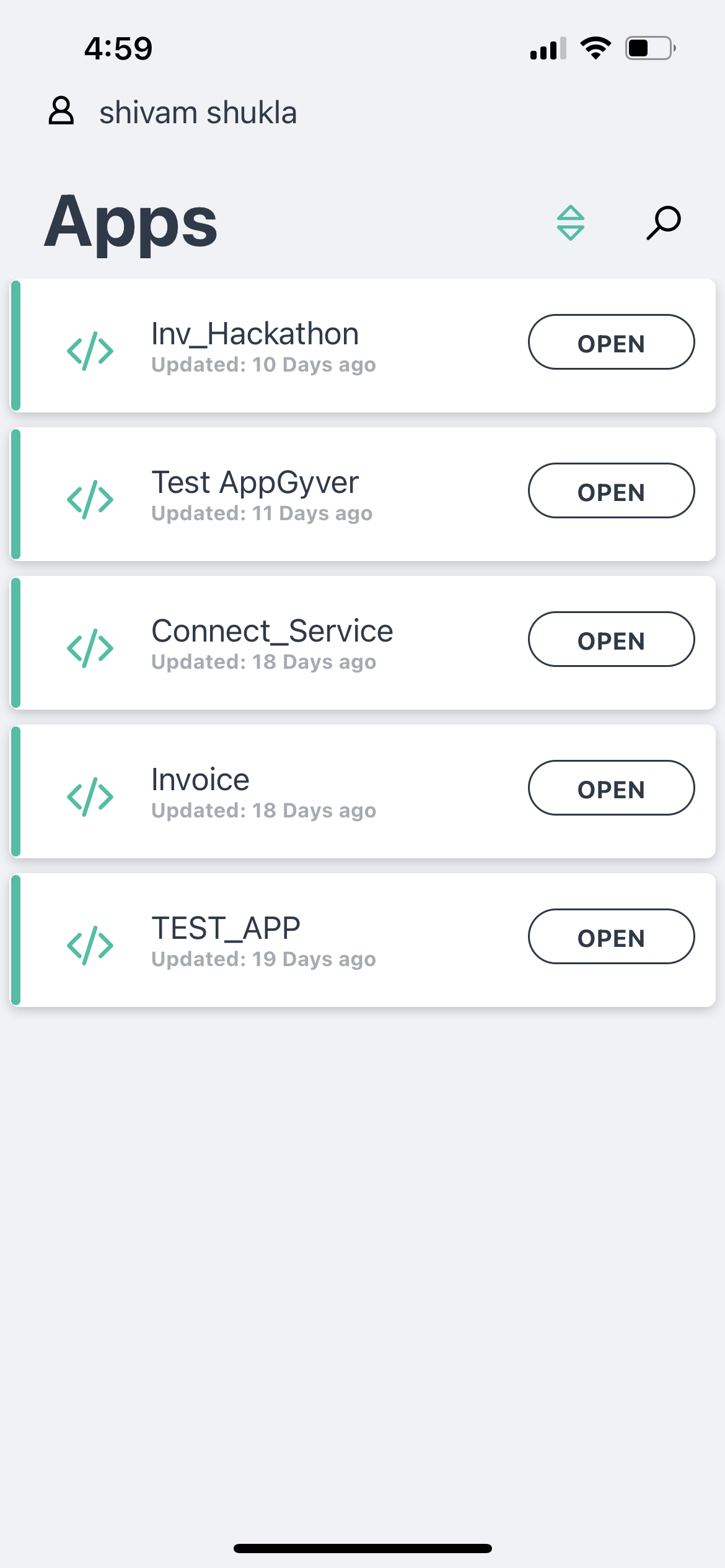
If you see this and logged into AppGyver App then we can create our First Test Application on AppGyver.
- Click on the create New app and create your first project on AppGyver. Name it as FirstApp
- Remove Default items from Application and try to add one item (Title) onto your current Page. Modify the title ("This is first AppGyver Application..") and Save it. Test this app in your Mobile (AppGyver App) - Hope you see the title in output or you can launch from browser as well (I will recommend test it in Mobile App).
Test Result:

- So lets try to develop the first application (PO detail) which will display Purchase Order header and line item on click and also we will try to Integrate the CAI.
Pre-requisites
OData Service PO Header / Line Items:
- Get your OData service ready for Purchase ( Header + Line Items ). You can also choose to develop service using BAS (BTP trial account on HANA Cloud instance)
- For our scenario I am using ABAP OData Service with S/4 HANA backend which is up and running / So if you have your service ready then we can start dealing with OData Integration with AppGyver.
Integrate OData as Data Source in AppGyver:
- Go to your project - > Navigate to Data Tab -> Add Data Source.
- Choose OData Integration -> Get your service URL -> Add Metadata -> Add your basic authentication details.
- If followed properly then validate your service - Hope Validation is successful then you will be presented with Collections created in backend.
- Save Data Source Now and give it any name.
Let's see if this is Added properly. You see Status is running fine.

Save your data source and now lets try to add one data variable for your data source.
Add POData as your data variable -> Names may differ (This is our OData Source).

Bind Data Source to list item ( PO list );
- Drag and drop list on Page Now Define the Bindings for List using repeat with .
- Click repeat with and add Data Variable POData to it.
- Binding done.

- Now the same way we need to Add Primary and second label binding - click Primary level and choose data items in repeat and bind with variables listed there for example Purchase Order document in Primary Label and Purchase Amount in secondary label.
if you have followed the binding technique properly - you can preview the App in your mobile App.

Second Page:
- Lets create the second page for Line items - Create New Page.
- I named it As SecondPage - you can call it anything like LineItems - Lets Add one List item Here too.
Pre-requisites:
- Add Data Source in this Page in Same way and Add your line item collection in Data Source and don't forget to run the test.
Design Should like this -
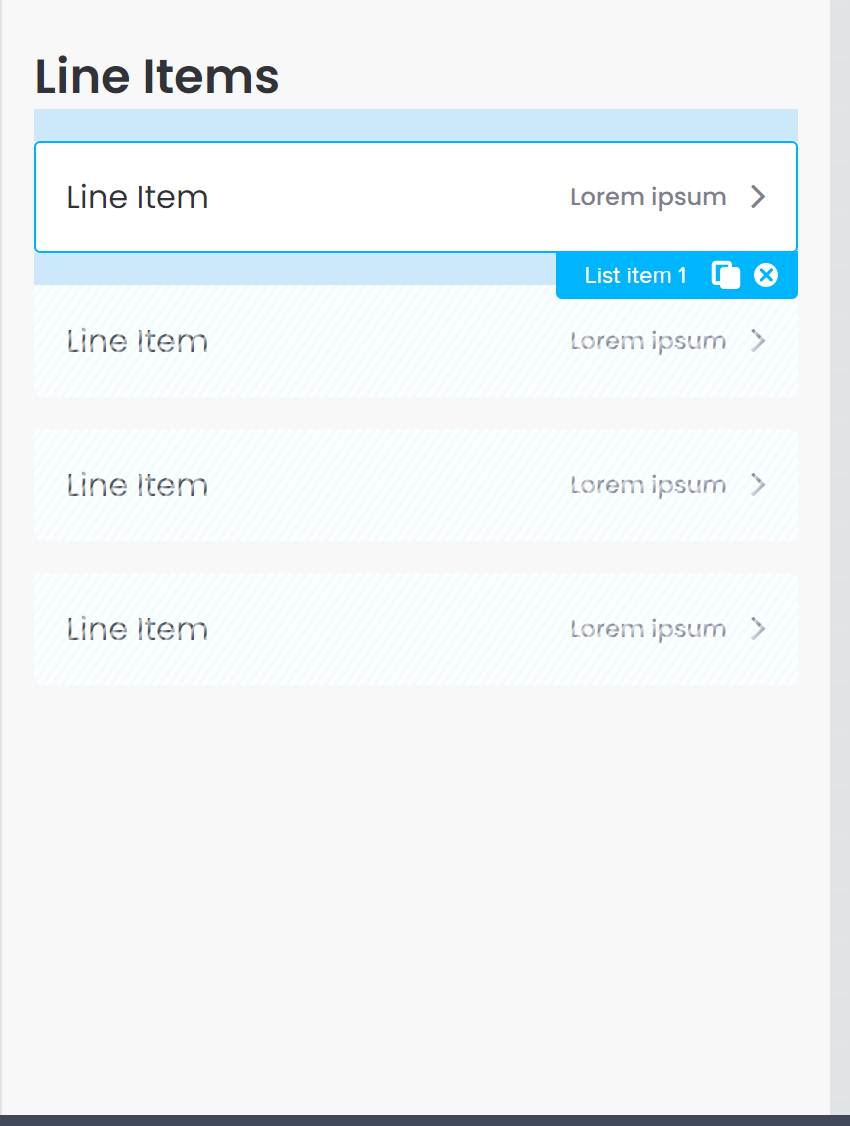
So for navigation we need to follow few rules.
- First is create one Page Parameter on Second Page and Name it as EBELN
- Second Create one Page Parameter on First Page and Name it as EBELN
Now on First Page Navigate on ListItem even like below.

Here we need to drag and drop one Event (Open Page) and give the second Page address there.
And Map Parameters with current page parameter EBELN So that we can pass the value of Purchase Order which is selected on the list.
And Now go to Second Page of line item and Add the filter condition and Map this Page Parameter (Ebeln) to it.
Yes we did it. Lets test the Navigation.
Select the invoice Number and I hope on next Page you will see the line item and amount value as mapped.

So here comes to an end-to-end Navigation from Header to Line item in An AppGyver Application you see.
Lets Integrate out BOT as well
BOT Integration:
- For Preview Install Web View in your AppGyver tool.
- Drag and Drop Web View on Second Page.
Add a New button on Second Page ( Chat With Me ) and Implement the below logic on click event to consume CAI.
Add Button

Add Navigation:

Get your CAI Web Client URL:

This is the kind of config which we must complete to navigate to BOT. if we have done it properly then we can talk to our BOT right now.
Testing Result:
PS: Share your suggestion and feedback.
Thanks,
Shivam
You must be a registered user to add a comment. If you've already registered, sign in. Otherwise, register and sign in.
Labels in this area
-
"automatische backups"
1 -
"regelmäßige sicherung"
1 -
"TypeScript" "Development" "FeedBack"
1 -
505 Technology Updates 53
1 -
ABAP
14 -
ABAP API
1 -
ABAP CDS Views
2 -
ABAP CDS Views - BW Extraction
1 -
ABAP CDS Views - CDC (Change Data Capture)
1 -
ABAP class
2 -
ABAP Cloud
2 -
ABAP Development
5 -
ABAP in Eclipse
1 -
ABAP Platform Trial
1 -
ABAP Programming
2 -
abap technical
1 -
absl
2 -
access data from SAP Datasphere directly from Snowflake
1 -
Access data from SAP datasphere to Qliksense
1 -
Accrual
1 -
action
1 -
adapter modules
1 -
Addon
1 -
Adobe Document Services
1 -
ADS
1 -
ADS Config
1 -
ADS with ABAP
1 -
ADS with Java
1 -
ADT
2 -
Advance Shipping and Receiving
1 -
Advanced Event Mesh
3 -
AEM
1 -
AI
7 -
AI Launchpad
1 -
AI Projects
1 -
AIML
9 -
Alert in Sap analytical cloud
1 -
Amazon S3
1 -
Analytical Dataset
1 -
Analytical Model
1 -
Analytics
1 -
Analyze Workload Data
1 -
annotations
1 -
API
1 -
API and Integration
3 -
API Call
2 -
Application Architecture
1 -
Application Development
5 -
Application Development for SAP HANA Cloud
3 -
Applications and Business Processes (AP)
1 -
Artificial Intelligence
1 -
Artificial Intelligence (AI)
5 -
Artificial Intelligence (AI) 1 Business Trends 363 Business Trends 8 Digital Transformation with Cloud ERP (DT) 1 Event Information 462 Event Information 15 Expert Insights 114 Expert Insights 76 Life at SAP 418 Life at SAP 1 Product Updates 4
1 -
Artificial Intelligence (AI) blockchain Data & Analytics
1 -
Artificial Intelligence (AI) blockchain Data & Analytics Intelligent Enterprise
1 -
Artificial Intelligence (AI) blockchain Data & Analytics Intelligent Enterprise Oil Gas IoT Exploration Production
1 -
Artificial Intelligence (AI) blockchain Data & Analytics Intelligent Enterprise sustainability responsibility esg social compliance cybersecurity risk
1 -
ASE
1 -
ASR
2 -
ASUG
1 -
Attachments
1 -
Authorisations
1 -
Automating Processes
1 -
Automation
2 -
aws
2 -
Azure
1 -
Azure AI Studio
1 -
B2B Integration
1 -
Backorder Processing
1 -
Backup
1 -
Backup and Recovery
1 -
Backup schedule
1 -
BADI_MATERIAL_CHECK error message
1 -
Bank
1 -
BAS
1 -
basis
2 -
Basis Monitoring & Tcodes with Key notes
2 -
Batch Management
1 -
BDC
1 -
Best Practice
1 -
bitcoin
1 -
Blockchain
3 -
bodl
1 -
BOP in aATP
1 -
BOP Segments
1 -
BOP Strategies
1 -
BOP Variant
1 -
BPC
1 -
BPC LIVE
1 -
BTP
12 -
BTP Destination
2 -
Business AI
1 -
Business and IT Integration
1 -
Business application stu
1 -
Business Application Studio
1 -
Business Architecture
1 -
Business Communication Services
1 -
Business Continuity
1 -
Business Data Fabric
3 -
Business Partner
12 -
Business Partner Master Data
10 -
Business Technology Platform
2 -
Business Trends
4 -
CA
1 -
calculation view
1 -
CAP
3 -
Capgemini
1 -
CAPM
1 -
Catalyst for Efficiency: Revolutionizing SAP Integration Suite with Artificial Intelligence (AI) and
1 -
CCMS
2 -
CDQ
12 -
CDS
2 -
Cental Finance
1 -
Certificates
1 -
CFL
1 -
Change Management
1 -
chatbot
1 -
chatgpt
3 -
CL_SALV_TABLE
2 -
Class Runner
1 -
Classrunner
1 -
Cloud ALM Monitoring
1 -
Cloud ALM Operations
1 -
cloud connector
1 -
Cloud Extensibility
1 -
Cloud Foundry
4 -
Cloud Integration
6 -
Cloud Platform Integration
2 -
cloudalm
1 -
communication
1 -
Compensation Information Management
1 -
Compensation Management
1 -
Compliance
1 -
Compound Employee API
1 -
Configuration
1 -
Connectors
1 -
Consolidation Extension for SAP Analytics Cloud
2 -
Control Indicators.
1 -
Controller-Service-Repository pattern
1 -
Conversion
1 -
Cosine similarity
1 -
cryptocurrency
1 -
CSI
1 -
ctms
1 -
Custom chatbot
3 -
Custom Destination Service
1 -
custom fields
1 -
Customer Experience
1 -
Customer Journey
1 -
Customizing
1 -
cyber security
3 -
Data
1 -
Data & Analytics
1 -
Data Aging
1 -
Data Analytics
2 -
Data and Analytics (DA)
1 -
Data Archiving
1 -
Data Back-up
1 -
Data Governance
5 -
Data Integration
2 -
Data Quality
12 -
Data Quality Management
12 -
Data Synchronization
1 -
data transfer
1 -
Data Unleashed
1 -
Data Value
8 -
database tables
1 -
Datasphere
2 -
datenbanksicherung
1 -
dba cockpit
1 -
dbacockpit
1 -
Debugging
2 -
Delimiting Pay Components
1 -
Delta Integrations
1 -
Destination
3 -
Destination Service
1 -
Developer extensibility
1 -
Developing with SAP Integration Suite
1 -
Devops
1 -
digital transformation
1 -
Documentation
1 -
Dot Product
1 -
DQM
1 -
dump database
1 -
dump transaction
1 -
e-Invoice
1 -
E4H Conversion
1 -
Eclipse ADT ABAP Development Tools
2 -
edoc
1 -
edocument
1 -
ELA
1 -
Embedded Consolidation
1 -
Embedding
1 -
Embeddings
1 -
Employee Central
1 -
Employee Central Payroll
1 -
Employee Central Time Off
1 -
Employee Information
1 -
Employee Rehires
1 -
Enable Now
1 -
Enable now manager
1 -
endpoint
1 -
Enhancement Request
1 -
Enterprise Architecture
1 -
ETL Business Analytics with SAP Signavio
1 -
Euclidean distance
1 -
Event Dates
1 -
Event Driven Architecture
1 -
Event Mesh
2 -
Event Reason
1 -
EventBasedIntegration
1 -
EWM
1 -
EWM Outbound configuration
1 -
EWM-TM-Integration
1 -
Existing Event Changes
1 -
Expand
1 -
Expert
2 -
Expert Insights
2 -
Fiori
14 -
Fiori Elements
2 -
Fiori SAPUI5
12 -
Flask
1 -
Full Stack
8 -
Funds Management
1 -
General
1 -
General Splitter
1 -
Generative AI
1 -
Getting Started
1 -
GitHub
8 -
Grants Management
1 -
groovy
1 -
GTP
1 -
HANA
6 -
HANA Cloud
2 -
Hana Cloud Database Integration
2 -
HANA DB
2 -
HANA XS Advanced
1 -
Historical Events
1 -
home labs
1 -
HowTo
1 -
HR Data Management
1 -
html5
8 -
HTML5 Application
1 -
Identity cards validation
1 -
idm
1 -
Implementation
1 -
input parameter
1 -
instant payments
1 -
Integration
3 -
Integration Advisor
1 -
Integration Architecture
1 -
Integration Center
1 -
Integration Suite
1 -
intelligent enterprise
1 -
iot
1 -
Java
1 -
job
1 -
Job Information Changes
1 -
Job-Related Events
1 -
Job_Event_Information
1 -
joule
4 -
Journal Entries
1 -
Just Ask
1 -
Kerberos for ABAP
8 -
Kerberos for JAVA
8 -
KNN
1 -
Launch Wizard
1 -
Learning Content
2 -
Life at SAP
5 -
lightning
1 -
Linear Regression SAP HANA Cloud
1 -
local tax regulations
1 -
LP
1 -
Machine Learning
2 -
Marketing
1 -
Master Data
3 -
Master Data Management
14 -
Maxdb
2 -
MDG
1 -
MDGM
1 -
MDM
1 -
Message box.
1 -
Messages on RF Device
1 -
Microservices Architecture
1 -
Microsoft Universal Print
1 -
Middleware Solutions
1 -
Migration
5 -
ML Model Development
1 -
Modeling in SAP HANA Cloud
8 -
Monitoring
3 -
MTA
1 -
Multi-Record Scenarios
1 -
Multiple Event Triggers
1 -
Neo
1 -
New Event Creation
1 -
New Feature
1 -
Newcomer
1 -
NodeJS
2 -
ODATA
2 -
OData APIs
1 -
odatav2
1 -
ODATAV4
1 -
ODBC
1 -
ODBC Connection
1 -
Onpremise
1 -
open source
2 -
OpenAI API
1 -
Oracle
1 -
PaPM
1 -
PaPM Dynamic Data Copy through Writer function
1 -
PaPM Remote Call
1 -
PAS-C01
1 -
Pay Component Management
1 -
PGP
1 -
Pickle
1 -
PLANNING ARCHITECTURE
1 -
Popup in Sap analytical cloud
1 -
PostgrSQL
1 -
POSTMAN
1 -
Process Automation
2 -
Product Updates
4 -
PSM
1 -
Public Cloud
1 -
Python
4 -
Qlik
1 -
Qualtrics
1 -
RAP
3 -
RAP BO
2 -
Record Deletion
1 -
Recovery
1 -
recurring payments
1 -
redeply
1 -
Release
1 -
Remote Consumption Model
1 -
Replication Flows
1 -
research
1 -
Resilience
1 -
REST
1 -
REST API
1 -
Retagging Required
1 -
Risk
1 -
Rolling Kernel Switch
1 -
route
1 -
rules
1 -
S4 HANA
1 -
S4 HANA Cloud
1 -
S4 HANA On-Premise
1 -
S4HANA
3 -
S4HANA_OP_2023
2 -
SAC
10 -
SAC PLANNING
9 -
SAP
4 -
SAP ABAP
1 -
SAP Advanced Event Mesh
1 -
SAP AI Core
8 -
SAP AI Launchpad
8 -
SAP Analytic Cloud Compass
1 -
Sap Analytical Cloud
1 -
SAP Analytics Cloud
4 -
SAP Analytics Cloud for Consolidation
3 -
SAP Analytics Cloud Story
1 -
SAP analytics clouds
1 -
SAP BAS
1 -
SAP Basis
6 -
SAP BODS
1 -
SAP BODS certification.
1 -
SAP BTP
21 -
SAP BTP Build Work Zone
2 -
SAP BTP Cloud Foundry
6 -
SAP BTP Costing
1 -
SAP BTP CTMS
1 -
SAP BTP Innovation
1 -
SAP BTP Migration Tool
1 -
SAP BTP SDK IOS
1 -
SAP Build
11 -
SAP Build App
1 -
SAP Build apps
1 -
SAP Build CodeJam
1 -
SAP Build Process Automation
3 -
SAP Build work zone
10 -
SAP Business Objects Platform
1 -
SAP Business Technology
2 -
SAP Business Technology Platform (XP)
1 -
sap bw
1 -
SAP CAP
2 -
SAP CDC
1 -
SAP CDP
1 -
SAP CDS VIEW
1 -
SAP Certification
1 -
SAP Cloud ALM
4 -
SAP Cloud Application Programming Model
1 -
SAP Cloud Integration for Data Services
1 -
SAP cloud platform
8 -
SAP Companion
1 -
SAP CPI
3 -
SAP CPI (Cloud Platform Integration)
2 -
SAP CPI Discover tab
1 -
sap credential store
1 -
SAP Customer Data Cloud
1 -
SAP Customer Data Platform
1 -
SAP Data Intelligence
1 -
SAP Data Migration in Retail Industry
1 -
SAP Data Services
1 -
SAP DATABASE
1 -
SAP Dataspher to Non SAP BI tools
1 -
SAP Datasphere
10 -
SAP DRC
1 -
SAP EWM
1 -
SAP Fiori
2 -
SAP Fiori App Embedding
1 -
Sap Fiori Extension Project Using BAS
1 -
SAP GRC
1 -
SAP HANA
1 -
SAP HCM (Human Capital Management)
1 -
SAP HR Solutions
1 -
SAP IDM
1 -
SAP Integration Suite
9 -
SAP Integrations
4 -
SAP iRPA
2 -
SAP Learning Class
1 -
SAP Learning Hub
1 -
SAP Odata
2 -
SAP on Azure
1 -
SAP PartnerEdge
1 -
sap partners
1 -
SAP Password Reset
1 -
SAP PO Migration
1 -
SAP Prepackaged Content
1 -
SAP Process Automation
2 -
SAP Process Integration
2 -
SAP Process Orchestration
1 -
SAP S4HANA
2 -
SAP S4HANA Cloud
1 -
SAP S4HANA Cloud for Finance
1 -
SAP S4HANA Cloud private edition
1 -
SAP Sandbox
1 -
SAP STMS
1 -
SAP successfactors
3 -
SAP SuccessFactors HXM Core
1 -
SAP Time
1 -
SAP TM
2 -
SAP Trading Partner Management
1 -
SAP UI5
1 -
SAP Upgrade
1 -
SAP Utilities
1 -
SAP-GUI
8 -
SAP_COM_0276
1 -
SAPBTP
1 -
SAPCPI
1 -
SAPEWM
1 -
sapmentors
1 -
saponaws
2 -
SAPS4HANA
1 -
SAPUI5
4 -
schedule
1 -
Secure Login Client Setup
8 -
security
9 -
Selenium Testing
1 -
SEN
1 -
SEN Manager
1 -
service
1 -
SET_CELL_TYPE
1 -
SET_CELL_TYPE_COLUMN
1 -
SFTP scenario
2 -
Simplex
1 -
Single Sign On
8 -
Singlesource
1 -
SKLearn
1 -
soap
1 -
Software Development
1 -
SOLMAN
1 -
solman 7.2
2 -
Solution Manager
3 -
sp_dumpdb
1 -
sp_dumptrans
1 -
SQL
1 -
sql script
1 -
SSL
8 -
SSO
8 -
Substring function
1 -
SuccessFactors
1 -
SuccessFactors Platform
1 -
SuccessFactors Time Tracking
1 -
Sybase
1 -
system copy method
1 -
System owner
1 -
Table splitting
1 -
Tax Integration
1 -
Technical article
1 -
Technical articles
1 -
Technology Updates
14 -
Technology Updates
1 -
Technology_Updates
1 -
terraform
1 -
Threats
1 -
Time Collectors
1 -
Time Off
2 -
Time Sheet
1 -
Time Sheet SAP SuccessFactors Time Tracking
1 -
Tips and tricks
2 -
toggle button
1 -
Tools
1 -
Trainings & Certifications
1 -
Transport in SAP BODS
1 -
Transport Management
1 -
TypeScript
2 -
ui designer
1 -
unbind
1 -
Unified Customer Profile
1 -
UPB
1 -
Use of Parameters for Data Copy in PaPM
1 -
User Unlock
1 -
VA02
1 -
Validations
1 -
Vector Database
2 -
Vector Engine
1 -
Visual Studio Code
1 -
VSCode
1 -
Web SDK
1 -
work zone
1 -
workload
1 -
xsa
1 -
XSA Refresh
1
- « Previous
- Next »
Related Content
- Retreiving AppGyver project in Technology Q&A
- Elevating Customer Engagement: Harnessing the Power of SAP Chatbots for a Personalized Experience in Technology Blogs by Members
- Generative AI-based SAP Fiori App development with Joule directly from the business requirement in Technology Blogs by SAP
- Demystifying Transformers and Embeddings: Some GenAI Concepts in Technology Blogs by SAP
- 10+ ways to reshape your SAP landscape with SAP Business Technology Platform - Blog 3 in Technology Blogs by SAP
Top kudoed authors
| User | Count |
|---|---|
| 6 | |
| 5 | |
| 5 | |
| 4 | |
| 4 | |
| 4 | |
| 4 | |
| 3 | |
| 3 | |
| 3 |