
- SAP Community
- Products and Technology
- Enterprise Resource Planning
- ERP Blogs by Members
- Third-Party Order Processing in SAP Business ByDes...
Enterprise Resource Planning Blogs by Members
Gain new perspectives and knowledge about enterprise resource planning in blog posts from community members. Share your own comments and ERP insights today!
Turn on suggestions
Auto-suggest helps you quickly narrow down your search results by suggesting possible matches as you type.
Showing results for
former_member79
Explorer
Options
- Subscribe to RSS Feed
- Mark as New
- Mark as Read
- Bookmark
- Subscribe
- Printer Friendly Page
- Report Inappropriate Content
09-22-2022
8:54 PM
The objective of the blog post to explain the process of “Third-party order fulfilment” in SAP Business ByDesign system.
Business Overview:
The third-party order processing scenario enables companies to sell products that will be shipped directly from the vendor/supplier to the customer without the need to carry the product in stock.
An illustration of a typical process flow based on the business scenarios Order-to-Cash and Procure-to-Pay (Stock) in the following. Your company sells a product to a customer. But, you do not give the customer your own product. Instead, you place an order with a supplier and tell them to deliver it to the customer's address. After that, the Supplier issues an invoice to your company. Your company then issues a customer invoice based on the shipment details provided by your supplier.
Prerequisites:
1. Configuration Settings
Third-Party Order Processing is enabled in your solution configuration. To find this business option, go to the Business Configuration work center and choose the Implementation Projects view. Select your implementation project and click Edit Project Scope.
The Third-Party Procurement business topic in the Purchase Request and Order Management business package.
Purchase Request and Order Management> Purchase Requests, the scoping question Do you want purchase orders to be created automatically from purchase requests? has been answered with Yes.
Navigate to the Product Portfolio>New Material under common task.
Fig4: In the material master, the product is defined as a product to be purchased and sold, which means that both the status of the Purchasing tab and the status of the sales organizations in the Sales tab are set to Active.
3. List Price/Contracts
A purchasing contract or list price for one or more suppliers from which the product can be delivered has been created in the Sourcing and contracting work center.
Navigate to Sourcing and Contracting>New List Price under common task.
Fig5: Fill all the fields that are necessary, such as Supplier, currency and Product Category. Choose the appropriate product category which is maintained in material master.
Fig6: In this tab choose your product and maintain the list price. Enable the “Release” check box, then finish the task.
Fig7: Third Party Order Processing
Third-Party Order Processing
1.Creating sales order
Navigate to Sales order>New Sales order under common task
Fill in all the fields that are necessary on the sales order's general tab, such as account and sales unit.
Fig8: In items tab choose your product and enter the price and then set the Fulfilment indicator to External and system automatically proposes the supplier and "Release" the sales order by clicking on submit button. if there is a multiple supplier for same product. The sales representative can change the supplier by clicking to “Assign Source of Supply” button.
Fig9: Navigate to sales order>sales order overview> search for your sales order id and click on edit button.
Fig 10: Since it is external fulfillment, purchase order is created automatically for the sales order.
2. third party order fulfilment
Navigate to Third party Order fulfilment>Third Party Purchase Order
Select purchase order id and click on “New Third-Party Delivery Notification” Button.
Fig11: Once the supplier has delivered the product to the customer and sent you a copy of the delivery note, the buyer or the sales representative records it by going to the Third-Party Purchase Orders view of the Third-Party Order Fulfilment work center and creating the third-party delivery notification.
Fig12: It will Navigate to the “New Third-Party Delivery Notification” page, here we need to enter the delivery notification id and click to “Release” Button. And we can also see the details of sender and ship to party.
Fig13: The buyer or the sales representative saves and releases the third-party delivery notification.
After releasing the third party delivery notification the system will create the third- party inbound delivery and out delivery with the status released and Creates a goods and activity confirmation based on the information in the third-party outbound delivery. This confirmation is sent to financial accounting. Based on this outbound delivery, the system creates the outbound delivery invoice request. This is visible in the Invoice Requests view of the Customer Invoicing work center with the status To Be Invoiced.
3. Supplier Invoice
Navigate to Supplier Invoicing>invoice entry
Select purchase order id and click on “New Invoice” button.
Once Supplier Invoice is posted, then system updates the purchase order status to finished and sets the invoice completed status to Invoiced.
4: Customer invoice
Navigate to Customer Invoicing>Invoice Requests
Select your document id and click on” Invoice” Button.
Once Customer Invoice is released, then system updates the sales order item invoice status to Finished and sets the sales order status to Completed.
After completing supplier invoice and customer invoice ,you can view the full process flow of third party order fulfillment in third-party delivery notification view.
Conclusion:
I have tried to explain the topic of “Third-Party Order Fulfilment Process” in simple terms with exact steps so that there are no errors created in the system. I hope it will be helpful for those who want to do third party order fulfilment process in SAP Business ByDesign.
Some of the Third-Party Order Process related help document from Help library:
https://help.sap.com/docs/SAP_BUSINESS_BYDESIGN/2754875d2d2a403f95e58a41a9c7d6de/284ab130f0fc454d983...
https://help.sap.com/docs/SAP_BUSINESS_BYDESIGN/2754875d2d2a403f95e58a41a9c7d6de/2d9b7f27722d1014853...
https://help.sap.com/docs/SAP_BUSINESS_BYDESIGN/2754875d2d2a403f95e58a41a9c7d6de/2dcf6c3a722d1014ad0...
https://help.sap.com/docs/SAP_BUSINESS_BYDESIGN/2754875d2d2a403f95e58a41a9c7d6de/2dcf640c722d1014a49...
Do comment your Feedback and thoughts on this blog post in the comment section.
Business Overview:
The third-party order processing scenario enables companies to sell products that will be shipped directly from the vendor/supplier to the customer without the need to carry the product in stock.

Fig1: Third Party Order Fulfilment
An illustration of a typical process flow based on the business scenarios Order-to-Cash and Procure-to-Pay (Stock) in the following. Your company sells a product to a customer. But, you do not give the customer your own product. Instead, you place an order with a supplier and tell them to deliver it to the customer's address. After that, the Supplier issues an invoice to your company. Your company then issues a customer invoice based on the shipment details provided by your supplier.
Prerequisites:
1. Configuration Settings
Third-Party Order Processing is enabled in your solution configuration. To find this business option, go to the Business Configuration work center and choose the Implementation Projects view. Select your implementation project and click Edit Project Scope.
The Third-Party Procurement business topic in the Purchase Request and Order Management business package.
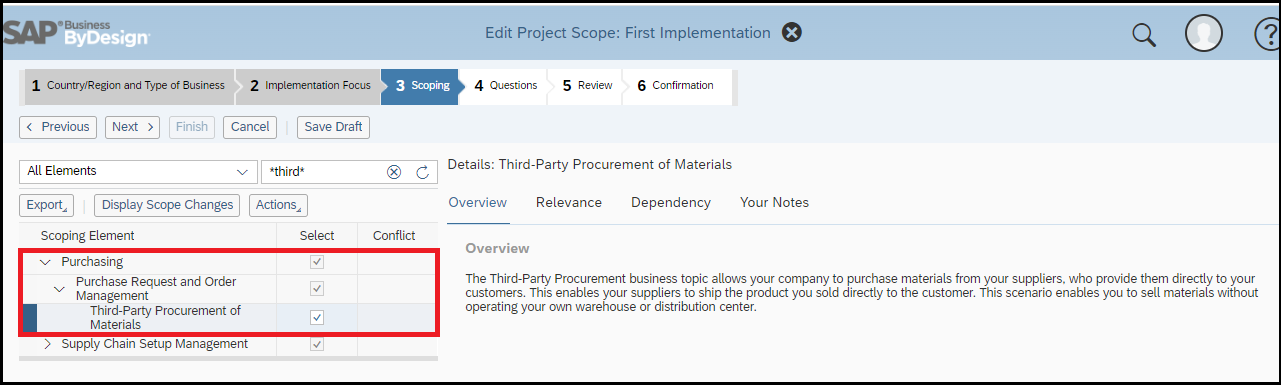
Fig2: scoping of Business Topic
Purchase Request and Order Management> Purchase Requests, the scoping question Do you want purchase orders to be created automatically from purchase requests? has been answered with Yes.

Fig3: Scoping Question
2.Material Master
Navigate to the Product Portfolio>New Material under common task.

Fig4: Material Master
Fig4: In the material master, the product is defined as a product to be purchased and sold, which means that both the status of the Purchasing tab and the status of the sales organizations in the Sales tab are set to Active.
3. List Price/Contracts
A purchasing contract or list price for one or more suppliers from which the product can be delivered has been created in the Sourcing and contracting work center.
Navigate to Sourcing and Contracting>New List Price under common task.
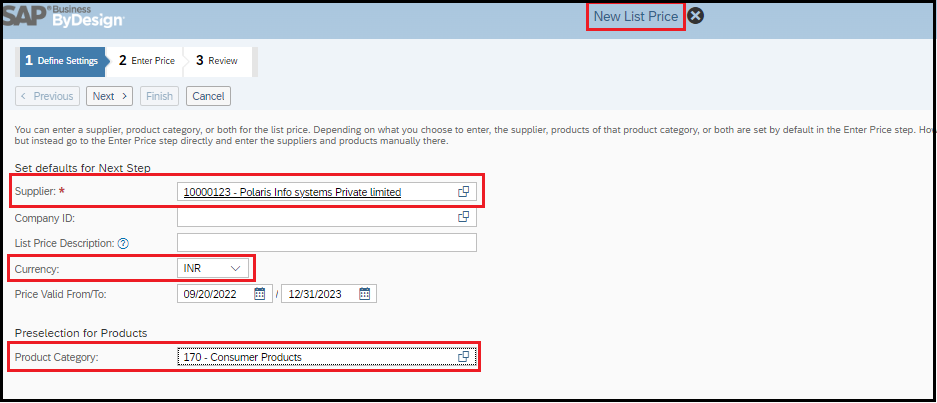
Fig5: Creation of List Price
Fig5: Fill all the fields that are necessary, such as Supplier, currency and Product Category. Choose the appropriate product category which is maintained in material master.

Fig6: Creation of List Price
Fig6: In this tab choose your product and maintain the list price. Enable the “Release” check box, then finish the task.
Third Party Order Fulfilment Process Flow

Fig7: Third Party Order Processing
Third-Party Order Processing
1.Creating sales order
Navigate to Sales order>New Sales order under common task
Fill in all the fields that are necessary on the sales order's general tab, such as account and sales unit.

Fig8: New Sales Order
Fig8: In items tab choose your product and enter the price and then set the Fulfilment indicator to External and system automatically proposes the supplier and "Release" the sales order by clicking on submit button. if there is a multiple supplier for same product. The sales representative can change the supplier by clicking to “Assign Source of Supply” button.

Fig9:Sales Order Overview Page
Fig9: Navigate to sales order>sales order overview> search for your sales order id and click on edit button.

Fig10: Sales order Document Flow
Fig 10: Since it is external fulfillment, purchase order is created automatically for the sales order.
2. third party order fulfilment
Navigate to Third party Order fulfilment>Third Party Purchase Order
Select purchase order id and click on “New Third-Party Delivery Notification” Button.

Fig11: Third party Purchase Order
Fig11: Once the supplier has delivered the product to the customer and sent you a copy of the delivery note, the buyer or the sales representative records it by going to the Third-Party Purchase Orders view of the Third-Party Order Fulfilment work center and creating the third-party delivery notification.

Fig12: Third Party Delivery Notification
Fig12: It will Navigate to the “New Third-Party Delivery Notification” page, here we need to enter the delivery notification id and click to “Release” Button. And we can also see the details of sender and ship to party.

Fig13: Third Party Delivery Notification Document Flow
Fig13: The buyer or the sales representative saves and releases the third-party delivery notification.
After releasing the third party delivery notification the system will create the third- party inbound delivery and out delivery with the status released and Creates a goods and activity confirmation based on the information in the third-party outbound delivery. This confirmation is sent to financial accounting. Based on this outbound delivery, the system creates the outbound delivery invoice request. This is visible in the Invoice Requests view of the Customer Invoicing work center with the status To Be Invoiced.
3. Supplier Invoice
Navigate to Supplier Invoicing>invoice entry
Select purchase order id and click on “New Invoice” button.

Fig14: Supplier Invoice
Once Supplier Invoice is posted, then system updates the purchase order status to finished and sets the invoice completed status to Invoiced.
4: Customer invoice
Navigate to Customer Invoicing>Invoice Requests
Select your document id and click on” Invoice” Button.

Fig15: Customer Invoice
Once Customer Invoice is released, then system updates the sales order item invoice status to Finished and sets the sales order status to Completed.
After completing supplier invoice and customer invoice ,you can view the full process flow of third party order fulfillment in third-party delivery notification view.
Conclusion:
I have tried to explain the topic of “Third-Party Order Fulfilment Process” in simple terms with exact steps so that there are no errors created in the system. I hope it will be helpful for those who want to do third party order fulfilment process in SAP Business ByDesign.
Some of the Third-Party Order Process related help document from Help library:
https://help.sap.com/docs/SAP_BUSINESS_BYDESIGN/2754875d2d2a403f95e58a41a9c7d6de/284ab130f0fc454d983...
https://help.sap.com/docs/SAP_BUSINESS_BYDESIGN/2754875d2d2a403f95e58a41a9c7d6de/2d9b7f27722d1014853...
https://help.sap.com/docs/SAP_BUSINESS_BYDESIGN/2754875d2d2a403f95e58a41a9c7d6de/2dcf6c3a722d1014ad0...
https://help.sap.com/docs/SAP_BUSINESS_BYDESIGN/2754875d2d2a403f95e58a41a9c7d6de/2dcf640c722d1014a49...
Do comment your Feedback and thoughts on this blog post in the comment section.
- SAP Managed Tags:
- SAP Business ByDesign,
- SAP Supply Chain Management
8 Comments
You must be a registered user to add a comment. If you've already registered, sign in. Otherwise, register and sign in.
Labels in this area
-
"mm02"
1 -
A_PurchaseOrderItem additional fields
1 -
ABAP
1 -
ABAP Extensibility
1 -
ACCOSTRATE
1 -
ACDOCP
1 -
Adding your country in SPRO - Project Administration
1 -
Advance Return Management
1 -
AI and RPA in SAP Upgrades
1 -
Approval Workflows
1 -
Ariba
1 -
ARM
1 -
ASN
1 -
Asset Management
1 -
Associations in CDS Views
1 -
auditlog
1 -
Authorization
1 -
Availability date
1 -
Azure Center for SAP Solutions
1 -
AzureSentinel
2 -
Bank
1 -
BAPI_SALESORDER_CREATEFROMDAT2
1 -
BRF+
1 -
BRFPLUS
1 -
Bundled Cloud Services
1 -
business participation
1 -
Business Processes
1 -
CAPM
1 -
Carbon
1 -
Cental Finance
1 -
CFIN
1 -
CFIN Document Splitting
1 -
Cloud ALM
1 -
Cloud Integration
1 -
condition contract management
1 -
Connection - The default connection string cannot be used.
1 -
Custom Table Creation
1 -
Customer Screen in Production Order
1 -
Data Quality Management
1 -
Date required
1 -
Decisions
1 -
desafios4hana
1 -
Developing with SAP Integration Suite
1 -
Direct Outbound Delivery
1 -
DMOVE2S4
1 -
EAM
1 -
EDI
3 -
EDI 850
1 -
EDI 856
1 -
edocument
1 -
EHS Product Structure
1 -
Emergency Access Management
1 -
Energy
1 -
EPC
1 -
Financial Operations
1 -
Find
1 -
FINSSKF
1 -
Fiori
1 -
Flexible Workflow
1 -
Gas
1 -
Gen AI enabled SAP Upgrades
1 -
General
1 -
generate_xlsx_file
1 -
Getting Started
1 -
HomogeneousDMO
1 -
IDOC
2 -
Integration
1 -
Learning Content
2 -
LogicApps
2 -
low touchproject
1 -
Maintenance
1 -
management
1 -
Material creation
1 -
Material Management
1 -
MD04
1 -
MD61
1 -
methodology
1 -
Microsoft
2 -
MicrosoftSentinel
2 -
Migration
1 -
mm purchasing
1 -
MRP
1 -
MS Teams
2 -
MT940
1 -
Newcomer
1 -
Notifications
1 -
Oil
1 -
open connectors
1 -
Order Change Log
1 -
ORDERS
2 -
OSS Note 390635
1 -
outbound delivery
1 -
outsourcing
1 -
PCE
1 -
Permit to Work
1 -
PIR Consumption Mode
1 -
PIR's
1 -
PIRs
1 -
PIRs Consumption
1 -
PIRs Reduction
1 -
Plan Independent Requirement
1 -
Premium Plus
1 -
pricing
1 -
Primavera P6
1 -
Process Excellence
1 -
Process Management
1 -
Process Order Change Log
1 -
Process purchase requisitions
1 -
Product Information
1 -
Production Order Change Log
1 -
purchase order
1 -
Purchase requisition
1 -
Purchasing Lead Time
1 -
Redwood for SAP Job execution Setup
1 -
RISE with SAP
1 -
RisewithSAP
1 -
Rizing
1 -
S4 Cost Center Planning
1 -
S4 HANA
1 -
S4HANA
3 -
Sales and Distribution
1 -
Sales Commission
1 -
sales order
1 -
SAP
2 -
SAP Best Practices
1 -
SAP Build
1 -
SAP Build apps
1 -
SAP Cloud ALM
1 -
SAP Data Quality Management
1 -
SAP Maintenance resource scheduling
2 -
SAP Note 390635
1 -
SAP S4HANA
2 -
SAP S4HANA Cloud private edition
1 -
SAP Upgrade Automation
1 -
SAP WCM
1 -
SAP Work Clearance Management
1 -
Schedule Agreement
1 -
SDM
1 -
security
2 -
Settlement Management
1 -
soar
2 -
Sourcing and Procurement
1 -
SSIS
1 -
SU01
1 -
SUM2.0SP17
1 -
SUMDMO
1 -
Teams
2 -
User Administration
1 -
User Participation
1 -
Utilities
1 -
va01
1 -
vendor
1 -
vl01n
1 -
vl02n
1 -
WCM
1 -
X12 850
1 -
xlsx_file_abap
1 -
YTD|MTD|QTD in CDs views using Date Function
1
- « Previous
- Next »
Related Content
- Tab across fields with tooltip no longer possible? in Enterprise Resource Planning Q&A
- Customer ABC Classification Proposal in Machine Learning Cockpit in Enterprise Resource Planning Blogs by SAP
- Healthcheck Bot in SAP Business ByDesign in Enterprise Resource Planning Blogs by Members
- How to use SAP Continuous Influence to address your local requirements. in Enterprise Resource Planning Blogs by SAP
- Custom Outbound Bank File Format In SAP ByDesign in Enterprise Resource Planning Blogs by Members
Top kudoed authors
| User | Count |
|---|---|
| 5 | |
| 2 | |
| 2 | |
| 2 | |
| 2 | |
| 2 | |
| 2 | |
| 1 | |
| 1 | |
| 1 |