
- SAP Community
- Products and Technology
- Technology
- Technology Blogs by SAP
- Debug Java Code in Agentry Cloud Edition (ACE)
Technology Blogs by SAP
Learn how to extend and personalize SAP applications. Follow the SAP technology blog for insights into SAP BTP, ABAP, SAP Analytics Cloud, SAP HANA, and more.
Turn on suggestions
Auto-suggest helps you quickly narrow down your search results by suggesting possible matches as you type.
Showing results for
Employee
Options
- Subscribe to RSS Feed
- Mark as New
- Mark as Read
- Bookmark
- Subscribe
- Printer Friendly Page
- Report Inappropriate Content
09-21-2022
9:03 PM
The purpose of this article is to explain the steps required to debug java source code where Agentry Cloud Edition (ACE) server is running as java application in BTP sub-account. Please note that the steps are not applicable for ACE running in subscription mode (preview, production etc.)
Agentry Cloud Edition is a java application on SAP BTP. Let's download the SDK for BTP from https://tools.hana.ondemand.com/#cloud
Extract the zip file to a folder
SAP BTP infrastructure runs on SAP's own implementation of a Java Virtual Machine - SAP Java Virtual Machine (JVM).
SAP JVM is a certified Java Virtual Machine and Java Development Kit (JDK), compliant to Java Standard Edition (SE) 8. Technology-wise it is based on the OpenJDK and has been enhanced with a strong focus on supportability and reliability. One example of these enhancements is the SAP JVM Profiler. The SAP JVM Profiler is a tool that helps you analyse the resource consumption of a Java application running on theSAP BTP local runtime. You can use it to profile simple stand-alone Java programs or complex enterprise applications. Let's download the SAP JVM from https://tools.hana.ondemand.com/#cloud
Extract the zip file to a folder
Download the eclipse and install it in the system
Set up SAP Development Tools for Eclipse
Configure the JRE in Eclipse
Setup runtime environment
Import java source code, adjust java path variables and build the project. Set couple of breakpoints
Logon to BTP account where ACE is provisioned as Java application and start it
Using Mobile Services, setup Agentry based application like SAP Work Manager and make sure the app can start successfully and has connectivity to the backend
Setup Debug Configuration in Eclipse:
Initiate sync from Agentry application e.g., SAP Work Manager and in Eclipse switch to Debug perspective
Select the Java Project from Eclipse
Once the source code is mapped successfully, the debugger should show up the source code in the debugger view. As soon the breakpoint is hit, the view would be something similar to below where you can inspect the values and so on.
When done with the debugging, use disconnect option to disconnect the session.
Hope the above step-by-step guide would enable you to setup eclipse and debug Agentry based project hosted on Agentry Cloud Edition.
Agentry Cloud Edition is a java application on SAP BTP. Let's download the SDK for BTP from https://tools.hana.ondemand.com/#cloud

Extract the zip file to a folder

SAP BTP infrastructure runs on SAP's own implementation of a Java Virtual Machine - SAP Java Virtual Machine (JVM).
SAP JVM is a certified Java Virtual Machine and Java Development Kit (JDK), compliant to Java Standard Edition (SE) 8. Technology-wise it is based on the OpenJDK and has been enhanced with a strong focus on supportability and reliability. One example of these enhancements is the SAP JVM Profiler. The SAP JVM Profiler is a tool that helps you analyse the resource consumption of a Java application running on theSAP BTP local runtime. You can use it to profile simple stand-alone Java programs or complex enterprise applications. Let's download the SAP JVM from https://tools.hana.ondemand.com/#cloud

Extract the zip file to a folder

Download the eclipse and install it in the system

Set up SAP Development Tools for Eclipse
- Open Eclipse and go to Help Install New Software
- In the Work with field, enter https://tools.hana.ondemand.com/oxygen and choose SAP BTP Tools.
- Choose Next and follow the installation wizard

Configure the JRE in Eclipse



Setup runtime environment



Import java source code, adjust java path variables and build the project. Set couple of breakpoints

Logon to BTP account where ACE is provisioned as Java application and start it

Using Mobile Services, setup Agentry based application like SAP Work Manager and make sure the app can start successfully and has connectivity to the backend

Setup Debug Configuration in Eclipse:
- Go to the Eclipse IDE, open theRun menu and choose Debug Configurations.
- Create a new debug configuration of type SAP HANA Cloud Debugger.
- In the Project section, choose the Java project that is already imported in the Eclipse IDE.
- In the Connection Properties section, provide the application data.
- ChooseDebug.

Initiate sync from Agentry application e.g., SAP Work Manager and in Eclipse switch to Debug perspective
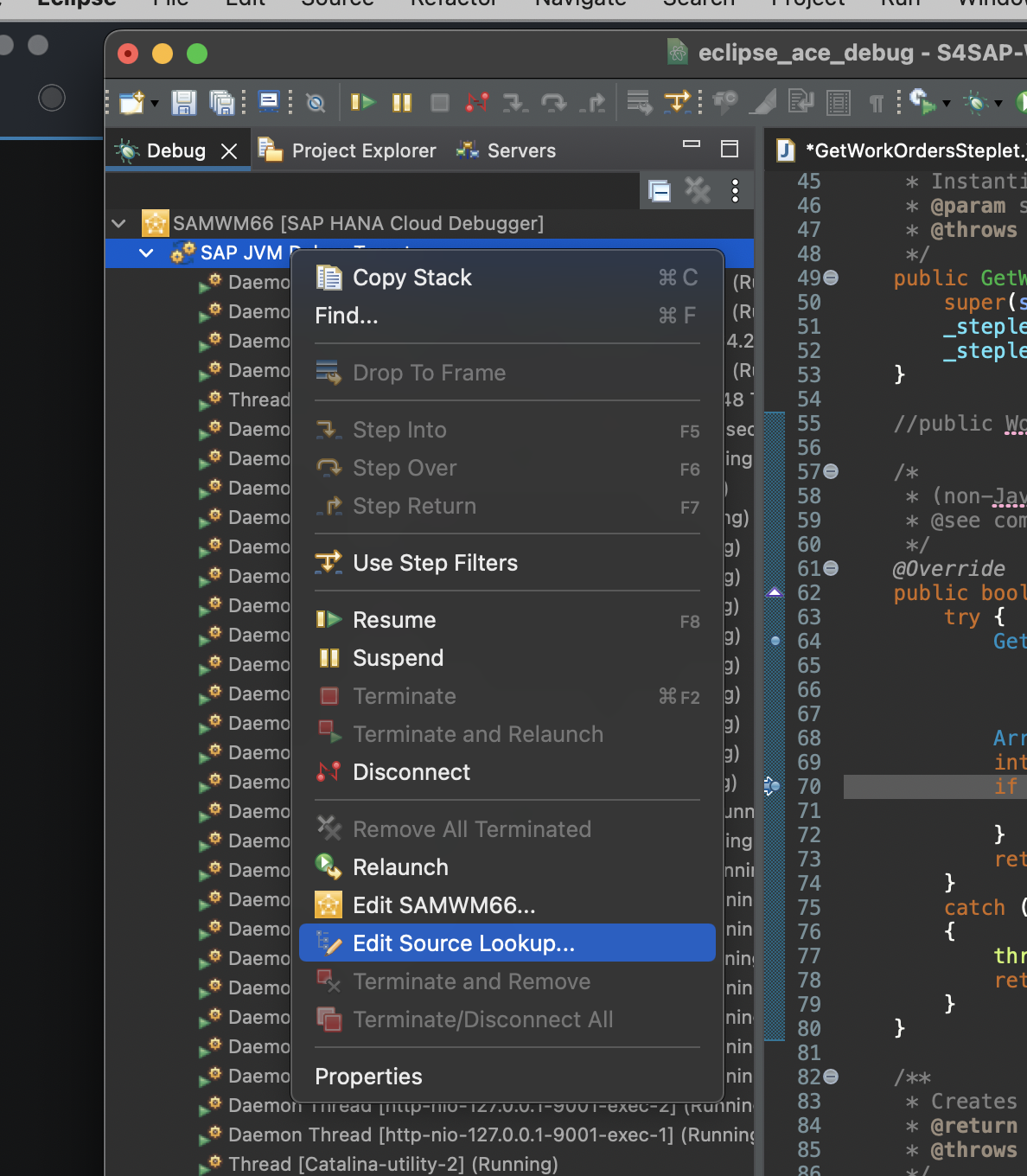
Select the Java Project from Eclipse

Once the source code is mapped successfully, the debugger should show up the source code in the debugger view. As soon the breakpoint is hit, the view would be something similar to below where you can inspect the values and so on.

When done with the debugging, use disconnect option to disconnect the session.

Hope the above step-by-step guide would enable you to setup eclipse and debug Agentry based project hosted on Agentry Cloud Edition.
- SAP Managed Tags:
- Agentry
Labels:
2 Comments
You must be a registered user to add a comment. If you've already registered, sign in. Otherwise, register and sign in.
Labels in this area
-
ABAP CDS Views - CDC (Change Data Capture)
2 -
AI
1 -
Analyze Workload Data
1 -
BTP
1 -
Business and IT Integration
2 -
Business application stu
1 -
Business Technology Platform
1 -
Business Trends
1,658 -
Business Trends
91 -
CAP
1 -
cf
1 -
Cloud Foundry
1 -
Confluent
1 -
Customer COE Basics and Fundamentals
1 -
Customer COE Latest and Greatest
3 -
Customer Data Browser app
1 -
Data Analysis Tool
1 -
data migration
1 -
data transfer
1 -
Datasphere
2 -
Event Information
1,400 -
Event Information
66 -
Expert
1 -
Expert Insights
177 -
Expert Insights
297 -
General
1 -
Google cloud
1 -
Google Next'24
1 -
Kafka
1 -
Life at SAP
780 -
Life at SAP
13 -
Migrate your Data App
1 -
MTA
1 -
Network Performance Analysis
1 -
NodeJS
1 -
PDF
1 -
POC
1 -
Product Updates
4,577 -
Product Updates
342 -
Replication Flow
1 -
RisewithSAP
1 -
SAP BTP
1 -
SAP BTP Cloud Foundry
1 -
SAP Cloud ALM
1 -
SAP Cloud Application Programming Model
1 -
SAP Datasphere
2 -
SAP S4HANA Cloud
1 -
SAP S4HANA Migration Cockpit
1 -
Technology Updates
6,873 -
Technology Updates
420 -
Workload Fluctuations
1
Related Content
- Demystifying the Common Super Domain for SAP Mobile Start in Technology Blogs by SAP
- App to automatically configure a new ABAP Developer System in Technology Blogs by Members
- How to use AI services to translate Picklists in SAP SuccessFactors - An example in Technology Blogs by SAP
- Improving Time Management in SAP S/4HANA Cloud: A GenAI Solution in Technology Blogs by SAP
- ABAP Cloud Developer Trial 2022 Available Now in Technology Blogs by SAP
Top kudoed authors
| User | Count |
|---|---|
| 37 | |
| 25 | |
| 17 | |
| 13 | |
| 7 | |
| 7 | |
| 7 | |
| 6 | |
| 6 | |
| 6 |