
- SAP Community
- Products and Technology
- Human Capital Management
- HCM Blogs by SAP
- Controlling recurring pay components appearing in ...
Human Capital Management Blogs by SAP
Get insider info on HCM solutions for core HR and payroll, time and attendance, talent management, employee experience management, and more in this SAP blog.
Turn on suggestions
Auto-suggest helps you quickly narrow down your search results by suggesting possible matches as you type.
Showing results for
Product and Topic Expert
Options
- Subscribe to RSS Feed
- Mark as New
- Mark as Read
- Bookmark
- Subscribe
- Printer Friendly Page
- Report Inappropriate Content
09-21-2022
7:31 AM
In this blog we will be talking about how you can control recurring pay components appearing in the one-time payments portlet in SAP SuccessFactors Employee Central. This is a known product issue and does cause issues for customers.
One-time Payments
You can add a One-time Payments three ways:
1. By clicking the ‘pencil’ icon
Image 1: Shows the pencil icon in one-time payment.
2. By using button ‘Award One-time Payments’
Image 2: Shows the 'Award' button in one-time payment.
3. By using ‘Take Action’ ‘One-time Payments’
Image 3: Shows one-time payment via Take Action.
However, if you use the ‘pencil icon’ in the ‘Type’ field you will see a mixture of recurring and non-recurring pay components. For example, base salary is appearing in one-time payments. This causes confusion for customers, furthermore should a payment be added via the ‘pencil icon’ a workflow is not triggered.
Image 4: Shows a recurring pay component appearing in one-time payments.
If you use the ‘Award one-time Payment’ button or the ‘Take Action’ ‘One-Time Payments’ you get a slightly different view. In this view you only see non-recurring pay components and workflow is triggered.
Image 5: Shows only non-recurring payments in one-time payments.
RBP
You can remove the ability to show the edit ‘pencil icon’ but still maintain the ‘Award one-time Payment’ button and ‘Take Action’ ‘One-Time Payment by adjusting your RBP as follows.
Image 6: Shows the RBP for one-time payments.
As shown below this will still allow one-time payments to be added but the pencil is removed.
Image 7: Shows the pencil icon missing from one-time payments.
Rules
However, the downside of this solution is that once the payment is created you would not be able to edit or delete it and customer prefer the ability to be able to edit their one time payments.
Another risk of recurring pay components appearing in one time payments means they can be selected by the user and potentially cause payroll issues. Whilst you cannot remove the recurring pay components from the ‘pencil’ icon’ view you can build a rule to prevents recurring pay being saved in one time payments. You can build the following rule, set ‘onsave’ on one-time payments to prevent any recurring payments being added to one time payment.
Image 8: Shows the rule.
If we go into one-time payment via ‘pencil icon’ and select the recurring pay component we get this message.
Image 9: Shows the error message displayed by the rule.
Conclusion
Whilst it is not possible to remove recurring pay components from the ‘edit’ view of one time payments you can limit users editing and selecting a recurring pay component. Hopefully this will provide a couple of options which can help organizations to manage issues with one-time payments.
If you have any or questions that would be appreciated.
You can also access other blog on SAP SuccessFactors Employee Central by clicking here
One-time Payments
You can add a One-time Payments three ways:
1. By clicking the ‘pencil’ icon

Image 1: Shows the pencil icon in one-time payment.
2. By using button ‘Award One-time Payments’

Image 2: Shows the 'Award' button in one-time payment.
3. By using ‘Take Action’ ‘One-time Payments’

Image 3: Shows one-time payment via Take Action.
However, if you use the ‘pencil icon’ in the ‘Type’ field you will see a mixture of recurring and non-recurring pay components. For example, base salary is appearing in one-time payments. This causes confusion for customers, furthermore should a payment be added via the ‘pencil icon’ a workflow is not triggered.

Image 4: Shows a recurring pay component appearing in one-time payments.
If you use the ‘Award one-time Payment’ button or the ‘Take Action’ ‘One-Time Payments’ you get a slightly different view. In this view you only see non-recurring pay components and workflow is triggered.

Image 5: Shows only non-recurring payments in one-time payments.
RBP
You can remove the ability to show the edit ‘pencil icon’ but still maintain the ‘Award one-time Payment’ button and ‘Take Action’ ‘One-Time Payment by adjusting your RBP as follows.

Image 6: Shows the RBP for one-time payments.
As shown below this will still allow one-time payments to be added but the pencil is removed.
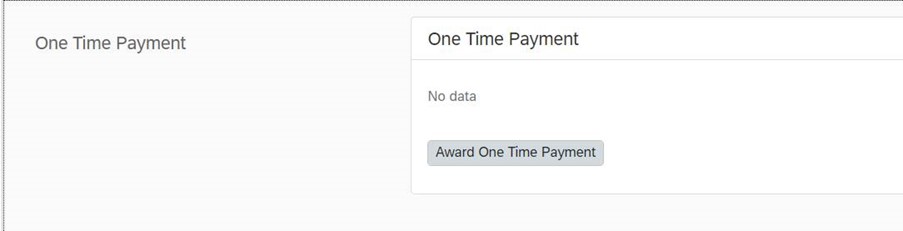
Image 7: Shows the pencil icon missing from one-time payments.
Rules
However, the downside of this solution is that once the payment is created you would not be able to edit or delete it and customer prefer the ability to be able to edit their one time payments.
Another risk of recurring pay components appearing in one time payments means they can be selected by the user and potentially cause payroll issues. Whilst you cannot remove the recurring pay components from the ‘pencil’ icon’ view you can build a rule to prevents recurring pay being saved in one time payments. You can build the following rule, set ‘onsave’ on one-time payments to prevent any recurring payments being added to one time payment.

Image 8: Shows the rule.
If we go into one-time payment via ‘pencil icon’ and select the recurring pay component we get this message.

Image 9: Shows the error message displayed by the rule.
Conclusion
Whilst it is not possible to remove recurring pay components from the ‘edit’ view of one time payments you can limit users editing and selecting a recurring pay component. Hopefully this will provide a couple of options which can help organizations to manage issues with one-time payments.
If you have any or questions that would be appreciated.
You can also access other blog on SAP SuccessFactors Employee Central by clicking here
- SAP Managed Tags:
- SAP SuccessFactors Employee Central
Labels:
2 Comments
You must be a registered user to add a comment. If you've already registered, sign in. Otherwise, register and sign in.
Labels in this area
-
1H 2023 Product Release
3 -
2H 2023 Product Release
3 -
Business Trends
104 -
Business Trends
4 -
Cross-Products
13 -
Event Information
75 -
Event Information
9 -
Events
5 -
Expert Insights
26 -
Expert Insights
18 -
Feature Highlights
16 -
Hot Topics
20 -
Innovation Alert
8 -
Leadership Insights
4 -
Life at SAP
67 -
Life at SAP
1 -
Product Advisory
5 -
Product Updates
499 -
Product Updates
33 -
Release
6 -
Technology Updates
408 -
Technology Updates
7
Related Content
- All pay components appearing in the Spot Bonus when pressing the pencil or the clock in Human Capital Management Q&A
- Executive Review Enhanced Filters in Human Capital Management Blogs by SAP
- A Journey of Learning Administrator Interface in LMS- Part (II) in Human Capital Management Blogs by Members
- SAP SuccessFactors Employee Central – Useful Resources and Documents in Human Capital Management Blogs by Members
Top kudoed authors
| User | Count |
|---|---|
| 5 | |
| 4 | |
| 3 | |
| 2 | |
| 2 | |
| 2 | |
| 2 | |
| 2 | |
| 2 | |
| 2 |