
- SAP Community
- Products and Technology
- Enterprise Resource Planning
- ERP Blogs by Members
- Customer Contract Management (Material)
Enterprise Resource Planning Blogs by Members
Gain new perspectives and knowledge about enterprise resource planning in blog posts from community members. Share your own comments and ERP insights today!
Turn on suggestions
Auto-suggest helps you quickly narrow down your search results by suggesting possible matches as you type.
Showing results for
former_member79
Participant
Options
- Subscribe to RSS Feed
- Mark as New
- Mark as Read
- Bookmark
- Subscribe
- Printer Friendly Page
- Report Inappropriate Content
09-15-2022
9:45 AM
The objective of writing this blog post is to explain the process of Customer Contract Management for Material and Services.
In this blog I have explained detailed process from creating 'Quote for contract for material' to 'Customer Invoice'
I am also going to post one more blog that is on Customer Contract Management for Services.
The Contracts view allows you to create and manage contracts related to materials and services.
Contracts are integrated seamlessly with sales order, service request and service confirmation processing, allowing you to fulfill and confirm the sale of materials and services carried out for a contract. You can maintain invoice schedules for contract items sold for a fixed price, or set price agreements for items sold on a time and material basis.
SAP business ByDesign provides a feature of creating contract from quote for contract. Contract can be created to hold a long term relationship with the customers. Contracts can be created with customers for selected products, for a particular period and with a negotiated price. when the customer requests offer for an product you can create quote for contract and then create contract from there.
Quote for contract can be created either in 2 different ways. you can create manually in the system or you can enter the details through template. You can create quote for contract by entering them in a predefined Microsoft Excel template and uploading them to the SAP Business ByDesign system or you can create manually in the 'New Business' work center.
Process Flow:
Pre requisites:
Enable scoping question "Do you want to work with materials in contracts?" in business configuration under step 4 questions Sales -> Selling Products and Services -> Customer Contracts.
Creating quote for contract:
New Business work center> New quote for contract>
Here you can create new quote for contract and enter all the mandatory information such as customer details, sales unit, product, prices and discounts.
On the items tab, you can enter negotiated prices and discounts. Once you are happy with the price agreement, you can submit it, and a quote for contract is created. Now you can send the quote for contract to the customer with the product details.
As soon as the quote for contract is submitted, it is sent to the customer. Based on customers decision follow up documents can be created.
Creating contract from quote for contract:
All the details are flowed from 'Quote for contract' to 'Contract'. Once you are satisfied with the details you can release it.
If a formal contract renewal process is relevant to your business, you can enter a renewal rule In the Renewal Agreement section of the Renewal and Cancellation tab. This field is for information purposes only and may be left blank. Renewal settings are valid for all items in the contract.
If you want to use formal cancellation process, enter a cancellation rule in the cancellation Agreement section. This field is for information purposes only and may be left blank. You can describe this rule further by entering a note in Details, and by setting a minimum contract validity period.
SAP Business ByDesign gives an option to check the 'Renewed Automatically' check box, So that contract is renewed automatically. If the renewed automatically check box is not visible in the screen, then from the adaption mode select the field, then save and publish.
Once the contract is submitted, status is changed from 'In preparation' to 'In process'. Follow up documents can be created.
Creating sales order from Contract:
In the sales order items tab select the appropriate contract, List price is carried from price agreement which is maintained in the contract.
Once the sales order is submitted, customer demand has to be released, then product will be delivered to the customer.
Creation of Outbound Delivery:
Creation of Customer Invoice:
Customer contract will help company to maintain good relationship with the customers by giving negotiated prices for the product.
I have tried to explain the topic Customer Contract Management for Materials in simple terms by showing the exact steps so that you can avoid errors in the SAP Business ByDesign system while trying this process. I hope this blog will be helpful.
Do follow and comment on this blog post in the comment section.
You can find related document regarding this topic from help library as mentioned below:
https://help.sap.com/docs/SAP_BUSINESS_BYDESIGN/2754875d2d2a403f95e58a41a9c7d6de/864a40901ee14be1a1c...
https://help.sap.com/docs/SAP_BUSINESS_BYDESIGN/2754875d2d2a403f95e58a41a9c7d6de/2d9b33fc722d1014ad7...
Read and follow various topics related to SAP Business ByDesign through the link given below:
https://community.sap.com/search/?by=updated&ct=blog&q=sap%20business%20bydesign
Keep watching for this space for the next blog related to this topic that is coming soon and don't forget to follow me!
In this blog I have explained detailed process from creating 'Quote for contract for material' to 'Customer Invoice'
I am also going to post one more blog that is on Customer Contract Management for Services.
The Contracts view allows you to create and manage contracts related to materials and services.
Contracts are integrated seamlessly with sales order, service request and service confirmation processing, allowing you to fulfill and confirm the sale of materials and services carried out for a contract. You can maintain invoice schedules for contract items sold for a fixed price, or set price agreements for items sold on a time and material basis.
SAP business ByDesign provides a feature of creating contract from quote for contract. Contract can be created to hold a long term relationship with the customers. Contracts can be created with customers for selected products, for a particular period and with a negotiated price. when the customer requests offer for an product you can create quote for contract and then create contract from there.
Quote for contract can be created either in 2 different ways. you can create manually in the system or you can enter the details through template. You can create quote for contract by entering them in a predefined Microsoft Excel template and uploading them to the SAP Business ByDesign system or you can create manually in the 'New Business' work center.
Process Flow:

Figure 1: Process Flow of Customer Contract for Material
Pre requisites:
Enable scoping question "Do you want to work with materials in contracts?" in business configuration under step 4 questions Sales -> Selling Products and Services -> Customer Contracts.

Figure 2: Scoping
Creating quote for contract:
New Business work center> New quote for contract>
Here you can create new quote for contract and enter all the mandatory information such as customer details, sales unit, product, prices and discounts.

Figure 3: Creation of Quote for Contract
On the items tab, you can enter negotiated prices and discounts. Once you are happy with the price agreement, you can submit it, and a quote for contract is created. Now you can send the quote for contract to the customer with the product details.
As soon as the quote for contract is submitted, it is sent to the customer. Based on customers decision follow up documents can be created.
Creating contract from quote for contract:

Figure 4:Creating contract from Quote for Contract
All the details are flowed from 'Quote for contract' to 'Contract'. Once you are satisfied with the details you can release it.
If a formal contract renewal process is relevant to your business, you can enter a renewal rule In the Renewal Agreement section of the Renewal and Cancellation tab. This field is for information purposes only and may be left blank. Renewal settings are valid for all items in the contract.
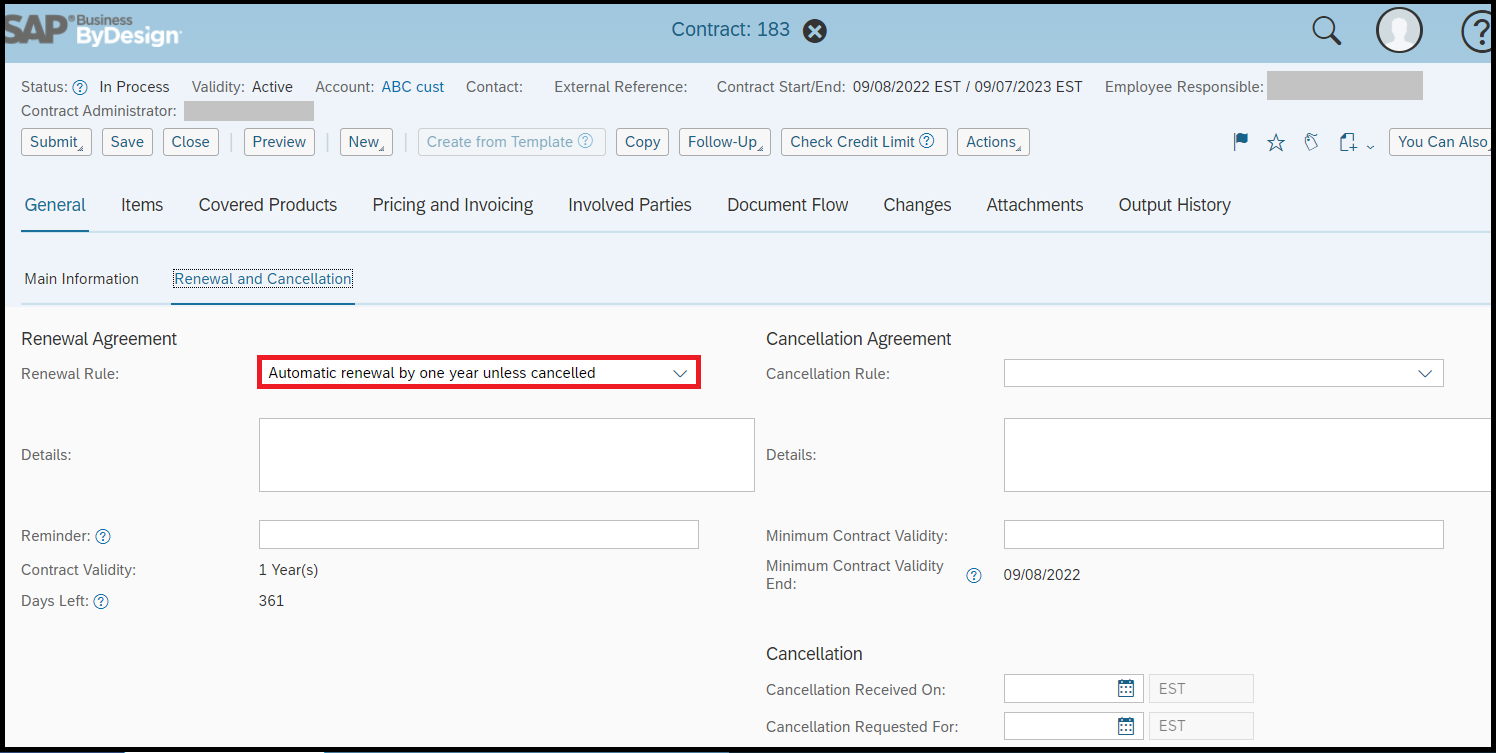
Figure 5:Renewal Rule
If you want to use formal cancellation process, enter a cancellation rule in the cancellation Agreement section. This field is for information purposes only and may be left blank. You can describe this rule further by entering a note in Details, and by setting a minimum contract validity period.

Figure 6:If you want Automatic Renewal of Contract enable 'Renewed Automatically' check box
SAP Business ByDesign gives an option to check the 'Renewed Automatically' check box, So that contract is renewed automatically. If the renewed automatically check box is not visible in the screen, then from the adaption mode select the field, then save and publish.
Once the contract is submitted, status is changed from 'In preparation' to 'In process'. Follow up documents can be created.
Creating sales order from Contract:

Figure 7:Creating sales order from Contract
In the sales order items tab select the appropriate contract, List price is carried from price agreement which is maintained in the contract.

Figure 8:Select appropriate Contract ID for the product
Once the sales order is submitted, customer demand has to be released, then product will be delivered to the customer.
Creation of Outbound Delivery:

Figure 9:Creating Outbound Delivery
Creation of Customer Invoice:
 Figure 10:Creating Customer Invoice
Figure 10:Creating Customer Invoice
Customer contract will help company to maintain good relationship with the customers by giving negotiated prices for the product.
I have tried to explain the topic Customer Contract Management for Materials in simple terms by showing the exact steps so that you can avoid errors in the SAP Business ByDesign system while trying this process. I hope this blog will be helpful.
Do follow and comment on this blog post in the comment section.
You can find related document regarding this topic from help library as mentioned below:
https://help.sap.com/docs/SAP_BUSINESS_BYDESIGN/2754875d2d2a403f95e58a41a9c7d6de/864a40901ee14be1a1c...
https://help.sap.com/docs/SAP_BUSINESS_BYDESIGN/2754875d2d2a403f95e58a41a9c7d6de/2d9b33fc722d1014ad7...
Read and follow various topics related to SAP Business ByDesign through the link given below:
https://community.sap.com/search/?by=updated&ct=blog&q=sap%20business%20bydesign
Keep watching for this space for the next blog related to this topic that is coming soon and don't forget to follow me!
- SAP Managed Tags:
- SAP Business ByDesign,
- SAP Customer Relationship Management
6 Comments
You must be a registered user to add a comment. If you've already registered, sign in. Otherwise, register and sign in.
Labels in this area
-
"mm02"
1 -
A_PurchaseOrderItem additional fields
1 -
ABAP
1 -
ABAP Extensibility
1 -
ACCOSTRATE
1 -
ACDOCP
1 -
Adding your country in SPRO - Project Administration
1 -
Advance Return Management
1 -
AI and RPA in SAP Upgrades
1 -
Approval Workflows
1 -
ARM
1 -
ASN
1 -
Asset Management
1 -
Associations in CDS Views
1 -
auditlog
1 -
Authorization
1 -
Availability date
1 -
Azure Center for SAP Solutions
1 -
AzureSentinel
2 -
Bank
1 -
BAPI_SALESORDER_CREATEFROMDAT2
1 -
BRF+
1 -
BRFPLUS
1 -
Bundled Cloud Services
1 -
business participation
1 -
Business Processes
1 -
CAPM
1 -
Carbon
1 -
Cental Finance
1 -
CFIN
1 -
CFIN Document Splitting
1 -
Cloud ALM
1 -
Cloud Integration
1 -
condition contract management
1 -
Connection - The default connection string cannot be used.
1 -
Custom Table Creation
1 -
Customer Screen in Production Order
1 -
Data Quality Management
1 -
Date required
1 -
Decisions
1 -
desafios4hana
1 -
Developing with SAP Integration Suite
1 -
Direct Outbound Delivery
1 -
DMOVE2S4
1 -
EAM
1 -
EDI
2 -
EDI 850
1 -
EDI 856
1 -
edocument
1 -
EHS Product Structure
1 -
Emergency Access Management
1 -
Energy
1 -
EPC
1 -
Financial Operations
1 -
Find
1 -
FINSSKF
1 -
Fiori
1 -
Flexible Workflow
1 -
Gas
1 -
Gen AI enabled SAP Upgrades
1 -
General
1 -
generate_xlsx_file
1 -
Getting Started
1 -
HomogeneousDMO
1 -
IDOC
2 -
Integration
1 -
Learning Content
2 -
LogicApps
2 -
low touchproject
1 -
Maintenance
1 -
management
1 -
Material creation
1 -
Material Management
1 -
MD04
1 -
MD61
1 -
methodology
1 -
Microsoft
2 -
MicrosoftSentinel
2 -
Migration
1 -
MRP
1 -
MS Teams
2 -
MT940
1 -
Newcomer
1 -
Notifications
1 -
Oil
1 -
open connectors
1 -
Order Change Log
1 -
ORDERS
2 -
OSS Note 390635
1 -
outbound delivery
1 -
outsourcing
1 -
PCE
1 -
Permit to Work
1 -
PIR Consumption Mode
1 -
PIR's
1 -
PIRs
1 -
PIRs Consumption
1 -
PIRs Reduction
1 -
Plan Independent Requirement
1 -
Premium Plus
1 -
pricing
1 -
Primavera P6
1 -
Process Excellence
1 -
Process Management
1 -
Process Order Change Log
1 -
Process purchase requisitions
1 -
Product Information
1 -
Production Order Change Log
1 -
Purchase requisition
1 -
Purchasing Lead Time
1 -
Redwood for SAP Job execution Setup
1 -
RISE with SAP
1 -
RisewithSAP
1 -
Rizing
1 -
S4 Cost Center Planning
1 -
S4 HANA
1 -
S4HANA
3 -
Sales and Distribution
1 -
Sales Commission
1 -
sales order
1 -
SAP
2 -
SAP Best Practices
1 -
SAP Build
1 -
SAP Build apps
1 -
SAP Cloud ALM
1 -
SAP Data Quality Management
1 -
SAP Maintenance resource scheduling
2 -
SAP Note 390635
1 -
SAP S4HANA
2 -
SAP S4HANA Cloud private edition
1 -
SAP Upgrade Automation
1 -
SAP WCM
1 -
SAP Work Clearance Management
1 -
Schedule Agreement
1 -
SDM
1 -
security
2 -
Settlement Management
1 -
soar
2 -
SSIS
1 -
SU01
1 -
SUM2.0SP17
1 -
SUMDMO
1 -
Teams
2 -
User Administration
1 -
User Participation
1 -
Utilities
1 -
va01
1 -
vendor
1 -
vl01n
1 -
vl02n
1 -
WCM
1 -
X12 850
1 -
xlsx_file_abap
1 -
YTD|MTD|QTD in CDs views using Date Function
1
- « Previous
- Next »
Related Content
- Advance Return Management complete configuration(SAP ARM) in Enterprise Resource Planning Blogs by Members
- Sales Rebates in S/4HANA How to change the Standard Pricing Procedures:A10005、A10006? in Enterprise Resource Planning Q&A
- SAP S/4HANA Cloud, public edition, ABAP Environment Case 8: Material Shelf Life Management in Enterprise Resource Planning Blogs by SAP
- SAP S/4HANA Cloud ABAP开发案例之八:物料临期管理App in Enterprise Resource Planning Blogs by SAP
- Manage Supply Shortage and Excess Supply with MRP Material Coverage Apps in Enterprise Resource Planning Blogs by SAP
Top kudoed authors
| User | Count |
|---|---|
| 6 | |
| 2 | |
| 2 | |
| 2 | |
| 2 | |
| 2 | |
| 1 | |
| 1 | |
| 1 |