
- SAP Community
- Products and Technology
- Technology
- Technology Blogs by SAP
- Add Swift Package to Xcode Project
Technology Blogs by SAP
Learn how to extend and personalize SAP applications. Follow the SAP technology blog for insights into SAP BTP, ABAP, SAP Analytics Cloud, SAP HANA, and more.
Turn on suggestions
Auto-suggest helps you quickly narrow down your search results by suggesting possible matches as you type.
Showing results for
ganesh_dhumale
Explorer
Options
- Subscribe to RSS Feed
- Mark as New
- Mark as Read
- Bookmark
- Subscribe
- Printer Friendly Page
- Report Inappropriate Content
09-13-2022
11:47 AM
Table of Contents
Introduction
Prerequisites
Let's Start
Add Swift Package
Update Swift Package
Result
Introduction
The Swift Package Manager is a tool for managing the distribution of Swift code.
It’s integrated with the Swift build system to automate the process of downloading, compiling, and linking dependencies.
Prerequisites
- The Package Manager will only work with Swift 3.0 and above.
Let's Start
Add Swift Package
Create a new Swift project called SPMDemo. (You can give any project name as you wish.)
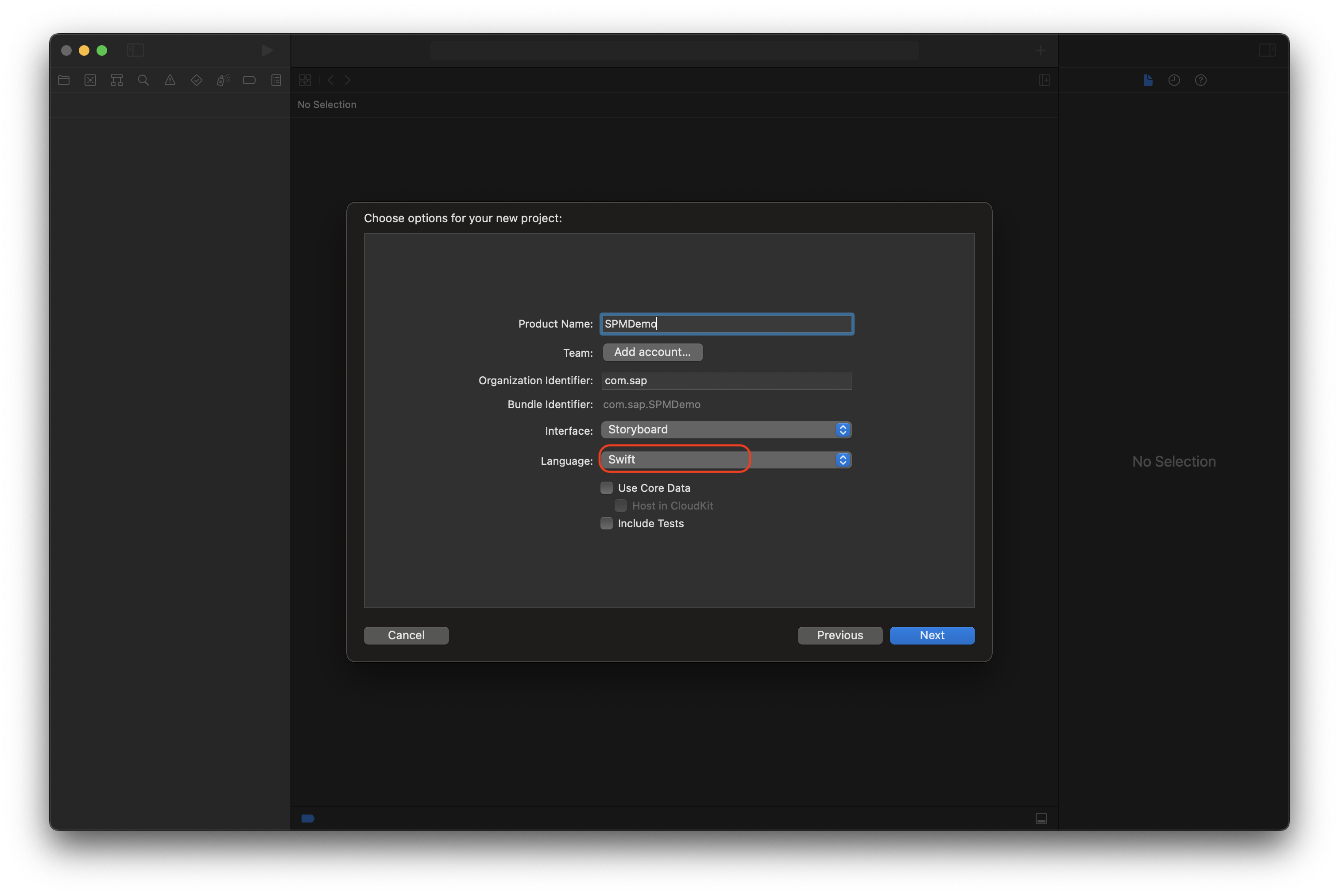
Now let's start the process to add Swift Package into created Xcode project.
Click on project name under Project section.
In our case click on SPMDemo under Project as shown below.

After this click on Package Dependancies and click on + action.
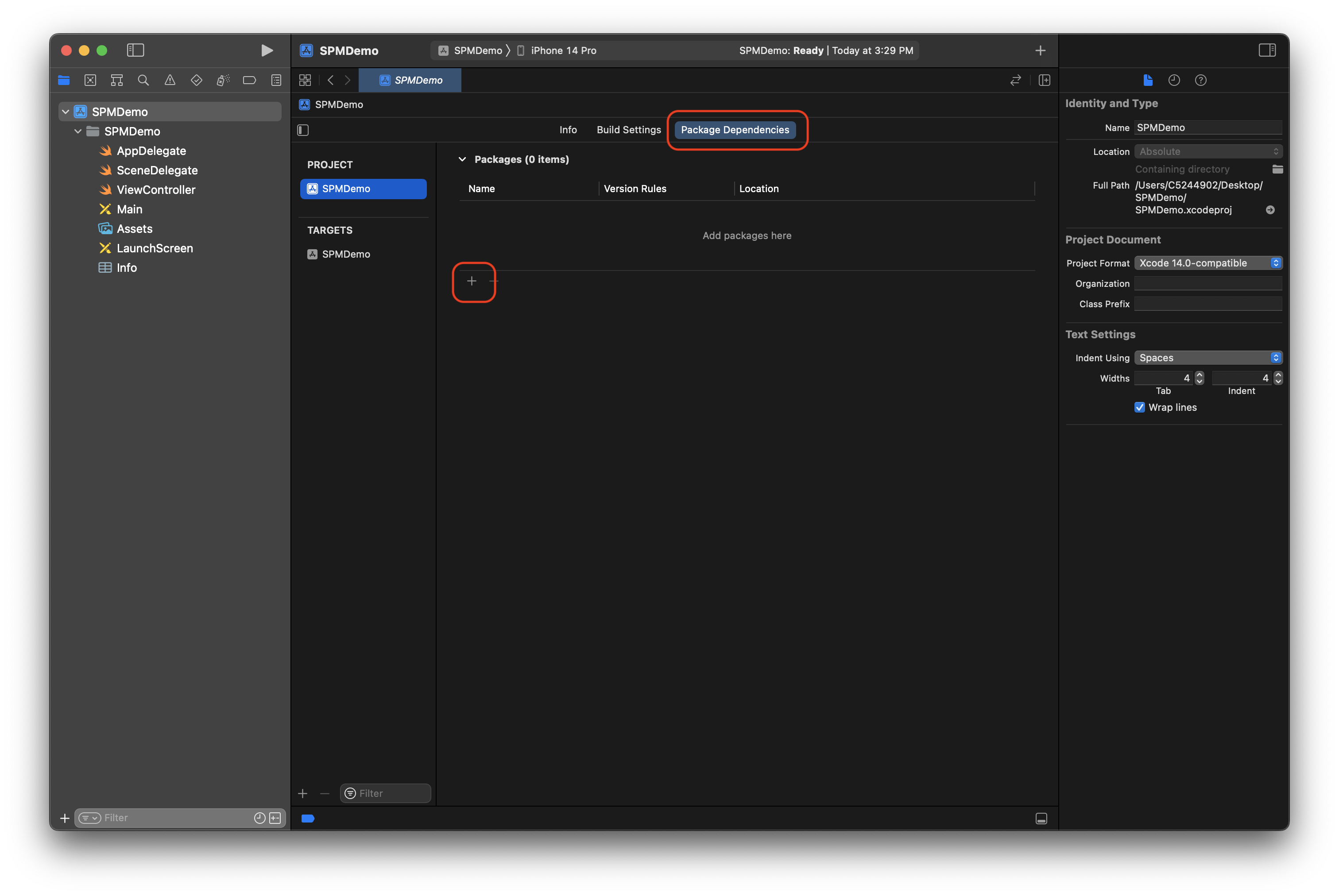
Now, Search or Enter the package URL you want to utilise for your Xcode project and click on Add Package.


 Once the package loaded it will look like below.
Once the package loaded it will look like below.
Now, simply click on Add Package and select the specific target (if you have multiple targets) in which you want to use this package.
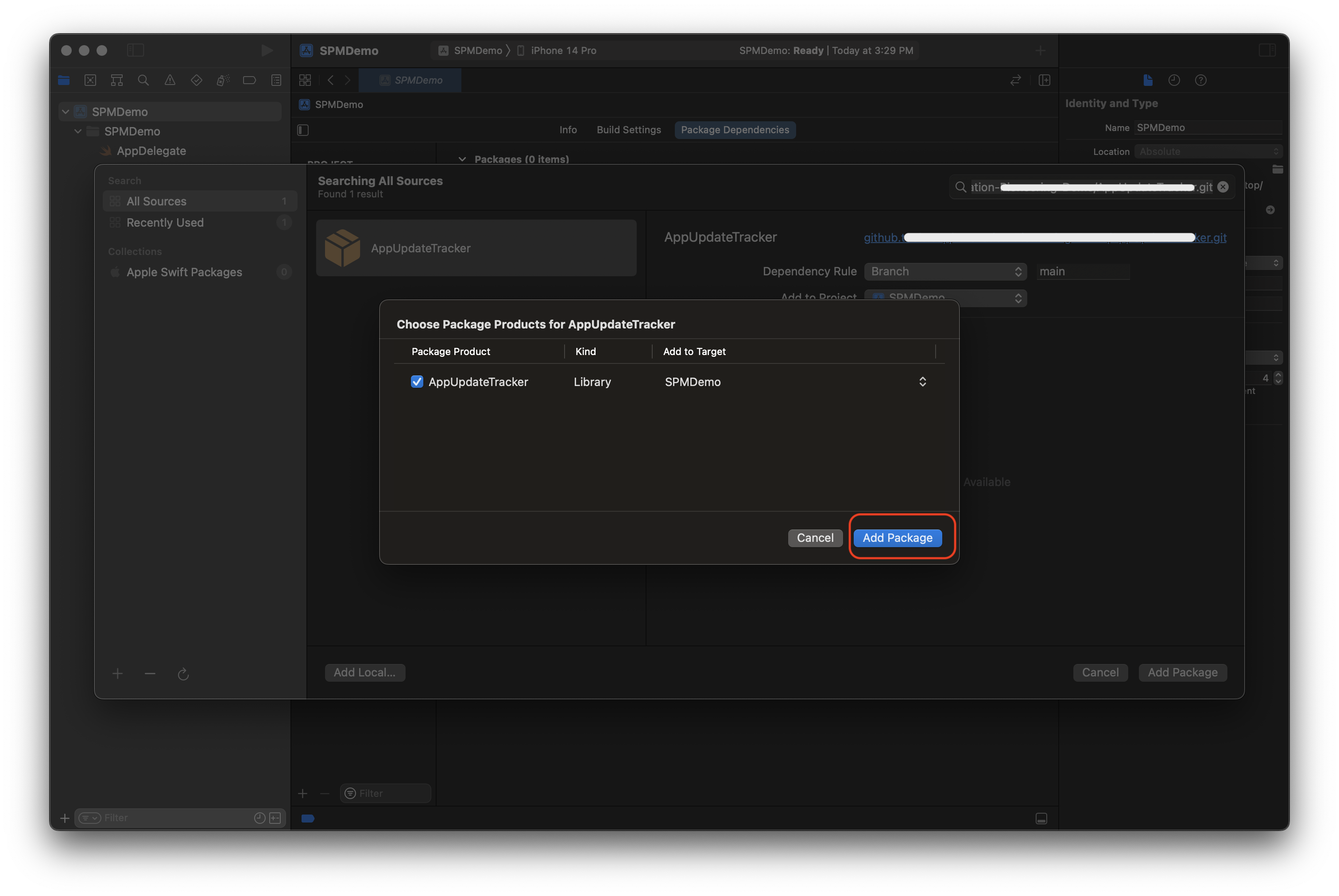
Once you add the package you can check the package details as shown below.

Update Swift Package
If already added Swift Package has been enhanced with some new features/modifications in the future then, in Xcode project you need to update the Swift Package if you want to utilise latest features/modifications.
So, to update the Swift Package just right click on package name under Package Dependancies and click on Update Package.

We are done.
Result
With this blog post, you have learned,
- Add Swift Package into Xcode project.
- Update Swift Package into Xcode project
Hope this helps!
Your thoughts matter!
GD
Labels:
You must be a registered user to add a comment. If you've already registered, sign in. Otherwise, register and sign in.
Labels in this area
-
ABAP CDS Views - CDC (Change Data Capture)
2 -
AI
1 -
Analyze Workload Data
1 -
BTP
1 -
Business and IT Integration
2 -
Business application stu
1 -
Business Technology Platform
1 -
Business Trends
1,658 -
Business Trends
91 -
CAP
1 -
cf
1 -
Cloud Foundry
1 -
Confluent
1 -
Customer COE Basics and Fundamentals
1 -
Customer COE Latest and Greatest
3 -
Customer Data Browser app
1 -
Data Analysis Tool
1 -
data migration
1 -
data transfer
1 -
Datasphere
2 -
Event Information
1,400 -
Event Information
66 -
Expert
1 -
Expert Insights
177 -
Expert Insights
296 -
General
1 -
Google cloud
1 -
Google Next'24
1 -
Kafka
1 -
Life at SAP
780 -
Life at SAP
13 -
Migrate your Data App
1 -
MTA
1 -
Network Performance Analysis
1 -
NodeJS
1 -
PDF
1 -
POC
1 -
Product Updates
4,577 -
Product Updates
342 -
Replication Flow
1 -
RisewithSAP
1 -
SAP BTP
1 -
SAP BTP Cloud Foundry
1 -
SAP Cloud ALM
1 -
SAP Cloud Application Programming Model
1 -
SAP Datasphere
2 -
SAP S4HANA Cloud
1 -
SAP S4HANA Migration Cockpit
1 -
Technology Updates
6,873 -
Technology Updates
420 -
Workload Fluctuations
1
Related Content
- Improving Time Management in SAP S/4HANA Cloud: A GenAI Solution in Technology Blogs by SAP
- Developing & Deploying the UI5 App to Cloud Foundry and Accessing from App-router End-to-End Steps in Technology Blogs by Members
- Accelerate Business Process Development with SAP Build Process Automation Pre-Built Content in Technology Blogs by SAP
- Enabling Support for Existing CAP Projects in SAP Build Code in Technology Blogs by Members
- Switch on gCTS (for existing packages) in Technology Blogs by SAP
Top kudoed authors
| User | Count |
|---|---|
| 36 | |
| 25 | |
| 17 | |
| 13 | |
| 8 | |
| 7 | |
| 7 | |
| 6 | |
| 6 | |
| 6 |
