
- SAP Community
- Products and Technology
- Enterprise Resource Planning
- ERP Blogs by SAP
- Liquidity analysis in SAP S/4HANA Cloud
Enterprise Resource Planning Blogs by SAP
Get insights and updates about cloud ERP and RISE with SAP, SAP S/4HANA and SAP S/4HANA Cloud, and more enterprise management capabilities with SAP blog posts.
Turn on suggestions
Auto-suggest helps you quickly narrow down your search results by suggesting possible matches as you type.
Showing results for
Advisor
Options
- Subscribe to RSS Feed
- Mark as New
- Mark as Read
- Bookmark
- Subscribe
- Printer Friendly Page
- Report Inappropriate Content
09-07-2022
7:40 PM
End user wants to to enable Liquidity Analysis in One Exposure from Operations in SAP S/4HANA Cloud. Following we will discuss the related scope items and related configuration activities.
Scope:-
BFB:
You can get a midterm liquidity forecast based on incoming and outgoing payments and manually entered planning items.
Planned items is relevant to Liquidity Forecast.
Cannot define liquidity items and derivation rules.
J78:
Provides enhanced functionalities like:
Liquidity item, Liquidity item derivation mode for flow builder, Liquidity item hierarchies.
Liquidity item derivation rules can be defined with the below mention steps:
User has to choose the derivation tool for liquidity items.
Go to Configuration step: SSCUI Define Basic Settings for Liquidity Analysis (SSCUI ID 105488).
Select the derivation tool as following.
Choosing Derivation tool as Undefined will not derive liquidity items.
Following I will discuss the option 2(BRF Plus rule) and 3 (Query sequence).
Define Derivation Rules – BRF Plus
Define Derivation Rules – Query Sequence
Alternatively, you can Define Default Liquidity Items for G/L Accounts from App Define Default Liquidity Items for G/L Accounts (FLQINFACC). help document
Final step is to open App Schedule Job for Rebuild Tool for Liquidity Item (App ID F6770) and schedule job template Rebuild to rebuild liquidity items in accounting documents. help document
Refer the test script for Advance Cash Operations (J78) here.
Conclusion:-
With the configuration steps mention above user should be able to configure the liquidity analysis in One Exposure from Operations.
"Image/data in this blog post is from SAP internal systems, sample data, or demo systems. Any resemblance to real data is purely coincidental."
Scope:-
- BFB (Basic Cash Operation).
- J78 (Advance Cash Operation).
BFB:
You can get a midterm liquidity forecast based on incoming and outgoing payments and manually entered planning items.
Planned items is relevant to Liquidity Forecast.
Cannot define liquidity items and derivation rules.
J78:
Provides enhanced functionalities like:
Liquidity item, Liquidity item derivation mode for flow builder, Liquidity item hierarchies.
Liquidity item derivation rules can be defined with the below mention steps:
User has to choose the derivation tool for liquidity items.
Go to Configuration step: SSCUI Define Basic Settings for Liquidity Analysis (SSCUI ID 105488).
Select the derivation tool as following.
- Undefined.
- P - BRF Plus.
- Q – Query Sequence.
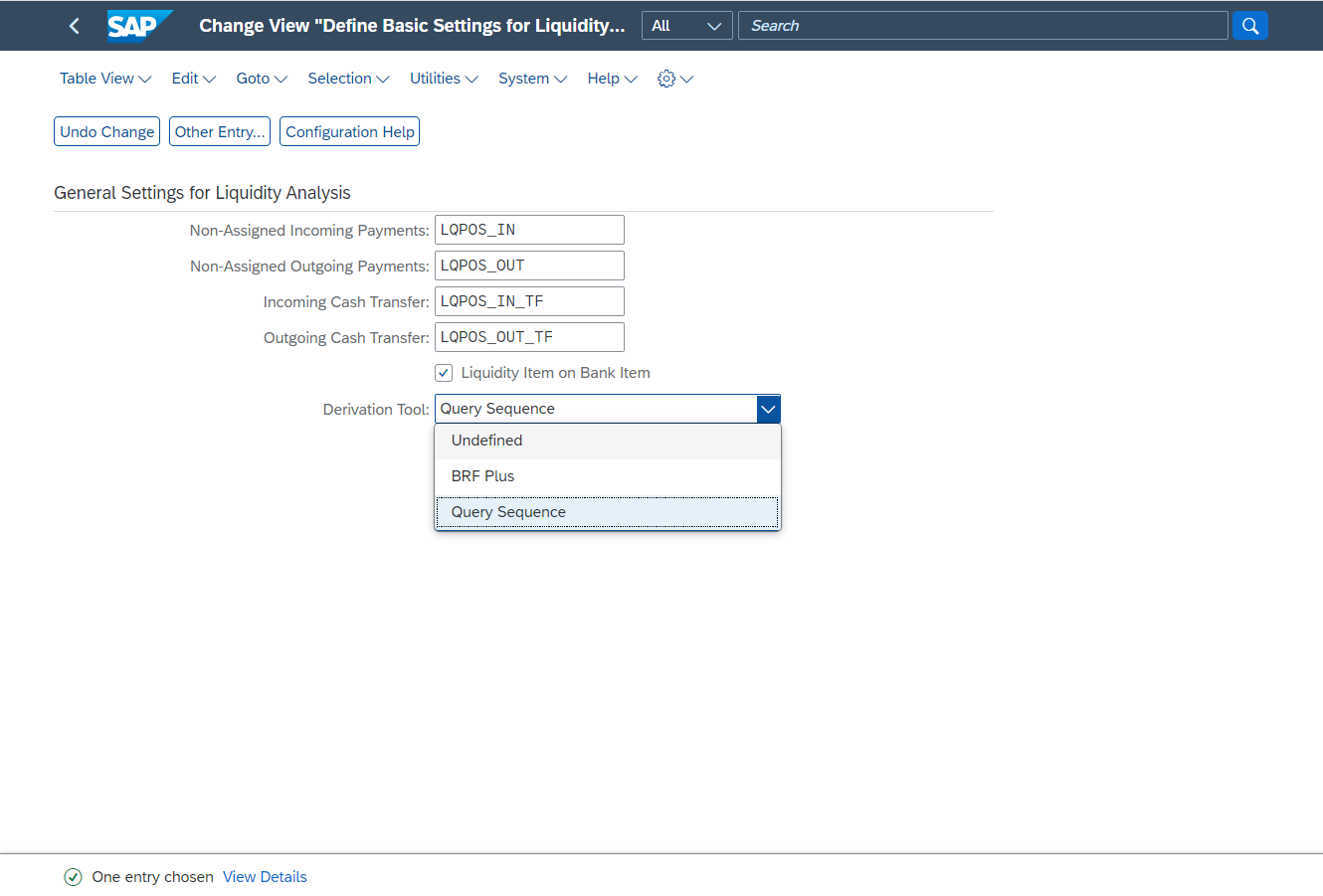
SSCUI ID 105488 Define Basic Settings for Liquidity Analysis
Choosing Derivation tool as Undefined will not derive liquidity items.
Following I will discuss the option 2(BRF Plus rule) and 3 (Query sequence).
Define Derivation Rules – BRF Plus
- Go to App Liquidity Item Hierarchy (App ID F1088).
- Choose Define Derivation Rules.
- Select Decision Table: Extended Liquidity Item Table.
- Choose Edit, on the Decision Table: LQI_TABLE, Liquidity Item table.
- In the Table Setting dialog box, you can choose/change Condition Columns attribution per your needs and choose OK.
- In the Table Contents section. Maintain the value for the relevant condition columns to derivate the liquidity item.
- Choose Activate. Choose Yes to confirm the message.

BRF-plus rule.
Define Derivation Rules – Query Sequence
- Configuration step: SSCUI Define Query Sequences (SSCUI ID 105878).
- Choose Configure.
- In the pop-up provide the work area C or D.
- Create query sequence.
- Save.

- Configuration step: Assign Sequence to Company Codes (SSCUI ID 105900).
- Assign the query sequence to company code.
- Save.

- Open App Define Queries for Liquidity Item Derivation(FLQQA1). app library link
- Define Query.
- Make conditions.
- Save.

- Open App Assign Queries to Query Sequence(FLQQA5). help document
- Select the sequence.
- Assign query.
- Save.

Alternatively, you can Define Default Liquidity Items for G/L Accounts from App Define Default Liquidity Items for G/L Accounts (FLQINFACC). help document
Final step is to open App Schedule Job for Rebuild Tool for Liquidity Item (App ID F6770) and schedule job template Rebuild to rebuild liquidity items in accounting documents. help document
Refer the test script for Advance Cash Operations (J78) here.
Conclusion:-
With the configuration steps mention above user should be able to configure the liquidity analysis in One Exposure from Operations.
"Image/data in this blog post is from SAP internal systems, sample data, or demo systems. Any resemblance to real data is purely coincidental."
- SAP Managed Tags:
- SAP S/4HANA Cloud for Finance
Labels:
1 Comment
You must be a registered user to add a comment. If you've already registered, sign in. Otherwise, register and sign in.
Labels in this area
-
Artificial Intelligence (AI)
1 -
Business Trends
363 -
Business Trends
21 -
Customer COE Basics and Fundamentals
1 -
Digital Transformation with Cloud ERP (DT)
1 -
Event Information
461 -
Event Information
24 -
Expert Insights
114 -
Expert Insights
153 -
General
1 -
Governance and Organization
1 -
Introduction
1 -
Life at SAP
415 -
Life at SAP
2 -
Product Updates
4,685 -
Product Updates
214 -
Roadmap and Strategy
1 -
Technology Updates
1,502 -
Technology Updates
89
Related Content
- Advanced WIP reporting in S/4HANA Cloud Public Edition in Enterprise Resource Planning Blogs by SAP
- S/4HANA Data export of large data in Enterprise Resource Planning Q&A
- New Installation of SAP S/4HANA 2023 FPS1 – Part 4 – Rapid Activation for Fiori in Enterprise Resource Planning Blogs by SAP
- SAP S/4HANA Cloud Private Edition | 2023 FPS01 Release – Part 1 in Enterprise Resource Planning Blogs by SAP
- Deletion of Master and Transactional Data (ILM) in SAP S/4HANA Cloud,Public Edition-Link Collection in Enterprise Resource Planning Blogs by SAP
Top kudoed authors
| User | Count |
|---|---|
| 11 | |
| 11 | |
| 7 | |
| 6 | |
| 6 | |
| 4 | |
| 4 | |
| 4 | |
| 4 | |
| 3 |