
- SAP Community
- Products and Technology
- Enterprise Resource Planning
- ERP Blogs by SAP
- SAP S/4HANA Business Partner BDT Analyzer usage
- Subscribe to RSS Feed
- Mark as New
- Mark as Read
- Bookmark
- Subscribe
- Printer Friendly Page
- Report Inappropriate Content
This blog is relevant for all releases working with Business Partner, meaning ECC 6.0 onwards. Main focus is SAP S/4HANA on-premise and private cloud edition, which is the most relevant working with Business Partner.
All elements and how they are related to each other is described in my blog SAP S/4HANA Business Partner Toolset (BDT) at Business Partner.
You can use the BDT Analyzer as an analysis and Customizing help for BDT-based applications.
The analyzer shows the layout of a BDT application in a tree structure, whose nodes are listed as follows:
- Screen Sequence Categories
- Screen Sequences
- Screens
- Sections
- Views
- Field Groups
- Fields
You can jump to the relevant Customizing from each of the nodes in this tree.
If, for example, you select Views, you can get to the Customizing for all views of a particular BDT application object.
If you select a specific view from the upper-level nodes, you get directly to the Customizing of this view.
Starting BDT Analyzer
- Report BDT_ANALYZER
- function code (OK-Code) BDT_ANALYZER
Report BDT_ANALYZER
Using the report BDT_ANALYZER (BDT-Analyzer) you can display the complete Customizing of a BDT application object or search selectively for individual elements.
For example, you want to display all the locations where the view BUP105 of the BDT object BUPA is used. You can enter this view as a selection criterion in the selection screen for this.
- run ABAP Editor transaction SA38
- enter program name BDT_ANALYZER and press <Execute> button.

- At selection screen there are many possibilities for your selection. Important is the field 'Application Object'. There are two entries relevant for BP transaction.
- BUPA - SAP Business Partner
- BUPR - SAP Business Partner: Partner Relationships - If you want to find where the view BUP105 is used at Business Partner, enter the following date at selection screen
 Check box at the end of the selection screen will expand the whole screen.
Check box at the end of the selection screen will expand the whole screen.
A description of each entry at result screen is described further down.
Function Code BDT_ANALYZER
Using the function code BDT_ANALYZER in the command line within a BDT application.
It is a display that is similar to that of the report, only it is specific to the current screen sequence category and current screen sequence number.
- In a first step run transaction BP with a certain Business Partner.
- run BDT Analyzer

- A pop-up appears with detailed screen structure

- If you are looking for a specific field group navigate to field group level starting from Screen

At each level you can directly navigate into corresponding technical object.
Click at Section name will navigate into BDT customizing definition of this marked Section.
e.g. CVIC01 - Customer: General Data
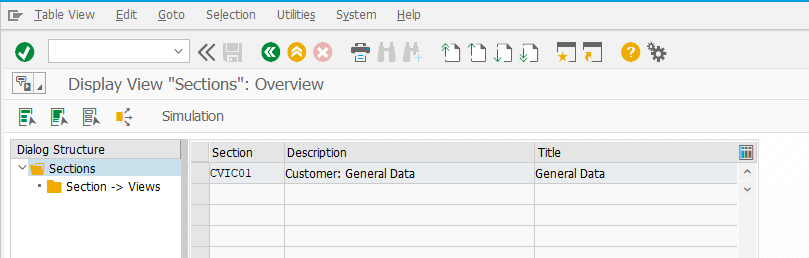
Click at View name will navigate into BDT customizing of this marked View.
e.g. CVIC01 - Customer: Authorization Group, Corporate Group Key

Starting from BDT Analyzer you can navigate directly into technical objects like Screen Program, Screen, Function Modules for PBO and PAI.
e.g. (technical) Screen 0001 of program SAPLCVI_FS_UI_CUSTOMER


Interesting for field status control is the assigned Function Module at Field Group level. Sometimes there is a hard coded field status which makes field status setting in customizing obsolete. If you experience a strange field status behaviour this might be caused by such a programmed logic.

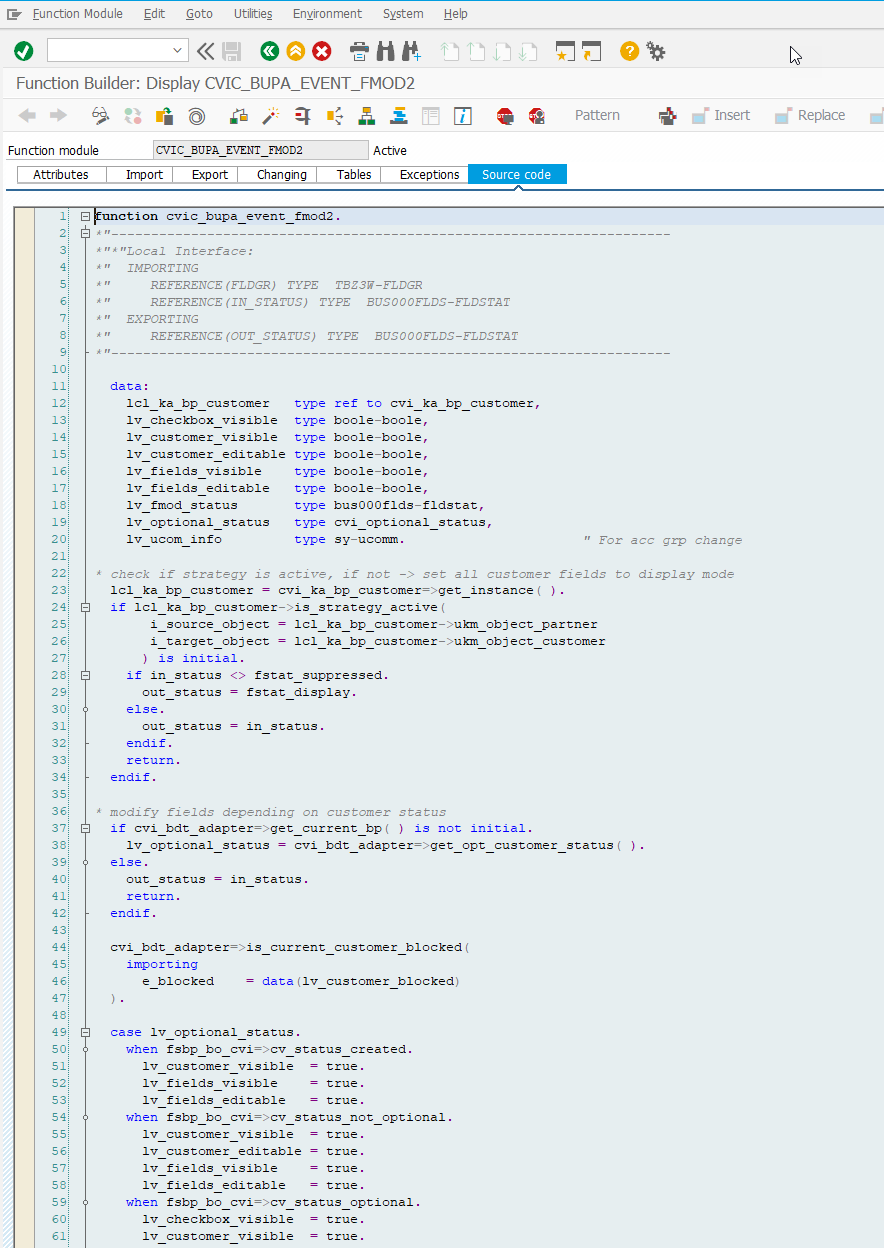
Hint: If you wish to expand a specific part of the tree, just mark the Item and choose the button 'Expand subtree'


At column 'Fld Status' you can see some red minus icons. This means that this specific field group is set do 'hide'.
If you want to analyze field status settings, have a look at my
blog SAP S/4HANA Business Partner Field Status Analysis
- SAP Managed Tags:
- SAP S/4HANA business partner,
- SAP S/4HANA,
- APP PLATFORM Business Partner,
- SAP S/4HANA Private Cloud
You must be a registered user to add a comment. If you've already registered, sign in. Otherwise, register and sign in.
-
Artificial Intelligence (AI)
1 -
Business Trends
363 -
Business Trends
21 -
Customer COE Basics and Fundamentals
1 -
Digital Transformation with Cloud ERP (DT)
1 -
Event Information
461 -
Event Information
24 -
Expert Insights
114 -
Expert Insights
152 -
General
1 -
Governance and Organization
1 -
Introduction
1 -
Life at SAP
415 -
Life at SAP
2 -
Product Updates
4,685 -
Product Updates
206 -
Roadmap and Strategy
1 -
Technology Updates
1,502 -
Technology Updates
88
- User defined fields displaying differently for my coworkers in Enterprise Resource Planning Q&A
- Building Low Code Extensions with Key User Extensibility in SAP S/4HANA and SAP Build in Enterprise Resource Planning Blogs by SAP
- Deacitivating Business Functions- Multiple Addresses Business Partner in Enterprise Resource Planning Q&A
- Employee synch to Business Partner in Enterprise Resource Planning Q&A
- The Role of SAP Business AI in the Chemical Industry. Overview in Enterprise Resource Planning Blogs by SAP
| User | Count |
|---|---|
| 7 | |
| 5 | |
| 4 | |
| 3 | |
| 3 | |
| 3 | |
| 3 | |
| 2 | |
| 2 | |
| 2 |