
- SAP Community
- Products and Technology
- Enterprise Resource Planning
- ERP Blogs by SAP
- Using Service and Valuation Types in S/4HANA Servi...
Enterprise Resource Planning Blogs by SAP
Get insights and updates about cloud ERP and RISE with SAP, SAP S/4HANA and SAP S/4HANA Cloud, and more enterprise management capabilities with SAP blog posts.
Turn on suggestions
Auto-suggest helps you quickly narrow down your search results by suggesting possible matches as you type.
Showing results for
Product and Topic Expert
Options
- Subscribe to RSS Feed
- Mark as New
- Mark as Read
- Bookmark
- Subscribe
- Printer Friendly Page
- Report Inappropriate Content
08-30-2022
2:31 PM
When planning, or at the latest when confirming services in SAP S/4HANA Service, different prices and costs might be applicable per delivered service. For example, when technicians deliver their service at the weekend, you might want to add a weekend rate to the customer invoice. And you also might want to book a higher internal cost rate that will be used in controlling. Similarly, services provided by technicians with different skills might need to be charged differently, and there can be many more possible use cases for when you want to charge different rates for the same service (service product).
To enable such use cases, SAP provides service types and valuation types in the service documents, specifically in the service order, the service confirmation, and the service quotation. You apply the service and valuation types on item level.
In the application, you can either maintain the service and valuation types in the Items list. If the fields are not displayed per default, you can add them via personalization:
Or you can maintain them by navigating to the item details:
In the item details you can also display the effect that the selected service or valuation type will have on pricing. In this example, after having selected the service type “Weekend”, the customer will have to pay 50% on top of the standard price:
This works similarly if you select a valuation type instead of the service type, and you can also select both service and valuation type for the same item.
Service and Valuation Type Configuration
In customizing, you define the service and valuation types here: Service > Transactions > Settings for Service Transactions > Define Valuation Types / Define Service Types.
Optionally: If you want to define a dedicated item category where a service and/or valuation type is defaulted, you can do this here: Service > Transactions > Basic Settings > Define Item Categories. For the relevant item category, navigate to the Service Order/Quotation business transaction category assignment view and define the default service and/or valuation types:
Service and Valuation Type Pricing
Per default, SAP delivers the following condition types for service and valuation types. In SAP default customizing, they are included in the S17J01 pricing procedure for service orders that you can find in customizing here: Sales and Distribution > Basic Functions > Pricing > Pricing Control > Define And Assign Pricing Procedures.
Condition Types for Service and Valuation Type:
Maintain the relevant price conditions (for example, in transaction VK11) so that the price will be automatically adjusted once you select a service or valuation type in the service document:
Controlling Settings for Service and Valuation Types
If you want to charge different cost rates in Controlling depending on the used service or valuation type, here are the relevant activities to enable this:
1. Create Activity Type and Maintain Cost Rates
The controllers need to create the relevant activity types that shall be used during service processing (transaction code KL01). Per activity type, the relevant cost rate per cost center must be maintained (transaction code KP26).
2. Replicate Service Characteristics Relevant to Controlling
So that you can use the service and valuation types for internal cost determination, you must replicate them to Controlling. This is done via a report that you find in customizing: Service > Transactions > Settings for Service Transactions > Integration > Replicate Service Characteristics Relevant to Controlling. Select the options Service Types and Valuation Types and then choose Execute (F8).
3. Define Derivation of Attendance Type, Activity Type and Cost Element
In this customizing activity, you define which activity type is relevant for which combination of item category and service and/or valuation type: Integration with Other SAP Components > Customer Relationship Management > Settings for Service Processing > Time Sheet Integration > Define Derivation of Attendance Type, Activity Type and Cost Element.
After confirming working time with reference to a service and/or valuation type, and after transferring this data to Controlling (e.g. with transaction CAT7), you can find a Cost Analysis for the service document’s internal order in transaction KO03 > Extras > Cost Analysis:
To enable such use cases, SAP provides service types and valuation types in the service documents, specifically in the service order, the service confirmation, and the service quotation. You apply the service and valuation types on item level.
In the application, you can either maintain the service and valuation types in the Items list. If the fields are not displayed per default, you can add them via personalization:

Or you can maintain them by navigating to the item details:

In the item details you can also display the effect that the selected service or valuation type will have on pricing. In this example, after having selected the service type “Weekend”, the customer will have to pay 50% on top of the standard price:

This works similarly if you select a valuation type instead of the service type, and you can also select both service and valuation type for the same item.
Service and Valuation Type Configuration
In customizing, you define the service and valuation types here: Service > Transactions > Settings for Service Transactions > Define Valuation Types / Define Service Types.


Optionally: If you want to define a dedicated item category where a service and/or valuation type is defaulted, you can do this here: Service > Transactions > Basic Settings > Define Item Categories. For the relevant item category, navigate to the Service Order/Quotation business transaction category assignment view and define the default service and/or valuation types:

Service and Valuation Type Pricing
Per default, SAP delivers the following condition types for service and valuation types. In SAP default customizing, they are included in the S17J01 pricing procedure for service orders that you can find in customizing here: Sales and Distribution > Basic Functions > Pricing > Pricing Control > Define And Assign Pricing Procedures.
Condition Types for Service and Valuation Type:
- SST1 - Service Type (Absolute Value)
- SST2 - Service Type (%)
- SVT1 - Valuation Type (Absolute Value)
- SVT2 - Valuation Type (%)
Maintain the relevant price conditions (for example, in transaction VK11) so that the price will be automatically adjusted once you select a service or valuation type in the service document:

Controlling Settings for Service and Valuation Types
If you want to charge different cost rates in Controlling depending on the used service or valuation type, here are the relevant activities to enable this:
1. Create Activity Type and Maintain Cost Rates
The controllers need to create the relevant activity types that shall be used during service processing (transaction code KL01). Per activity type, the relevant cost rate per cost center must be maintained (transaction code KP26).
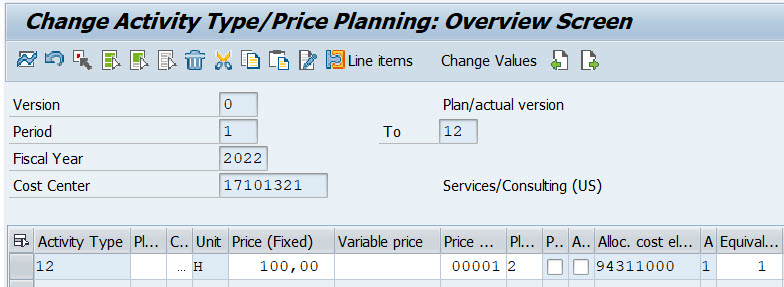
2. Replicate Service Characteristics Relevant to Controlling
So that you can use the service and valuation types for internal cost determination, you must replicate them to Controlling. This is done via a report that you find in customizing: Service > Transactions > Settings for Service Transactions > Integration > Replicate Service Characteristics Relevant to Controlling. Select the options Service Types and Valuation Types and then choose Execute (F8).
3. Define Derivation of Attendance Type, Activity Type and Cost Element
In this customizing activity, you define which activity type is relevant for which combination of item category and service and/or valuation type: Integration with Other SAP Components > Customer Relationship Management > Settings for Service Processing > Time Sheet Integration > Define Derivation of Attendance Type, Activity Type and Cost Element.

After confirming working time with reference to a service and/or valuation type, and after transferring this data to Controlling (e.g. with transaction CAT7), you can find a Cost Analysis for the service document’s internal order in transaction KO03 > Extras > Cost Analysis:

- SAP Managed Tags:
- SAP S/4HANA,
- CRM Service
Labels:
You must be a registered user to add a comment. If you've already registered, sign in. Otherwise, register and sign in.
Labels in this area
-
Artificial Intelligence (AI)
1 -
Business Trends
363 -
Business Trends
22 -
Customer COE Basics and Fundamentals
1 -
Digital Transformation with Cloud ERP (DT)
1 -
Event Information
461 -
Event Information
24 -
Expert Insights
114 -
Expert Insights
156 -
General
1 -
Governance and Organization
1 -
Introduction
1 -
Life at SAP
415 -
Life at SAP
2 -
Product Updates
4,685 -
Product Updates
217 -
Roadmap and Strategy
1 -
Technology Updates
1,502 -
Technology Updates
89
Related Content
- Services for object inbound delivery in Enterprise Resource Planning Q&A
- [BYD] Creation of Project Stock Orders through Web service in Enterprise Resource Planning Q&A
- Value disappeared in Enhanced Limit tab in PR in Enterprise Resource Planning Q&A
- Posting Journal Entries with Tax Using SOAP Posting APIs in Enterprise Resource Planning Blogs by SAP
- Sales Organizational Structure - Ad Service Industry in Enterprise Resource Planning Q&A
Top kudoed authors
| User | Count |
|---|---|
| 12 | |
| 11 | |
| 9 | |
| 8 | |
| 7 | |
| 6 | |
| 4 | |
| 4 | |
| 4 | |
| 3 |