
- SAP Community
- Products and Technology
- Technology
- Technology Blogs by Members
- Apple M2 and real SAP Basis Support
- Subscribe to RSS Feed
- Mark as New
- Mark as Read
- Bookmark
- Subscribe
- Printer Friendly Page
- Report Inappropriate Content
last changed: 11th of May 2023

Apple M2 and real SAP Basis Support
Inspired by the long history in the Apple Device usage (going back to the first Apple PowerBook 170 in 1993) and the recently purchase of an Apple MacBook Air with the new M1 Chip, I wanted to figure out, if it is really possible my SAP main working device.
(a Lenovo Yoga X1 can be replaced by a Apple MacBook Pro or a MacBook Air with the new M2 ARM Chip.
New: MacBook Pro with M2 Pro Chip
 Several Screenshots are replaced now taken from the new MacBook Pro 14' with the M" Pro Chip and 16 GB RAM available (since April 2023)
Several Screenshots are replaced now taken from the new MacBook Pro 14' with the M" Pro Chip and 16 GB RAM available (since April 2023)
Blog Content
- Apple MacBook Pro Configuration
- First Things First - Wi-Fi Settings
- the new SAP GUI for Java 7.80
- the Royal TSX tools
- XQuarz and xauth
- the Homebrew Package Manager
- the SAP HANA Studio and/or Eclipse
- the CleanMyMac X tool
Over the time, I have added several (SAP Basis) Administration Tools which are used intensively to organise the SAP System components I need for the daily work with my Windows based Device.
- MobaXterm (also a PuTTY replacement)
- WinSCP (for secure file transfer)
- SAP HANA Studio (administrate SAP HANA)
- SAP GUI 7.70 (access SAP Systems)
- SnagIt (advanced screen capture)
- Waterfox Browser (Browser with Flash Support)
- Notepad++ (source code editor)
- SAP Download Manager (download multiple files simultaneously)
- SapMachine 18 and higher (free JDK from SAP)
So let's see how these tools can really make the life of an SAP Basis Administrator easier, using an Apple Device instead of an Windows Device. Why Mac - Why Windows

Apple MacBook Pro Configuration
my short list looks currently like that:
- Homebrew package manager (for SapMachine)
- Rosetta2 (stay compatible with Intel Apps)
- SAPCAR (SAP's tar Version for macOS)
- CleanMyMac X (for various reasons)
- Royal ts (for SSH and SCP usage)
- BBEdit (close to the Notepad++ Editor for Mac)
- Amphetamine (keep Apps and Network open until time reached)
- XQuartz (X11 Support for Royal ts tools)
- Xcode14.3 (contains everything to create Apps on the MAC)
- Command Line Tools for Xcode 14.3
- Cyberduck (storage browser for macOS)
- Visual Studio Code (for macOS ARM)
- SAP Java GUI 7.80 (native M1/2 Support)
- SAP HANA Studio or Eclipse 2023-03 (for macOS ARM)
- Citrix Workspace for macOS
- Microsoft Remote Desktop for macOS
- Stuffit Expander (THE zip tool for macOS)
- TeraCopy for Mac (copy large files in the network with resume)
- Jabra (Softphone Support)
- Jamf (MDM - Mobile Device Management - SAP's MDM Choice)
- synapsis DisplayLink Manager (to connect the ThinkPad TBT3 LAN Docking Station)
So is there really an Alternative available for the new Apple MacBook Pro/Air Devices with the M Chip? What is out of Question is the Microsoft Office365 Support including the new Outlook for Mac, Microsoft Teams and OneDrive. Tools like Zoom, WhatsApp, Chrome, Mozilla, Acrobat Reader, Jabra, etc are available in all flavors.
Furthermore the needed Security/VPN Tools are available for macOS as well, and out internal IT provided a complete support/migration from one OS to another (Self Service Mac@SAP)
the smallest iPhone on-screen mount (Elephant Card) is also part of my useful gadget's.

A typical device Workload with the most used program's open by an Administrator can be hold by the 16GB RAM available, and despite you cannot connect an external Graphic Card, the MacBook Air with M1 can you used together with an External Display up to 6K Resolution. With the new Apple MacBook Air and Pro and the M2 Chip, the RAM was increased to 24-32 GB RAM.
Thanks to the new Memory Management with the Apple ARM (aka M1/M2) Chip, the memory consumption is much better than with Apple Intel based Devices.

Also consider: Apple based tools are simply found easier, as the countless options of tools are only for Windows based tools. Finding tools for macOS is reducing the options to a minimum 😉

ThinkPad TBT3 LAN Docking Station
Probably it is stupid to mention that you have to connect the Docking Station with an USB-C Cable instead of the MagSave Power Adapter ...

First Things First - Wi-Fi Settings
Now that I'm already using Ventura 13.3 Beta on my MacBook Air with the M1 Chip, the device had enough reboots to improve and initialize the existing settings. However, despite that my Internet Connection delivers quite a acceptive speed, the WiFi on my MacBook run's with the brakes on. Mostly, the so called Tipps are really poor and repetitive referring to unsuitable Router(s) or a slow Internet Provider.
the new iPhone 14 Pro and the two iPad's are running fine with WiFi 5 (even that my current FritzBox 7590 not supporting WiFi 6), but what is wrong with the Air M1?
well, I already mentioned the CleanMyMac X tools and the nice features to improve the performance and health of the device. See also the additional Blog's (unfortunately I didn't found the Language Switch at this time ... ;-))
The final Solution is somehow easy the apply, if you already familiar with your local terminal were I use the Royal TSX tools and the findings from the Macpaw Wifi Blog.
"Simply" deactivate the WiFi and delete the mentioned *.plist files, restart and your WiFi run's like you never experienced before.
/Library/Preferences/SystemConfiguration

The WiFi results after the fix (w/o private and employee Network (VPN)) are really fantastic for an VDSL Account from Telekom. The VDSL Connection was not used exclusive for the speed test.


did you know, with the Keyboard Combination "option" + "Wi-Fi Symbol" you can see the speed and the additional Wi-Fi KPI's you need to know ...


the new SAP GUI for Java 7.80
Blog - SAP GUI for Java 7.80
Blog - How to install SAP GUI for Java and Eclipse ADT on M1 MacBook
Blog - Notes on installing SAPGUI for Java for macOS
Article - Setting up my Mac for SAP Development
With the new SAP GUI for Java 7.80, SAP supports now the new Apple M1/2 Chip natively like in the really old Days when SAP supported the GUI also on MAC. I can remember this when I was a Student at the Duale Hochschule providing a basic SAP class for other Students.
The SAP GUI for Java 7.80 also uses much less space and resources on a Windows based Device, however adding a new SAP System might be trickier than on the Windows based GUI (see also the Blogs above)
Note 454939 - SAP GUI for Java functional scope compared to SAP GUI for Windows
Note 1617725 - SAP GUI for Java FAQ and problem solving
Note 2194340 - Central SAP UI Landscape for SAP GUI for Java
Note 2716872 - How to set up SAP Logon configuration file on SAP GUI for java
Note 2989892 - SAP GUI for Java known issues
Note 3204095 - SAP GUI for Java: Requirements for Release 7.80
Note 3204106 - SAP GUI for Java 7.80 Release Notes
Blog - SapMachine and SAP HANA Studio
Download - the SAP GUI for Java 7.80 Rev3 for ARM
Tipp - add additional SAP System with: New System via Advanced => Expert Mode => conn string
conn=/M/hostname.fqdn/S/36<nr>/G/PUBLIC
M = message server
S = port of the message Server
G = Logon Group


SAP GUI for Java 7.80 - Configuration
Not much to say as the mentioned Blogs above explain a lot of details. Thanks to philywu and murmelssonic.

the Royal TSX tools
Actually, this was my biggest concern, switching to an Apple Device whether it is Intel or ARM based. In fact, the Royal ts tools are really doing a good job here and can be really considered as an Alternative to the MobaXterm as it also incudes the content browsing as Cyberduck does it.
So for me this suite is fine to work with. It might be complex at the beginning, like finding out to start a local terminal, but much nicer than the macOS in-build terminal or the Command Line Tools for Xcode

Setup of the Royal ts tools

the Royal TSX tools

Cyberduck - content browser

XQuarz and xauth
unfortunately, the Royal TSX tools comes without X11/X-Windows Support, hence you can use the homebrew package manager to Install the XQuarz Environment and call the X-Windows based application directly. Additionally, the xauth tool is needed as well.
A nice Blog from Vivek Gite thumps up the X11 setup XQuartz on macOS.


homebrew - XQuarz and xauth
ssh -X nlsadm@hostname.fqdn
(nlsadm@hostname.fqdn) Password:
nlsadm@hostname:/sapmnt/software/sybase/ebf30718> ./setup.bin
X-Window example (SAP IQ Installer)

the Homebrew Package Manager
Ok, a lot of People would call this Software Development on macOS. Hence as you might know, since the macOS X, the underlying OS also on MAC can be called as a Unix derivate. As soon you want to install a package which is not supported by the Standard Format *.DMG, you have to have a possibility to install a package in a native way.
The closed Option to match Apple and SAP is Homebrew which has the SapMachine JDK as "default" in-build and also allows to understand the Homebrew Package Manager itself.
Looking for a (not needed) Alternative: See SdkMan - The Software Development Kit Manager
/bin/bash -c "$(curl -fsSL https://raw.githubusercontent.com/Homebrew/install/HEAD/install.sh)"to configure the MAC OS environment, you have to work with zsh as the default shell on your Mac
the Blog from Daniel Kehoe describes the complete homebrew setup with additional tipps and tricks.
### source the brew path in .zshrc
export PATH="/opt/homebrew/bin:/opt/homebrew/sbin${PATH+:$PATH}";
export HOMEBREW_CELLAR="/opt/homebrew/Cellar";
export HOMEBREW_REPOSITORY="/opt/homebrew";
export MANPATH="/opt/homebrew/share/man${MANPATH+:$MANPATH}:";
export INFOPATH="/opt/homebrew/share/info:${INFOPATH:-}";### brew --help
brew config
brew update --force --quiet
brew upgrade
brew doctor
brew search sap/sapmachine
brew tap sap/sapmachine
brew install sapmachine-jdk
brew list sapmachine-jdk
### or
brew install --cask sap/sapmachine/sapmachine18-jdk
brew install --cask xquartz
brew uninstall sap/sapmachine18-jdk
brew install xauth/wget/fping/area2
### optional: update Rosetta2 manually
/usr/sbin/softwareupdate --install-rosetta --agree-to-license
export JAVA_HOME=/Library/Java/JavaVirtualMachines/sapmachine-18.jdk/Contents/Home
export PATH="/Library/Java/JavaVirtualMachines/sapmachine-18.jdk/Contents/Home/bin:$PATH" once the JAVA environment is set correctly, you can directly click on the JAR file of the SAP Download Manager and the SAP Machine is found automatically.
once the JAVA environment is set correctly, you can directly click on the JAR file of the SAP Download Manager and the SAP Machine is found automatically.

homebrew - configuration

homebrew - install wget

the SAP HANA Studio and/or Eclipse
Blog - SAP HANA, SAPCAR, and macOS
This is where the air got thinner from my perspective. There are Versions for these tools for macOS and ARM and you can install without errors. However at the end, the Applications opens and the Menus Items will not open. (This issue is solved in the meantime)
It is related to the latest Update of the macOS Version 13 (Ventura) - https://github.com/eclipse-platform/eclipse.platform.swt/issues/256

Download SAP HANA Studio and Add-On's
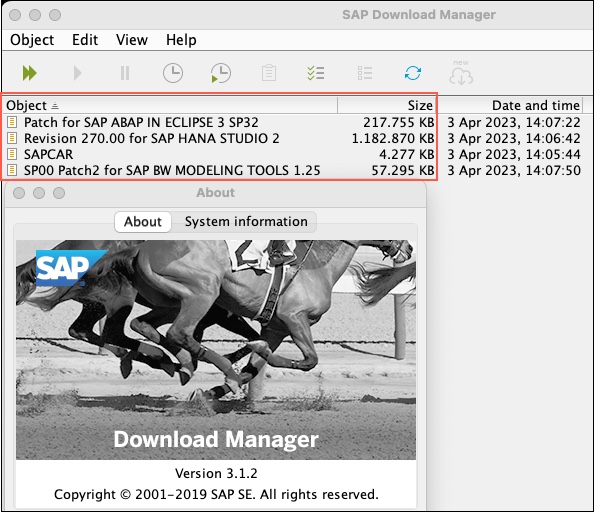
SAP Download Manager (standalone Java application)
cd /Users/USER/Downloads
mv SAPCAR_1115-70006239.EXE SAPCAR
./SAPCAR -xvf IMC_STUDIO2_270_0-80000322.SAR
SAPCAR and SAP HANA Studio

current SAP HANA Studio on macOS

additional Eclipse components to install first
You can also use the Current Eclipse Tools, instead of the SAP HANA Studio. This current is now already 2023-03 (see below).

Eclipse 2022-09-RC1 for macOS (x86_64 based)

currently supported JCo drivers with SAP HANA Studio/Eclipse

Eclipse 2023-03-RC1 for macOS (ARM based)

Furthermore, either use the Eclipse Add-On's from the SAP Development Tools completely to ensure all additional Components are also collected as well.
For Eclipse 2022-09 (4.25), use https://download.eclipse.org/releases/2022-09/
For Eclipse 2022-09 (4.26), use https://download.eclipse.org/releases/2022-12/
For Eclipse 2023-03 (4.27), use https://download.eclipse.org/releases/2023-03/
For SAP for Eclipse 2022-09 (4.25), use https://tools.hana.ondemand.com/2022-09
For SAP for Eclipse 2022-12 (4.26), use https://tools.hana.ondemand.com/2022-12
The SAP HANA Client for macOS, use https://tools.hana.ondemand.com/#hanatools
SAP Development Tools for Eclipse Oxygen (4.7) Release

URL - https://tools.hana.ondemand.com

current SAP Eclipse Add-On's Update

the CleanMyMac X tool
the CleanMyMac X tool allows several tasks which are known on Windows Devices, and it is running on the M1 Chip without any Problems



Roland Kramer, SAP Platform Architect for Intelligent Data & Analytics
@RolandKramer
“I have no special talent, I am only passionately curious.”
You must be a registered user to add a comment. If you've already registered, sign in. Otherwise, register and sign in.
-
"automatische backups"
1 -
"regelmäßige sicherung"
1 -
"TypeScript" "Development" "FeedBack"
1 -
505 Technology Updates 53
1 -
ABAP
14 -
ABAP API
1 -
ABAP CDS Views
2 -
ABAP CDS Views - BW Extraction
1 -
ABAP CDS Views - CDC (Change Data Capture)
1 -
ABAP class
2 -
ABAP Cloud
2 -
ABAP Development
5 -
ABAP in Eclipse
1 -
ABAP Platform Trial
1 -
ABAP Programming
2 -
abap technical
1 -
absl
2 -
access data from SAP Datasphere directly from Snowflake
1 -
Access data from SAP datasphere to Qliksense
1 -
Accrual
1 -
action
1 -
adapter modules
1 -
Addon
1 -
Adobe Document Services
1 -
ADS
1 -
ADS Config
1 -
ADS with ABAP
1 -
ADS with Java
1 -
ADT
2 -
Advance Shipping and Receiving
1 -
Advanced Event Mesh
3 -
AEM
1 -
AI
7 -
AI Launchpad
1 -
AI Projects
1 -
AIML
9 -
Alert in Sap analytical cloud
1 -
Amazon S3
1 -
Analytical Dataset
1 -
Analytical Model
1 -
Analytics
1 -
Analyze Workload Data
1 -
annotations
1 -
API
1 -
API and Integration
3 -
API Call
2 -
Application Architecture
1 -
Application Development
5 -
Application Development for SAP HANA Cloud
3 -
Applications and Business Processes (AP)
1 -
Artificial Intelligence
1 -
Artificial Intelligence (AI)
5 -
Artificial Intelligence (AI) 1 Business Trends 363 Business Trends 8 Digital Transformation with Cloud ERP (DT) 1 Event Information 462 Event Information 15 Expert Insights 114 Expert Insights 76 Life at SAP 418 Life at SAP 1 Product Updates 4
1 -
Artificial Intelligence (AI) blockchain Data & Analytics
1 -
Artificial Intelligence (AI) blockchain Data & Analytics Intelligent Enterprise
1 -
Artificial Intelligence (AI) blockchain Data & Analytics Intelligent Enterprise Oil Gas IoT Exploration Production
1 -
Artificial Intelligence (AI) blockchain Data & Analytics Intelligent Enterprise sustainability responsibility esg social compliance cybersecurity risk
1 -
ASE
1 -
ASR
2 -
ASUG
1 -
Attachments
1 -
Authorisations
1 -
Automating Processes
1 -
Automation
2 -
aws
2 -
Azure
1 -
Azure AI Studio
1 -
B2B Integration
1 -
Backorder Processing
1 -
Backup
1 -
Backup and Recovery
1 -
Backup schedule
1 -
BADI_MATERIAL_CHECK error message
1 -
Bank
1 -
BAS
1 -
basis
2 -
Basis Monitoring & Tcodes with Key notes
2 -
Batch Management
1 -
BDC
1 -
Best Practice
1 -
bitcoin
1 -
Blockchain
3 -
bodl
1 -
BOP in aATP
1 -
BOP Segments
1 -
BOP Strategies
1 -
BOP Variant
1 -
BPC
1 -
BPC LIVE
1 -
BTP
12 -
BTP Destination
2 -
Business AI
1 -
Business and IT Integration
1 -
Business application stu
1 -
Business Application Studio
1 -
Business Architecture
1 -
Business Communication Services
1 -
Business Continuity
1 -
Business Data Fabric
3 -
Business Partner
12 -
Business Partner Master Data
10 -
Business Technology Platform
2 -
Business Trends
4 -
CA
1 -
calculation view
1 -
CAP
3 -
Capgemini
1 -
CAPM
1 -
Catalyst for Efficiency: Revolutionizing SAP Integration Suite with Artificial Intelligence (AI) and
1 -
CCMS
2 -
CDQ
12 -
CDS
2 -
Cental Finance
1 -
Certificates
1 -
CFL
1 -
Change Management
1 -
chatbot
1 -
chatgpt
3 -
CL_SALV_TABLE
2 -
Class Runner
1 -
Classrunner
1 -
Cloud ALM Monitoring
1 -
Cloud ALM Operations
1 -
cloud connector
1 -
Cloud Extensibility
1 -
Cloud Foundry
4 -
Cloud Integration
6 -
Cloud Platform Integration
2 -
cloudalm
1 -
communication
1 -
Compensation Information Management
1 -
Compensation Management
1 -
Compliance
1 -
Compound Employee API
1 -
Configuration
1 -
Connectors
1 -
Consolidation Extension for SAP Analytics Cloud
2 -
Control Indicators.
1 -
Controller-Service-Repository pattern
1 -
Conversion
1 -
Cosine similarity
1 -
cryptocurrency
1 -
CSI
1 -
ctms
1 -
Custom chatbot
3 -
Custom Destination Service
1 -
custom fields
1 -
Customer Experience
1 -
Customer Journey
1 -
Customizing
1 -
cyber security
3 -
cybersecurity
1 -
Data
1 -
Data & Analytics
1 -
Data Aging
1 -
Data Analytics
2 -
Data and Analytics (DA)
1 -
Data Archiving
1 -
Data Back-up
1 -
Data Flow
1 -
Data Governance
5 -
Data Integration
2 -
Data Quality
12 -
Data Quality Management
12 -
Data Synchronization
1 -
data transfer
1 -
Data Unleashed
1 -
Data Value
8 -
database tables
1 -
Datasphere
3 -
datenbanksicherung
1 -
dba cockpit
1 -
dbacockpit
1 -
Debugging
2 -
Delimiting Pay Components
1 -
Delta Integrations
1 -
Destination
3 -
Destination Service
1 -
Developer extensibility
1 -
Developing with SAP Integration Suite
1 -
Devops
1 -
digital transformation
1 -
Documentation
1 -
Dot Product
1 -
DQM
1 -
dump database
1 -
dump transaction
1 -
e-Invoice
1 -
E4H Conversion
1 -
Eclipse ADT ABAP Development Tools
2 -
edoc
1 -
edocument
1 -
ELA
1 -
Embedded Consolidation
1 -
Embedding
1 -
Embeddings
1 -
Employee Central
1 -
Employee Central Payroll
1 -
Employee Central Time Off
1 -
Employee Information
1 -
Employee Rehires
1 -
Enable Now
1 -
Enable now manager
1 -
endpoint
1 -
Enhancement Request
1 -
Enterprise Architecture
1 -
ETL Business Analytics with SAP Signavio
1 -
Euclidean distance
1 -
Event Dates
1 -
Event Driven Architecture
1 -
Event Mesh
2 -
Event Reason
1 -
EventBasedIntegration
1 -
EWM
1 -
EWM Outbound configuration
1 -
EWM-TM-Integration
1 -
Existing Event Changes
1 -
Expand
1 -
Expert
2 -
Expert Insights
2 -
Exploits
1 -
Fiori
14 -
Fiori Elements
2 -
Fiori SAPUI5
12 -
Flask
1 -
Full Stack
8 -
Funds Management
1 -
General
1 -
General Splitter
1 -
Generative AI
1 -
Getting Started
1 -
GitHub
8 -
Grants Management
1 -
GraphQL
1 -
groovy
1 -
GTP
1 -
HANA
6 -
HANA Cloud
2 -
Hana Cloud Database Integration
2 -
HANA DB
2 -
HANA XS Advanced
1 -
Historical Events
1 -
home labs
1 -
HowTo
1 -
HR Data Management
1 -
html5
8 -
HTML5 Application
1 -
Identity cards validation
1 -
idm
1 -
Implementation
1 -
input parameter
1 -
instant payments
1 -
Integration
3 -
Integration Advisor
1 -
Integration Architecture
1 -
Integration Center
1 -
Integration Suite
1 -
intelligent enterprise
1 -
iot
1 -
Java
1 -
job
1 -
Job Information Changes
1 -
Job-Related Events
1 -
Job_Event_Information
1 -
joule
4 -
Journal Entries
1 -
Just Ask
1 -
Kerberos for ABAP
8 -
Kerberos for JAVA
8 -
KNN
1 -
Launch Wizard
1 -
Learning Content
2 -
Life at SAP
5 -
lightning
1 -
Linear Regression SAP HANA Cloud
1 -
Loading Indicator
1 -
local tax regulations
1 -
LP
1 -
Machine Learning
2 -
Marketing
1 -
Master Data
3 -
Master Data Management
14 -
Maxdb
2 -
MDG
1 -
MDGM
1 -
MDM
1 -
Message box.
1 -
Messages on RF Device
1 -
Microservices Architecture
1 -
Microsoft Universal Print
1 -
Middleware Solutions
1 -
Migration
5 -
ML Model Development
1 -
Modeling in SAP HANA Cloud
8 -
Monitoring
3 -
MTA
1 -
Multi-Record Scenarios
1 -
Multiple Event Triggers
1 -
Myself Transformation
1 -
Neo
1 -
New Event Creation
1 -
New Feature
1 -
Newcomer
1 -
NodeJS
2 -
ODATA
2 -
OData APIs
1 -
odatav2
1 -
ODATAV4
1 -
ODBC
1 -
ODBC Connection
1 -
Onpremise
1 -
open source
2 -
OpenAI API
1 -
Oracle
1 -
PaPM
1 -
PaPM Dynamic Data Copy through Writer function
1 -
PaPM Remote Call
1 -
PAS-C01
1 -
Pay Component Management
1 -
PGP
1 -
Pickle
1 -
PLANNING ARCHITECTURE
1 -
Popup in Sap analytical cloud
1 -
PostgrSQL
1 -
POSTMAN
1 -
Process Automation
2 -
Product Updates
4 -
PSM
1 -
Public Cloud
1 -
Python
4 -
Qlik
1 -
Qualtrics
1 -
RAP
3 -
RAP BO
2 -
Record Deletion
1 -
Recovery
1 -
recurring payments
1 -
redeply
1 -
Release
1 -
Remote Consumption Model
1 -
Replication Flows
1 -
research
1 -
Resilience
1 -
REST
1 -
REST API
2 -
Retagging Required
1 -
Risk
1 -
Rolling Kernel Switch
1 -
route
1 -
rules
1 -
S4 HANA
1 -
S4 HANA Cloud
1 -
S4 HANA On-Premise
1 -
S4HANA
3 -
S4HANA_OP_2023
2 -
SAC
10 -
SAC PLANNING
9 -
SAP
4 -
SAP ABAP
1 -
SAP Advanced Event Mesh
1 -
SAP AI Core
8 -
SAP AI Launchpad
8 -
SAP Analytic Cloud Compass
1 -
Sap Analytical Cloud
1 -
SAP Analytics Cloud
4 -
SAP Analytics Cloud for Consolidation
3 -
SAP Analytics Cloud Story
1 -
SAP analytics clouds
1 -
SAP BAS
1 -
SAP Basis
6 -
SAP BODS
1 -
SAP BODS certification.
1 -
SAP BTP
21 -
SAP BTP Build Work Zone
2 -
SAP BTP Cloud Foundry
6 -
SAP BTP Costing
1 -
SAP BTP CTMS
1 -
SAP BTP Innovation
1 -
SAP BTP Migration Tool
1 -
SAP BTP SDK IOS
1 -
SAP Build
11 -
SAP Build App
1 -
SAP Build apps
1 -
SAP Build CodeJam
1 -
SAP Build Process Automation
3 -
SAP Build work zone
10 -
SAP Business Objects Platform
1 -
SAP Business Technology
2 -
SAP Business Technology Platform (XP)
1 -
sap bw
1 -
SAP CAP
2 -
SAP CDC
1 -
SAP CDP
1 -
SAP CDS VIEW
1 -
SAP Certification
1 -
SAP Cloud ALM
4 -
SAP Cloud Application Programming Model
1 -
SAP Cloud Integration for Data Services
1 -
SAP cloud platform
8 -
SAP Companion
1 -
SAP CPI
3 -
SAP CPI (Cloud Platform Integration)
2 -
SAP CPI Discover tab
1 -
sap credential store
1 -
SAP Customer Data Cloud
1 -
SAP Customer Data Platform
1 -
SAP Data Intelligence
1 -
SAP Data Migration in Retail Industry
1 -
SAP Data Services
1 -
SAP DATABASE
1 -
SAP Dataspher to Non SAP BI tools
1 -
SAP Datasphere
9 -
SAP DRC
1 -
SAP EWM
1 -
SAP Fiori
3 -
SAP Fiori App Embedding
1 -
Sap Fiori Extension Project Using BAS
1 -
SAP GRC
1 -
SAP HANA
1 -
SAP HCM (Human Capital Management)
1 -
SAP HR Solutions
1 -
SAP IDM
1 -
SAP Integration Suite
9 -
SAP Integrations
4 -
SAP iRPA
2 -
SAP LAGGING AND SLOW
1 -
SAP Learning Class
1 -
SAP Learning Hub
1 -
SAP Odata
2 -
SAP on Azure
1 -
SAP PartnerEdge
1 -
sap partners
1 -
SAP Password Reset
1 -
SAP PO Migration
1 -
SAP Prepackaged Content
1 -
SAP Process Automation
2 -
SAP Process Integration
2 -
SAP Process Orchestration
1 -
SAP S4HANA
2 -
SAP S4HANA Cloud
1 -
SAP S4HANA Cloud for Finance
1 -
SAP S4HANA Cloud private edition
1 -
SAP Sandbox
1 -
SAP STMS
1 -
SAP successfactors
3 -
SAP SuccessFactors HXM Core
1 -
SAP Time
1 -
SAP TM
2 -
SAP Trading Partner Management
1 -
SAP UI5
1 -
SAP Upgrade
1 -
SAP Utilities
1 -
SAP-GUI
8 -
SAP_COM_0276
1 -
SAPBTP
1 -
SAPCPI
1 -
SAPEWM
1 -
sapmentors
1 -
saponaws
2 -
SAPS4HANA
1 -
SAPUI5
5 -
schedule
1 -
Script Operator
1 -
Secure Login Client Setup
8 -
security
9 -
Selenium Testing
1 -
Self Transformation
1 -
Self-Transformation
1 -
SEN
1 -
SEN Manager
1 -
service
1 -
SET_CELL_TYPE
1 -
SET_CELL_TYPE_COLUMN
1 -
SFTP scenario
2 -
Simplex
1 -
Single Sign On
8 -
Singlesource
1 -
SKLearn
1 -
Slow loading
1 -
soap
1 -
Software Development
1 -
SOLMAN
1 -
solman 7.2
2 -
Solution Manager
3 -
sp_dumpdb
1 -
sp_dumptrans
1 -
SQL
1 -
sql script
1 -
SSL
8 -
SSO
8 -
Substring function
1 -
SuccessFactors
1 -
SuccessFactors Platform
1 -
SuccessFactors Time Tracking
1 -
Sybase
1 -
system copy method
1 -
System owner
1 -
Table splitting
1 -
Tax Integration
1 -
Technical article
1 -
Technical articles
1 -
Technology Updates
14 -
Technology Updates
1 -
Technology_Updates
1 -
terraform
1 -
Threats
2 -
Time Collectors
1 -
Time Off
2 -
Time Sheet
1 -
Time Sheet SAP SuccessFactors Time Tracking
1 -
Tips and tricks
2 -
toggle button
1 -
Tools
1 -
Trainings & Certifications
1 -
Transformation Flow
1 -
Transport in SAP BODS
1 -
Transport Management
1 -
TypeScript
2 -
ui designer
1 -
unbind
1 -
Unified Customer Profile
1 -
UPB
1 -
Use of Parameters for Data Copy in PaPM
1 -
User Unlock
1 -
VA02
1 -
Validations
1 -
Vector Database
2 -
Vector Engine
1 -
Visual Studio Code
1 -
VSCode
1 -
Vulnerabilities
1 -
Web SDK
1 -
work zone
1 -
workload
1 -
xsa
1 -
XSA Refresh
1
- « Previous
- Next »
- Consuming SAP with SAP Build Apps - Mobile Apps for iOS and Android in Technology Blogs by SAP
- Composite Data Source Configuration in Optimized Story Experience in Technology Blogs by SAP
- What’s new in Mobile development kit client 24.4 in Technology Blogs by SAP
- Best Practice: How to Structure the Shared Document Folder in Technology Blogs by SAP
- When to Use Multi-Off in 3SL in Technology Blogs by SAP
| User | Count |
|---|---|
| 7 | |
| 5 | |
| 5 | |
| 5 | |
| 4 | |
| 4 | |
| 4 | |
| 4 | |
| 3 | |
| 3 |
