
- SAP Community
- Products and Technology
- Technology
- Technology Blogs by SAP
- ** TEAM FPM ** New Export functionality for FPM LI...
Technology Blogs by SAP
Learn how to extend and personalize SAP applications. Follow the SAP technology blog for insights into SAP BTP, ABAP, SAP Analytics Cloud, SAP HANA, and more.
Turn on suggestions
Auto-suggest helps you quickly narrow down your search results by suggesting possible matches as you type.
Showing results for
former_member20
Participant
Options
- Subscribe to RSS Feed
- Mark as New
- Mark as Read
- Bookmark
- Subscribe
- Printer Friendly Page
- Report Inappropriate Content
08-25-2022
8:29 AM
General description
With Release 7.57 FPM introduce a new possibility to export data to the cloud. Therefore a change occured with regards to the export functionality in FPM List ATS UIBB and Tree UIBB. The old export button choice has been replaced by a new one, offering the two choices: "Export" and "Export As...".

Export Function
Clicking on "Export" will export the content in the default file format and start a local download. Clicking on "Export As..." will open a new dialog where one can choose the file format, set ad hoc properties depending on the file format and furthermore can decide whether the download shall happen locally or to a cloud (depends if the backend system has been setup correctly. Therefore please read our online documentation on that Integrating with Google Workspace | SAP Help Portal and see blog SAP’s UI Technologies enabling Google Workspace | SAP Blogs ).
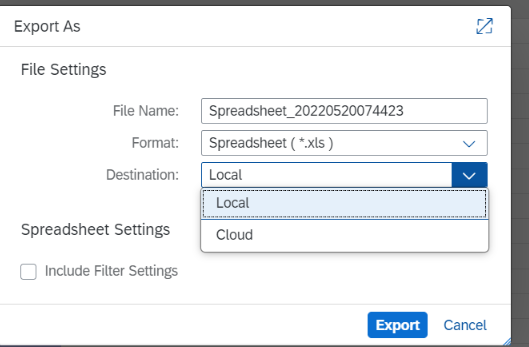
Export As Dialog
If the download shall happen to cloud, a second popup will appear where the user can select the destination where the document should be stored.
The export functionality is activated via configuration, in the section of general settings. Nothing has changed here.

Fluid within FPM List ATS/Tree
Enable the export functionality
There are two possibilities to enable the export the data.
- Enable the export functionality in the GUIBB toolbar.
- Enable the export functionality in the OVP Panel header, which means exposing the actions to the OVP floorplan.
In case of enabling the export function to the GUIBB Toolbar the new export functionality is automatically activated and there is no action required.
When enabling the export function to the OVP Panel header there are two ways to consume the actions by the surrounding OVP floorplan. Both are done via the OVP configuration, within the toolbar schema.

FLUID: Toolbar Schema
- Consume the exposed action is done via the feature "capture actions". If capture actions is active, the new export functionality is automatically activated and there is no action required.

- Consuming the exposed actions by manually configuring them
- Add a new button choice item. In the attributes, set alignment to "right aligned" and set the image source as "sap-icon://excel-attachment". The Text should be deleted and leave it empty
- The button choice needs two items, choose the FPM event ID via F4 for the first as "FPM_LIST_EXPORT_TO_OOXML_2" and the second one as "FPM_LAUNCH_EXPORT_SETTINGS_DLG".

- Press save and restart your application.
Activate the old export functionality for configured exposed actions
If the old export actions have been exposed and have been configured manually, they will be no longer visible at runtime. Therefore is some action needed.
- Stick with the old export functionality. This is easily achieved by setting the parameter FPM_ENABLE_OLD_EXPORT=X (either via application parameter or via URL parameter).
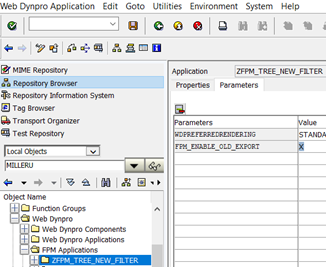
Save and restart your application. The old export functionality should now be available.
Now you are able to understand the new export functionality for FPM LIST ATS and TREE GUIBB and how to get the old export functionality back if necessary.
- SAP Managed Tags:
- UI Floorplan Manager for Web Dynpro ABAP,
- UI Web Dynpro ABAP
Labels:
You must be a registered user to add a comment. If you've already registered, sign in. Otherwise, register and sign in.
Labels in this area
-
ABAP CDS Views - CDC (Change Data Capture)
2 -
AI
1 -
Analyze Workload Data
1 -
BTP
1 -
Business and IT Integration
2 -
Business application stu
1 -
Business Technology Platform
1 -
Business Trends
1,661 -
Business Trends
88 -
CAP
1 -
cf
1 -
Cloud Foundry
1 -
Confluent
1 -
Customer COE Basics and Fundamentals
1 -
Customer COE Latest and Greatest
3 -
Customer Data Browser app
1 -
Data Analysis Tool
1 -
data migration
1 -
data transfer
1 -
Datasphere
2 -
Event Information
1,400 -
Event Information
65 -
Expert
1 -
Expert Insights
178 -
Expert Insights
280 -
General
1 -
Google cloud
1 -
Google Next'24
1 -
Kafka
1 -
Life at SAP
784 -
Life at SAP
11 -
Migrate your Data App
1 -
MTA
1 -
Network Performance Analysis
1 -
NodeJS
1 -
PDF
1 -
POC
1 -
Product Updates
4,577 -
Product Updates
330 -
Replication Flow
1 -
RisewithSAP
1 -
SAP BTP
1 -
SAP BTP Cloud Foundry
1 -
SAP Cloud ALM
1 -
SAP Cloud Application Programming Model
1 -
SAP Datasphere
2 -
SAP S4HANA Cloud
1 -
SAP S4HANA Migration Cockpit
1 -
Technology Updates
6,886 -
Technology Updates
408 -
Workload Fluctuations
1
Related Content
- Deep dive into Q4 2023, What’s New in SAP Cloud ALM for Implementation Blog Series in Technology Blogs by SAP
- What’s New in SAP Analytics Cloud Release 2024.07 in Technology Blogs by SAP
- Optimized Design Experience in SAP Analytics Cloud - Building Containers in a no code Environment in Technology Blogs by SAP
- SAP Datasphere - Space, Data Integration, and Data Modeling Best Practices in Technology Blogs by SAP
- Terraform Provider for SAP BTP version 1.2.0 - what’s new in Technology Blogs by SAP
Top kudoed authors
| User | Count |
|---|---|
| 13 | |
| 11 | |
| 10 | |
| 9 | |
| 9 | |
| 7 | |
| 6 | |
| 5 | |
| 5 | |
| 5 |