
- SAP Community
- Products and Technology
- Technology
- Technology Blogs by SAP
- SAP Process Automation: How to test the API trigge...
Technology Blogs by SAP
Learn how to extend and personalize SAP applications. Follow the SAP technology blog for insights into SAP BTP, ABAP, SAP Analytics Cloud, SAP HANA, and more.
Turn on suggestions
Auto-suggest helps you quickly narrow down your search results by suggesting possible matches as you type.
Showing results for
Advisor
Options
- Subscribe to RSS Feed
- Mark as New
- Mark as Read
- Bookmark
- Subscribe
- Printer Friendly Page
- Report Inappropriate Content
08-25-2022
10:53 AM
In my last blog post I explained how to design a process with an API based trigger. Many of you are curious about how you can test this new feature.
I will describe the technical implementation and the testing procedure in this blog post.
To use the API trigger you need a service instance with a service key in your sub-account where you are using SAP Process Automation.
In your subaccount a service instance should be already exist. You can find the service instance in the Instances and Subscriptions section.
If you have no service instance please create a service instance by following the guided procedure after the click on the Create button.
If you have already the service instance or just created it, check if you have also created a service key.
If not please create a service key using the icon with three dots.
All information to call the API trigger are available in the service key. Therefor open the service key and use the following information:
Create a new post request in postman with the endpoints api url and add /workflow/rest/v1/workflow-instances to the url.
To get a token select Client Credentials as Grant Type, use the uaa url plus /oauth/token for the Access Token URL and fill in Client ID and the Client Secret.
For the Client Authentication use "Send as Basic Auth header".
After maintaining the data click on Get New Access Token and use the token.
After this you switch to the Body tab and maintain the payload.
You can find the definition ID in the Monitoring section of SAP Process Automation. Go there to Manage and then to Processes and Workflows.
Copy the ID and paste the value into the payload. In the "context" of your payload you have to maintain all the fields you need.
Now you can execute the post request and you successfully create your first process instance via the API trigger.
You learned now how to test the API trigger in SAP Process Automation and you can start now integrate processes designed in SAP Process Automation in your applications.
You are curious now but do not how to start? Try it out now using our Free Tier offering.
You are interested in the bigger picture of LCNC?
To see LCNC in action, check out the SAP Low-Code/No-Code Learning Journey – designed to increase low-code/no-code skills and teach citizen developers the basic concepts of software development including SAP AppGyver, SAP Process Automation, and SAP Work Zone and learn how to build mobile apps for free. Check out LCNC and plus much more free learning for developers at SAP Learning site.
For more information on SAP Process Automation, please refer to the following sources:
I will describe the technical implementation and the testing procedure in this blog post.
Technical prerequisite
To use the API trigger you need a service instance with a service key in your sub-account where you are using SAP Process Automation.
Service instance
In your subaccount a service instance should be already exist. You can find the service instance in the Instances and Subscriptions section.
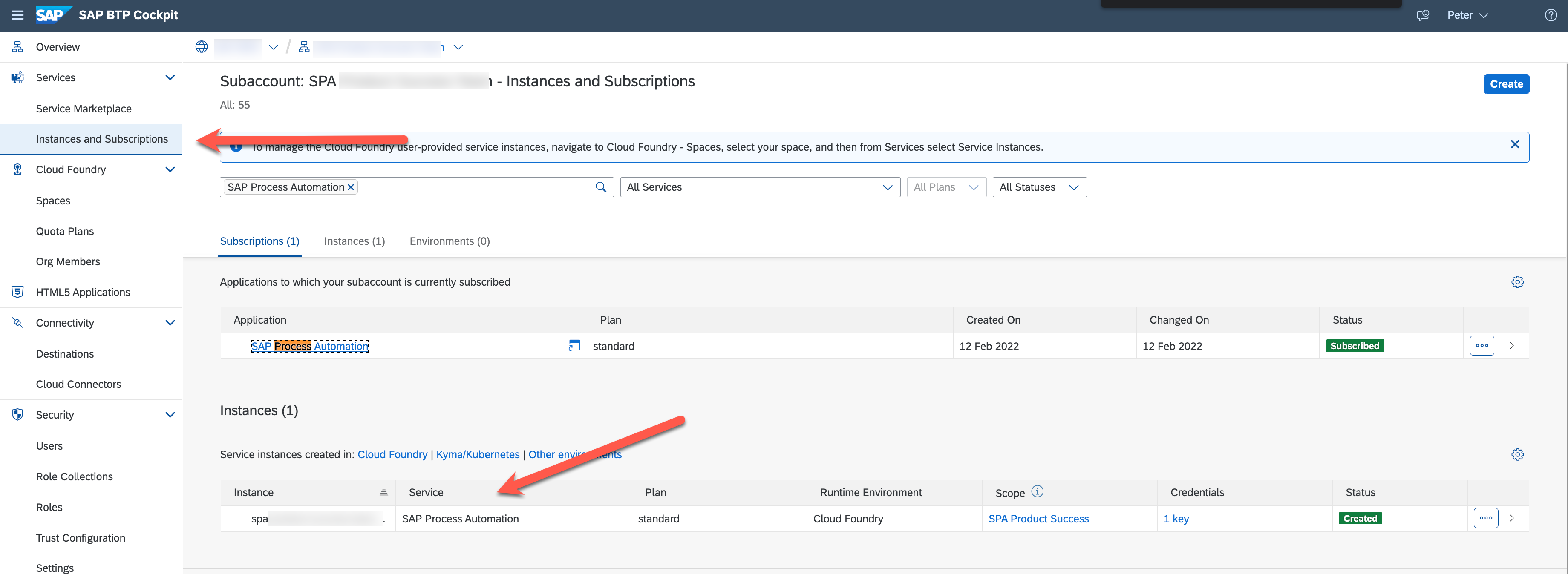
If you have no service instance please create a service instance by following the guided procedure after the click on the Create button.
Service key
If you have already the service instance or just created it, check if you have also created a service key.

If not please create a service key using the icon with three dots.

Using Postman
All information to call the API trigger are available in the service key. Therefor open the service key and use the following information:
- endpoints api url
- clientid
- clientsecret
- uaa url

Create a new post request in postman with the endpoints api url and add /workflow/rest/v1/workflow-instances to the url.
To get a token select Client Credentials as Grant Type, use the uaa url plus /oauth/token for the Access Token URL and fill in Client ID and the Client Secret.
For the Client Authentication use "Send as Basic Auth header".

After maintaining the data click on Get New Access Token and use the token.
After this you switch to the Body tab and maintain the payload.

You can find the definition ID in the Monitoring section of SAP Process Automation. Go there to Manage and then to Processes and Workflows.

Copy the ID and paste the value into the payload. In the "context" of your payload you have to maintain all the fields you need.
Now you can execute the post request and you successfully create your first process instance via the API trigger.
Conclusion
You learned now how to test the API trigger in SAP Process Automation and you can start now integrate processes designed in SAP Process Automation in your applications.
Next Steps
You are curious now but do not how to start? Try it out now using our Free Tier offering.
You are interested in the bigger picture of LCNC?
To see LCNC in action, check out the SAP Low-Code/No-Code Learning Journey – designed to increase low-code/no-code skills and teach citizen developers the basic concepts of software development including SAP AppGyver, SAP Process Automation, and SAP Work Zone and learn how to build mobile apps for free. Check out LCNC and plus much more free learning for developers at SAP Learning site.
For more information on SAP Process Automation, please refer to the following sources:
- Exchange knowledge: SAP Community | Q&A| Blogs
- Explore: SAP Product Page | Product Demo
- Learn more: SAP Help Portal | SAP Learning Journey
- Follow us on LinkedIn, Twitter, and YouTube
- SAP Managed Tags:
- SAP Workflow Management,
- SAP Build Process Automation,
- SAP Business Technology Platform
Labels:
23 Comments
You must be a registered user to add a comment. If you've already registered, sign in. Otherwise, register and sign in.
Labels in this area
-
ABAP CDS Views - CDC (Change Data Capture)
2 -
AI
1 -
Analyze Workload Data
1 -
BTP
1 -
Business and IT Integration
2 -
Business application stu
1 -
Business Technology Platform
1 -
Business Trends
1,661 -
Business Trends
86 -
CAP
1 -
cf
1 -
Cloud Foundry
1 -
Confluent
1 -
Customer COE Basics and Fundamentals
1 -
Customer COE Latest and Greatest
3 -
Customer Data Browser app
1 -
Data Analysis Tool
1 -
data migration
1 -
data transfer
1 -
Datasphere
2 -
Event Information
1,400 -
Event Information
64 -
Expert
1 -
Expert Insights
178 -
Expert Insights
270 -
General
1 -
Google cloud
1 -
Google Next'24
1 -
Kafka
1 -
Life at SAP
784 -
Life at SAP
11 -
Migrate your Data App
1 -
MTA
1 -
Network Performance Analysis
1 -
NodeJS
1 -
PDF
1 -
POC
1 -
Product Updates
4,578 -
Product Updates
323 -
Replication Flow
1 -
RisewithSAP
1 -
SAP BTP
1 -
SAP BTP Cloud Foundry
1 -
SAP Cloud ALM
1 -
SAP Cloud Application Programming Model
1 -
SAP Datasphere
2 -
SAP S4HANA Cloud
1 -
SAP S4HANA Migration Cockpit
1 -
Technology Updates
6,886 -
Technology Updates
395 -
Workload Fluctuations
1
Related Content
- Consume Ariba APIs using Postman in Technology Blogs by SAP
- Problem with Action with uploaded API specification for output in Technology Q&A
- Error 403 when calling Process Automation API on deployed SAP Build App in Technology Q&A
- Trigger a process in SAP Build Process Automation from SAP Build Apps without using API [Sneak Peek] in Technology Blogs by SAP
- Streamline the updates for SAP HANA Cloud with SAP Automation Pilot in Technology Blogs by SAP
Top kudoed authors
| User | Count |
|---|---|
| 11 | |
| 10 | |
| 10 | |
| 9 | |
| 8 | |
| 7 | |
| 7 | |
| 7 | |
| 7 | |
| 6 |