
- SAP Community
- Products and Technology
- Financial Management
- Financial Management Blogs by SAP
- SAP PaPM Cloud: What’s New as of 2022-08-22?
Financial Management Blogs by SAP
Get financial management insights from blog posts by SAP experts. Find and share tips on how to increase efficiency, reduce risk, and optimize working capital.
Turn on suggestions
Auto-suggest helps you quickly narrow down your search results by suggesting possible matches as you type.
Showing results for
former_member70
Explorer
Options
- Subscribe to RSS Feed
- Mark as New
- Mark as Read
- Bookmark
- Subscribe
- Printer Friendly Page
- Report Inappropriate Content
08-24-2022
3:55 PM
As you all might be waiting with anticipation, I'm here to present the latest enhancements and features as mentioned in the previous blog posts focusing on "What's New" in SAP Profitability and Performance Management Cloud (SAP PaPM Cloud). For reference, I have listed below blog posts that were released prior:
This feature can be called the “update type”. The user will not have to delete all data and write a new one, instead, just need to specify which set of data (fields) needs to be updated (delete, and insert a new data record based on the selection).
Procedure
Create two model table functions and one writer. In Calculation Unit Selection Fields section, specify which field we want to update. After that, create a process template and an executable activity inside of it with selection field that has been specified previously.
For writer it is important to use Model Writer Type: Delete and Insert and to specify input and output functions.
For the created process template, specified selection field should be enabled and there we can enter values as the criteria. Also Process Type should be RUN and Process State should be changed to Active.
For execution activity, choose the created writer.
After Save and Activate, perform Run. Then, choose the execution activity and click on Show to view the data records:
Refresh the application, check if values in output table were updated
Old data records:
If you would want to know more about SAP PaPM Writer Selective delete-insert you can check here.
Since in PaPM Cloud we can only create fields that start with letters, an improvement has been added to avoid users to map HANA table fields that start with numbers or special characters. If the fields users are trying to map start with numbers or special characters, upon choosing map fields, there will already be validation errors to those fields that are not acceptable in PaPM Cloud and user will no longer be able to proceed until all fields with errors are corrected.
See example below:
Also, description fields should be unique. It can contain anything that user wants, but it must be unique.
One more validation which was implemented is Confirm/Cancel functionality. If field is not being mapped automatically due to validation error, user can choose to fix it and confirm (by clicking on green checkmark button) or to cancel its mapping (by clicking on red cross button).
With this feature, maintained Function description will be reflected into the user’s web browser tabs. This feature would be very helpful to identify specific tabs according to its description, most specially if multiple browser tabs pertaining to the Modeling environment are opened.
The Filters in the Show and Analyze Screens has been enhanced to allow users to be informed of the number of a certain value along with its calculated percentage based on the total count of its raw data. Once user hovers on the progress bar of a specific value’s dropdown in the Filters sidebar, its total count and corresponding percentage will be displayed in a tooltip.
Show Screen
Analyze Screen
In this new feature when importing data, the technical fields in the show/analyze screen will be filled up based on the URL, which will be useful in determining where the data was uploaded.
NOTE: To display the technical fields, enable the Show technical fields toggle and check the checkbox to display the technical fields value.
Example 1: Uploading data in show/analyze screen with FID only in URL
Example 2: Uploading data in show/analyze screen with FID, Process ID and Activity in the URL
Furthermore, while importing data, if "Replace" is selected and a filter is applied, the data erased is limited to only the filtered data.
This feature allows the User to have an option on what Number, Date, and Time format will be used in the system. The mentioned formats are only applied for business data that are added in the function data inspector like Model Tables, Model Views, Model Join, Writer and Join. It is also applied in the Process Parameters and Selections, Show Screen, and Analyze Screen.
The Regional Formats can be configured in the User Preferences screen by going to Menu and choosing User Preferences.
The following options are available for Number Format:
The following options are available for Date Format:
The following options are available for Time Format:
I hope that with this blog post you now have an idea of the latest features in SAP PaPM Cloud. Feel free to share this with other colleagues in case you find it helpful. If you have questions, you can raise them here in the SAP Community Questions section link
Couldn’t wait for more? Then, I suggest to bookmark the SAP PaPM Cloud community tag and stick around for the upcoming updates. Thank you!
- SAP PaPM Cloud : “When” to expect “What” to reach on your tenant
- SAP PaPM Cloud: What’s New as of 2022-06-10?
- SAP PaPM Cloud: What’s New as of 2022-06-30?
- SAP PaPM Cloud: What’s New as of 2022-08-01?
The following latest features and enhancements are now available in your SAP PaPM Cloud tenant:
Modeling
1. Writer: Selective Delete and Insert Type
This feature can be called the “update type”. The user will not have to delete all data and write a new one, instead, just need to specify which set of data (fields) needs to be updated (delete, and insert a new data record based on the selection).
Procedure
Create two model table functions and one writer. In Calculation Unit Selection Fields section, specify which field we want to update. After that, create a process template and an executable activity inside of it with selection field that has been specified previously.
For writer it is important to use Model Writer Type: Delete and Insert and to specify input and output functions.
For the created process template, specified selection field should be enabled and there we can enter values as the criteria. Also Process Type should be RUN and Process State should be changed to Active.

For execution activity, choose the created writer.

After Save and Activate, perform Run. Then, choose the execution activity and click on Show to view the data records:

Refresh the application, check if values in output table were updated
Old data records:

New data records:

If you would want to know more about SAP PaPM Writer Selective delete-insert you can check here.
2. Validation for acceptable field names in field mapping option of Model Table and Model View HANA
Since in PaPM Cloud we can only create fields that start with letters, an improvement has been added to avoid users to map HANA table fields that start with numbers or special characters. If the fields users are trying to map start with numbers or special characters, upon choosing map fields, there will already be validation errors to those fields that are not acceptable in PaPM Cloud and user will no longer be able to proceed until all fields with errors are corrected.
See example below:
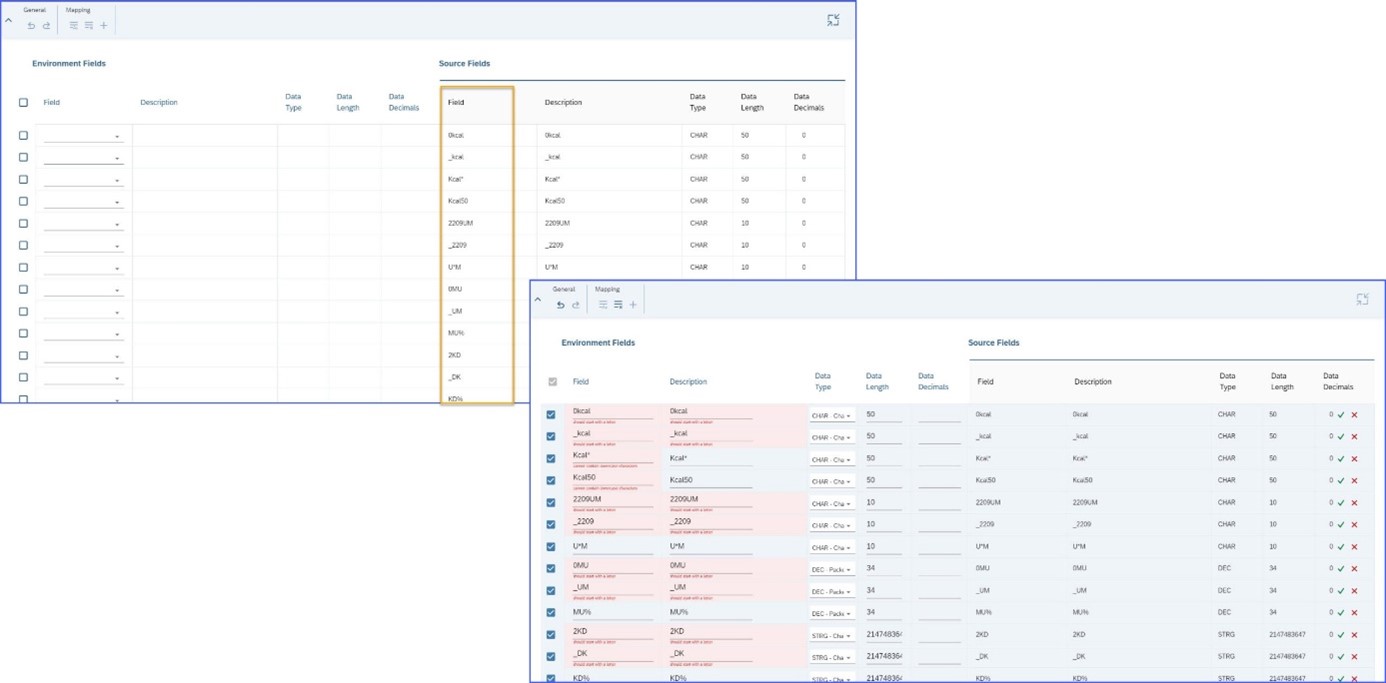
Also, description fields should be unique. It can contain anything that user wants, but it must be unique.

One more validation which was implemented is Confirm/Cancel functionality. If field is not being mapped automatically due to validation error, user can choose to fix it and confirm (by clicking on green checkmark button) or to cancel its mapping (by clicking on red cross button).

3.Modeling Function’s description in web browser tab
With this feature, maintained Function description will be reflected into the user’s web browser tabs. This feature would be very helpful to identify specific tabs according to its description, most specially if multiple browser tabs pertaining to the Modeling environment are opened.

Application Screens
1. Data count and percentage of value progress bar in Filters dropdown
The Filters in the Show and Analyze Screens has been enhanced to allow users to be informed of the number of a certain value along with its calculated percentage based on the total count of its raw data. Once user hovers on the progress bar of a specific value’s dropdown in the Filters sidebar, its total count and corresponding percentage will be displayed in a tooltip.
Show Screen
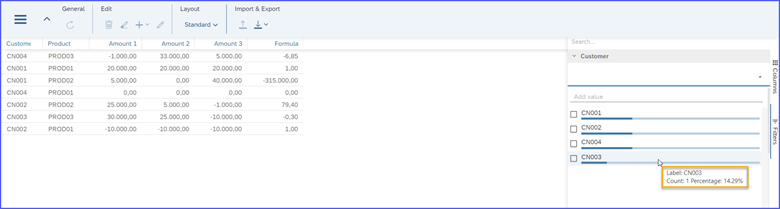
Analyze Screen

2. Updating Technical fields in Show/Analyze Screen
In this new feature when importing data, the technical fields in the show/analyze screen will be filled up based on the URL, which will be useful in determining where the data was uploaded.
NOTE: To display the technical fields, enable the Show technical fields toggle and check the checkbox to display the technical fields value.
Example 1: Uploading data in show/analyze screen with FID only in URL

Example 2: Uploading data in show/analyze screen with FID, Process ID and Activity in the URL

Furthermore, while importing data, if "Replace" is selected and a filter is applied, the data erased is limited to only the filtered data.
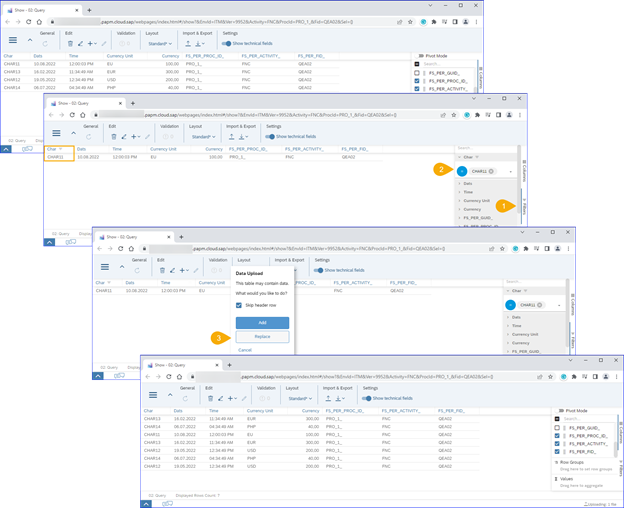
User Preferences
1. Regional Formats (Date, Time and Number)
This feature allows the User to have an option on what Number, Date, and Time format will be used in the system. The mentioned formats are only applied for business data that are added in the function data inspector like Model Tables, Model Views, Model Join, Writer and Join. It is also applied in the Process Parameters and Selections, Show Screen, and Analyze Screen.
The Regional Formats can be configured in the User Preferences screen by going to Menu and choosing User Preferences.

The following options are available for Number Format:
- 1.234,56
- 1,234.56
- 1 234,56
The following options are available for Date Format:
- dd.MM.yyyy
- MM/dd/yyyy
- MM-dd-yyyy
- yyyy.MM.dd
- yyyy/MM/dd
- yyyy-MM-dd
The following options are available for Time Format:
- 24 Hour Format
- 12 Hour Format (HH:MM:SS AM)
- 12 Hour Format (HH:MM:SS am)
I hope that with this blog post you now have an idea of the latest features in SAP PaPM Cloud. Feel free to share this with other colleagues in case you find it helpful. If you have questions, you can raise them here in the SAP Community Questions section link
Couldn’t wait for more? Then, I suggest to bookmark the SAP PaPM Cloud community tag and stick around for the upcoming updates. Thank you!
- SAP Managed Tags:
- SAP Profitability and Performance Management
Labels:
1 Comment
You must be a registered user to add a comment. If you've already registered, sign in. Otherwise, register and sign in.
Labels in this area
Related Content
- SAP PaPM Cloud: What’s New as of 2024-04-02? in Financial Management Blogs by SAP
- What is the India Localization in S/4 HANA Public Cloud and what are the features in that ? in Financial Management Q&A
- SAP PaPM Cloud: What’s New as of 2024-02-05? in Financial Management Blogs by SAP
- SAP PaPM Cloud: What’s New as of 2024-03-04? in Financial Management Blogs by SAP
- SAP PaPM Cloud: What’s New as of 2024-02-05? in Financial Management Blogs by SAP
Top kudoed authors
| User | Count |
|---|---|
| 5 | |
| 3 | |
| 3 | |
| 1 | |
| 1 | |
| 1 | |
| 1 | |
| 1 | |
| 1 | |
| 1 |