
- SAP Community
- Products and Technology
- Enterprise Resource Planning
- ERP Blogs by Members
- A flexible workflow for procurement contracts: how...
Enterprise Resource Planning Blogs by Members
Gain new perspectives and knowledge about enterprise resource planning in blog posts from community members. Share your own comments and ERP insights today!
Turn on suggestions
Auto-suggest helps you quickly narrow down your search results by suggesting possible matches as you type.
Showing results for
oricuki
Discoverer
Options
- Subscribe to RSS Feed
- Mark as New
- Mark as Read
- Bookmark
- Subscribe
- Printer Friendly Page
- Report Inappropriate Content
08-22-2022
7:46 AM
Hello everyone,
Welcome to my new blog, where you will learn to set up a flexible workflow for procurement contract in S4/HANA.
For those of you who wonder what is so important about that, i already inform you that the flexible workflow for procurement contracts will provide you, being the key decision maker, the ability to exercise full control over the work being performed, while potential risks related thereto are being mitigated.
Importantly, I will share that an adequately designed approval workflow has several benefits, such as : reducing the workload, enabling to resolve bottlenecks in crucial procedures and improving collaboration and productivity. If you are intrigued, you should definitely keep reading.
Before i go on i must mention that it is essential for you as the reader to understand how to configure this flexible workflow in S/4HANA effectively. I have made this as easy as possible for you by drafting the procedure to follow here below and by adding the images in order to facilitate your understanding.
My blog hereunder will basically teach you:
A. how to customize the flexible workflow for purchasing contracts in the SAP GUI;
B. how to define approval rules in the ‘Manage workflows for purchase contracts’ app, and
C. how to approve or reject a purchasing contract via the My Inbox app.
A. Customize the workflow steps in SAP GUI
The first action you should take is you should configure the flexible workflow in the SAP GUI, as described hereunder in 7 steps:
2. Next, ensure that the workflow ‘WS00800304’ is active:
B. Define the approval rules in the app ‘Manage workflows for purchase contracts’
Once the set-up in the SAP GUI is completed, you can define the approval flows in the App ‘Manage Workflows for Purchase Contracts’. The App will show you all the applicable workflows for purchase contract on the screen and by clicking on ‘Add’ you can create a new workflow:
Header and Properties
By clicking on the header you can add a name, whereas by clicking on properties you can add a validity period to the workflow.
Start conditions
Remember, In a workflow, you can define conditions by clicking on the 'Alternative Conditions' button. As shown below, the workflow applies to purchasing contracts with 'US01' as a company code, and if the target value of the purchasing contract is higher than USD 50,000.
However, do not forget that a few preconditions may be applicable and you may be required to select a precondition and consequently to adapt some values in parallel.
Step sequence
Next, you can add some different steps by pressing the ‘Add’ button:
In this section, you can add a step name and choose whether you want the release of the purchase contract to be performed automatically or you can define the recipient’s functionality for the release of the purchase contract.
Recipients
You can also assign users to workflow steps, based on the user or the role in the organization.
Exception handling
If the approver decides to reject a work item, you can define what would be the next action for the workflow, e.g. restart or cancel the workflow. Please note that by default, the workflow is canceled when an exception occurs in its step sequence.
After saving the workflow, you should make sure that its status is active:
C. Approve or reject a purchase contract via the App ‘My Inbox’
As a final step, the approver will receive the purchase contract that has to be approved or rejected in the My Inbox app.
You may find more information about the My Inbox app in the SAP reference library .
I hope you were able to complete all the steps described above.
If you require more information, do not hesitate to reach out to me.
If you find the content useful do comment here below, I am always happy to read you feedback and answer your questions.
To stay updated, I recommend you to follow my cukiori and the following topic pages:
Stay safe and keep up the good work!
Welcome to my new blog, where you will learn to set up a flexible workflow for procurement contract in S4/HANA.
For those of you who wonder what is so important about that, i already inform you that the flexible workflow for procurement contracts will provide you, being the key decision maker, the ability to exercise full control over the work being performed, while potential risks related thereto are being mitigated.
Importantly, I will share that an adequately designed approval workflow has several benefits, such as : reducing the workload, enabling to resolve bottlenecks in crucial procedures and improving collaboration and productivity. If you are intrigued, you should definitely keep reading.
Before i go on i must mention that it is essential for you as the reader to understand how to configure this flexible workflow in S/4HANA effectively. I have made this as easy as possible for you by drafting the procedure to follow here below and by adding the images in order to facilitate your understanding.
My blog hereunder will basically teach you:
A. how to customize the flexible workflow for purchasing contracts in the SAP GUI;
B. how to define approval rules in the ‘Manage workflows for purchase contracts’ app, and
C. how to approve or reject a purchasing contract via the My Inbox app.
A. Customize the workflow steps in SAP GUI
The first action you should take is you should configure the flexible workflow in the SAP GUI, as described hereunder in 7 steps:
- In the transaction SWU3, all customization steps listed should have a green checkmark. But if they don't, simply click on ‘Redo Automatic Customizing’ or select one of the activities and click on ‘Execute Activity’ to configure the required settings.
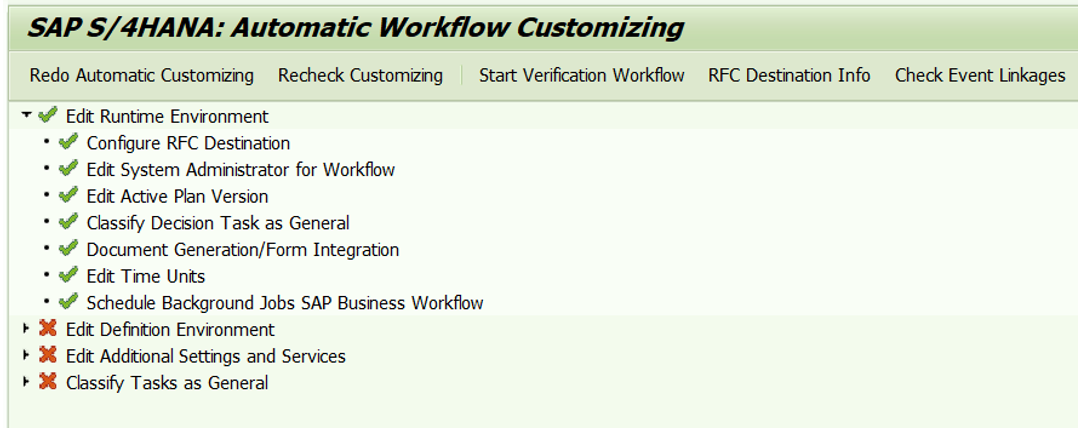
2. Next, ensure that the workflow ‘WS00800304’ is active:
SPRO>SAP NetWeaver>Application Server>Business Management>SAP Business Workflow> Flexible Workflow>Scenario Activation

- Then, configure the decision buttons for the My Inbox app:
SPRO>SAP NetWeaver>SAP Gateway Service Enablement>Content>Workflow Settings> Maintain Task Names and Decision Options

- In this step you should activate the flexible workflow for purchase contract based on the document type:
SPRO>Material Management>Purchasing>Contract>Activate the flexible workflow for contract

- Make sure that the My Inbox app is available and set up for your approvers by defining the following parameter values for the task ID TS00800578 / workflow scenario WS00800304:
SPRO>Materials Management>Purchasing>Contract>Flexible Workflow for Purchase Contracts>Client-Dependent Configuration

- Generalize tasks and activate event type linkage for the flexible workflow purchase contract Transaction SWETYPV:

- Last but not least,register the following OData service in the flexible workflow Transaction /n/IWFND/MAINT_SERVICE :

B. Define the approval rules in the app ‘Manage workflows for purchase contracts’
Once the set-up in the SAP GUI is completed, you can define the approval flows in the App ‘Manage Workflows for Purchase Contracts’. The App will show you all the applicable workflows for purchase contract on the screen and by clicking on ‘Add’ you can create a new workflow:

Header and Properties
By clicking on the header you can add a name, whereas by clicking on properties you can add a validity period to the workflow.

Start conditions
Remember, In a workflow, you can define conditions by clicking on the 'Alternative Conditions' button. As shown below, the workflow applies to purchasing contracts with 'US01' as a company code, and if the target value of the purchasing contract is higher than USD 50,000.

However, do not forget that a few preconditions may be applicable and you may be required to select a precondition and consequently to adapt some values in parallel.
Step sequence
Next, you can add some different steps by pressing the ‘Add’ button:

In this section, you can add a step name and choose whether you want the release of the purchase contract to be performed automatically or you can define the recipient’s functionality for the release of the purchase contract.

Recipients
You can also assign users to workflow steps, based on the user or the role in the organization.
- If you select a user in the ‘Assignment By’ field, you can choose one or several users from the user field selection.

- If you select a role in the ‘Assignment By’ field, you can choose from various options such as ‘Manager of last ’ or ‘Person responsible for cost center with highest debit’. However, you should know that for certain roles, it is necessary to define the team functions using the application Manage Teams and Responsibilities.
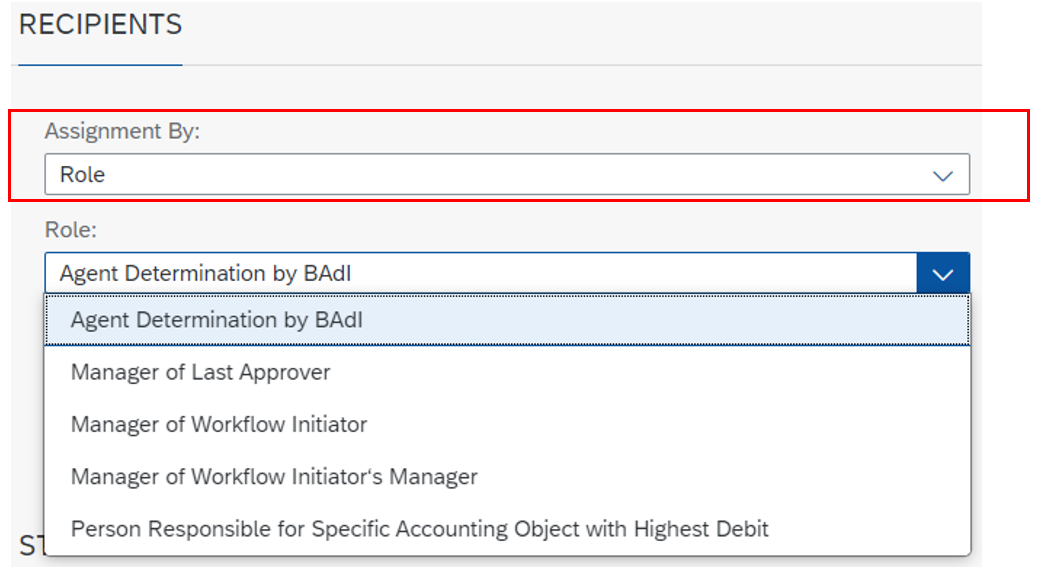
Exception handling
If the approver decides to reject a work item, you can define what would be the next action for the workflow, e.g. restart or cancel the workflow. Please note that by default, the workflow is canceled when an exception occurs in its step sequence.

After saving the workflow, you should make sure that its status is active:

C. Approve or reject a purchase contract via the App ‘My Inbox’
As a final step, the approver will receive the purchase contract that has to be approved or rejected in the My Inbox app.
You may find more information about the My Inbox app in the SAP reference library .
I hope you were able to complete all the steps described above.
If you require more information, do not hesitate to reach out to me.
If you find the content useful do comment here below, I am always happy to read you feedback and answer your questions.
To stay updated, I recommend you to follow my cukiori and the following topic pages:
- Read MM Purchasing blog posts
- Ask questions about MM Purchasing
Stay safe and keep up the good work!
5 Comments
You must be a registered user to add a comment. If you've already registered, sign in. Otherwise, register and sign in.
Labels in this area
-
"mm02"
1 -
A_PurchaseOrderItem additional fields
1 -
ABAP
1 -
ABAP Extensibility
1 -
ACCOSTRATE
1 -
ACDOCP
1 -
Adding your country in SPRO - Project Administration
1 -
Advance Return Management
1 -
AI and RPA in SAP Upgrades
1 -
Approval Workflows
1 -
ARM
1 -
ASN
1 -
Asset Management
1 -
Associations in CDS Views
1 -
auditlog
1 -
Authorization
1 -
Availability date
1 -
Azure Center for SAP Solutions
1 -
AzureSentinel
2 -
Bank
1 -
BAPI_SALESORDER_CREATEFROMDAT2
1 -
BRF+
1 -
BRFPLUS
1 -
Bundled Cloud Services
1 -
business participation
1 -
Business Processes
1 -
CAPM
1 -
Carbon
1 -
Cental Finance
1 -
CFIN
1 -
CFIN Document Splitting
1 -
Cloud ALM
1 -
Cloud Integration
1 -
condition contract management
1 -
Connection - The default connection string cannot be used.
1 -
Custom Table Creation
1 -
Customer Screen in Production Order
1 -
Data Quality Management
1 -
Date required
1 -
Decisions
1 -
desafios4hana
1 -
Developing with SAP Integration Suite
1 -
Direct Outbound Delivery
1 -
DMOVE2S4
1 -
EAM
1 -
EDI
2 -
EDI 850
1 -
EDI 856
1 -
EHS Product Structure
1 -
Emergency Access Management
1 -
Energy
1 -
EPC
1 -
Find
1 -
FINSSKF
1 -
Fiori
1 -
Flexible Workflow
1 -
Gas
1 -
Gen AI enabled SAP Upgrades
1 -
General
1 -
generate_xlsx_file
1 -
Getting Started
1 -
HomogeneousDMO
1 -
IDOC
2 -
integration
1 -
Learning Content
2 -
LogicApps
2 -
low touchproject
1 -
Maintenance
1 -
management
1 -
Material creation
1 -
Material Management
1 -
MD04
1 -
MD61
1 -
methodology
1 -
Microsoft
2 -
MicrosoftSentinel
2 -
Migration
1 -
MRP
1 -
MS Teams
2 -
MT940
1 -
Newcomer
1 -
Notifications
1 -
Oil
1 -
open connectors
1 -
Order Change Log
1 -
ORDERS
2 -
OSS Note 390635
1 -
outbound delivery
1 -
outsourcing
1 -
PCE
1 -
Permit to Work
1 -
PIR Consumption Mode
1 -
PIR's
1 -
PIRs
1 -
PIRs Consumption
1 -
PIRs Reduction
1 -
Plan Independent Requirement
1 -
Premium Plus
1 -
pricing
1 -
Primavera P6
1 -
Process Excellence
1 -
Process Management
1 -
Process Order Change Log
1 -
Process purchase requisitions
1 -
Product Information
1 -
Production Order Change Log
1 -
Purchase requisition
1 -
Purchasing Lead Time
1 -
Redwood for SAP Job execution Setup
1 -
RISE with SAP
1 -
RisewithSAP
1 -
Rizing
1 -
S4 Cost Center Planning
1 -
S4 HANA
1 -
S4HANA
3 -
Sales and Distribution
1 -
Sales Commission
1 -
sales order
1 -
SAP
2 -
SAP Best Practices
1 -
SAP Build
1 -
SAP Build apps
1 -
SAP Cloud ALM
1 -
SAP Data Quality Management
1 -
SAP Maintenance resource scheduling
2 -
SAP Note 390635
1 -
SAP S4HANA
2 -
SAP S4HANA Cloud private edition
1 -
SAP Upgrade Automation
1 -
SAP WCM
1 -
SAP Work Clearance Management
1 -
Schedule Agreement
1 -
SDM
1 -
security
2 -
Settlement Management
1 -
soar
2 -
SSIS
1 -
SU01
1 -
SUM2.0SP17
1 -
SUMDMO
1 -
Teams
2 -
User Administration
1 -
User Participation
1 -
Utilities
1 -
va01
1 -
vendor
1 -
vl01n
1 -
vl02n
1 -
WCM
1 -
X12 850
1 -
xlsx_file_abap
1 -
YTD|MTD|QTD in CDs views using Date Function
1
- « Previous
- Next »
Related Content
- An introduction into Service Management in S/4HANA Cloud Private Edition in Enterprise Resource Planning Blogs by SAP
- What’s New in Purchase Requisitions - SAP S/4HANA Cloud Public Edition 2402 in Enterprise Resource Planning Blogs by SAP
- Lean Service Enablement for Project Networks in Enterprise Resource Planning Blogs by SAP
- ECC workflow contract MM approval question in Enterprise Resource Planning Q&A
- SAP S/4HANA Cloud Private Edition | 2023 FPS01 Release – Part 2 in Enterprise Resource Planning Blogs by SAP
Top kudoed authors
| User | Count |
|---|---|
| 5 | |
| 2 | |
| 2 | |
| 2 | |
| 1 | |
| 1 | |
| 1 | |
| 1 | |
| 1 |