
- SAP Community
- Products and Technology
- Enterprise Resource Planning
- ERP Blogs by Members
- Version Bill of Material creation ´(SAP PEO)
Enterprise Resource Planning Blogs by Members
Gain new perspectives and knowledge about enterprise resource planning in blog posts from community members. Share your own comments and ERP insights today!
Turn on suggestions
Auto-suggest helps you quickly narrow down your search results by suggesting possible matches as you type.
Showing results for
abhishekashish1
Participant
Options
- Subscribe to RSS Feed
- Mark as New
- Mark as Read
- Bookmark
- Subscribe
- Printer Friendly Page
- Report Inappropriate Content
08-20-2022
6:39 AM
Hello All,
Let's start with a new series of Blogs to know about the objects and functions of SAP PEO, its features and usability.
For SAP PEO the main highlight that makes it different is, the use of Version BOMs instead of normal BOMs.
Version BOM's key aspects needs to be understood before getting into further details.
Usually the first version BOM you create in an SAP PEO process is an Engineering BOM. Engineering BOM is the engineering bill of material which comes from the engineering department of the new product.
You can create EBOM (Version controlled BOM) via migration of a classic BOM or directly via app 'Maintain bill of material '
Migration of a classic BOM
To migrate the classic BOM to a version BOM the report RMPE_MIGRATE_BOM can be used.
Here you can mention the Bill of material which you want to convert to version controlled BOM
You can specify the target BOM as well, as in which do you want to create. And you have an option to delete the existing classic BOM after the creation of the Version BOM.
Maintain bill of material
If you have to create a new BOM altogether then you have to go to the app " Maintain Bill of material"
Here you have to create version BOM
The selection parameters are the same as the classic BOM. Instead of the BOM Usage. Here you have to select a version controlled BOM, in this case an EBOM.
Once this is done enter the details for the items and click on create. (Similar as classic BOM creation concept)
If you are done with the changes to the Bill of material you can release the BOM.
Here if you click on create then you can change the BOM at a later point of time as well. But if you click on release you don't have that option to be able to change the BOM.
Once a new version controlled EBOM has been created and released, it has to be assigned to a change number and scope of planning.
For this "Manage Unassigned EBOM's" app can be used.
Here the EBOM can be selected and assigned a planning scope and a change number. You have the possibility to create change number from this app and directly assign it to the EBOM.
You can specify in the planning scope the usage of the EBOM. In this case it is shop floor BOM (MBOM)
This EBOM which has been created can be used for creation of planning BOM or manufacturing BOM based on business scenario.
Routing is not created for the EBOM as this BOM is neither used for planning nor for manufacturing.
I hope you would find this Blog helpful. See you in the next one.
Let's start with a new series of Blogs to know about the objects and functions of SAP PEO, its features and usability.
For SAP PEO the main highlight that makes it different is, the use of Version BOMs instead of normal BOMs.
Version BOM's key aspects needs to be understood before getting into further details.
- Version BOMs are different from classic BOMs
- Version BOMs cannot be changed once released. If something needs to be changed then a new BOM has to be created with a new version.
- Every version of the BOM is completely a different instance. A change in any version does not effect any other version
- Version can only be created via SAP Fiori apps. (No Classic GUI T-Code supported)
Usually the first version BOM you create in an SAP PEO process is an Engineering BOM. Engineering BOM is the engineering bill of material which comes from the engineering department of the new product.
You can create EBOM (Version controlled BOM) via migration of a classic BOM or directly via app 'Maintain bill of material '
Migration of a classic BOM
To migrate the classic BOM to a version BOM the report RMPE_MIGRATE_BOM can be used.
Here you can mention the Bill of material which you want to convert to version controlled BOM

RMPE_MIGRATE_BOM
You can specify the target BOM as well, as in which do you want to create. And you have an option to delete the existing classic BOM after the creation of the Version BOM.
Maintain bill of material
If you have to create a new BOM altogether then you have to go to the app " Maintain Bill of material"
Here you have to create version BOM

The selection parameters are the same as the classic BOM. Instead of the BOM Usage. Here you have to select a version controlled BOM, in this case an EBOM.

Once this is done enter the details for the items and click on create. (Similar as classic BOM creation concept)
If you are done with the changes to the Bill of material you can release the BOM.
Here if you click on create then you can change the BOM at a later point of time as well. But if you click on release you don't have that option to be able to change the BOM.
Once a new version controlled EBOM has been created and released, it has to be assigned to a change number and scope of planning.
- Change record is created to track the changes done for this specific BOM or routing etc.
- Planning scope is assigned for the enablement of conversion of the Engineering-BOM to Manufacturing-BOM in the VEMP transactions.
For this "Manage Unassigned EBOM's" app can be used.
Here the EBOM can be selected and assigned a planning scope and a change number. You have the possibility to create change number from this app and directly assign it to the EBOM.
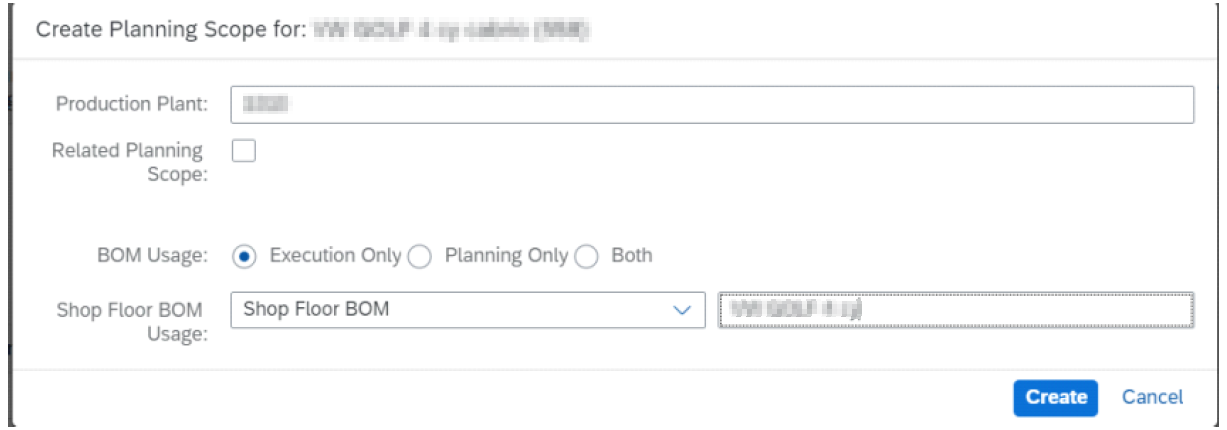
You can specify in the planning scope the usage of the EBOM. In this case it is shop floor BOM (MBOM)
This EBOM which has been created can be used for creation of planning BOM or manufacturing BOM based on business scenario.
Routing is not created for the EBOM as this BOM is neither used for planning nor for manufacturing.
I hope you would find this Blog helpful. See you in the next one.
- SAP Managed Tags:
- MAN (Manufacturing),
- MAN Production Planning (PP)
You must be a registered user to add a comment. If you've already registered, sign in. Otherwise, register and sign in.
Labels in this area
-
"mm02"
1 -
A_PurchaseOrderItem additional fields
1 -
ABAP
1 -
ABAP Extensibility
1 -
ACCOSTRATE
1 -
ACDOCP
1 -
Adding your country in SPRO - Project Administration
1 -
Advance Return Management
1 -
AI and RPA in SAP Upgrades
1 -
Approval Workflows
1 -
Ariba
1 -
ARM
1 -
ASN
1 -
Asset Management
1 -
Associations in CDS Views
1 -
auditlog
1 -
Authorization
1 -
Availability date
1 -
Azure Center for SAP Solutions
1 -
AzureSentinel
2 -
Bank
1 -
BAPI_SALESORDER_CREATEFROMDAT2
1 -
BRF+
1 -
BRFPLUS
1 -
Bundled Cloud Services
1 -
business participation
1 -
Business Processes
1 -
CAPM
1 -
Carbon
1 -
Cental Finance
1 -
CFIN
1 -
CFIN Document Splitting
1 -
Cloud ALM
1 -
Cloud Integration
1 -
condition contract management
1 -
Connection - The default connection string cannot be used.
1 -
Custom Table Creation
1 -
Customer Screen in Production Order
1 -
Data Quality Management
1 -
Date required
1 -
Decisions
1 -
desafios4hana
1 -
Developing with SAP Integration Suite
1 -
Direct Outbound Delivery
1 -
DMOVE2S4
1 -
EAM
1 -
EDI
3 -
EDI 850
1 -
EDI 856
1 -
edocument
1 -
EHS Product Structure
1 -
Emergency Access Management
1 -
Energy
1 -
EPC
1 -
Financial Operations
1 -
Find
1 -
FINSSKF
1 -
Fiori
1 -
Flexible Workflow
1 -
Gas
1 -
Gen AI enabled SAP Upgrades
1 -
General
1 -
generate_xlsx_file
1 -
Getting Started
1 -
HomogeneousDMO
1 -
IDOC
2 -
Integration
1 -
Learning Content
2 -
LogicApps
2 -
low touchproject
1 -
Maintenance
1 -
management
1 -
Material creation
1 -
Material Management
1 -
MD04
1 -
MD61
1 -
methodology
1 -
Microsoft
2 -
MicrosoftSentinel
2 -
Migration
1 -
mm purchasing
1 -
MRP
1 -
MS Teams
2 -
MT940
1 -
Newcomer
1 -
Notifications
1 -
Oil
1 -
open connectors
1 -
Order Change Log
1 -
ORDERS
2 -
OSS Note 390635
1 -
outbound delivery
1 -
outsourcing
1 -
PCE
1 -
Permit to Work
1 -
PIR Consumption Mode
1 -
PIR's
1 -
PIRs
1 -
PIRs Consumption
1 -
PIRs Reduction
1 -
Plan Independent Requirement
1 -
Premium Plus
1 -
pricing
1 -
Primavera P6
1 -
Process Excellence
1 -
Process Management
1 -
Process Order Change Log
1 -
Process purchase requisitions
1 -
Product Information
1 -
Production Order Change Log
1 -
purchase order
1 -
Purchase requisition
1 -
Purchasing Lead Time
1 -
Redwood for SAP Job execution Setup
1 -
RISE with SAP
1 -
RisewithSAP
1 -
Rizing
1 -
S4 Cost Center Planning
1 -
S4 HANA
1 -
S4HANA
3 -
Sales and Distribution
1 -
Sales Commission
1 -
sales order
1 -
SAP
2 -
SAP Best Practices
1 -
SAP Build
1 -
SAP Build apps
1 -
SAP Cloud ALM
1 -
SAP Data Quality Management
1 -
SAP Maintenance resource scheduling
2 -
SAP Note 390635
1 -
SAP S4HANA
2 -
SAP S4HANA Cloud private edition
1 -
SAP Upgrade Automation
1 -
SAP WCM
1 -
SAP Work Clearance Management
1 -
Schedule Agreement
1 -
SDM
1 -
security
2 -
Settlement Management
1 -
soar
2 -
Sourcing and Procurement
1 -
SSIS
1 -
SU01
1 -
SUM2.0SP17
1 -
SUMDMO
1 -
Teams
2 -
User Administration
1 -
User Participation
1 -
Utilities
1 -
va01
1 -
vendor
1 -
vl01n
1 -
vl02n
1 -
WCM
1 -
X12 850
1 -
xlsx_file_abap
1 -
YTD|MTD|QTD in CDs views using Date Function
1
- « Previous
- Next »
Related Content
- Advance Return Management complete configuration(SAP ARM) in Enterprise Resource Planning Blogs by Members
- Subcontracting requirements does not consider plant's inventory in Enterprise Resource Planning Q&A
- Quick Start guide for PLM system integration 3.0 Implementation/Installation in Enterprise Resource Planning Blogs by SAP
- Intercompany Execution of Services (aka "Dual Order") in Enterprise Resource Planning Blogs by SAP
- FAQ on Upgrading SAP S/4HANA Cloud Public Edition in Enterprise Resource Planning Blogs by SAP
Top kudoed authors
| User | Count |
|---|---|
| 5 | |
| 2 | |
| 2 | |
| 2 | |
| 2 | |
| 2 | |
| 2 | |
| 1 | |
| 1 | |
| 1 |