
- SAP Community
- Products and Technology
- Financial Management
- Financial Management Blogs by SAP
- Modelling the Replenishment of Consumables with Su...
Financial Management Blogs by SAP
Get financial management insights from blog posts by SAP experts. Find and share tips on how to increase efficiency, reduce risk, and optimize working capital.
Turn on suggestions
Auto-suggest helps you quickly narrow down your search results by suggesting possible matches as you type.
Showing results for
Product and Topic Expert
Options
- Subscribe to RSS Feed
- Mark as New
- Mark as Read
- Bookmark
- Subscribe
- Printer Friendly Page
- Report Inappropriate Content
08-12-2022
1:20 PM
Introduction
The consumables subscription model is growing in popularity. In this model, a provider offers regular deliveries of a physical product that consumers need to replenish periodically. With this service, customers no longer need to actively place an order each time that they run out of the product; instead, the product is delivered to them at intervals of their choice.
Typical consumables for such subscriptions are everyday products (hygiene and cosmetics, groceries, pet food, and so on), but you also find consumables in industrial contexts, like the regular supply of parts and equipment.
With SAP Subscription Billing, you can now not only create subscriptions for consumable products, but also trigger scheduled shipments of the subscribed goods in an integrated system.
Example Use Case: Capsules-as-a-Service
A provider of coffee solutions for businesses and private consumers offers regular deliveries of coffee capsules via subscriptions. The flagship product is their Organic package, which customers get every two weeks unless they request otherwise.
Configuring a Notification
The provider configures notifications in SAP Subscription Billing so that every subscription to the Organic package triggers fortnightly deliveries of coffee capsules.
To set up a recurring delivery, the suitable notification trigger is Product Effective. Notifications with this trigger are dispatched on the day when the product becomes effective. A product becomes effective when the subscription starts and remains effective for a subscription item either until the subscription expires or until the product is changed.

Choosing the notification trigger
Notifications with this trigger can be configured only in the product. Therefore, the provider goes to the Manage Products app, where the product “Organic Capsules” is already created. Then, on the Subscription Notifications tab of the product, the provider creates a notification with the following settings:
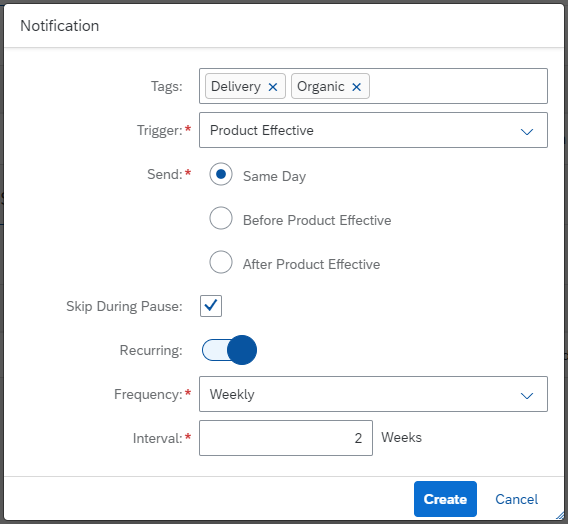
Notification settings
With these settings, the system will dispatch a notification every two weeks, and the first one will be triggered on the day that a subscription for the product starts. The provider can use these notifications to trigger the shipment of the Organic capsules.
Postponing a Delivery
The settings described above enable the provider to configure the regular delivery at a fixed interval. But what happens when the subscriber asks to postpone a delivery? For example, because there are still enough capsules left from the last shipment.
In such a case, the provider just needs to open the subscription and change the date on which the next notification will be dispatched. By entering the new shipment date, the rest of the upcoming notifications will also be shifted relative to this date and according to the predefined recurrence. Thus, the subscriber will continue receiving the shipments at a biweekly interval after this one-off postponement.

Changing the next notification date
Interrupting Deliveries Indefinitely
Defining a new notification date is useful if the subscribers know when they will need the next package of capsules. However, it could also be that the subscriber doesn’t communicate a new desired date for the next shipment, or even doesn’t need to receive a delivery for an indefinite period.
Until the provider knows when they should resume shipping, they simply deactivate the notification by setting its status to Inactive. Once the subscriber asks for the next delivery, the provider just activates the notification again and sets the next notification date.

Deactivating a notification
Note that deactivating the notification doesn’t deactivate the subscription. Therefore, the subscription keeps being billed although no deliveries are taking place. If the subscriber asks to suspend payments until they need a new delivery, then the provider must pause the subscription instead. To learn more, see Pause and Resume on the SAP Help Portal.
Notifications in Multi-Product Subscriptions
We’ve described how to use the Product Effective notification with one product. But what about subscriptions to two or more products with different delivery intervals? You can also model this scenario in SAP Subscription Billing. There are two possibilities depending on how you want to charge the subscription:
- One product for all subscribed goods:
- All goods have the same rate plan, so that they are priced and billed as one.
- The product can still contain multiple sets of notification settings for the shipments, tagged to distinguish to which item they refer.
- As a result, the subscription has one subscription item. This item triggers both shipments.
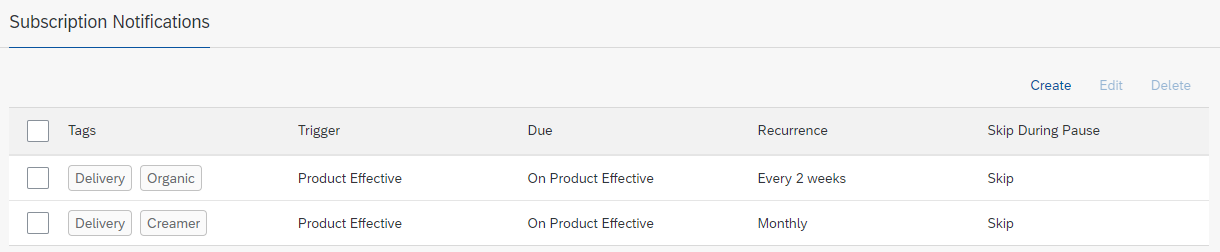
Notification settings in the product
- One product for each subscribed item:
- Each item has a different rate plan, so that the goods are priced and billed separately.

Item list in the subscription
- Each product contains one set of notification settings for the corresponding shipment.

Notification settings in the product
- As a result, the subscription has two subscription items, one per subscribed item. In the Notifications tab, you see both notifications and to which product they apply:

Product details of the notification
More Information
Do you want to learn more about subscriptions and notifications in general? Then take a look at our documentation on the SAP Help Portal.
- SAP Managed Tags:
- SAP Subscription Billing
Labels:
You must be a registered user to add a comment. If you've already registered, sign in. Otherwise, register and sign in.
Labels in this area
Related Content
- Scale Up Subscription Initiatives with SAP Billing and Revenue Innovation Management in Financial Management Blogs by SAP
- Onboarding Essentials for new SAP CPQ Customers and Partners in Financial Management Blogs by SAP
- Preventing Duplicate Subscriptions for API Consumers in Financial Management Blogs by SAP
- GRC Tuesdays: How To Calculate the ROI of an Integrated Risk and Control Platform to Justify Investment in Financial Management Blogs by SAP
- The Permacrisis: An Opportune Challenge to Rethink Your B2C Business Model in Financial Management Blogs by SAP
Top kudoed authors
| User | Count |
|---|---|
| 6 | |
| 3 | |
| 2 | |
| 2 | |
| 1 | |
| 1 | |
| 1 | |
| 1 | |
| 1 | |
| 1 |