
- SAP Community
- Products and Technology
- Technology
- Technology Blogs by SAP
- Remote Support for SAP Business Application Studio...
Technology Blogs by SAP
Learn how to extend and personalize SAP applications. Follow the SAP technology blog for insights into SAP BTP, ABAP, SAP Analytics Cloud, SAP HANA, and more.
Turn on suggestions
Auto-suggest helps you quickly narrow down your search results by suggesting possible matches as you type.
Showing results for
former_member23
Explorer
Options
- Subscribe to RSS Feed
- Mark as New
- Mark as Read
- Bookmark
- Subscribe
- Printer Friendly Page
- Report Inappropriate Content
08-11-2022
10:16 AM
Hello Community!
Remote Support is available to quickly diagnose and solve incidents that you report for SAP Business Application Studio, without needing to be at your desk or on the phone.
We can connect to your system and analyze the issue that you are dealing with through either of the following methods:
Here’s more information about each method.
Option #1: Grant access to your application using the URL and login credentials
This is the fastest way to analyze your incident and is recommended for the most urgent tickets.
At this stage, the developer or support engineer will ask you to share your SAP Business Application Studio environment URL and your technical user login credentials.
You can send the URL of your application in the incident communication area and you can add your login credentials securely as seen below:
For more information, see these How to add logon credentials for a support incident.
Option #2: Grant access to your application by adding developer rights for the support engineer
You can also grant permissions directly by adding the developer or the support engineer as a user of your organization’s account.
To authenticate and authorize the new user, follow these steps:
Assign Role Collection
! Note: If you have issues with adding the user to Cloud Foundry, see the following links for more information:
After the case is resolved, I recommend removing the provided permissions.
In this blog post, you learned about how to use the remote support to help solve any issues you may encounter. We look forward to supporting you and helping to resolve incidents efficiently and easily.
We would be very interested to hear your input, so feel free to add your comments below.
For more information on SAP Business Application Studio, check out more SAP Business Application Studio blog posts and questions.
Best wishes,
Inna
Remote Support is available to quickly diagnose and solve incidents that you report for SAP Business Application Studio, without needing to be at your desk or on the phone.
We can connect to your system and analyze the issue that you are dealing with through either of the following methods:
- Connect to your environment with the SAP Business Application Studio URL and your technical user credentials (fastest solution for Very High tickets).
- Connect to your SAP Business Application Studio environment by adding developer rights for the support engineer
Here’s more information about each method.
Option #1: Grant access to your application using the URL and login credentials
This is the fastest way to analyze your incident and is recommended for the most urgent tickets.
At this stage, the developer or support engineer will ask you to share your SAP Business Application Studio environment URL and your technical user login credentials.
You can send the URL of your application in the incident communication area and you can add your login credentials securely as seen below:
- From the Customer Remote Logon Depot, from the Credentials tab, click Add.
 Add Credentials
Add Credentials - Fill in all required fields flagged with *.
- Under Logon Data, select the Service Type from the drop-down list. Depending on the Service Type that is selected other required attributes may be displayed.
Tip: If you're not sure which Service Type to select or the options do not apply to your incident, select any service type such as R/3 Support. - In the Additional Info box, additional information specifically for these credentials can be provided as free-text.
- Under Logon Data, select the Service Type from the drop-down list. Depending on the Service Type that is selected other required attributes may be displayed.
For more information, see these How to add logon credentials for a support incident.
Option #2: Grant access to your application by adding developer rights for the support engineer
You can also grant permissions directly by adding the developer or the support engineer as a user of your organization’s account.
To authenticate and authorize the new user, follow these steps:
- Log on to the SAP BTP cockpit with a Subaccount Administrator user.
- Navigate to the subaccount.
- On the left menu, click Security -> Users.
- Click Create.
 SAP BTP Cockpit
SAP BTP Cockpit - Enter the e-mail of the support engineer, select the Default Identity Provider, and click Create to add a new user.
 Create New User
Create New User - Click on the new user.
- A panel opens on the right. Click on the three dots next to Role Collections and click Assign Role Collections.

Assign Role Collection
- Select the "Subaccount Viewer”, “Business_Application_Studio_Developer " and any other role requested and click Assign Role Collection.
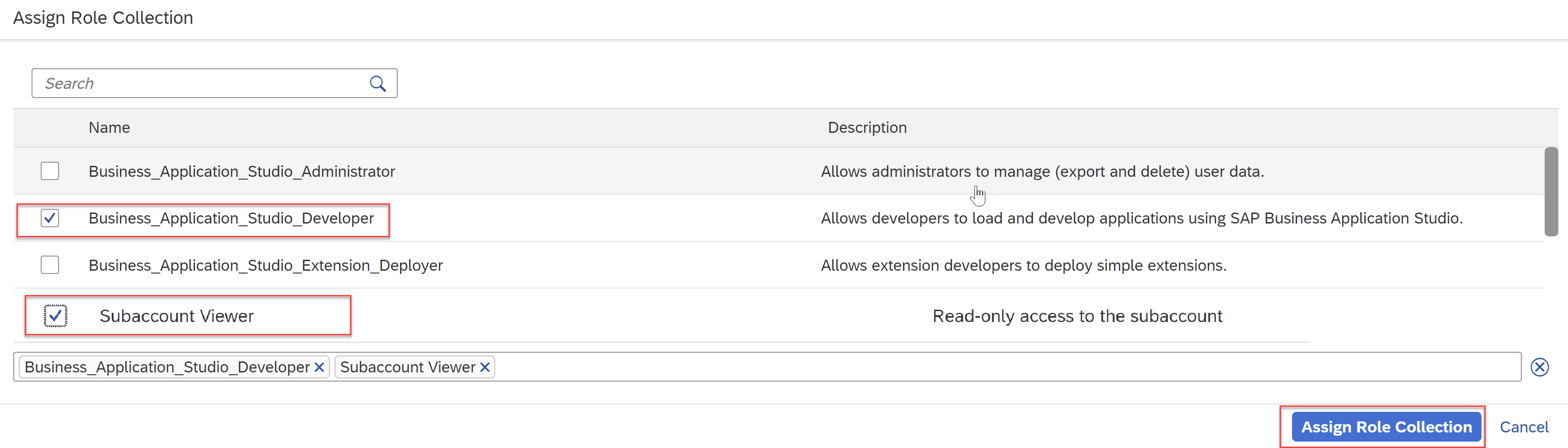 Selecting Relevant Roles
Selecting Relevant Roles - If access to the Cloud Foundry org or space is requested, choose Cloud Foundry -> Org Members -> Add Members.
 Add Members
Add Members - If you have a space configured, follow the next steps: Cloud Foundry -> Spaces -> select the space -> Members -> Add Members, and add the support engineer's email (Origin = sap.ids) with the Auditor role + any other role requested.
! Note: If you have issues with adding the user to Cloud Foundry, see the following links for more information:
- How to add an SAP Support engineer as a Cloud Foundry subaccount member
- Manage Authorizations and Roles
After the case is resolved, I recommend removing the provided permissions.
In this blog post, you learned about how to use the remote support to help solve any issues you may encounter. We look forward to supporting you and helping to resolve incidents efficiently and easily.
We would be very interested to hear your input, so feel free to add your comments below.
For more information on SAP Business Application Studio, check out more SAP Business Application Studio blog posts and questions.
Best wishes,
Inna
Labels:
You must be a registered user to add a comment. If you've already registered, sign in. Otherwise, register and sign in.
Labels in this area
-
ABAP CDS Views - CDC (Change Data Capture)
2 -
AI
1 -
Analyze Workload Data
1 -
BTP
1 -
Business and IT Integration
2 -
Business application stu
1 -
Business Technology Platform
1 -
Business Trends
1,658 -
Business Trends
93 -
CAP
1 -
cf
1 -
Cloud Foundry
1 -
Confluent
1 -
Customer COE Basics and Fundamentals
1 -
Customer COE Latest and Greatest
3 -
Customer Data Browser app
1 -
Data Analysis Tool
1 -
data migration
1 -
data transfer
1 -
Datasphere
2 -
Event Information
1,400 -
Event Information
66 -
Expert
1 -
Expert Insights
177 -
Expert Insights
299 -
General
1 -
Google cloud
1 -
Google Next'24
1 -
Kafka
1 -
Life at SAP
780 -
Life at SAP
13 -
Migrate your Data App
1 -
MTA
1 -
Network Performance Analysis
1 -
NodeJS
1 -
PDF
1 -
POC
1 -
Product Updates
4,577 -
Product Updates
344 -
Replication Flow
1 -
RisewithSAP
1 -
SAP BTP
1 -
SAP BTP Cloud Foundry
1 -
SAP Cloud ALM
1 -
SAP Cloud Application Programming Model
1 -
SAP Datasphere
2 -
SAP S4HANA Cloud
1 -
SAP S4HANA Migration Cockpit
1 -
Technology Updates
6,873 -
Technology Updates
423 -
Workload Fluctuations
1
Related Content
- SAP Build Process Automation Pre-built content for Finance Use cases in Technology Blogs by SAP
- Consuming SAP with SAP Build Apps - Mobile Apps for iOS and Android in Technology Blogs by SAP
- Support for API Business Hub Enterprise in Actions Project in Technology Blogs by SAP
- Demystifying the Common Super Domain for SAP Mobile Start in Technology Blogs by SAP
- Onboarding Users in SAP Quality Issue Resolution in Technology Blogs by SAP
Top kudoed authors
| User | Count |
|---|---|
| 40 | |
| 25 | |
| 17 | |
| 13 | |
| 8 | |
| 7 | |
| 7 | |
| 7 | |
| 6 | |
| 6 |