
- SAP Community
- Products and Technology
- Enterprise Resource Planning
- ERP Blogs by SAP
- Offline Price Update for Purchase Contracts via Mi...
Enterprise Resource Planning Blogs by SAP
Get insights and updates about cloud ERP and RISE with SAP, SAP S/4HANA and SAP S/4HANA Cloud, and more enterprise management capabilities with SAP blog posts.
Turn on suggestions
Auto-suggest helps you quickly narrow down your search results by suggesting possible matches as you type.
Showing results for
former_member33
Explorer
Options
- Subscribe to RSS Feed
- Mark as New
- Mark as Read
- Bookmark
- Subscribe
- Printer Friendly Page
- Report Inappropriate Content
08-08-2022
10:11 AM
Introduction
In this blog we will discuss about the offline mass update of price conditions using the fiori app “Mass Changes to Purchase Contracts”. With this app, you can perform mass update os multiple purchasing contracts simultaneously.
Points to Note:
- Condition Group ID number in the downloaded excel is used to identify a particular condition record belonging to a particular validity and should be same for main and supplementary conditions in one group.
- For creating new condition record, dummy condition group ID number can be passed which is unique for info record condition type validity.
- Validity for supplementary and main condition within same condition group ID should always be same and it cannot be different.
- Deleting the main condition also deletes the corresponding supplementary condition which belongs to the same group.
- Deleting the supplementary condition will only delete the supplementary condition.
- Pricing info updated in excel would not be considered when we have info record already present for Material, Supplier, Purchase organisation and plant.
What are the Scenarios covered in offline mass Update/Create/Delete – Price Condition?
Price conditions scenarios via Microsoft Excel:
- Scenario 1: Creating new condition records and grouping main and supplementary condition under one validity via Microsoft Excel.
- Scenario 2: Adding new supplementary condition record to the existing base condition record.
- Scenario 3: Updating existing condition record for the downloaded purchase contracts.
- Scenario 4: Deleting the existing condition record for purchase contract.
Scenario 1: Creating new condition records and grouping condition record under same validity via Microsoft Excel.
Prerequisite: User shall fill in the required details for contract header and Item sheets
Steps to create new condition record via Microsoft Excel:
Step 1: For creating new purchase contract enter Purchase Document number as dummy reference number in Pricing Condition sheet which would connect other sheets (Header and Item).

Step 2: Enter values for all other fields (Condition type, Validity, Price etc…) and fill in Value for Condition Group ID.
Screenshot for adding only Base condition- PPR0, Condition Group ID - 1

- Condition Group ID number shall be used to group the condition record for one info record for a particular validity. (Ex: When User wanted to add two condition one base and one supplementary for condition validity)
Screenshot for Adding supplementary condition -FA01 to the base condition PPR0 in Same condition type and validity .
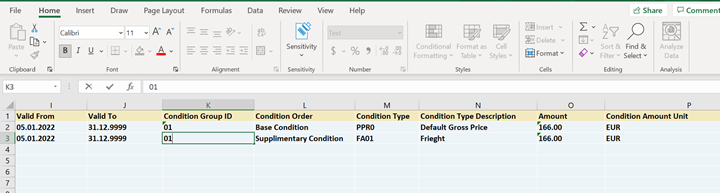
Step 3: Enter Is New flag to X

Scenario 2: Adding new supplementary condition record to the existing base condition record.
Prerequisite: Download the existing Info record with condition record to a Microsoft excel file.
Steps to add new condition record via Microsoft Excel:
Note: Validity for supplementary and main condition within same group ID should always be same and it cannot be different.
Step 1: Open the downloaded excel and navigate to the Pricing sheet.
Step 2: Enter the required details in new row (Info record number, Condition type, Validity, Price etc…) and fill in the value for Condition Group ID – Which should be same as Base condition PPR0.
Note: For existing info record which we have downloaded condition group id is generated and available in downloaded excel.

Step 3: Enter Is New flag to X and upload the excel file.

Scenario 3: Updating existing condition record for the downloaded info record
Prerequisite: Download the Info Record to a Microsoft Excel file
Step 1: Update the allowed values as per the excel configuration maintained in the system for fields.
Step 2: Upload the excel in the system and check for the successful update.
Screenshot for Amount update:

Scenario 4: Deleting the existing condition record for info record:
Steps to delete the condition record via Microsoft excel upload:
Step 1: Download the info records to a Microsoft Excel file.
Step 2: Flag ‘X’ deletion indicator for main or supplementary condition record.
Step 3: Upload the excel in the system and check for the successful deletion.

DISCLAIMER
All views expressed in this blogs are my own, it may also subject to change.
- SAP Managed Tags:
- SAP S/4HANA Cloud for Sourcing and Procurement,
- SAP S/4HANA Public Cloud
Labels:
1 Comment
You must be a registered user to add a comment. If you've already registered, sign in. Otherwise, register and sign in.
Labels in this area
-
Artificial Intelligence (AI)
1 -
Business Trends
363 -
Business Trends
21 -
Customer COE Basics and Fundamentals
1 -
Digital Transformation with Cloud ERP (DT)
1 -
Event Information
461 -
Event Information
24 -
Expert Insights
114 -
Expert Insights
154 -
General
1 -
Governance and Organization
1 -
Introduction
1 -
Life at SAP
415 -
Life at SAP
2 -
Product Updates
4,685 -
Product Updates
215 -
Roadmap and Strategy
1 -
Technology Updates
1,502 -
Technology Updates
89
Related Content
- Data migration approach for Open PO and Contract in Public Cloud in Enterprise Resource Planning Q&A
- Minimum Settings Required for Automatic Release of Purchase Contract in Enterprise Resource Planning Q&A
- Service with Advanced Execution and Fixed Price Billing in Enterprise Resource Planning Blogs by SAP
- Asset Management in SAP S/4HANA Cloud Private Edition | 2023 FPS01 Release in Enterprise Resource Planning Blogs by SAP
- Need to develop logic for the “Reject” button in the Approver Inbox for Purchase Contract in Enterprise Resource Planning Q&A
Top kudoed authors
| User | Count |
|---|---|
| 12 | |
| 11 | |
| 7 | |
| 6 | |
| 6 | |
| 4 | |
| 4 | |
| 4 | |
| 4 | |
| 3 |