Introduction:
This blog gives a very easy solution to upload bulk data in Value Mapping if the Value Mapping has more than one fields or entitites.
Some Points to Remember Before The Steps:
In the present scenario almost we all know the importance and the impact of Value Mapping in CPI. But also there are some little bit complex scenarions we can face at the time of Value Mapping where we have to consider more than one field to get the source value. From the blog we will get the steps how we will consider more than one fields to get the source values.
Beside that the common characteristics of Value Mapping like case sensitivy, no duplicate entries wil be same for this scenario too.
Example Scenario:
Let us consider a scenario for which kind of cases the blog will be helpful.

Example Scenario Of Value Mapping Where More Than One Fields Will Be Considered
Suppose we have to make a Value Mapping of Department where we have to consider the source value of Sub Department too. But we have to complete the Value Mapping in single Value Mapping.
The steps for the solution in CPI is as follows:
Step 1: First we have to check either we have all the value of the main field and the sub field otherwise we have to take the data from SuccessFactors instace. We will get the data of respective fields from "Manage Business Configuration".
Step 2: 
Concatenation of the values of the main field and sub field
Take the values of Department (Main Field) in one column and take the values of Sub Department values in the next column. In the resultnat row concatenate the previous two rows. This resultant value will be the ultimate source value of our Value Mapping.
Step 3 :

Common Step For Bulk Value Mapping
The value we get after the previous concatenation, we have to concatenate "|" with the value. This is a common step we have to follow in excel for bulk value mapping.
Step 4:

Fresh Excel Format To Upload For Value Mapping
We have to make a fresh excel to upload for bulk Value Mapping in this exact format otherwise the uploading will fail in CPI.
We are taking the previous concatenated data under "Department | Code". Here "Department" is the source agency and the "Code" is the source idetifier of the Value Mapping.
The output values we are taking under "Code | SCANHRMS". Here this "Code" is the target agency and the "SCANHRMS" is the target identifier.
Step 5 :
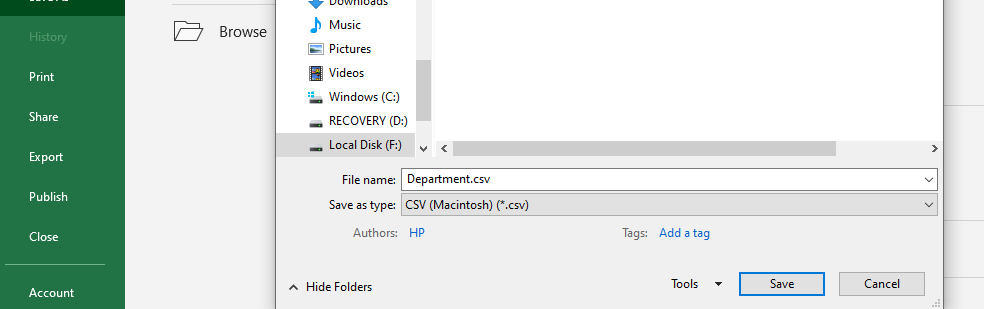
Final Excel in .CSV Format
We are saving the excel named "Department" in ".CSV" format. Again ".CSV" format is important here otherwise the uploading will be failed.
Step 6:

Import The Final Excel File
We have to import the final "Department.CSV" file here.
Final Step :

Ready To Deploy
After importing the excel file the Value Mapping is fully uploaded. After the basic checking now teh Value Mapping is completely ready to deploy. After taht we can use the value Mapping in I-Flows.
Conclusion:
In this way we can bulk upload a Value Mapping where values from more than one entities are fetched in a hastle free way.
Please let me know if you will face any kind of problem in the comment section, I will clear your confusions.
If the blog is helping you anyway then please don’t forget to like the post and also press the follow button for more updates.
