
- SAP Community
- Products and Technology
- Technology
- Technology Blogs by Members
- Leveraging BTP services in Microsoft Power Platfor...
Technology Blogs by Members
Explore a vibrant mix of technical expertise, industry insights, and tech buzz in member blogs covering SAP products, technology, and events. Get in the mix!
Turn on suggestions
Auto-suggest helps you quickly narrow down your search results by suggesting possible matches as you type.
Showing results for
hobru
Active Participant
Options
- Subscribe to RSS Feed
- Mark as New
- Mark as Read
- Bookmark
- Subscribe
- Printer Friendly Page
- Report Inappropriate Content
07-13-2022
10:07 PM
Low code-platforms like SAP Low-Code Solutions, Power Platform or Neptune DXP promise customers to speed up the creation of urgently needed apps. In a lot of companies there is a shortage of developers, but the speed of change in businesses puts a lot of pressure on IT to deliver.
Introducing a well governed and managed low-code platform can empower every employee to create apps with the skillset that they have.
However, we more and more see successful customers building “fusion teams” where colleagues from different backgrounds leverage their skills to create even better apps together. Collaboration is becoming more critical and the Microsoft Power Platform is empowering users to benefit from cross teams collaboration.
There is not only a fusion of users, but also a fusion of tools and services. Why wouldn’t you use an Neptune DXP Connector to connect to SAP and then expose a Power App in Microsoft Office. Or use one of the pre-build content scenarios from the SAP Process Automation to build a chatbot using Power Virtual Agent.
Another topic is the usage of services. Microsoft Power Platform comes with 700+ connectors and even a built in AI Builder which allows you to process any documents. This is built in and very easy to use. However, when you come from the SAP world, you might also be familiar with the Document Information Extraction Service from the SAP Business Technology Platform. SAP has build and trained a quite impressive service that allows you to extract information from e.g. Invoices (I will leave it up to you to decide which one is better 😊).
Since Microsoft is all about choice, it obviously does make sense to leverage the best tools for the job. So in this example I want to show how you can actually use the SAP Document Information Extraction Service directly from Power Automate. Once you have the information there, you can benefit from the native integration of the Power Platform into the Office world. Creating standalone Apps, building Teams Chatbots, triggering events from incoming Emails, documents stored on an Azure File store or OneDrive are just a few clicks away.
Luckily SAP provides a Trial version of the Document Information Extraction services. I have tested it both in the Trial, and also in a “real” BTP instance. For this documentation I am focusing on the Trial since then you can really get started for free.
The first step you need to do is enable Document Information Extraction on BTP. I followed this Getting Started with Document Information Extraction Trial Service | SAP Blogs from joni.liu tutorial to get this done (this was also helpful, Use Machine Learning to Extract Information from Documents with Swagger UI | Tutorials for SAP Devel...). If you want, you can test the service via the URL mentioned in the service key, e.g. https://aiservices-trial-dox.cfapps.us10.hana.ondemand.com/document-information-extraction/v1/
For the Power Platform, just go to https://docs.microsoft.com/en-us/power-apps/maker/signup-for-powerapps. I would actually recommend that you sign-up for the Microsoft Developer Program so that you get access not only to Power Platform, but to all Microsoft Office 365 products.
Once that is done, go to https://make.powerautomate.com to start Power Automate. Here we will model all the steps to connect to BTP, retrieve the Access Token and then Post a document to the Document Information Extraction service. We will then parse the results (e.g. Invoice number, Tax amount, ...) which could then be used in a Chat, Excel, Outlook or simply in an App.
We will start with a Instance Cloud flow / Manual Trigger (in other scenarios this could be an Email that you are receiving, a document that is uploaded to OneDrive, …).
As a starting point we are fetching a document from OneDrive (I have uploaded one of SAPs sample invoices to my OneDriver folder, https://raw.githubusercontent.com/SAPDocuments/Tutorials/master/tutorials/cp-aibus-dox-swagger-ui/da...)
In order to authenticate against the service, we first need to create a Service Key on BTP for the Document Information Extraction services. Head over to BTP and create the key.
Since I wanted to be fairly flexible I put the key in a variable in my Power Automate Flow and parse the content. Now I have access to all the attributes in the key (in a productive environment I would probably store the key in an Azure KeyVault and only fetch the required information from the Power Automate flow).
With this information I can now fetch the Access Token from BTP. I use the HTTP Connector to call the URL <URL from Service Key>/oauth/token?grant_type=client_credentials
With this access token, I can now POST the actual document to the Document Information Extraction service. This can be a little tricky since the services expects the file to be submitted as a Form. Power Automate does not have a ready made UI for this, so I need to create a “multipart/form-data” myself. This might look complicated, but if you take a closer look you will see that it is actually pretty easy.
With this the document is being evaluated and posted on the SAP side.
Since this can take a few seconds we will loop over the status (and wait a litte in between). When we finally get a status “DONE” we look and parse the results.
That’s it.
So let’s give it a try:
In this screenshot you can see the results of the processed document. (e.g. the Tax Amount). All the information is now available with the parsed JSON file and can be used in Power Apps, Office, Teams, ... Stay tuned for more and give it a try!
You can find the Power Automate Flow on GitHub. All you need to do is put your service key in the variable "Service Key" (in step "Set Service Key") and update / put an invoice in your OneDrive location.
Introducing a well governed and managed low-code platform can empower every employee to create apps with the skillset that they have.
- An ABAP developer will probably be extremely happy to leverage Neptune DXP to create apps – building on her expertise in ABAP.
- An SAP architect will most likely jump on the chance to use SAP AppGyver to continue his work on the SAP Business Technology Platform and use the deeply integrated connections in the SAP world.
- And an Office user will just click on the Power Automate action in her Office application and start automating and creating processes in her environment.
Fusion of Teams & Tools
However, we more and more see successful customers building “fusion teams” where colleagues from different backgrounds leverage their skills to create even better apps together. Collaboration is becoming more critical and the Microsoft Power Platform is empowering users to benefit from cross teams collaboration.
There is not only a fusion of users, but also a fusion of tools and services. Why wouldn’t you use an Neptune DXP Connector to connect to SAP and then expose a Power App in Microsoft Office. Or use one of the pre-build content scenarios from the SAP Process Automation to build a chatbot using Power Virtual Agent.
SAP BTP Document Information Extraction
Another topic is the usage of services. Microsoft Power Platform comes with 700+ connectors and even a built in AI Builder which allows you to process any documents. This is built in and very easy to use. However, when you come from the SAP world, you might also be familiar with the Document Information Extraction Service from the SAP Business Technology Platform. SAP has build and trained a quite impressive service that allows you to extract information from e.g. Invoices (I will leave it up to you to decide which one is better 😊).
Since Microsoft is all about choice, it obviously does make sense to leverage the best tools for the job. So in this example I want to show how you can actually use the SAP Document Information Extraction Service directly from Power Automate. Once you have the information there, you can benefit from the native integration of the Power Platform into the Office world. Creating standalone Apps, building Teams Chatbots, triggering events from incoming Emails, documents stored on an Azure File store or OneDrive are just a few clicks away.
So let’s get started! - Sign up for Trials
Document Information Extraction
Luckily SAP provides a Trial version of the Document Information Extraction services. I have tested it both in the Trial, and also in a “real” BTP instance. For this documentation I am focusing on the Trial since then you can really get started for free.
The first step you need to do is enable Document Information Extraction on BTP. I followed this Getting Started with Document Information Extraction Trial Service | SAP Blogs from joni.liu tutorial to get this done (this was also helpful, Use Machine Learning to Extract Information from Documents with Swagger UI | Tutorials for SAP Devel...). If you want, you can test the service via the URL mentioned in the service key, e.g. https://aiservices-trial-dox.cfapps.us10.hana.ondemand.com/document-information-extraction/v1/
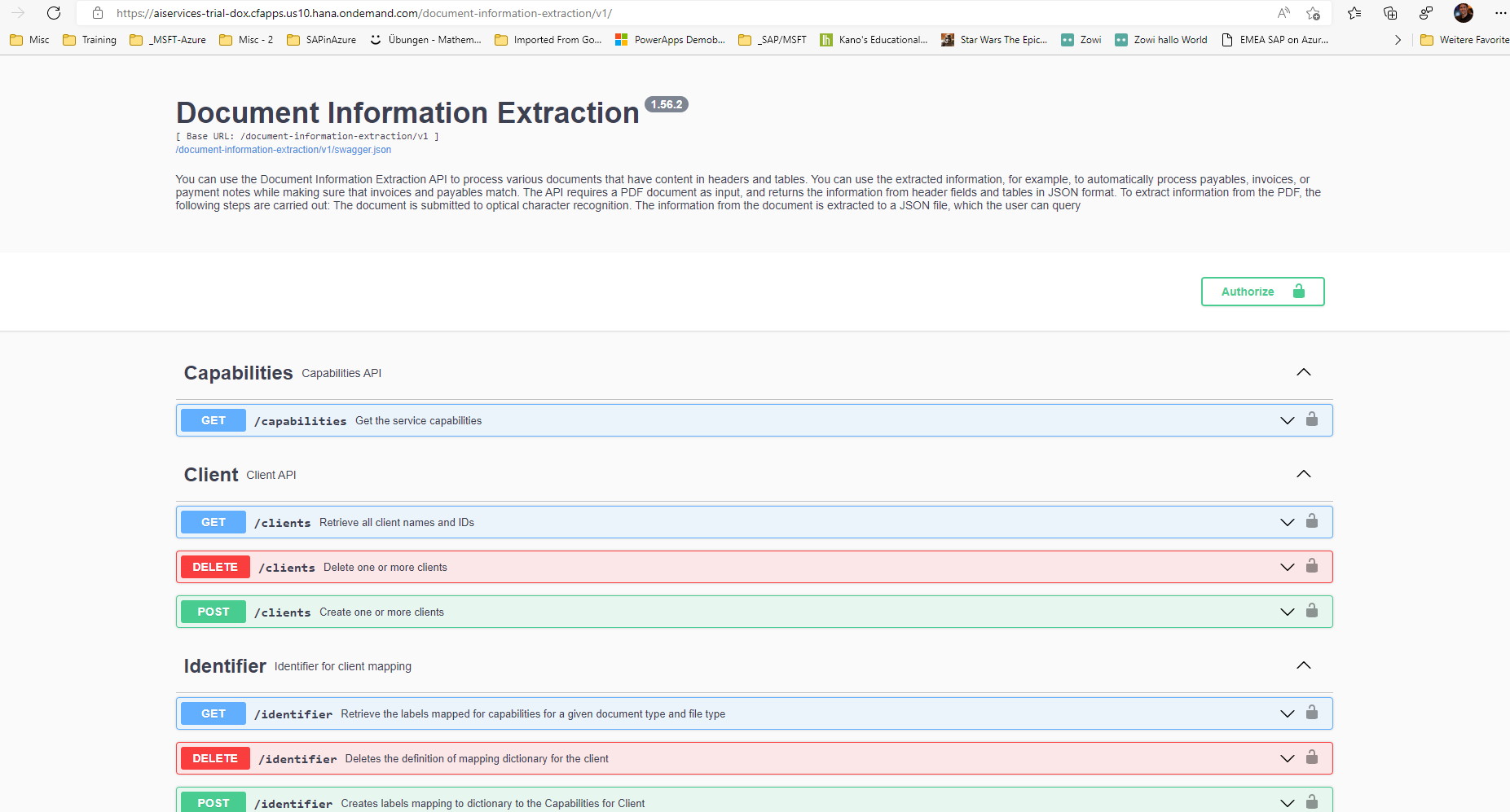
Power Platform
For the Power Platform, just go to https://docs.microsoft.com/en-us/power-apps/maker/signup-for-powerapps. I would actually recommend that you sign-up for the Microsoft Developer Program so that you get access not only to Power Platform, but to all Microsoft Office 365 products.
Start Creating a Power Automate Flow
Once that is done, go to https://make.powerautomate.com to start Power Automate. Here we will model all the steps to connect to BTP, retrieve the Access Token and then Post a document to the Document Information Extraction service. We will then parse the results (e.g. Invoice number, Tax amount, ...) which could then be used in a Chat, Excel, Outlook or simply in an App.
We will start with a Instance Cloud flow / Manual Trigger (in other scenarios this could be an Email that you are receiving, a document that is uploaded to OneDrive, …).

As a starting point we are fetching a document from OneDrive (I have uploaded one of SAPs sample invoices to my OneDriver folder, https://raw.githubusercontent.com/SAPDocuments/Tutorials/master/tutorials/cp-aibus-dox-swagger-ui/da...)
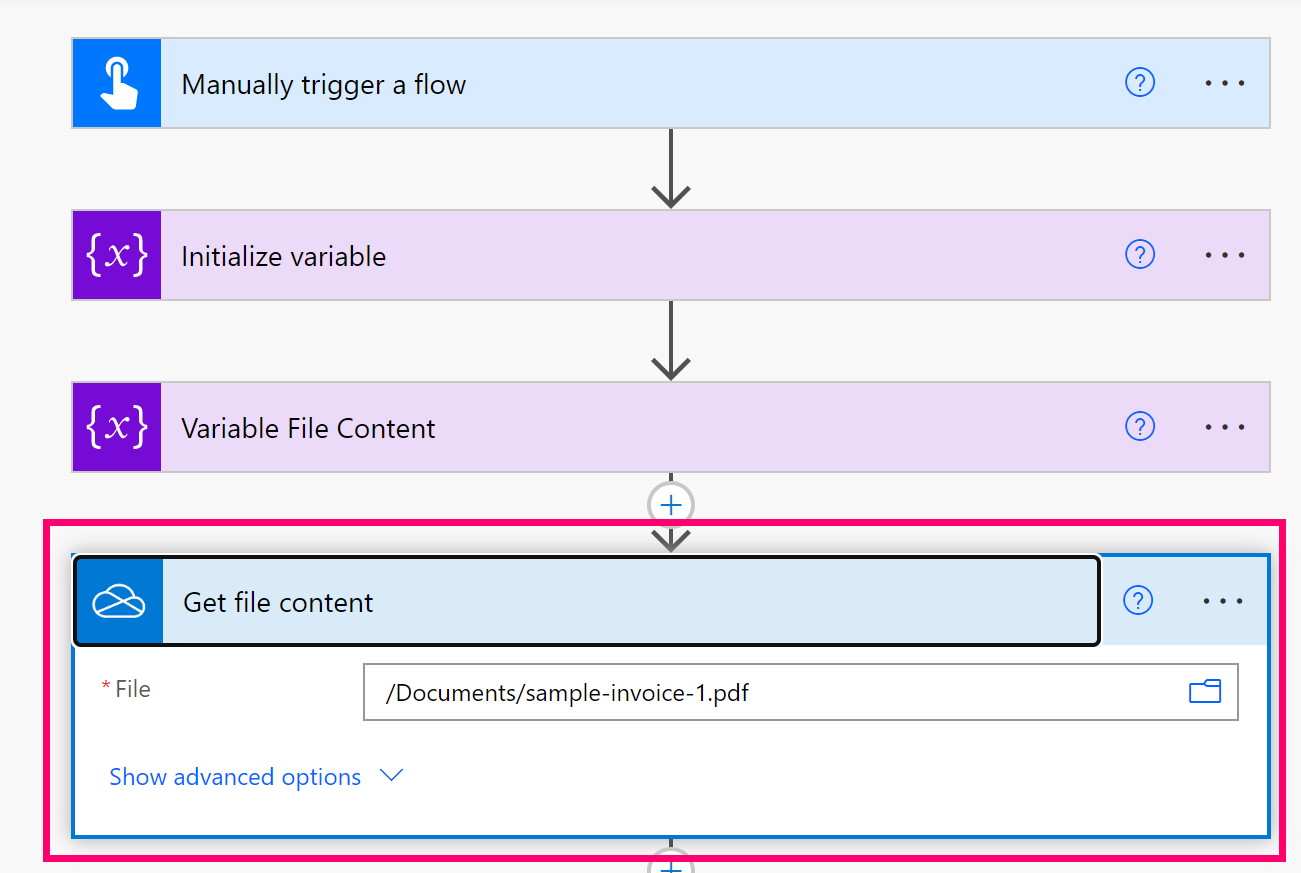
In order to authenticate against the service, we first need to create a Service Key on BTP for the Document Information Extraction services. Head over to BTP and create the key.

Since I wanted to be fairly flexible I put the key in a variable in my Power Automate Flow and parse the content. Now I have access to all the attributes in the key (in a productive environment I would probably store the key in an Azure KeyVault and only fetch the required information from the Power Automate flow).

With this information I can now fetch the Access Token from BTP. I use the HTTP Connector to call the URL <URL from Service Key>/oauth/token?grant_type=client_credentials

With this access token, I can now POST the actual document to the Document Information Extraction service. This can be a little tricky since the services expects the file to be submitted as a Form. Power Automate does not have a ready made UI for this, so I need to create a “multipart/form-data” myself. This might look complicated, but if you take a closer look you will see that it is actually pretty easy.
{
"$content-type": "multipart/form-data; boundary=----MyFormBoundary",
"$multipart": [
{
"body": "18",
"headers": {
"Content-Disposition": "form-data; name=\"category\""
}
},
{
"body": "@{variables('Filename')}",
"headers": {
"Content-Disposition": "form-data; name=\"fileName\""
}
},
{
"body": "yes",
"headers": {
"Content-Disposition": "form-data; name=\"share\""
}
},
{
"body": " {\"extraction\": { \"headerFields\": [ \"documentNumber\", \"taxId\", \"taxName\", \"purchaseOrderNumber\", \"shippingAmount\", \"netAmount\", \"grossAmount\", \"currencyCode\", \"receiverContact\", \"documentDate\", \"taxAmount\", \"taxRate\", \"receiverName\", \"receiverAddress\", \"receiverTaxId\", \"deliveryDate\", \"paymentTerms\", \"deliveryNoteNumber\", \"senderBankAccount\", \"senderAddress\", \"senderName\", \"dueDate\", \"discount\", \"barcode\" ], \"lineItemFields\": [ \"description\", \"netAmount\", \"quantity\", \"unitPrice\", \"materialNumber\", \"unitOfMeasure\" ] }, \"clientId\": \"default\", \"documentType\": \"invoice\", \"receivedDate\": \"2020-02-17\", \"enrichment\": { \"sender\": { \"top\": 5, \"type\": \"businessEntity\", \"subtype\": \"supplier\" }, \"employee\": { \"type\": \"employee\" } } } ",
"headers": {
"Content-Disposition": "form-data; name=\"options\""
}
},
{
"body": {
"$content": "@{variables('FileBody')}",
"$content-type": "application/pdf"
},
"headers": {
"Content-Disposition": "form-data; name=\"file\"; filename=\"@{variables('Filename')}\""
}
}
]
}With this the document is being evaluated and posted on the SAP side.

Since this can take a few seconds we will loop over the status (and wait a litte in between). When we finally get a status “DONE” we look and parse the results.
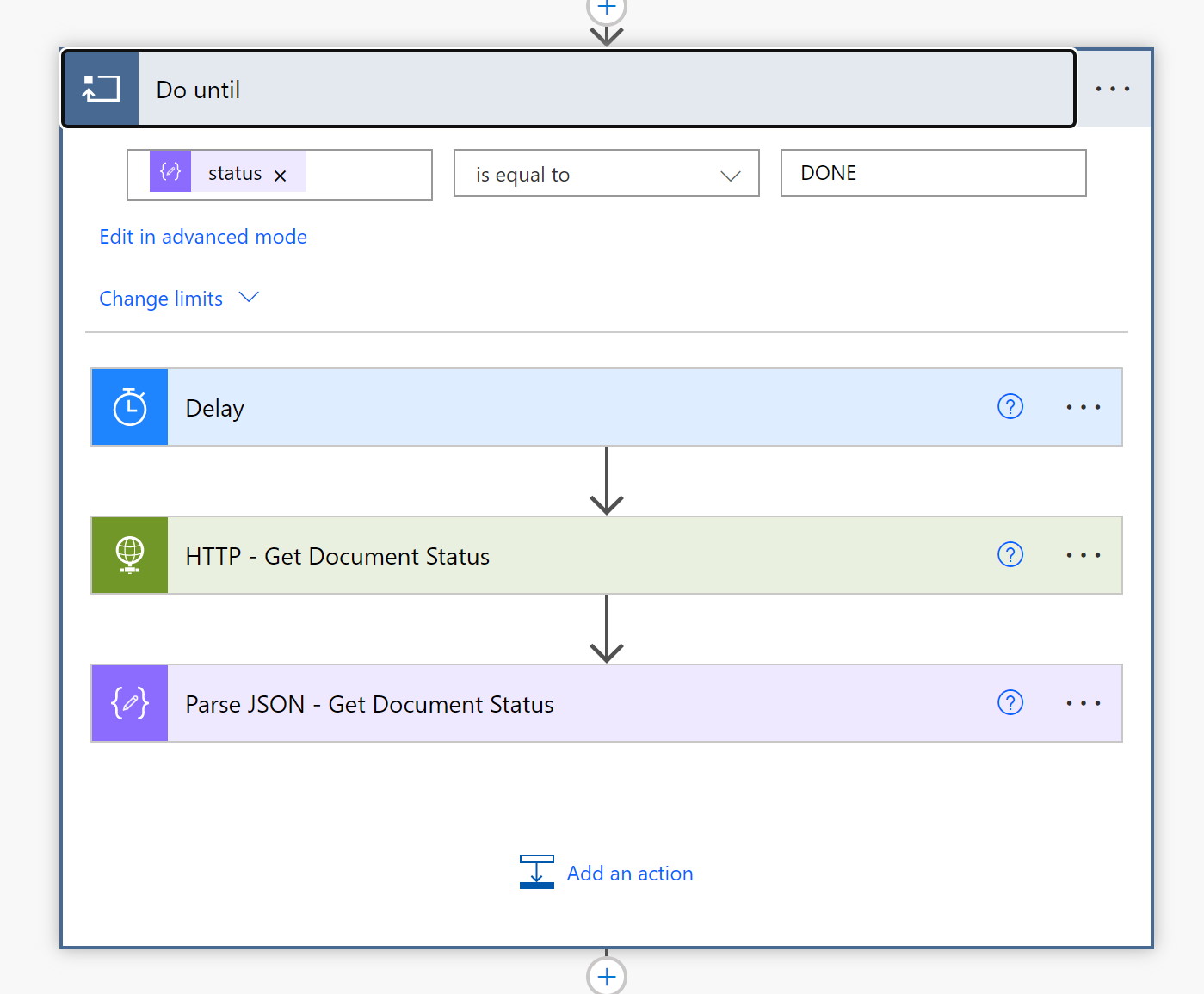
That’s it.
So let’s give it a try:

In this screenshot you can see the results of the processed document. (e.g. the Tax Amount). All the information is now available with the parsed JSON file and can be used in Power Apps, Office, Teams, ... Stay tuned for more and give it a try!
You can find the Power Automate Flow on GitHub. All you need to do is put your service key in the variable "Service Key" (in step "Set Service Key") and update / put an invoice in your OneDrive location.
- SAP Managed Tags:
- Document Information Extraction,
- SAP Build Apps,
- SAP Business Technology Platform
You must be a registered user to add a comment. If you've already registered, sign in. Otherwise, register and sign in.
Labels in this area
-
"automatische backups"
1 -
"regelmäßige sicherung"
1 -
505 Technology Updates 53
1 -
ABAP
14 -
ABAP API
1 -
ABAP CDS Views
2 -
ABAP CDS Views - BW Extraction
1 -
ABAP CDS Views - CDC (Change Data Capture)
1 -
ABAP class
2 -
ABAP Cloud
2 -
ABAP Development
5 -
ABAP in Eclipse
1 -
ABAP Platform Trial
1 -
ABAP Programming
2 -
abap technical
1 -
absl
1 -
access data from SAP Datasphere directly from Snowflake
1 -
Access data from SAP datasphere to Qliksense
1 -
Accrual
1 -
action
1 -
adapter modules
1 -
Addon
1 -
Adobe Document Services
1 -
ADS
1 -
ADS Config
1 -
ADS with ABAP
1 -
ADS with Java
1 -
ADT
2 -
Advance Shipping and Receiving
1 -
Advanced Event Mesh
3 -
AEM
1 -
AI
7 -
AI Launchpad
1 -
AI Projects
1 -
AIML
9 -
Alert in Sap analytical cloud
1 -
Amazon S3
1 -
Analytical Dataset
1 -
Analytical Model
1 -
Analytics
1 -
Analyze Workload Data
1 -
annotations
1 -
API
1 -
API and Integration
3 -
API Call
2 -
Application Architecture
1 -
Application Development
5 -
Application Development for SAP HANA Cloud
3 -
Applications and Business Processes (AP)
1 -
Artificial Intelligence
1 -
Artificial Intelligence (AI)
4 -
Artificial Intelligence (AI) 1 Business Trends 363 Business Trends 8 Digital Transformation with Cloud ERP (DT) 1 Event Information 462 Event Information 15 Expert Insights 114 Expert Insights 76 Life at SAP 418 Life at SAP 1 Product Updates 4
1 -
Artificial Intelligence (AI) blockchain Data & Analytics
1 -
Artificial Intelligence (AI) blockchain Data & Analytics Intelligent Enterprise
1 -
Artificial Intelligence (AI) blockchain Data & Analytics Intelligent Enterprise Oil Gas IoT Exploration Production
1 -
Artificial Intelligence (AI) blockchain Data & Analytics Intelligent Enterprise sustainability responsibility esg social compliance cybersecurity risk
1 -
ASE
1 -
ASR
2 -
ASUG
1 -
Attachments
1 -
Authorisations
1 -
Automating Processes
1 -
Automation
1 -
aws
2 -
Azure
1 -
Azure AI Studio
1 -
B2B Integration
1 -
Backorder Processing
1 -
Backup
1 -
Backup and Recovery
1 -
Backup schedule
1 -
BADI_MATERIAL_CHECK error message
1 -
Bank
1 -
BAS
1 -
basis
2 -
Basis Monitoring & Tcodes with Key notes
2 -
Batch Management
1 -
BDC
1 -
Best Practice
1 -
bitcoin
1 -
Blockchain
3 -
BOP in aATP
1 -
BOP Segments
1 -
BOP Strategies
1 -
BOP Variant
1 -
BPC
1 -
BPC LIVE
1 -
BTP
11 -
BTP Destination
2 -
Business AI
1 -
Business and IT Integration
1 -
Business application stu
1 -
Business Architecture
1 -
Business Communication Services
1 -
Business Continuity
1 -
Business Data Fabric
3 -
Business Partner
12 -
Business Partner Master Data
10 -
Business Technology Platform
2 -
Business Trends
1 -
CA
1 -
calculation view
1 -
CAP
3 -
Capgemini
1 -
CAPM
1 -
Catalyst for Efficiency: Revolutionizing SAP Integration Suite with Artificial Intelligence (AI) and
1 -
CCMS
2 -
CDQ
12 -
CDS
2 -
Cental Finance
1 -
Certificates
1 -
CFL
1 -
Change Management
1 -
chatbot
1 -
chatgpt
3 -
CL_SALV_TABLE
2 -
Class Runner
1 -
Classrunner
1 -
Cloud ALM Monitoring
1 -
Cloud ALM Operations
1 -
cloud connector
1 -
Cloud Extensibility
1 -
Cloud Foundry
3 -
Cloud Integration
6 -
Cloud Platform Integration
2 -
cloudalm
1 -
communication
1 -
Compensation Information Management
1 -
Compensation Management
1 -
Compliance
1 -
Compound Employee API
1 -
Configuration
1 -
Connectors
1 -
Consolidation Extension for SAP Analytics Cloud
1 -
Controller-Service-Repository pattern
1 -
Conversion
1 -
Cosine similarity
1 -
cryptocurrency
1 -
CSI
1 -
ctms
1 -
Custom chatbot
3 -
Custom Destination Service
1 -
custom fields
1 -
Customer Experience
1 -
Customer Journey
1 -
Customizing
1 -
Cyber Security
2 -
Data
1 -
Data & Analytics
1 -
Data Aging
1 -
Data Analytics
2 -
Data and Analytics (DA)
1 -
Data Archiving
1 -
Data Back-up
1 -
Data Governance
5 -
Data Integration
2 -
Data Quality
12 -
Data Quality Management
12 -
Data Synchronization
1 -
data transfer
1 -
Data Unleashed
1 -
Data Value
8 -
database tables
1 -
Datasphere
2 -
datenbanksicherung
1 -
dba cockpit
1 -
dbacockpit
1 -
Debugging
2 -
Delimiting Pay Components
1 -
Delta Integrations
1 -
Destination
3 -
Destination Service
1 -
Developer extensibility
1 -
Developing with SAP Integration Suite
1 -
Devops
1 -
digital transformation
1 -
Documentation
1 -
Dot Product
1 -
DQM
1 -
dump database
1 -
dump transaction
1 -
e-Invoice
1 -
E4H Conversion
1 -
Eclipse ADT ABAP Development Tools
2 -
edoc
1 -
edocument
1 -
ELA
1 -
Embedded Consolidation
1 -
Embedding
1 -
Embeddings
1 -
Employee Central
1 -
Employee Central Payroll
1 -
Employee Central Time Off
1 -
Employee Information
1 -
Employee Rehires
1 -
Enable Now
1 -
Enable now manager
1 -
endpoint
1 -
Enhancement Request
1 -
Enterprise Architecture
1 -
ETL Business Analytics with SAP Signavio
1 -
Euclidean distance
1 -
Event Dates
1 -
Event Driven Architecture
1 -
Event Mesh
2 -
Event Reason
1 -
EventBasedIntegration
1 -
EWM
1 -
EWM Outbound configuration
1 -
EWM-TM-Integration
1 -
Existing Event Changes
1 -
Expand
1 -
Expert
2 -
Expert Insights
1 -
Fiori
14 -
Fiori Elements
2 -
Fiori SAPUI5
12 -
Flask
1 -
Full Stack
8 -
Funds Management
1 -
General
1 -
Generative AI
1 -
Getting Started
1 -
GitHub
8 -
Grants Management
1 -
groovy
1 -
GTP
1 -
HANA
5 -
HANA Cloud
2 -
Hana Cloud Database Integration
2 -
HANA DB
1 -
HANA XS Advanced
1 -
Historical Events
1 -
home labs
1 -
HowTo
1 -
HR Data Management
1 -
html5
8 -
Identity cards validation
1 -
idm
1 -
Implementation
1 -
input parameter
1 -
instant payments
1 -
Integration
3 -
Integration Advisor
1 -
Integration Architecture
1 -
Integration Center
1 -
Integration Suite
1 -
intelligent enterprise
1 -
Java
1 -
job
1 -
Job Information Changes
1 -
Job-Related Events
1 -
Job_Event_Information
1 -
joule
4 -
Journal Entries
1 -
Just Ask
1 -
Kerberos for ABAP
8 -
Kerberos for JAVA
8 -
Launch Wizard
1 -
Learning Content
2 -
Life at SAP
1 -
lightning
1 -
Linear Regression SAP HANA Cloud
1 -
local tax regulations
1 -
LP
1 -
Machine Learning
2 -
Marketing
1 -
Master Data
3 -
Master Data Management
14 -
Maxdb
2 -
MDG
1 -
MDGM
1 -
MDM
1 -
Message box.
1 -
Messages on RF Device
1 -
Microservices Architecture
1 -
Microsoft Universal Print
1 -
Middleware Solutions
1 -
Migration
5 -
ML Model Development
1 -
Modeling in SAP HANA Cloud
8 -
Monitoring
3 -
MTA
1 -
Multi-Record Scenarios
1 -
Multiple Event Triggers
1 -
Neo
1 -
New Event Creation
1 -
New Feature
1 -
Newcomer
1 -
NodeJS
2 -
ODATA
2 -
OData APIs
1 -
odatav2
1 -
ODATAV4
1 -
ODBC
1 -
ODBC Connection
1 -
Onpremise
1 -
open source
2 -
OpenAI API
1 -
Oracle
1 -
PaPM
1 -
PaPM Dynamic Data Copy through Writer function
1 -
PaPM Remote Call
1 -
PAS-C01
1 -
Pay Component Management
1 -
PGP
1 -
Pickle
1 -
PLANNING ARCHITECTURE
1 -
Popup in Sap analytical cloud
1 -
PostgrSQL
1 -
POSTMAN
1 -
Process Automation
2 -
Product Updates
4 -
PSM
1 -
Public Cloud
1 -
Python
4 -
Qlik
1 -
Qualtrics
1 -
RAP
3 -
RAP BO
2 -
Record Deletion
1 -
Recovery
1 -
recurring payments
1 -
redeply
1 -
Release
1 -
Remote Consumption Model
1 -
Replication Flows
1 -
Research
1 -
Resilience
1 -
REST
1 -
REST API
1 -
Retagging Required
1 -
Risk
1 -
Rolling Kernel Switch
1 -
route
1 -
rules
1 -
S4 HANA
1 -
S4 HANA Cloud
1 -
S4 HANA On-Premise
1 -
S4HANA
3 -
S4HANA_OP_2023
2 -
SAC
10 -
SAC PLANNING
9 -
SAP
4 -
SAP ABAP
1 -
SAP Advanced Event Mesh
1 -
SAP AI Core
8 -
SAP AI Launchpad
8 -
SAP Analytic Cloud Compass
1 -
Sap Analytical Cloud
1 -
SAP Analytics Cloud
4 -
SAP Analytics Cloud for Consolidation
2 -
SAP Analytics Cloud Story
1 -
SAP analytics clouds
1 -
SAP BAS
1 -
SAP Basis
6 -
SAP BODS
1 -
SAP BODS certification.
1 -
SAP BTP
20 -
SAP BTP Build Work Zone
2 -
SAP BTP Cloud Foundry
5 -
SAP BTP Costing
1 -
SAP BTP CTMS
1 -
SAP BTP Innovation
1 -
SAP BTP Migration Tool
1 -
SAP BTP SDK IOS
1 -
SAP Build
11 -
SAP Build App
1 -
SAP Build apps
1 -
SAP Build CodeJam
1 -
SAP Build Process Automation
3 -
SAP Build work zone
10 -
SAP Business Objects Platform
1 -
SAP Business Technology
2 -
SAP Business Technology Platform (XP)
1 -
sap bw
1 -
SAP CAP
2 -
SAP CDC
1 -
SAP CDP
1 -
SAP Certification
1 -
SAP Cloud ALM
4 -
SAP Cloud Application Programming Model
1 -
SAP Cloud Integration for Data Services
1 -
SAP cloud platform
8 -
SAP Companion
1 -
SAP CPI
3 -
SAP CPI (Cloud Platform Integration)
2 -
SAP CPI Discover tab
1 -
sap credential store
1 -
SAP Customer Data Cloud
1 -
SAP Customer Data Platform
1 -
SAP Data Intelligence
1 -
SAP Data Migration in Retail Industry
1 -
SAP Data Services
1 -
SAP DATABASE
1 -
SAP Dataspher to Non SAP BI tools
1 -
SAP Datasphere
9 -
SAP DRC
1 -
SAP EWM
1 -
SAP Fiori
2 -
SAP Fiori App Embedding
1 -
Sap Fiori Extension Project Using BAS
1 -
SAP GRC
1 -
SAP HANA
1 -
SAP HCM (Human Capital Management)
1 -
SAP HR Solutions
1 -
SAP IDM
1 -
SAP Integration Suite
9 -
SAP Integrations
4 -
SAP iRPA
2 -
SAP Learning Class
1 -
SAP Learning Hub
1 -
SAP Odata
2 -
SAP on Azure
1 -
SAP PartnerEdge
1 -
sap partners
1 -
SAP Password Reset
1 -
SAP PO Migration
1 -
SAP Prepackaged Content
1 -
SAP Process Automation
2 -
SAP Process Integration
2 -
SAP Process Orchestration
1 -
SAP S4HANA
2 -
SAP S4HANA Cloud
1 -
SAP S4HANA Cloud for Finance
1 -
SAP S4HANA Cloud private edition
1 -
SAP Sandbox
1 -
SAP STMS
1 -
SAP SuccessFactors
2 -
SAP SuccessFactors HXM Core
1 -
SAP Time
1 -
SAP TM
2 -
SAP Trading Partner Management
1 -
SAP UI5
1 -
SAP Upgrade
1 -
SAP-GUI
8 -
SAP_COM_0276
1 -
SAPBTP
1 -
SAPCPI
1 -
SAPEWM
1 -
sapmentors
1 -
saponaws
2 -
SAPUI5
4 -
schedule
1 -
Secure Login Client Setup
8 -
security
9 -
Selenium Testing
1 -
SEN
1 -
SEN Manager
1 -
service
1 -
SET_CELL_TYPE
1 -
SET_CELL_TYPE_COLUMN
1 -
SFTP scenario
2 -
Simplex
1 -
Single Sign On
8 -
Singlesource
1 -
SKLearn
1 -
soap
1 -
Software Development
1 -
SOLMAN
1 -
solman 7.2
2 -
Solution Manager
3 -
sp_dumpdb
1 -
sp_dumptrans
1 -
SQL
1 -
sql script
1 -
SSL
8 -
SSO
8 -
Substring function
1 -
SuccessFactors
1 -
SuccessFactors Time Tracking
1 -
Sybase
1 -
system copy method
1 -
System owner
1 -
Table splitting
1 -
Tax Integration
1 -
Technical article
1 -
Technical articles
1 -
Technology Updates
1 -
Technology Updates
1 -
Technology_Updates
1 -
Threats
1 -
Time Collectors
1 -
Time Off
2 -
Tips and tricks
2 -
Tools
1 -
Trainings & Certifications
1 -
Transport in SAP BODS
1 -
Transport Management
1 -
TypeScript
2 -
unbind
1 -
Unified Customer Profile
1 -
UPB
1 -
Use of Parameters for Data Copy in PaPM
1 -
User Unlock
1 -
VA02
1 -
Validations
1 -
Vector Database
1 -
Vector Engine
1 -
Visual Studio Code
1 -
VSCode
1 -
Web SDK
1 -
work zone
1 -
workload
1 -
xsa
1 -
XSA Refresh
1
- « Previous
- Next »
Related Content
- SAP HANA Cloud Vector Engine: Quick FAQ Reference in Technology Blogs by SAP
- CAP LLM Plugin – Empowering Developers for rapid Gen AI-CAP App Development in Technology Blogs by SAP
- UNVEILING THE INNOVATIONS OF ARTIFICIAL INTELLIGENCE in Technology Q&A
- Partner-2-Partner Collaboration in Manufacturing in Technology Blogs by SAP
- Empowering Vendors: The Transformative Impact of SAP Chatbot in Technology Blogs by Members
Top kudoed authors
| User | Count |
|---|---|
| 11 | |
| 9 | |
| 7 | |
| 6 | |
| 4 | |
| 4 | |
| 3 | |
| 3 | |
| 3 | |
| 3 |