
- SAP Community
- Products and Technology
- Technology
- Technology Blogs by SAP
- How to Manually Install Yeoman Generators in Busin...
- Subscribe to RSS Feed
- Mark as New
- Mark as Read
- Bookmark
- Subscribe
- Printer Friendly Page
- Report Inappropriate Content
The SAP Business Application Studio extension framework allows you to add new project and module templates to ease project creation. You can enrich the IDE with tools that will help you develop faster and more efficiently, such as code assist, static code analysis, and code formatting. Likewise, you can integrate your IDE with external services and systems.
The extension framework allows you to extend SAP Business Application Studio in 2 different ways:
Extend a specific dev space with VS Code extensions and Yeoman generators.
VS Code extensions: See Explore and Install VS Code Extensions.
Yeoman generators: See Explore and Install Generators.
Create your own SAP Business Application Studio extension.
Thus, you can install use the BAS feature Explore and Install Generators to access third-party sites to view and download open-source, 3rd party, or its own tools, libraries, or software components (“Extensions”) to dev spaces in BAS.
Use Explore and Install Generators UI to Install Yeoman Generators
Install with command Explore and Install Generators:

Use the installed generator with the command Open Template Wizard or Yeoman CLI:
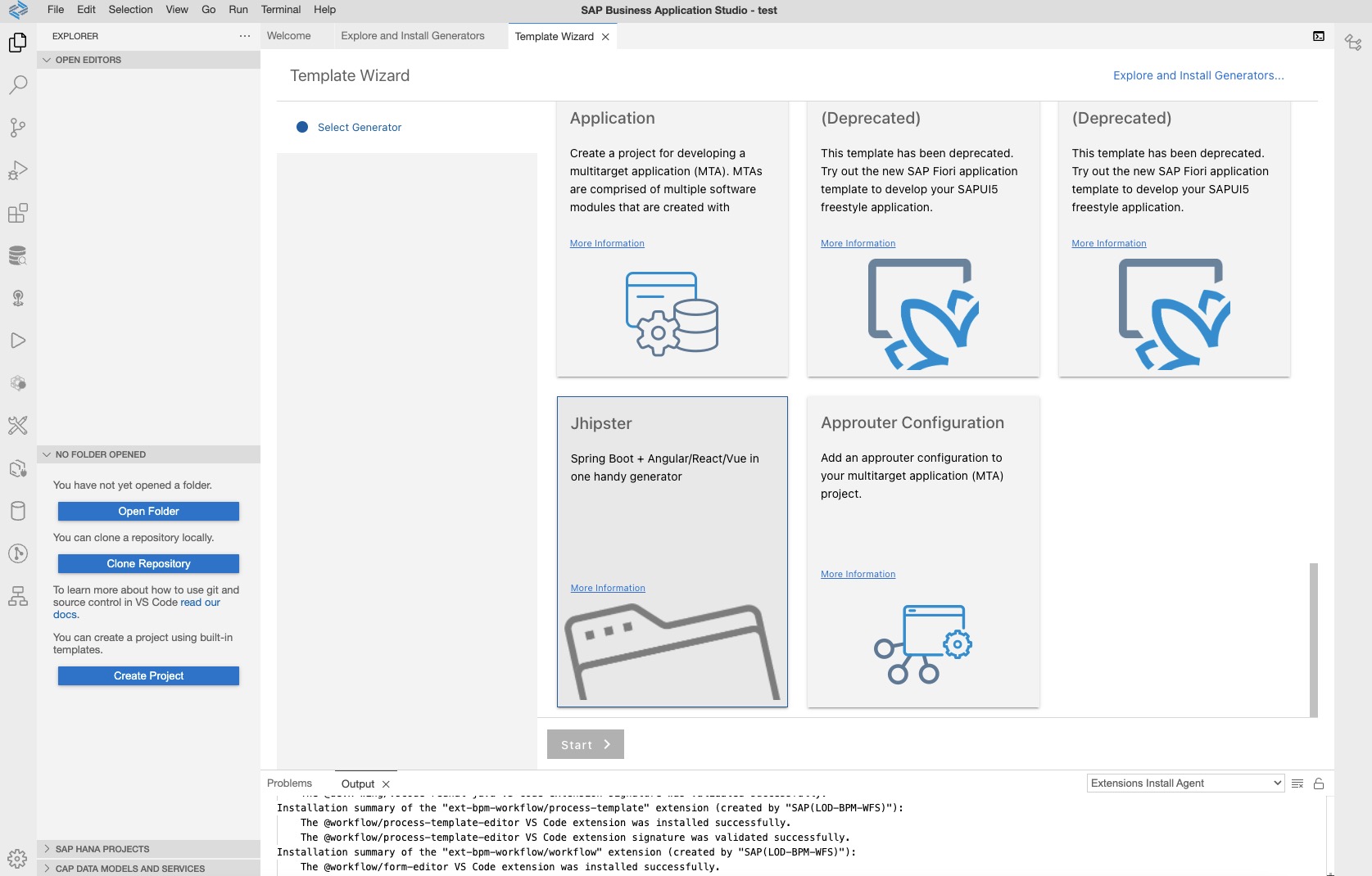
For more details: Explore and Install Generators
Manually Install Yeoman Generators
You can also install the generators through Yeoman CLI directly.
If your default npm registry doesn't include the yeoman-generator API, first set the npm registry to the https://registry.npmjs.org/:
npm config set registry https://registry.npmjs.org/Open a terminal:

Execute the following command and choose Install a generator and further, select the generator you want:
yoFor example, randomly choose a generator called generator-js:

Now you can see the installed generator with the command Open Template Wizard:

Or, see and use the installed generator with Yeoman CLI:

- SAP Managed Tags:
- SAP Business Application Studio,
- SAP Business Technology Platform
You must be a registered user to add a comment. If you've already registered, sign in. Otherwise, register and sign in.
-
ABAP CDS Views - CDC (Change Data Capture)
2 -
AI
1 -
Analyze Workload Data
1 -
BTP
1 -
Business and IT Integration
2 -
Business application stu
1 -
Business Technology Platform
1 -
Business Trends
1,658 -
Business Trends
91 -
CAP
1 -
cf
1 -
Cloud Foundry
1 -
Confluent
1 -
Customer COE Basics and Fundamentals
1 -
Customer COE Latest and Greatest
3 -
Customer Data Browser app
1 -
Data Analysis Tool
1 -
data migration
1 -
data transfer
1 -
Datasphere
2 -
Event Information
1,400 -
Event Information
66 -
Expert
1 -
Expert Insights
177 -
Expert Insights
295 -
General
1 -
Google cloud
1 -
Google Next'24
1 -
Kafka
1 -
Life at SAP
780 -
Life at SAP
13 -
Migrate your Data App
1 -
MTA
1 -
Network Performance Analysis
1 -
NodeJS
1 -
PDF
1 -
POC
1 -
Product Updates
4,577 -
Product Updates
341 -
Replication Flow
1 -
RisewithSAP
1 -
SAP BTP
1 -
SAP BTP Cloud Foundry
1 -
SAP Cloud ALM
1 -
SAP Cloud Application Programming Model
1 -
SAP Datasphere
2 -
SAP S4HANA Cloud
1 -
SAP S4HANA Migration Cockpit
1 -
Technology Updates
6,873 -
Technology Updates
419 -
Workload Fluctuations
1
- Consuming SAP with SAP Build Apps - Mobile Apps for iOS and Android in Technology Blogs by SAP
- Support for API Business Hub Enterprise in Actions Project in Technology Blogs by SAP
- Demystifying the Common Super Domain for SAP Mobile Start in Technology Blogs by SAP
- Onboarding Users in SAP Quality Issue Resolution in Technology Blogs by SAP
- What’s new in Mobile development kit client 24.4 in Technology Blogs by SAP
| User | Count |
|---|---|
| 35 | |
| 25 | |
| 17 | |
| 13 | |
| 8 | |
| 7 | |
| 6 | |
| 6 | |
| 6 | |
| 6 |