
- SAP Community
- Products and Technology
- Enterprise Resource Planning
- ERP Blogs by SAP
- SAP S/4HANA Business Partner Field Status Analysis
Enterprise Resource Planning Blogs by SAP
Get insights and updates about cloud ERP and RISE with SAP, SAP S/4HANA and SAP S/4HANA Cloud, and more enterprise management capabilities with SAP blog posts.
Turn on suggestions
Auto-suggest helps you quickly narrow down your search results by suggesting possible matches as you type.
Showing results for
Product and Topic Expert
Options
- Subscribe to RSS Feed
- Mark as New
- Mark as Read
- Bookmark
- Subscribe
- Printer Friendly Page
- Report Inappropriate Content
07-12-2022
4:23 PM
With Business Partner implementation at SAP S/4HANA you notice that a field is unexpected set to required/hidden and you wonder where field status has been set.
In this blog you will get to know how to analyze field status in BP transaction.
This blog is in addition to blog post Tips and Tricks on Field Modifications in Transaction BP, CVI in S/4HANA.
The purpose of this blog is to describe how to analyze field status in BP transaction.
Target audience: Functional Experts, Key Users
Version: SAP S/4HANA On premise 1610 and higher
If you work with below SAP S/4HANA 2020 please have a look at SAP Note2848273 - CVI_BDT: Find reason for field status (required, hidden etc.) of fields in transaction BP ...
At BP transaction you notice a field which is unexpected set to required. Transaction CVI_CHECK_VISIBILITY will help to find the cause.
At this example field 'Customer Pricing Procedure' is set as required and you want to find the source of field status.
There are many of sources to set field status. This picture shows main Field Status criteria categorized in source object.
At BP Transaction all of these field criteria are considered and a merged into one field status per field group based on priority (from highest to lowest):
See SAP Note 2516606 - BP_CVI: Taking into account the FI-specific field modification of customer and ve...
A description how to use BDT Analyzer can be found at my blog
SAP S/4HANA Business Partner BDT Analyzer usage
At BP Transaction mark the field in question and enter bdt_analyzer into OK code field.
The following Pop-Up appears.
You may notice that some Field Groups are marked with plus or minus at column FldStatus. As you can see Field Group 1910 is set to required.

To analyze Field Status open an additional SAP GUI session and run transaction CVI_CHECK_VISIBILITY.
At selection screen choose option 'All Statuses' enter following data based on BP transaction and BDT-Analyzer.
and press <EXECUTE>.
After executing you will get the result screen.
The report is running through all Field Status criteria and analyzes Field Status setting As you can see at our example field 'Customer Pricing Procedure' is set as required at Account Group level.
At this chapter you will find IMG path for all Field Status criterion. To set Field Status use given Field Group number.
Screenshots below are just example to show you where to find field status setting in IMG.
With this guide you are able now to do your own field status analysis for field (group) of your choice.
In this blog you will get to know how to analyze field status in BP transaction.
This blog is in addition to blog post Tips and Tricks on Field Modifications in Transaction BP, CVI in S/4HANA.
Introduction
Purpose and Target
The purpose of this blog is to describe how to analyze field status in BP transaction.
Target audience: Functional Experts, Key Users
Version: SAP S/4HANA On premise 1610 and higher
If you work with below SAP S/4HANA 2020 please have a look at SAP Note2848273 - CVI_BDT: Find reason for field status (required, hidden etc.) of fields in transaction BP ...
At BP transaction you notice a field which is unexpected set to required. Transaction CVI_CHECK_VISIBILITY will help to find the cause.

At this example field 'Customer Pricing Procedure' is set as required and you want to find the source of field status.
Sources of Field Status setting
There are many of sources to set field status. This picture shows main Field Status criteria categorized in source object.

At BP Transaction all of these field criteria are considered and a merged into one field status per field group based on priority (from highest to lowest):
- hidden
- display
- required
- optional
See SAP Note 2516606 - BP_CVI: Taking into account the FI-specific field modification of customer and ve...
Find corresponding Field Group with BDT Analyzer
A description how to use BDT Analyzer can be found at my blog
SAP S/4HANA Business Partner BDT Analyzer usage
At BP Transaction mark the field in question and enter bdt_analyzer into OK code field.

The following Pop-Up appears.

You may notice that some Field Groups are marked with plus or minus at column FldStatus. As you can see Field Group 1910 is set to required.

Analyze Field Status
To analyze Field Status open an additional SAP GUI session and run transaction CVI_CHECK_VISIBILITY.
At selection screen choose option 'All Statuses' enter following data based on BP transaction and BDT-Analyzer.
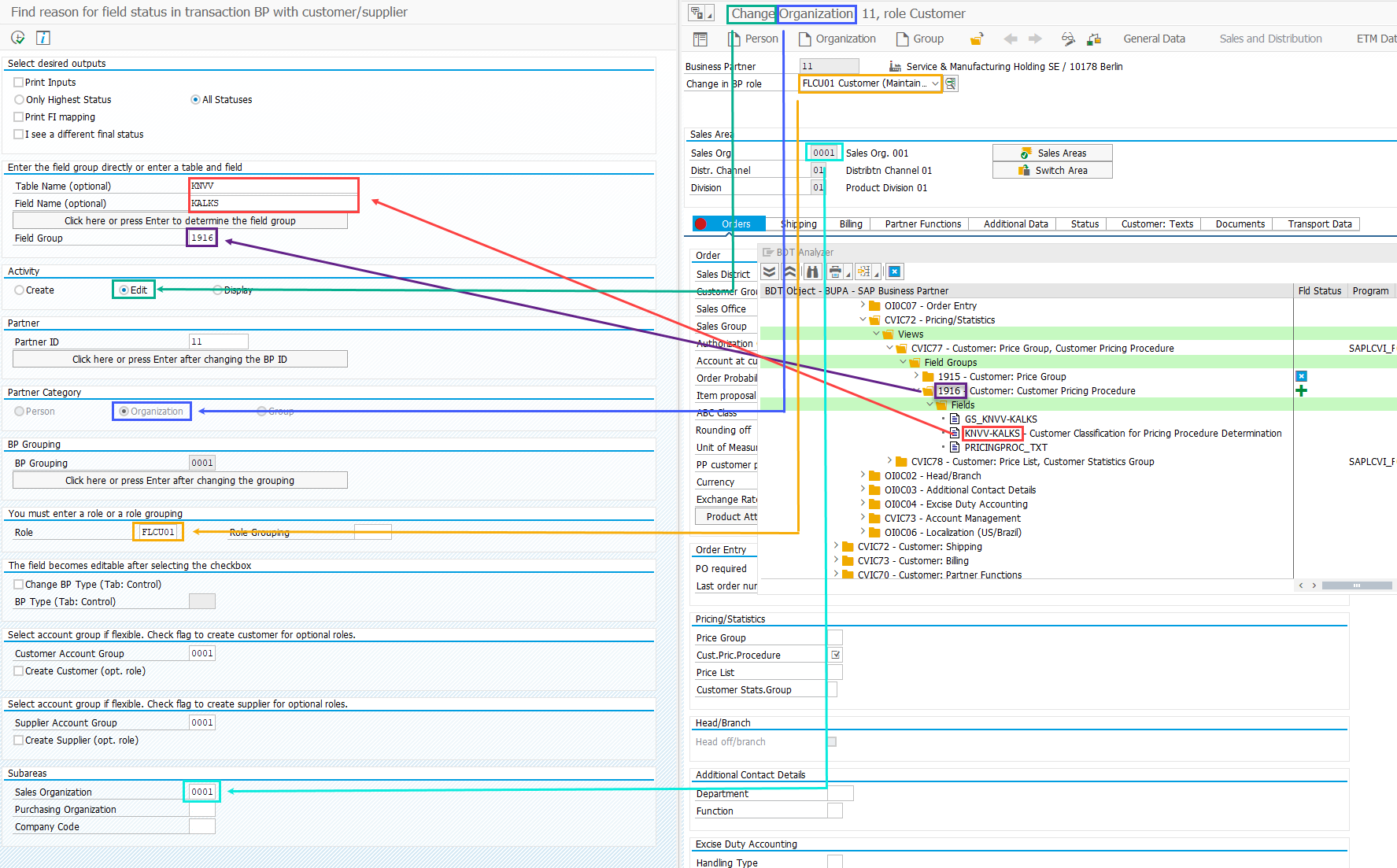
and press <EXECUTE>.
Reading result screen
After executing you will get the result screen.
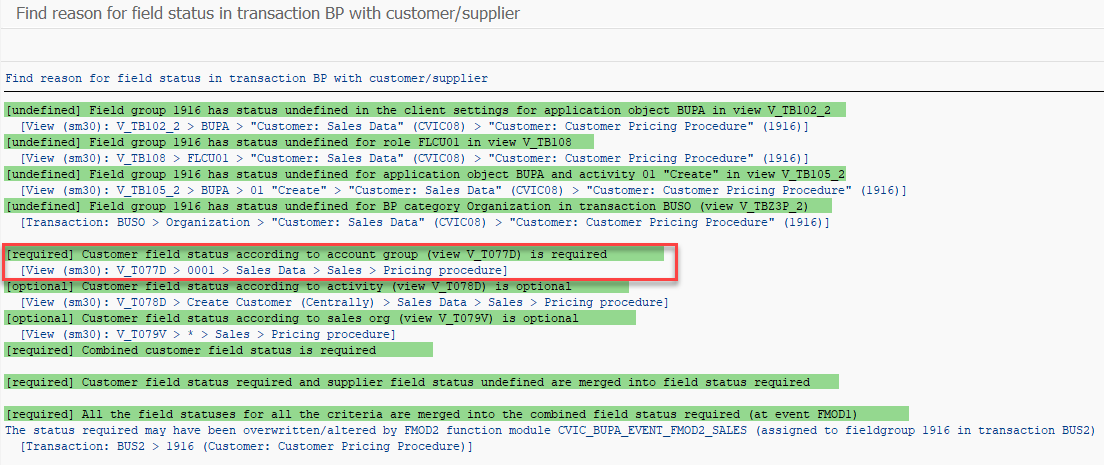
The report is running through all Field Status criteria and analyzes Field Status setting As you can see at our example field 'Customer Pricing Procedure' is set as required at Account Group level.
Changing Field Status at each criterion
At this chapter you will find IMG path for all Field Status criterion. To set Field Status use given Field Group number.
Business Partner settings
Client setting
Cross-Application Components ->


Role setting


Activity setting


BP category (BP Type) setting

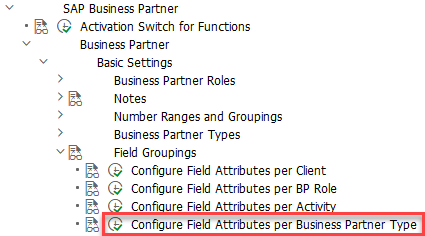
Customer settings
Account Group setting


Activity setting


Sales Organisation setting


Vendor/Supplier settings
Screenshots below are just example to show you where to find field status setting in IMG.
Account Group setting
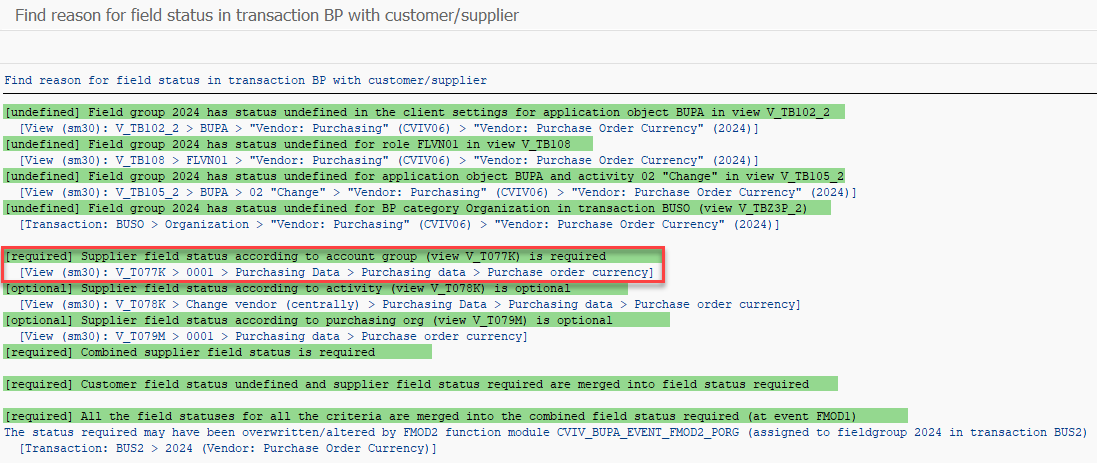

Activity setting
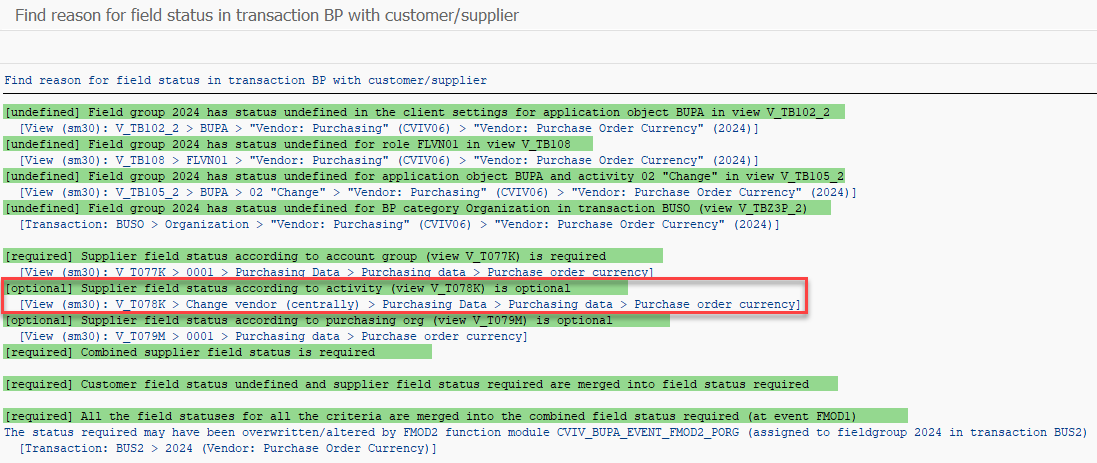

Purchasing Organisation setting


Site BP for retail (RE-FX) settings

Conclusion
With this guide you are able now to do your own field status analysis for field (group) of your choice.
- SAP Managed Tags:
- APP PLATFORM Business Partner,
- SAP S/4HANA Private Cloud
Labels:
2 Comments
You must be a registered user to add a comment. If you've already registered, sign in. Otherwise, register and sign in.
Labels in this area
-
Artificial Intelligence (AI)
1 -
Business Trends
363 -
Business Trends
22 -
Customer COE Basics and Fundamentals
1 -
Digital Transformation with Cloud ERP (DT)
1 -
Event Information
461 -
Event Information
24 -
Expert Insights
114 -
Expert Insights
156 -
General
1 -
Governance and Organization
1 -
Introduction
1 -
Life at SAP
415 -
Life at SAP
2 -
Product Updates
4,685 -
Product Updates
217 -
Roadmap and Strategy
1 -
Technology Updates
1,502 -
Technology Updates
89
Related Content
- SAP Fiori for SAP S/4HANA - Composite Roles in launchpad content and layout tools in Enterprise Resource Planning Blogs by SAP
- Planning of Business Entities (Universal Allocation, Internal Allocation, EC-PCA) in Enterprise Resource Planning Q&A
- User defined fields displaying differently for my coworkers in Enterprise Resource Planning Q&A
- Building Low Code Extensions with Key User Extensibility in SAP S/4HANA and SAP Build in Enterprise Resource Planning Blogs by SAP
- Deacitivating Business Functions- Multiple Addresses Business Partner in Enterprise Resource Planning Q&A
Top kudoed authors
| User | Count |
|---|---|
| 12 | |
| 11 | |
| 10 | |
| 8 | |
| 7 | |
| 6 | |
| 4 | |
| 4 | |
| 4 | |
| 3 |