
- SAP Community
- Products and Technology
- Enterprise Resource Planning
- ERP Blogs by SAP
- Sales Order Down Payment Process Integrating with ...
- Subscribe to RSS Feed
- Mark as New
- Mark as Read
- Bookmark
- Subscribe
- Printer Friendly Page
- Report Inappropriate Content
Down payment, a type of payment to improve your liquidity situation
In a make-to-order process, down payment is an effective way to secure a close relationship between supplier and buyer. Buyer may be required to pay an amount in advance before the goods are delivered.
This blog mainly talks about down payment process in sales order which enabled by billing plan. This feature is available on S/4HANA Public Cloud Edition. While for On-Premise, only OP2022 or higher version is supported.
This process is used to create requests for down payment, record the receipt of the down payment, create a final invoice after the deduction of the down payment received and a receipt of the final amount due on the invoice.

Step 1. Configuration & Customizing on Billing Plan
In S/4 HANA, you can enable the down payment process for the billing plan type provided by choosing the checkbox.

In order to ensure that the down payment is received before delivery, you can set an automatic delivery block for the billing plan related to down payment.
Configuration expert firstly select value-based down payment request (Date Category = 04) or
percentage-based down payment request (Date Category = 03).

Billing Plan Type = 90; Date Category = 03/04

Delivery block code setting
Step 2. Create a sales order with down payment related billing plan
When internal sales representative creates a sales order, the item category of material should be billing-related. In such case, the billing plan tab can be shown on item detail.

Item category should be billing related

Add down payment related billing plan for item
Usually, a final invoice billing plan appear together with down payment.
Now turn to Schedule Line tab, the delivery block has been automatically set

Additionally, on Status tab, a field named "Down Payment Status" on item has been displayed. On item level, the status is determined by the billing plan status for particularly item. On header level, there is also a status "Down Payment Status" which is determined by all the item statuses. There are four statuses assigned for down payment status, "Not Paid", "Partially Paid(Missing Payment)", "Partially Paid(Missing Amount)", "Fully Paid".
I summarized the status change condition as below:
- "Not Paid"--------->"Partially Paid (Missing Payment)". There are several billing plan items assigned to one item (On 6/21 customer needs to pay $10; On 6/28 customer needs to pay $20). If the customer only pays the bill of $10 on 6/21, the status will change to "Partially Paid (Missing Payment)".
- "Not Paid"--------->"Partially Paid (Missing Amount)". There is one billing plan item assigned to one item (On 6/21 customer needs to pay $10). If customer only pays the bill of $5 on 6/21, the status will change to "Partially Paid (Missing amount)".
- Only all billing plan items are fully paid, the status will change to "Fully Paid".

Step 3. Create billing document based on down payment request
In order to proceed to billing procedure, internal sale representative needs to remove the billing block of down payment on sales order.

Remove billing block
Then billing clerk can create billing document.

Once billing clerk has created billing document for sales order, internal sales representative can see the document flow on sales order.

Step 4. Post the down payment from customer
From step 3, the billing clerk has created the billing document of receivable down payment, then customer can make the payment. Once received the customer's payment in the FI-AR system, the accountant can post the down payment.
On app "Post Incoming Payment", find the down payment request and post.
Post incoming payment

Step 5. Check logs on sales order.
Once accountant has confirmed and posted the payment, the delivery block on schedule line will be removed automatically. Also, the system has recorded the behaviors and messages on sales order for information transparency.
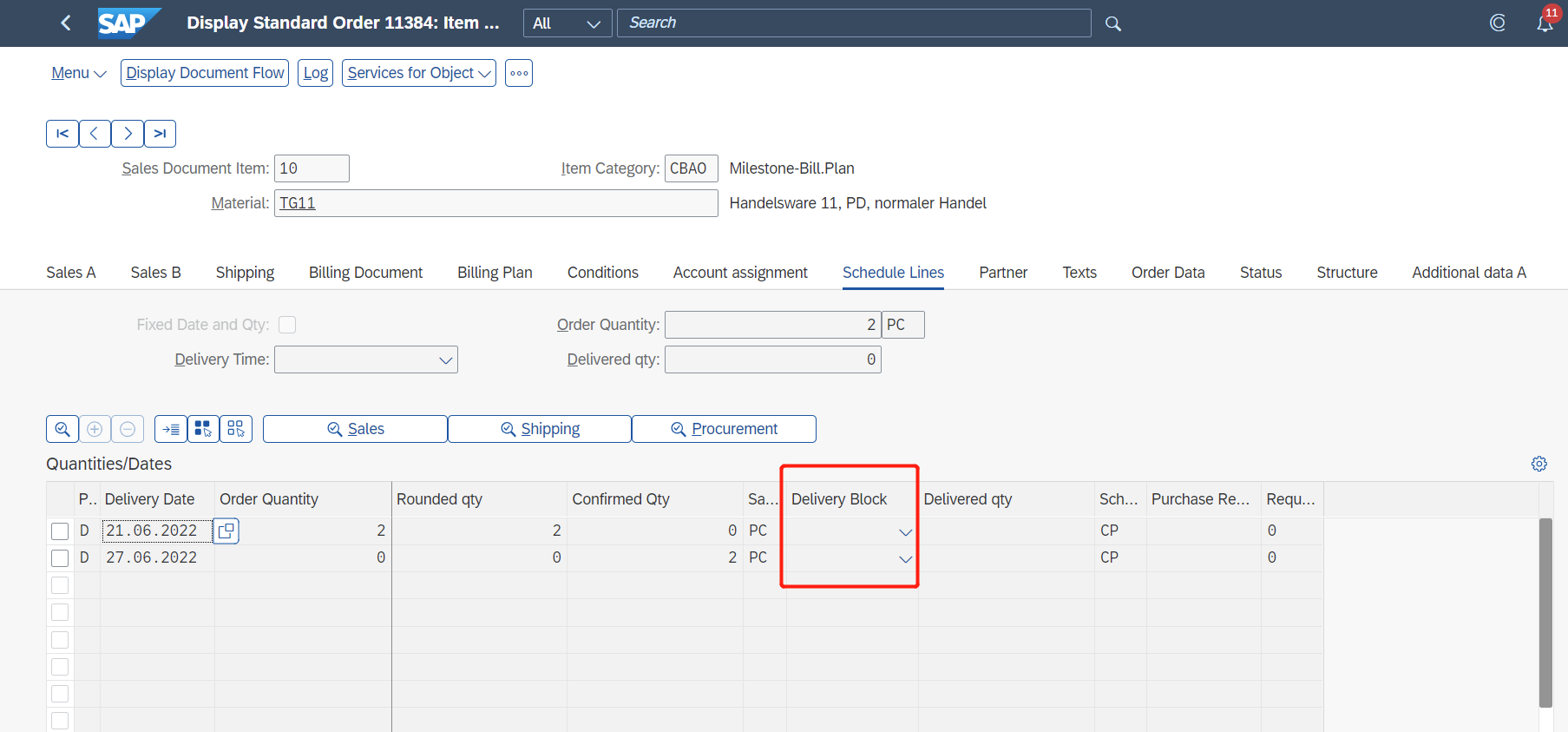
Click "Log" button on sales order to see the detail information
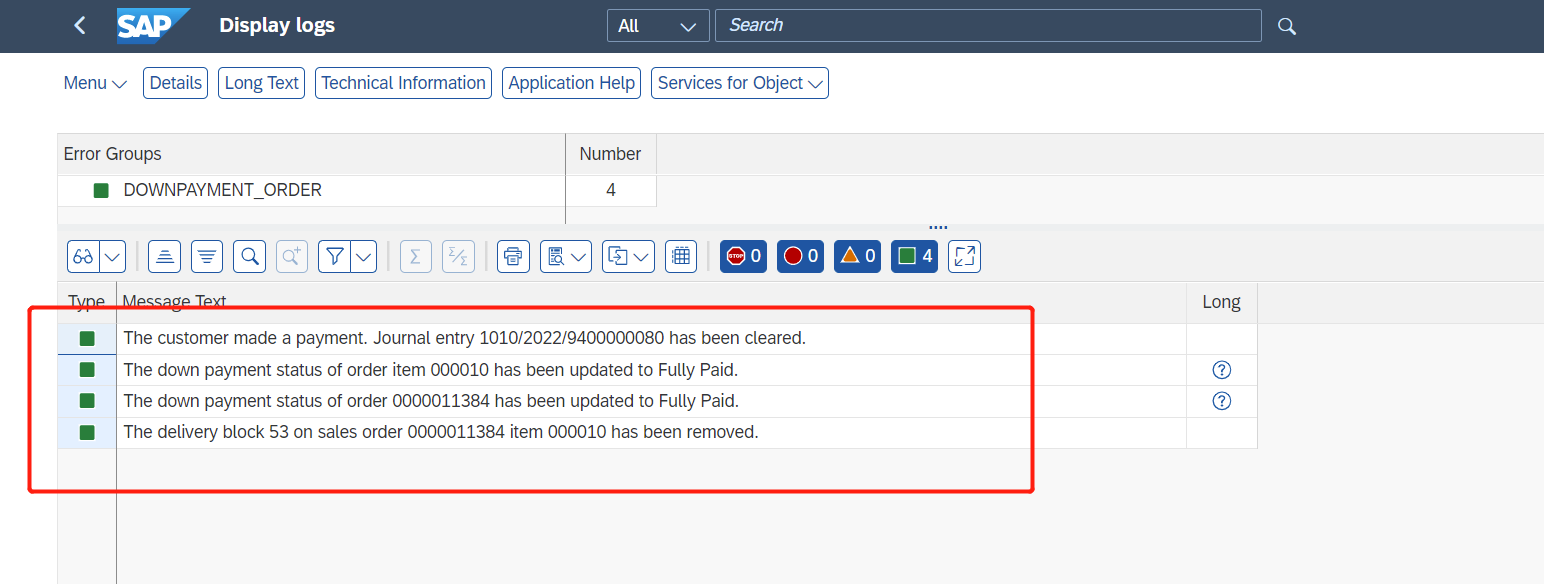
Check "Down Payment Status".

So far, the standard process of down payment integrating with FI-AR has been completed. You can now proceed to create outbound delivery and create the final invoice.
Additional Note.
There are in fact many ways to enable down payments in sales activities, this blog focuses on the billing plan as a voucher for down payments. This method can be integrated directly with the sales order, making the billing plan more transparent and visible to the customer and the supplier.
If you have any thoughts or comment, please comment me directly under this blog. Also Please check community tag(Link) for other knowledges about S/4HANA Cloud for Sales. You can also post and answer questions here.
- SAP Managed Tags:
- SAP S/4HANA Cloud for Sales,
- FIN (Finance),
- SD Billing
You must be a registered user to add a comment. If you've already registered, sign in. Otherwise, register and sign in.
-
Artificial Intelligence (AI)
1 -
Business Trends
363 -
Business Trends
21 -
Customer COE Basics and Fundamentals
1 -
Digital Transformation with Cloud ERP (DT)
1 -
Event Information
461 -
Event Information
23 -
Expert Insights
114 -
Expert Insights
151 -
General
1 -
Governance and Organization
1 -
Introduction
1 -
Life at SAP
415 -
Life at SAP
2 -
Product Updates
4,685 -
Product Updates
205 -
Roadmap and Strategy
1 -
Technology Updates
1,502 -
Technology Updates
85
- The Role of SAP Business AI in the Chemical Industry. Overview in Enterprise Resource Planning Blogs by SAP
- Payment Integration-UTR Number from the Bank and send the payment advice to the vendor accordingly in Enterprise Resource Planning Q&A
- Quick Start guide for PLM system integration 3.0 Implementation/Installation in Enterprise Resource Planning Blogs by SAP
- Introducing the market standard of electronic invoicing for the United States in Enterprise Resource Planning Blogs by SAP
- Web Services for Concur Expense - Updating Expense Reports and Entries in Enterprise Resource Planning Blogs by SAP
| User | Count |
|---|---|
| 5 | |
| 4 | |
| 4 | |
| 3 | |
| 3 | |
| 3 | |
| 2 | |
| 2 | |
| 2 | |
| 2 |
