
- SAP Community
- Products and Technology
- Technology
- Technology Blogs by Members
- Difference between Role, Authorization Object/s, a...
Technology Blogs by Members
Explore a vibrant mix of technical expertise, industry insights, and tech buzz in member blogs covering SAP products, technology, and events. Get in the mix!
Turn on suggestions
Auto-suggest helps you quickly narrow down your search results by suggesting possible matches as you type.
Showing results for
former_member65
Participant
Options
- Subscribe to RSS Feed
- Mark as New
- Mark as Read
- Bookmark
- Subscribe
- Printer Friendly Page
- Report Inappropriate Content
07-10-2022
8:41 AM
As a Functional Consultant, one may wonder what a Role is and how different it is from the Authorization Object and Profile. While it is mostly the job of the Security team to assign the required Role for a user, it is also the Functional Consultant’s responsibility to provide inputs about the required Transactions, restrictions within a Transaction, and how these restrictions should vary depending on the user.
Let’s begin this blog by defining what a user is. In simple terms, if a system has our users already created in it, only then we will be able to log in using a username and password. In SAP, Transaction code SU01 is used to create a user. Using this Tr. Code, users can be created, modified, deleted, locked, unlocked, and copied to create a new one. Typically, in a project user creation has certain prerequisites. Initially, the user or the concerned manager requests the user creation by filling in the access form and providing all the required details. This is followed by one or two stages of approval and finally the creation of the user by the Security team.
Tr.Code: SU01 (User creation)
Image 01: User creation
Here mandatory fields are filled in all the tabs by the security consultant and saved to create a user.
Having created a user and the same is communicated to the respective Functional Consultant(user), he should now be able to login to the system with his credentials. For a user to execute all the activities he is supposed to, he should be assigned the required Roles. These Roles will generate a Profile which in turn has Authorization Objects.
So, what is a Role, and what is a Profile? How Roles and Profiles are different? how is a Profile generated from a Role? what are the Authorization Objects that will give the user the necessary authorizations? Is it linked to the Profile? How about Tr. Code and where does that fit in?
By the end of this blog, you would be having a clear understanding of all these. Let’s start with the Role…
Roles are the means of assigning authorizations to the user. For example, in the image below since the user is assigned a Role related to Table Display, he can only view the tables in SAP. If he tries to create another user for his colleague through the Tr. Code SU01, he will not be allowed to do so as he may be missing required authorizations.
Image 02: User creation (Adding Roles)
As Roles are assigned to the user, the Profile gets automatically assigned. Before seeing what a Profile is and how they are interlinked, let us understand what Authorization is.
SU21 is the Tr. Code where you can see all the Authorization Objects. In the below image, you can see several Object Classes that can be referred to as an area or domain. Within each Object Class, there is a certain number of Authorization Objects. Let us expand the Object Class Transportation Management Solution for example.
Image 03: Object Class
Image 04: Authorization Objects under an Object Class
Further clicking on one of the Authorization Objects, T_TR_FWO all the Authorization Fields within the Authorization Object are seen.
Image 05: Detailed view of Authorization Object with Authorization Fields and their Description
On clicking Display Object Documentation at the bottom, you should be able to see all the Authorization Fields along with the kind of Authorizations for the respective Field. To be more precise, In the first Field TM_FWOTYPE, Forwarding Order Type/s can be specified, and in the Field ACTVT the kind of authorizations i.e., 01-Create, 02-Update, 01-Display/read, and so on… is defined. If the Field TM_FWOTYPE is left blank, the user is authorized to work on all the types of Forwarding Order, of course also depending on the entries in the Field ACTVT.
Image 06: Authorization Field and Authorizations
Now that you have understood what Authorization Object is, let us try to understand how Authorization Objects are linked to the Tr. Codes.
Necessary Authorization Objects for any Tr. Code can be seen in the Tr. Code SU24
Tr. Code: SU24 (Authorization Objects for a Tr. Code)
For example, for the Transaction BP you can see the Authorization Objects by filtering out the column Default Status “Yes”.
Image 08: Authorization Fields and Authorizations for the Authorization Object
It is now clear what Authorization Objects are and the relation between Authorization Objects and Tr. Codes.
The Role is a combination of Tr. Codes and the related Authorization Objects. To understand it better, let us assume that the user needs access to the following Tr. Codes
Role = Three Tr. Codes + Authorization Objects related to three Tr. Codes
Note: Since Tr. Codes and Authorization Objects cannot be assigned directly to a user, they are assigned to the user through a Role.
Going forward, before seeing the procedure to create a Role, let us try to understand what a Profile is.
Profiles are the objects that store the authorization data. There are two types of Profiles. They are
Standard Profiles are provided by SAP and can be assigned to a user directly through SU01, whereas Generated Profiles cannot be assigned to a user directly. Since Standard Profile provides additional access than what is required by the user, it is recommended to create a Role, and assign it to the users which in turn will assign the Profile (Generated) to users. We will see how a Profile is created while creating a Role.
Tr. Code: PFCG
Type the Role Name as per a certain naming convention followed. Click on Single Role to Create the Role.

Image 09: Creation of Role
Fill in the required details in the Description tab and save it. Notice the changes after saving

Image 10: Creation of Role (Role Name and Reason for creation of the Role)
The Menu tab represents the list of Tr. Codes. Click on the Add Transaction below the Menu and keep adding the required Tr. Codes for the Role. Once all the required Tr. Codes are added, Menu tab changes from Red to Green. To display the Tr. Codes along with the Technical Names, click Switch On Technical Names tab beside the Print tab.
In the Authorizations tab, scroll down and click on Change Authorization Data
You should be seeing the list of Authorization Objects that are related to the Tr. Codes added in the previous step, i.e., under the Menu tab.
Image 12: Creation of Role (Authorization Objects corresponding to the Tr. Codes)
To verify which Authorization Objects belong to which Tr. Codes, recall from section 2 that you can go to SU24 and enter the Tr. Code and find the respective Authorization Objects. For example, in the Menu tab, we have added two Tr. Codes and among those two, let us check the Authorization Objects for the Tr. Code SE38 in SU24…
Tr. Code: SU24
Image 13: Authorization Objects for the Tr. Code SE38
Similarly, we can verify for the other Tr. Code/s.
Authorization Objects can be further drilled down to see the necessary Authorization Fields and Values.
Image 14: Authorization Fields with Authorizations
As of now, we have added the Description of the Role, Required Tr. Codes which in turn created the Authorization Objects with respective Authorization Fields and Values. To generate a Profile, you must click on Generate Profile at the top beside the delete button.
Image 15: Generating Profile
Note: Generated Profile name always starts with the alphabet T. After the Profile is generated, go back and notice that the Authorization Tab has changed its color from Red to Green. Also, the Profile Name and Profile Text is updated.
At this stage, this is how it looks like
Image 16: Role with the generated Profile
The next step is to assign the Role to the User. This can be done through Tr. Code SU01. After adding the Role to the user, the corresponding Profile also gets added and it can be seen under the Profile Tab. Another way of adding the Role to the user is by going to the User tab next to the Authorizations tab in the above image and adding the user there.
Conclusion:
As the Role is interlinked with the Profile, Tr. Codes, and Authorization Objects, whatever we have discussed in the first three steps should start making sense when we saw how to create a Role in step 4.
Other topics like modifying authorizations, Composite Roles, and Derived Role are not covered in this blog and I will try to cover the same in future blogs.
Please do share your feedback or thoughts in the comments section. Also, please follow my profile for more such content.
Let’s begin this blog by defining what a user is. In simple terms, if a system has our users already created in it, only then we will be able to log in using a username and password. In SAP, Transaction code SU01 is used to create a user. Using this Tr. Code, users can be created, modified, deleted, locked, unlocked, and copied to create a new one. Typically, in a project user creation has certain prerequisites. Initially, the user or the concerned manager requests the user creation by filling in the access form and providing all the required details. This is followed by one or two stages of approval and finally the creation of the user by the Security team.
Tr.Code: SU01 (User creation)

Image 01: User creation
Here mandatory fields are filled in all the tabs by the security consultant and saved to create a user.
Having created a user and the same is communicated to the respective Functional Consultant(user), he should now be able to login to the system with his credentials. For a user to execute all the activities he is supposed to, he should be assigned the required Roles. These Roles will generate a Profile which in turn has Authorization Objects.
So, what is a Role, and what is a Profile? How Roles and Profiles are different? how is a Profile generated from a Role? what are the Authorization Objects that will give the user the necessary authorizations? Is it linked to the Profile? How about Tr. Code and where does that fit in?
By the end of this blog, you would be having a clear understanding of all these. Let’s start with the Role…
- Role:
Roles are the means of assigning authorizations to the user. For example, in the image below since the user is assigned a Role related to Table Display, he can only view the tables in SAP. If he tries to create another user for his colleague through the Tr. Code SU01, he will not be allowed to do so as he may be missing required authorizations.

Image 02: User creation (Adding Roles)
As Roles are assigned to the user, the Profile gets automatically assigned. Before seeing what a Profile is and how they are interlinked, let us understand what Authorization is.
- Authorization
- Authorization is identified by Authorization Objects
- Object Class reveals the area of Authorization Objects
- Authorization Object is a group of 10 Authorization Fields(max)
SU21 is the Tr. Code where you can see all the Authorization Objects. In the below image, you can see several Object Classes that can be referred to as an area or domain. Within each Object Class, there is a certain number of Authorization Objects. Let us expand the Object Class Transportation Management Solution for example.

Image 03: Object Class
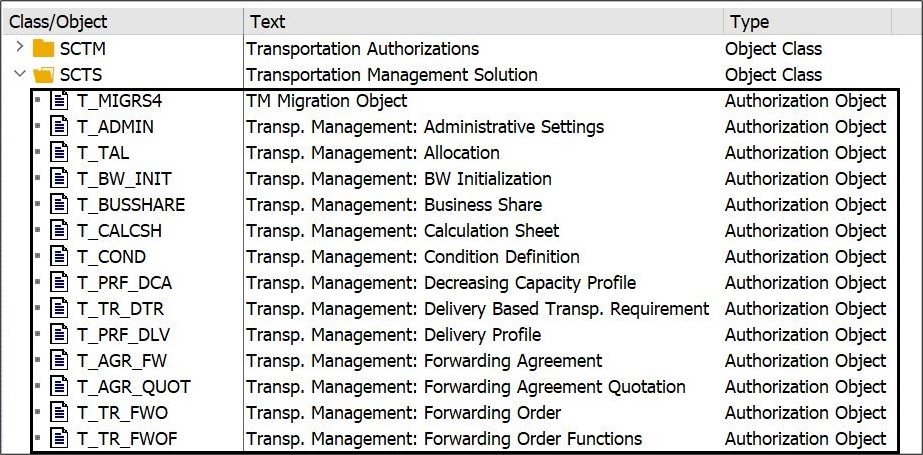
Image 04: Authorization Objects under an Object Class
Further clicking on one of the Authorization Objects, T_TR_FWO all the Authorization Fields within the Authorization Object are seen.

Image 05: Detailed view of Authorization Object with Authorization Fields and their Description
On clicking Display Object Documentation at the bottom, you should be able to see all the Authorization Fields along with the kind of Authorizations for the respective Field. To be more precise, In the first Field TM_FWOTYPE, Forwarding Order Type/s can be specified, and in the Field ACTVT the kind of authorizations i.e., 01-Create, 02-Update, 01-Display/read, and so on… is defined. If the Field TM_FWOTYPE is left blank, the user is authorized to work on all the types of Forwarding Order, of course also depending on the entries in the Field ACTVT.
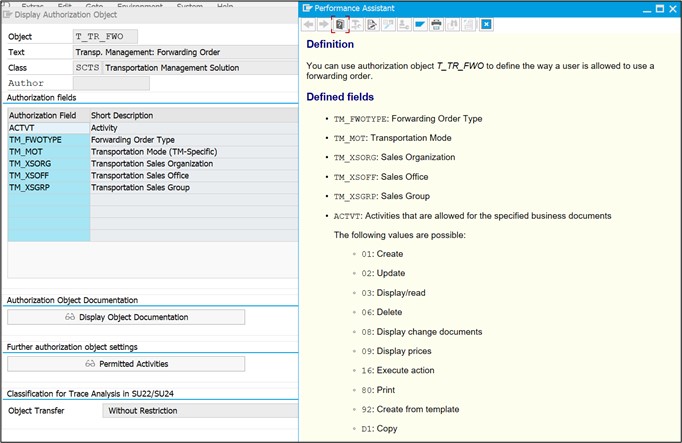
Image 06: Authorization Field and Authorizations
Now that you have understood what Authorization Object is, let us try to understand how Authorization Objects are linked to the Tr. Codes.
Necessary Authorization Objects for any Tr. Code can be seen in the Tr. Code SU24
Tr. Code: SU24 (Authorization Objects for a Tr. Code)
For example, for the Transaction BP you can see the Authorization Objects by filtering out the column Default Status “Yes”.


Image 07: Authorization Objects for the Tr.Code BP
By selecting any Authorization Object, as already mentioned earlier, you should be able to see the corresponding Authorization Fields in the Tr. Code SU21. For example, for the Authorization Object B_BUPA_RLT, you can see the Authorization Fields and permitted values in the below image.

Image 08: Authorization Fields and Authorizations for the Authorization Object
It is now clear what Authorization Objects are and the relation between Authorization Objects and Tr. Codes.
The Role is a combination of Tr. Codes and the related Authorization Objects. To understand it better, let us assume that the user needs access to the following Tr. Codes
- Sales order creation - VA01
- Change Sales Order – VA02
- Display Sales Order – VA03
Role = Three Tr. Codes + Authorization Objects related to three Tr. Codes
Note: Since Tr. Codes and Authorization Objects cannot be assigned directly to a user, they are assigned to the user through a Role.
Going forward, before seeing the procedure to create a Role, let us try to understand what a Profile is.
- Profile:
Profiles are the objects that store the authorization data. There are two types of Profiles. They are
- Standard
- Generated
Standard Profiles are provided by SAP and can be assigned to a user directly through SU01, whereas Generated Profiles cannot be assigned to a user directly. Since Standard Profile provides additional access than what is required by the user, it is recommended to create a Role, and assign it to the users which in turn will assign the Profile (Generated) to users. We will see how a Profile is created while creating a Role.
- Creation of Role:
Tr. Code: PFCG
Type the Role Name as per a certain naming convention followed. Click on Single Role to Create the Role.

Image 09: Creation of Role
Fill in the required details in the Description tab and save it. Notice the changes after saving

Image 10: Creation of Role (Role Name and Reason for creation of the Role)
The Menu tab represents the list of Tr. Codes. Click on the Add Transaction below the Menu and keep adding the required Tr. Codes for the Role. Once all the required Tr. Codes are added, Menu tab changes from Red to Green. To display the Tr. Codes along with the Technical Names, click Switch On Technical Names tab beside the Print tab.
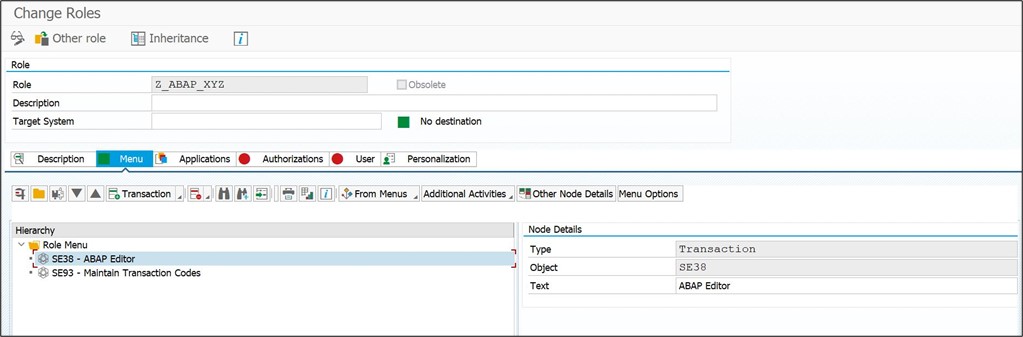 Image 11: Creation of Role (Adding Tr. Codes)
Image 11: Creation of Role (Adding Tr. Codes)
In the Authorizations tab, scroll down and click on Change Authorization Data
You should be seeing the list of Authorization Objects that are related to the Tr. Codes added in the previous step, i.e., under the Menu tab.

Image 12: Creation of Role (Authorization Objects corresponding to the Tr. Codes)
To verify which Authorization Objects belong to which Tr. Codes, recall from section 2 that you can go to SU24 and enter the Tr. Code and find the respective Authorization Objects. For example, in the Menu tab, we have added two Tr. Codes and among those two, let us check the Authorization Objects for the Tr. Code SE38 in SU24…
Tr. Code: SU24
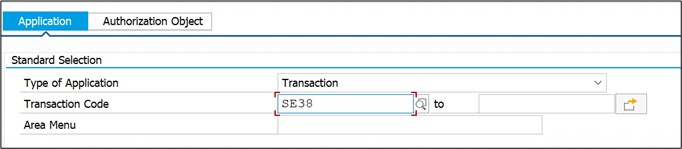
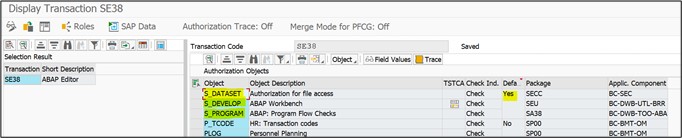
Image 13: Authorization Objects for the Tr. Code SE38
Similarly, we can verify for the other Tr. Code/s.
Authorization Objects can be further drilled down to see the necessary Authorization Fields and Values.

Image 14: Authorization Fields with Authorizations
As of now, we have added the Description of the Role, Required Tr. Codes which in turn created the Authorization Objects with respective Authorization Fields and Values. To generate a Profile, you must click on Generate Profile at the top beside the delete button.



Image 15: Generating Profile
Note: Generated Profile name always starts with the alphabet T. After the Profile is generated, go back and notice that the Authorization Tab has changed its color from Red to Green. Also, the Profile Name and Profile Text is updated.
At this stage, this is how it looks like
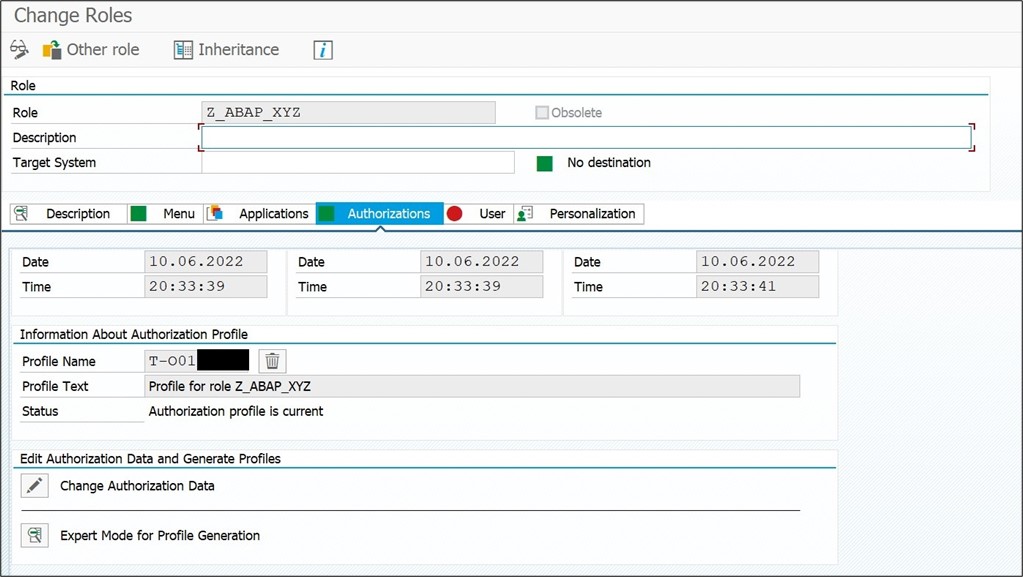
Image 16: Role with the generated Profile
The next step is to assign the Role to the User. This can be done through Tr. Code SU01. After adding the Role to the user, the corresponding Profile also gets added and it can be seen under the Profile Tab. Another way of adding the Role to the user is by going to the User tab next to the Authorizations tab in the above image and adding the user there.
Conclusion:
As the Role is interlinked with the Profile, Tr. Codes, and Authorization Objects, whatever we have discussed in the first three steps should start making sense when we saw how to create a Role in step 4.
Other topics like modifying authorizations, Composite Roles, and Derived Role are not covered in this blog and I will try to cover the same in future blogs.
Please do share your feedback or thoughts in the comments section. Also, please follow my profile for more such content.
- SAP Managed Tags:
- SAP HANA,
- SAP Transportation Management,
- Basis Technology
2 Comments
You must be a registered user to add a comment. If you've already registered, sign in. Otherwise, register and sign in.
Labels in this area
-
"automatische backups"
1 -
"regelmäßige sicherung"
1 -
"TypeScript" "Development" "FeedBack"
1 -
505 Technology Updates 53
1 -
ABAP
14 -
ABAP API
1 -
ABAP CDS Views
2 -
ABAP CDS Views - BW Extraction
1 -
ABAP CDS Views - CDC (Change Data Capture)
1 -
ABAP class
2 -
ABAP Cloud
2 -
ABAP Development
5 -
ABAP in Eclipse
1 -
ABAP Platform Trial
1 -
ABAP Programming
2 -
abap technical
1 -
absl
1 -
access data from SAP Datasphere directly from Snowflake
1 -
Access data from SAP datasphere to Qliksense
1 -
Accrual
1 -
action
1 -
adapter modules
1 -
Addon
1 -
Adobe Document Services
1 -
ADS
1 -
ADS Config
1 -
ADS with ABAP
1 -
ADS with Java
1 -
ADT
2 -
Advance Shipping and Receiving
1 -
Advanced Event Mesh
3 -
AEM
1 -
AI
7 -
AI Launchpad
1 -
AI Projects
1 -
AIML
9 -
Alert in Sap analytical cloud
1 -
Amazon S3
1 -
Analytical Dataset
1 -
Analytical Model
1 -
Analytics
1 -
Analyze Workload Data
1 -
annotations
1 -
API
1 -
API and Integration
3 -
API Call
2 -
Application Architecture
1 -
Application Development
5 -
Application Development for SAP HANA Cloud
3 -
Applications and Business Processes (AP)
1 -
Artificial Intelligence
1 -
Artificial Intelligence (AI)
4 -
Artificial Intelligence (AI) 1 Business Trends 363 Business Trends 8 Digital Transformation with Cloud ERP (DT) 1 Event Information 462 Event Information 15 Expert Insights 114 Expert Insights 76 Life at SAP 418 Life at SAP 1 Product Updates 4
1 -
Artificial Intelligence (AI) blockchain Data & Analytics
1 -
Artificial Intelligence (AI) blockchain Data & Analytics Intelligent Enterprise
1 -
Artificial Intelligence (AI) blockchain Data & Analytics Intelligent Enterprise Oil Gas IoT Exploration Production
1 -
Artificial Intelligence (AI) blockchain Data & Analytics Intelligent Enterprise sustainability responsibility esg social compliance cybersecurity risk
1 -
ASE
1 -
ASR
2 -
ASUG
1 -
Attachments
1 -
Authorisations
1 -
Automating Processes
1 -
Automation
1 -
aws
2 -
Azure
1 -
Azure AI Studio
1 -
B2B Integration
1 -
Backorder Processing
1 -
Backup
1 -
Backup and Recovery
1 -
Backup schedule
1 -
BADI_MATERIAL_CHECK error message
1 -
Bank
1 -
BAS
1 -
basis
2 -
Basis Monitoring & Tcodes with Key notes
2 -
Batch Management
1 -
BDC
1 -
Best Practice
1 -
bitcoin
1 -
Blockchain
3 -
BOP in aATP
1 -
BOP Segments
1 -
BOP Strategies
1 -
BOP Variant
1 -
BPC
1 -
BPC LIVE
1 -
BTP
11 -
BTP Destination
2 -
Business AI
1 -
Business and IT Integration
1 -
Business application stu
1 -
Business Application Studio
1 -
Business Architecture
1 -
Business Communication Services
1 -
Business Continuity
1 -
Business Data Fabric
3 -
Business Partner
12 -
Business Partner Master Data
10 -
Business Technology Platform
2 -
Business Trends
1 -
CA
1 -
calculation view
1 -
CAP
3 -
Capgemini
1 -
CAPM
1 -
Catalyst for Efficiency: Revolutionizing SAP Integration Suite with Artificial Intelligence (AI) and
1 -
CCMS
2 -
CDQ
12 -
CDS
2 -
Cental Finance
1 -
Certificates
1 -
CFL
1 -
Change Management
1 -
chatbot
1 -
chatgpt
3 -
CL_SALV_TABLE
2 -
Class Runner
1 -
Classrunner
1 -
Cloud ALM Monitoring
1 -
Cloud ALM Operations
1 -
cloud connector
1 -
Cloud Extensibility
1 -
Cloud Foundry
4 -
Cloud Integration
6 -
Cloud Platform Integration
2 -
cloudalm
1 -
communication
1 -
Compensation Information Management
1 -
Compensation Management
1 -
Compliance
1 -
Compound Employee API
1 -
Configuration
1 -
Connectors
1 -
Consolidation Extension for SAP Analytics Cloud
1 -
Controller-Service-Repository pattern
1 -
Conversion
1 -
Cosine similarity
1 -
cryptocurrency
1 -
CSI
1 -
ctms
1 -
Custom chatbot
3 -
Custom Destination Service
1 -
custom fields
1 -
Customer Experience
1 -
Customer Journey
1 -
Customizing
1 -
Cyber Security
2 -
Data
1 -
Data & Analytics
1 -
Data Aging
1 -
Data Analytics
2 -
Data and Analytics (DA)
1 -
Data Archiving
1 -
Data Back-up
1 -
Data Governance
5 -
Data Integration
2 -
Data Quality
12 -
Data Quality Management
12 -
Data Synchronization
1 -
data transfer
1 -
Data Unleashed
1 -
Data Value
8 -
database tables
1 -
Datasphere
2 -
datenbanksicherung
1 -
dba cockpit
1 -
dbacockpit
1 -
Debugging
2 -
Delimiting Pay Components
1 -
Delta Integrations
1 -
Destination
3 -
Destination Service
1 -
Developer extensibility
1 -
Developing with SAP Integration Suite
1 -
Devops
1 -
digital transformation
1 -
Documentation
1 -
Dot Product
1 -
DQM
1 -
dump database
1 -
dump transaction
1 -
e-Invoice
1 -
E4H Conversion
1 -
Eclipse ADT ABAP Development Tools
2 -
edoc
1 -
edocument
1 -
ELA
1 -
Embedded Consolidation
1 -
Embedding
1 -
Embeddings
1 -
Employee Central
1 -
Employee Central Payroll
1 -
Employee Central Time Off
1 -
Employee Information
1 -
Employee Rehires
1 -
Enable Now
1 -
Enable now manager
1 -
endpoint
1 -
Enhancement Request
1 -
Enterprise Architecture
1 -
ETL Business Analytics with SAP Signavio
1 -
Euclidean distance
1 -
Event Dates
1 -
Event Driven Architecture
1 -
Event Mesh
2 -
Event Reason
1 -
EventBasedIntegration
1 -
EWM
1 -
EWM Outbound configuration
1 -
EWM-TM-Integration
1 -
Existing Event Changes
1 -
Expand
1 -
Expert
2 -
Expert Insights
1 -
Fiori
14 -
Fiori Elements
2 -
Fiori SAPUI5
12 -
Flask
1 -
Full Stack
8 -
Funds Management
1 -
General
1 -
Generative AI
1 -
Getting Started
1 -
GitHub
8 -
Grants Management
1 -
groovy
1 -
GTP
1 -
HANA
5 -
HANA Cloud
2 -
Hana Cloud Database Integration
2 -
HANA DB
1 -
HANA XS Advanced
1 -
Historical Events
1 -
home labs
1 -
HowTo
1 -
HR Data Management
1 -
html5
8 -
HTML5 Application
1 -
Identity cards validation
1 -
idm
1 -
Implementation
1 -
input parameter
1 -
instant payments
1 -
Integration
3 -
Integration Advisor
1 -
Integration Architecture
1 -
Integration Center
1 -
Integration Suite
1 -
intelligent enterprise
1 -
Java
1 -
job
1 -
Job Information Changes
1 -
Job-Related Events
1 -
Job_Event_Information
1 -
joule
4 -
Journal Entries
1 -
Just Ask
1 -
Kerberos for ABAP
8 -
Kerberos for JAVA
8 -
Launch Wizard
1 -
Learning Content
2 -
Life at SAP
1 -
lightning
1 -
Linear Regression SAP HANA Cloud
1 -
local tax regulations
1 -
LP
1 -
Machine Learning
2 -
Marketing
1 -
Master Data
3 -
Master Data Management
14 -
Maxdb
2 -
MDG
1 -
MDGM
1 -
MDM
1 -
Message box.
1 -
Messages on RF Device
1 -
Microservices Architecture
1 -
Microsoft Universal Print
1 -
Middleware Solutions
1 -
Migration
5 -
ML Model Development
1 -
Modeling in SAP HANA Cloud
8 -
Monitoring
3 -
MTA
1 -
Multi-Record Scenarios
1 -
Multiple Event Triggers
1 -
Neo
1 -
New Event Creation
1 -
New Feature
1 -
Newcomer
1 -
NodeJS
2 -
ODATA
2 -
OData APIs
1 -
odatav2
1 -
ODATAV4
1 -
ODBC
1 -
ODBC Connection
1 -
Onpremise
1 -
open source
2 -
OpenAI API
1 -
Oracle
1 -
PaPM
1 -
PaPM Dynamic Data Copy through Writer function
1 -
PaPM Remote Call
1 -
PAS-C01
1 -
Pay Component Management
1 -
PGP
1 -
Pickle
1 -
PLANNING ARCHITECTURE
1 -
Popup in Sap analytical cloud
1 -
PostgrSQL
1 -
POSTMAN
1 -
Process Automation
2 -
Product Updates
4 -
PSM
1 -
Public Cloud
1 -
Python
4 -
Qlik
1 -
Qualtrics
1 -
RAP
3 -
RAP BO
2 -
Record Deletion
1 -
Recovery
1 -
recurring payments
1 -
redeply
1 -
Release
1 -
Remote Consumption Model
1 -
Replication Flows
1 -
Research
1 -
Resilience
1 -
REST
1 -
REST API
1 -
Retagging Required
1 -
Risk
1 -
Rolling Kernel Switch
1 -
route
1 -
rules
1 -
S4 HANA
1 -
S4 HANA Cloud
1 -
S4 HANA On-Premise
1 -
S4HANA
3 -
S4HANA_OP_2023
2 -
SAC
10 -
SAC PLANNING
9 -
SAP
4 -
SAP ABAP
1 -
SAP Advanced Event Mesh
1 -
SAP AI Core
8 -
SAP AI Launchpad
8 -
SAP Analytic Cloud Compass
1 -
Sap Analytical Cloud
1 -
SAP Analytics Cloud
4 -
SAP Analytics Cloud for Consolidation
2 -
SAP Analytics Cloud Story
1 -
SAP analytics clouds
1 -
SAP BAS
1 -
SAP Basis
6 -
SAP BODS
1 -
SAP BODS certification.
1 -
SAP BTP
20 -
SAP BTP Build Work Zone
2 -
SAP BTP Cloud Foundry
5 -
SAP BTP Costing
1 -
SAP BTP CTMS
1 -
SAP BTP Innovation
1 -
SAP BTP Migration Tool
1 -
SAP BTP SDK IOS
1 -
SAP Build
11 -
SAP Build App
1 -
SAP Build apps
1 -
SAP Build CodeJam
1 -
SAP Build Process Automation
3 -
SAP Build work zone
10 -
SAP Business Objects Platform
1 -
SAP Business Technology
2 -
SAP Business Technology Platform (XP)
1 -
sap bw
1 -
SAP CAP
2 -
SAP CDC
1 -
SAP CDP
1 -
SAP Certification
1 -
SAP Cloud ALM
4 -
SAP Cloud Application Programming Model
1 -
SAP Cloud Integration for Data Services
1 -
SAP cloud platform
8 -
SAP Companion
1 -
SAP CPI
3 -
SAP CPI (Cloud Platform Integration)
2 -
SAP CPI Discover tab
1 -
sap credential store
1 -
SAP Customer Data Cloud
1 -
SAP Customer Data Platform
1 -
SAP Data Intelligence
1 -
SAP Data Migration in Retail Industry
1 -
SAP Data Services
1 -
SAP DATABASE
1 -
SAP Dataspher to Non SAP BI tools
1 -
SAP Datasphere
9 -
SAP DRC
1 -
SAP EWM
1 -
SAP Fiori
2 -
SAP Fiori App Embedding
1 -
Sap Fiori Extension Project Using BAS
1 -
SAP GRC
1 -
SAP HANA
1 -
SAP HCM (Human Capital Management)
1 -
SAP HR Solutions
1 -
SAP IDM
1 -
SAP Integration Suite
9 -
SAP Integrations
4 -
SAP iRPA
2 -
SAP Learning Class
1 -
SAP Learning Hub
1 -
SAP Odata
2 -
SAP on Azure
1 -
SAP PartnerEdge
1 -
sap partners
1 -
SAP Password Reset
1 -
SAP PO Migration
1 -
SAP Prepackaged Content
1 -
SAP Process Automation
2 -
SAP Process Integration
2 -
SAP Process Orchestration
1 -
SAP S4HANA
2 -
SAP S4HANA Cloud
1 -
SAP S4HANA Cloud for Finance
1 -
SAP S4HANA Cloud private edition
1 -
SAP Sandbox
1 -
SAP STMS
1 -
SAP SuccessFactors
2 -
SAP SuccessFactors HXM Core
1 -
SAP Time
1 -
SAP TM
2 -
SAP Trading Partner Management
1 -
SAP UI5
1 -
SAP Upgrade
1 -
SAP-GUI
8 -
SAP_COM_0276
1 -
SAPBTP
1 -
SAPCPI
1 -
SAPEWM
1 -
sapmentors
1 -
saponaws
2 -
SAPUI5
4 -
schedule
1 -
Secure Login Client Setup
8 -
security
9 -
Selenium Testing
1 -
SEN
1 -
SEN Manager
1 -
service
1 -
SET_CELL_TYPE
1 -
SET_CELL_TYPE_COLUMN
1 -
SFTP scenario
2 -
Simplex
1 -
Single Sign On
8 -
Singlesource
1 -
SKLearn
1 -
soap
1 -
Software Development
1 -
SOLMAN
1 -
solman 7.2
2 -
Solution Manager
3 -
sp_dumpdb
1 -
sp_dumptrans
1 -
SQL
1 -
sql script
1 -
SSL
8 -
SSO
8 -
Substring function
1 -
SuccessFactors
1 -
SuccessFactors Time Tracking
1 -
Sybase
1 -
system copy method
1 -
System owner
1 -
Table splitting
1 -
Tax Integration
1 -
Technical article
1 -
Technical articles
1 -
Technology Updates
1 -
Technology Updates
1 -
Technology_Updates
1 -
Threats
1 -
Time Collectors
1 -
Time Off
2 -
Tips and tricks
2 -
Tools
1 -
Trainings & Certifications
1 -
Transport in SAP BODS
1 -
Transport Management
1 -
TypeScript
2 -
unbind
1 -
Unified Customer Profile
1 -
UPB
1 -
Use of Parameters for Data Copy in PaPM
1 -
User Unlock
1 -
VA02
1 -
Validations
1 -
Vector Database
1 -
Vector Engine
1 -
Visual Studio Code
1 -
VSCode
1 -
Web SDK
1 -
work zone
1 -
workload
1 -
xsa
1 -
XSA Refresh
1
- « Previous
- Next »
Related Content
- Consuming CAPM Application's OData service into SAP Fiori Application in Business Application Studio in Technology Blogs by Members
- Consume Ariba APIs using Postman in Technology Blogs by SAP
- SAP ADT installation issue in Technology Q&A
- Single Sign On to SAP Cloud Integration (CPI runtime) from an external Identity Provider in Technology Blogs by SAP
- Overview: SAP Ariba SSO with SAP Cloud Identity Services - Identity Authentication in Technology Blogs by SAP
Top kudoed authors
| User | Count |
|---|---|
| 11 | |
| 9 | |
| 7 | |
| 6 | |
| 4 | |
| 4 | |
| 3 | |
| 3 | |
| 3 | |
| 3 |