
- SAP Community
- Products and Technology
- Technology
- Technology Blogs by SAP
- Enhanced approval states in Requirement Management...
Technology Blogs by SAP
Learn how to extend and personalize SAP applications. Follow the SAP technology blog for insights into SAP BTP, ABAP, SAP Analytics Cloud, SAP HANA, and more.
Turn on suggestions
Auto-suggest helps you quickly narrow down your search results by suggesting possible matches as you type.
Showing results for
Advisor
Options
- Subscribe to RSS Feed
- Mark as New
- Mark as Read
- Bookmark
- Subscribe
- Printer Friendly Page
- Report Inappropriate Content
07-06-2022
11:02 AM
In this blog post, I would like to explain
In SAP Cloud ALM, Requirement management supports the approval process via the attribute "Approval". This denotes the approval state of a Requirement. Please note this is separate from Requirement status and has no impact on Requirement status at the moment.
The values in the Approval state are
The person submitting the Requirement has to make an informed decision if the Requirement needs approval and if there is enough information for the approver to take a decision
The approver should know that Approved and Rejected are final states and can not be changed. In case the approver wants to give room for resubmission then he or she should not use Rejected approval state but use comments
If the submitter wants to modify a Rejected Requirement for fresh approval, we recommend using Requirement Copy and submitting a new one.
This is visible in the Requirement list as filter criteria. It is shown in Requirement details as well. It is also a filter criterion in Traceability Reports
In case you do not need approvals, you have multiple options
Currently, any Project member can approve or reject but its tracked in the history
As we publish more and more blog posts, it’s easy to get lost. Please visit the Master Blog post and bookmark it.
To understand an end-to-end picture, please visit
Expert Portal for Implementation and stay connected
- What is approval state
- How does it work
- How to work in case you don't need approvals
What is the Approval state?
In SAP Cloud ALM, Requirement management supports the approval process via the attribute "Approval". This denotes the approval state of a Requirement. Please note this is separate from Requirement status and has no impact on Requirement status at the moment.
The values in the Approval state are
- Initial
- Ready for Approval
- Approval not Required
- Approved
- Rejected
How does it work
Submitter
The person submitting the Requirement has to make an informed decision if the Requirement needs approval and if there is enough information for the approver to take a decision
Approver
The approver should know that Approved and Rejected are final states and can not be changed. In case the approver wants to give room for resubmission then he or she should not use Rejected approval state but use comments
Resubmission after Rejection
If the submitter wants to modify a Rejected Requirement for fresh approval, we recommend using Requirement Copy and submitting a new one.
Approval Flow

Where to see this approval state
This is visible in the Requirement list as filter criteria. It is shown in Requirement details as well. It is also a filter criterion in Traceability Reports
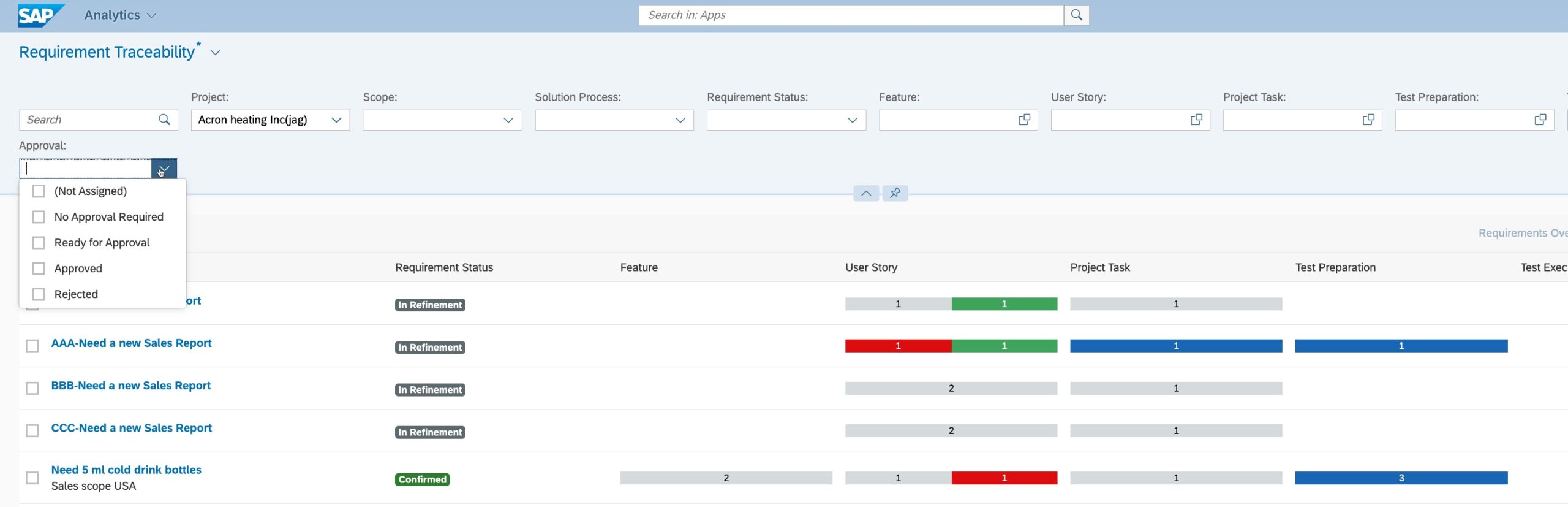
What to do if approval is not needed
In case you do not need approvals, you have multiple options
- Set the approval state for Approval not Required
- Directly move a Requirement from In Refinement to In Realization
How to track who approved or rejected
Currently, any Project member can approve or reject but its tracked in the history

Next Steps
As we publish more and more blog posts, it’s easy to get lost. Please visit the Master Blog post and bookmark it.
To understand an end-to-end picture, please visit
Expert Portal for Implementation and stay connected
- SAP Managed Tags:
- RISE with SAP,
- SAP Activate,
- SAP Cloud ALM,
- Implementation Methodologies,
- SAP S/4HANA Public Cloud
Labels:
You must be a registered user to add a comment. If you've already registered, sign in. Otherwise, register and sign in.
Labels in this area
-
ABAP CDS Views - CDC (Change Data Capture)
2 -
AI
1 -
Analyze Workload Data
1 -
BTP
1 -
Business and IT Integration
2 -
Business application stu
1 -
Business Technology Platform
1 -
Business Trends
1,661 -
Business Trends
88 -
CAP
1 -
cf
1 -
Cloud Foundry
1 -
Confluent
1 -
Customer COE Basics and Fundamentals
1 -
Customer COE Latest and Greatest
3 -
Customer Data Browser app
1 -
Data Analysis Tool
1 -
data migration
1 -
data transfer
1 -
Datasphere
2 -
Event Information
1,400 -
Event Information
65 -
Expert
1 -
Expert Insights
178 -
Expert Insights
280 -
General
1 -
Google cloud
1 -
Google Next'24
1 -
Kafka
1 -
Life at SAP
784 -
Life at SAP
11 -
Migrate your Data App
1 -
MTA
1 -
Network Performance Analysis
1 -
NodeJS
1 -
PDF
1 -
POC
1 -
Product Updates
4,577 -
Product Updates
330 -
Replication Flow
1 -
RisewithSAP
1 -
SAP BTP
1 -
SAP BTP Cloud Foundry
1 -
SAP Cloud ALM
1 -
SAP Cloud Application Programming Model
1 -
SAP Datasphere
2 -
SAP S4HANA Cloud
1 -
SAP S4HANA Migration Cockpit
1 -
Technology Updates
6,886 -
Technology Updates
408 -
Workload Fluctuations
1
Related Content
- Hack2Build on Business AI – Highlighted Use Cases in Technology Blogs by SAP
- Unify your process and task mining insights: How SAP UEM by Knoa integrates with SAP Signavio in Technology Blogs by SAP
- Clearance by virtual account of summary invoices in Technology Q&A
- Integrate an external task system to Cloud ALM. in Technology Q&A
- SBPA - How to handle Intermediate Message Event requirement in Technology Q&A
Top kudoed authors
| User | Count |
|---|---|
| 13 | |
| 10 | |
| 10 | |
| 9 | |
| 7 | |
| 6 | |
| 5 | |
| 5 | |
| 5 | |
| 4 |