
- SAP Community
- Products and Technology
- Product Lifecycle Management
- PLM Blogs by Members
- Characteristic Values Conversion in S4 HANA Fashio...
Product Lifecycle Management Blogs by Members
Get insider knowledge about product lifecycle management software from SAP. Tap into insights and real-world experiences with community member blog posts.
Turn on suggestions
Auto-suggest helps you quickly narrow down your search results by suggesting possible matches as you type.
Showing results for
jagadeesh_madiw
Active Contributor
Options
- Subscribe to RSS Feed
- Mark as New
- Mark as Read
- Bookmark
- Subscribe
- Printer Friendly Page
- Report Inappropriate Content
06-23-2022
11:00 AM
Introduction
In Fashion and Retail industry articles can be measured using different standards or scales in different countries or geographical regions. it is very common to have same physical size called by different scales in different countries. This is the reason we have US Size, UK size, etc printed in Shoes. For example, in Men's footwear UK size 9 is called as US size 10. Therefore, both sizes are stated in the footwear.
In order to cater this business requirement; S4 Fashion Verticals has come up with Characteristic value conversion solution, where you can convert one Variant value to a different scale based on different parameters. It is possible to define Variant conversion based on below criteria.
- Article – Material Conversion ID
- Customer / Vendor ID (From customer master)
- User Parameter Profile - FSH_SPC_USR
- Item Based Conversion
Characteristic Conversion Usage
In S4 HANA Fashion for Generic articles variant articles are created to have different characteristics of material like Size and color. Size variants will be read differently by different geographical region. In S4 HANA variant articles represents different line items in PO and size conversion is available at header level in SAP AFS it was at schedule line level. Each item shows characteristic details as per the conversion selected or applied.
When we enter a generic article in application documents such as a purchase or sales order, the system displays a variant matrix and prompts you to enter quantities for the variants of the generic article. The system displays the characteristic values for each of the variants and the quantities assigned to them in the Item Overview screen. You can only view a maximum of three characteristics for the variants of the generic article.
For successful characteristic value conversion to take place, we have to first create a conversion logic. This conversion logic defines when the conversion has to take place and how the system converts each individual value with a specific conversion type based on certain rules
Article
In the article master, we must maintain the Material Conversion ID to associate a conversion ID with an article.
Business Partner ID
We have to maintain Customer Supplier ID for the vendor role in business partner on the Supplier: Retail Attributes tab for the Purchase Organization
We have to maintain Customer Supplier ID for the customer role in business partner on the Additional Data tab for the Sales Org. and Distr. Channel.
User Parameter Profile
We have to maintain a conversion checkbox for the ID FSH_SC_USR user parameter in the Parameters tab for the user.
Item-Based Conversion
The Item Overview tab can have more than one item. Multiple variant-creating characteristics can be associated with an article. Hence, after applying characteristic value conversion on such articles, the system updates the characteristic value 1, characteristic value 2, and characteristic value 3 with the converted values.
Characteristic value conversion is available in documents. You can use the characteristic value conversion button to convert the characteristic value of articles in the documents without selecting an item.
To have item based conversion in transaction document , we have to maintain in User parameter profile , parameter ID - FSH_SC_NO_AUTO_CONV= X , if Blank then it will be document based conversion.
Prerequisite
Activate business function switch - ISR_RETAIL_CHAR_VALUE_SFWS in ISR_RETAILSYSTEM.
System Setup: Configuration
As a part of system setup we have to create some master data and also some configuration as below
Create Characteristics for size and color variants
From the SAP Retailing menu, choose Master Data-->Classification System, Retail--> Characteristic or Use transaction Code CT04
During Characteristic creation
- Assign Functional Module WRF_CHECK_CHAR_VAL in the Values tab for the characteristic.
- Maintain Class Type 300 for both characteristic in tab Restrict
We have created 2 below characteristic
- Characteristic For Size SZ_01
- Characteristic For Color CL_01
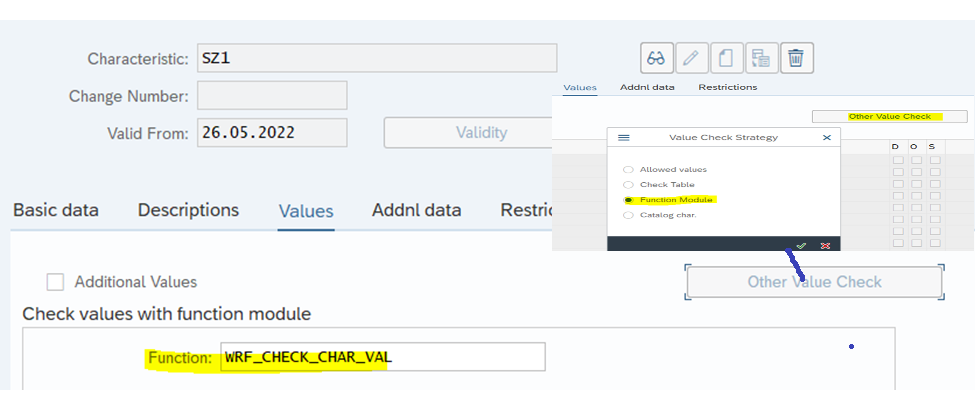
Characteristic details with Functional Module
Create Class
From the SAP Retailing menu, choose Master Data-->Classification System, Retail-->Class or Transaction Code CL01
Here assign both Characteristic to class type 300

Class details

Characteristic assignment to Class
Maintain Characteristic Type
To Maintain Characteristic types use transaction code WRFCHVALTYPE to designate the Characteristic Type of each Characteristic

Assign Characteristic to Characteristic Type
System Configuration
Enable system to Characteristic conversion
We have to set Enable Char. Value Conversion in the Customizing activity under Logistics General--> Basic Data Retail-->General Control, Retail Master Data

Value Conversion activation
Define Conversion Types
We have to define a conversion type in the Customizing activity screen under Logistics-General-->Fashion Management -->Cross-Applications--> Characteristic Value Conversion-->Define Conversion Types

Define Conversion Indicator and assignment
We have to defined a conversion indicator in the Customizing activity under Logistics – General--> Fashion Management--> Cross-Applications--> Characteristic Value Conversion--> Control Conversion Type Determination.
Here you can specify whether each conversion ID is a material indicator (M) or a business partner indicator (V)


Conversion Indicator and Type assignment
Assignment will help which conversion types can be used depending on the combination of the material, customer/vendor, and user indicators.
Using the sequence number you can define several conversion options for the same combination of indicators and specify one option as the default using the sequence number 0.
The system uses the following sequence during the search
| Sequence | Material ID | Cust./Vendor ID | User ID |
| 1 | x | x | x |
| 2 | x | x | - |
| 3 | - | x | x |
| 4 | - | x | - |
| 5 | x | - | x |
| 6 | x | - | - |
| 7 | - | - | x |
| 8 | - | - | - |
The combination of indicators with the number 0 is always the default value. The system automatically uses the default conversion types in Fashion Management. This means that you have to manually select non default conversion types to see the values with these conversion types
Characteristic Conversion
To maintain Characteristic Conversion value use transaction WRFCHVAL-Edit Characteristic Value
Variant details

Basic Variant Details
Variant Conversion details for each conversion Type

Basic variant to different conversion type variants details
System Testing
Create Generic article with Variants.

Article with Variant details
Create Transactional Document like Purchase Order and check conversion logic
When we create Purchase order initially system applies base values if Material, Vendor and User ID is not maintained any conversion type. If we want to see different conversion we have to select from PO header conversion type depending on geography

Purchase order with Base characteristic values
We can convert Base value to different conversion ID by selecting from Purchase header as per the maintenance. Even we can default this by User profile parameter.

UK Conversion

US Conversion
Conclusion
By using Characteristic Value conversion business can convert and see variants or size details in different scale based on different parameters. Conversion can be seen in all transactional like PO, PR, SO, delivery documents also in inventory reports.
Click here for more information on Characteristic Value
To know more on Variant articles in S4 Fashion please follow the blog post Generic Article and Variants and other posts on SAP Fashion Management or post and answer questions about the SAP Fashion Management.
- SAP Managed Tags:
- SAP Fashion Management,
- SAP Retail Execution
2 Comments
You must be a registered user to add a comment. If you've already registered, sign in. Otherwise, register and sign in.
Labels in this area
Related Content
- Cut-off Date Calender in S4 HANA Fashion Vertical in Product Lifecycle Management Blogs by Members
- Distribution Curve application in S4 HANA Fashion Verticals in Product Lifecycle Management Blogs by Members
- Standard WWI processing methods (WWI) in Product Lifecycle Management Blogs by Members
- SAP EHS Management for Beginners in Product Lifecycle Management Blogs by Members