
- SAP Community
- Groups
- Interest Groups
- Welcome Corner
- Blog Posts
- 100 Days of LCNC: Day 38 – Getting started with S...
Welcome Corner Blog Posts
Go a little bit deeper into the Welcome Corner with blog posts. Learn how to get started in SAP Community and get tips on maximizing your participation.
Turn on suggestions
Auto-suggest helps you quickly narrow down your search results by suggesting possible matches as you type.
Showing results for
Developer Advocate
Options
- Subscribe to RSS Feed
- Mark as New
- Mark as Read
- Bookmark
- Subscribe
- Printer Friendly Page
- Report Inappropriate Content
06-22-2022
10:24 AM
I've worked a lot with SAP AppGyver during my 100 days of low code and no code, and the no-code challenge that just ended, so I have moved on to the second main pillar of SAP's offerings, SAP Process Automation. In the last week or so I've gotten acquainted with the basics.
So what can I do with this tool?
In short, you can automate a set of tasks or actions. This is done by creating either:
A process can include an automation. These automations and processes are triggered by either API call or manually by a business user filling out a form.
Project launchers are objects you create so the automation can be started by the user.
A visibility scenario is an object you can create to send custom data about your process to the monitoring tools. The monitoring tools already manage basic information about your process, like when the process was triggered, if it completed, and so forth.
There are 4 top-level working areas:
It's easy to miss, but in the header to the right is your Inbox. This is where your notifications are sent for you to either approve a sales order or to confirm an order.
I started my journey by doing the the Utilize Low-Code/No-Code Applications and Automations for Citizen Developers learning journey.
I followed the learning journey to create a quick process that does the following:
The learning journey is well written and works like a charm, and being able to setup and execute processes and automations is pretty cool.
And, of course, play with it – there is a free tier entitlement. Find some process that you want to automate and automate it.
Dissecting the Tool
So what can I do with this tool?
In short, you can automate a set of tasks or actions. This is done by creating either:
- Automation: This is a set of otherwise manual actions on a machine (e.g., working with Excel, sending an email with Outlook, copy data off a web site) but doing it automatically. AN agent is installed on the machine and it is controlled by an automation defined in BTP.
- Process: This is a set of tasks some executed automatically and some manually by business users, with conditions and decision trees to route the process in the right direction and to the right person.
A process can include an automation. These automations and processes are triggered by either API call or manually by a business user filling out a form.

So what can an automation do?
- Application: You can define a web application, by specifying its URL, and then specify parts of the screen so that you can either execute clicks and other actions or you can extract data.
- Activities: You can define all kinds of actions to take place on the desktop: Open Excel, store a file, make HTTP request and a million more things – this is a whole world unto itself!
- There are many, many modules that you can import with additional activities, and then add them to your project as "dependencies".
- User Tasks: These are manual interventions, similar to forms, where in the middle of an automation a business user gets a form in their inbox to fill out.
Project launchers are objects you create so the automation can be started by the user.

What can a process do?
- Automation: A process can set off an automation.
- Form / Approval: You can create forms and send these forms to be filled out by business users in the middle of the process.
- Alerts: You can define conditions for raising alerts, and then for example send emails when that condition occurs.
- Condition / Decision: Take different paths through the process based on a condition.
- Actions: You or your IT department can define more complex activities by creating actions and then you can run them within your process.
A visibility scenario is an object you can create to send custom data about your process to the monitoring tools. The monitoring tools already manage basic information about your process, like when the process was triggered, if it completed, and so forth.
Quick tour of the interface

There are 4 top-level working areas:
- Lobby (above): This is where you will see all your projects, and where you can create a new project.
- Store: This I think is a really amazing feature, where you can find prebuilt automations/process, which can import and modify for your use. You can also use it for learning: for example, import the Excel Best Practices automations to learn how to do Excel automations. There is a lof of documentation and tutorials, and this also is a world unto itself. More on this later.

- Monitor: Here you can see how your process/automations are running, what data was passed, which steps were performed so far.

- Settings: A lot of important configuration, like managing all the agents on all your computers that will execute your automations, defining mail servers, setting up alerts, defining destinations for use in your projects, and more.
It's easy to miss, but in the header to the right is your Inbox. This is where your notifications are sent for you to either approve a sales order or to confirm an order.
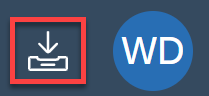
Low-code/No-Code Learning Journey
I started my journey by doing the the Utilize Low-Code/No-Code Applications and Automations for Citizen Developers learning journey.

I followed the learning journey to create a quick process that does the following:
- A form is created that lets a user start the process. The form lets the user enter a sales order number.
- The process then runs an automation on my machine:
- Opens an Excel spreadsheet on my desktop.
- Retrieves and stores the data for the sales order that was entered.
- If the amount is below $100,000, an automatic approval is issued.
- If the amount is above $100,000, a notice is sent to the approver's inbox.
- The approver can then approve the sales order.
- The person who started the process is notified, and is asked for confirmation, which ends the process.

The learning journey is well written and works like a charm, and being able to setup and execute processes and automations is pretty cool.
How to get started?
- Follow daniel.wroblewski 😀
- Do the learning journey
- Do the tutorial missions:
And, of course, play with it – there is a free tier entitlement. Find some process that you want to automate and automate it.
- SAP Managed Tags:
- SAP Community,
- SAP Build Process Automation
1 Comment
You must be a registered user to add a comment. If you've already registered, sign in. Otherwise, register and sign in.
Labels in this area
Top kudoed authors
| User | Count |
|---|---|
| 5 | |
| 2 | |
| 1 | |
| 1 | |
| 1 | |
| 1 | |
| 1 | |
| 1 | |
| 1 |