
- SAP Community
- Products and Technology
- Technology
- Technology Blogs by SAP
- SAP Process Integration Test Tool (PIT) – What is ...
Technology Blogs by SAP
Learn how to extend and personalize SAP applications. Follow the SAP technology blog for insights into SAP BTP, ABAP, SAP Analytics Cloud, SAP HANA, and more.
Turn on suggestions
Auto-suggest helps you quickly narrow down your search results by suggesting possible matches as you type.
Showing results for
Employee
Options
- Subscribe to RSS Feed
- Mark as New
- Mark as Read
- Bookmark
- Subscribe
- Printer Friendly Page
- Report Inappropriate Content
06-19-2022
11:28 AM
It is time again for an update on the latest features for SAP Process Integration Test Tool. With SP 24 we have on offer many smaller usability improvements for periodic extraction and where-used help (SAP Note 3145883) , new test buttons and a flexible report generation for your test executions.
'Test Connection' for test system
From customer incidents we know that sometimes it could be challenging to setup test systems in PIT correctly. One typical example is that user, who is maintained in the destination lacks some authorizations and therefore the list of available configuration objects can’t be shown or messages can’t be extracted from the system. “Ping Destination” in NWA only checks that the system is reachable, but do not check if password is correct and user has the required permissions. So, it is helpful only to a limited degree in such case.
The new “Test Connection” functionality in the test system editor shell help you to verify that setup of all destinations is fine and user have all the required permissions.
Press "Test Connection" button in test system edtior to open the wizard. In the wizard, choose if you want to test the connection to the main system only or also the connection to the decentral adapter engine (only possible if there is one connected). If you know that the system will be used only as source or only as target, you can reduce the check to this scenario only (user requires different permission). With the ‘Next’ you can start the check and see the detailed results. In my example user do not have permission to send messages.
'Test Alert' for alert configuration
The second new test button allows you to check if the configuration for PIT alert mails is correct. In the e-mail alert configuration editor there is new button ‘Test Alert’. If mail configuration setup is correct (check here how to setup java mail client service), you will get a success pop-up in the UI and receive a test e-mail in your inbox.
Some companies have a policy, which requires to document test execution in external tools. One example is that every change on interfaces or mappings must be proofed by tests before approval and corresponding test protocols has to be uploaded into a central system.
If you execute your tests automatically using PIT, you have all the required information in the PIT system. But if you need this information in some external format, it was a cumbersome task to gather all the data. With a new ‘Test Execution Summary’ feature, this task should become much easier.
You can now generate a report about test execution in Microsoft Word (.docx) format with few mouse clicks. The report contains the information about the underlying PIT test objects, statistics about test execution and details about configuration objects in the scenario. You can define for which timeframe the report should be generated and which details it should contain. The test execution summary can be generated for a test case run configuration, test suite run configuration, and for a scheduled task.
Select context menu “Create Test Execution Summary” to open the wizard. Specify the time frame and details, which should be contained in the document and press “Generate” button. Once the document is ready, you can specify the location where it should be stored. Per default document will also open right after generation.
The document contains execution data in graphical and tabular way. If there were errors, the errors are listed. If report is generated for a test suite, it contains details for all run configurations which are part of the suite.
Do you require other information, which should be added to the report as well? Let us know in the comment under this blog post!
More Information about PIT can be found in SAP Help Portal and in other blog posts out of the PIT series:
SAP Process Integration Test Tool (PIT) – First Steps
SAP Process Integration Test Tool (PIT) – Create and Execute a Test Case
SAP Process Integration Test Tool (PIT) – What is new with SP 22?
SAP Process Integration Test Tool (PIT) – What is new with SP 23?
Test Buttons
'Test Connection' for test system
From customer incidents we know that sometimes it could be challenging to setup test systems in PIT correctly. One typical example is that user, who is maintained in the destination lacks some authorizations and therefore the list of available configuration objects can’t be shown or messages can’t be extracted from the system. “Ping Destination” in NWA only checks that the system is reachable, but do not check if password is correct and user has the required permissions. So, it is helpful only to a limited degree in such case.
The new “Test Connection” functionality in the test system editor shell help you to verify that setup of all destinations is fine and user have all the required permissions.

Test Connection wizard in the test system editor
Press "Test Connection" button in test system edtior to open the wizard. In the wizard, choose if you want to test the connection to the main system only or also the connection to the decentral adapter engine (only possible if there is one connected). If you know that the system will be used only as source or only as target, you can reduce the check to this scenario only (user requires different permission). With the ‘Next’ you can start the check and see the detailed results. In my example user do not have permission to send messages.

Test Connection shows missing permissions
'Test Alert' for alert configuration
The second new test button allows you to check if the configuration for PIT alert mails is correct. In the e-mail alert configuration editor there is new button ‘Test Alert’. If mail configuration setup is correct (check here how to setup java mail client service), you will get a success pop-up in the UI and receive a test e-mail in your inbox.

Test e-mail alert setup
Test Execution Summary
Some companies have a policy, which requires to document test execution in external tools. One example is that every change on interfaces or mappings must be proofed by tests before approval and corresponding test protocols has to be uploaded into a central system.
If you execute your tests automatically using PIT, you have all the required information in the PIT system. But if you need this information in some external format, it was a cumbersome task to gather all the data. With a new ‘Test Execution Summary’ feature, this task should become much easier.
You can now generate a report about test execution in Microsoft Word (.docx) format with few mouse clicks. The report contains the information about the underlying PIT test objects, statistics about test execution and details about configuration objects in the scenario. You can define for which timeframe the report should be generated and which details it should contain. The test execution summary can be generated for a test case run configuration, test suite run configuration, and for a scheduled task.
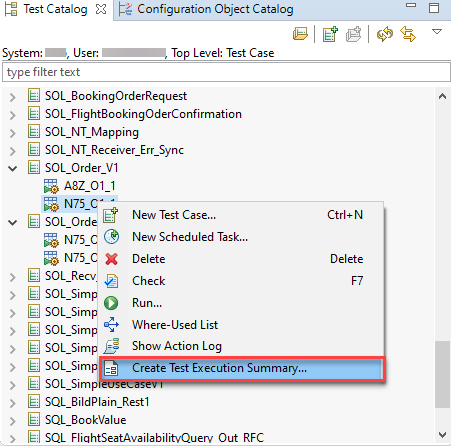
Create Test Execution Summary context menu for a run configuration
Select context menu “Create Test Execution Summary” to open the wizard. Specify the time frame and details, which should be contained in the document and press “Generate” button. Once the document is ready, you can specify the location where it should be stored. Per default document will also open right after generation.

Choose time frame and content of the report
The document contains execution data in graphical and tabular way. If there were errors, the errors are listed. If report is generated for a test suite, it contains details for all run configurations which are part of the suite.
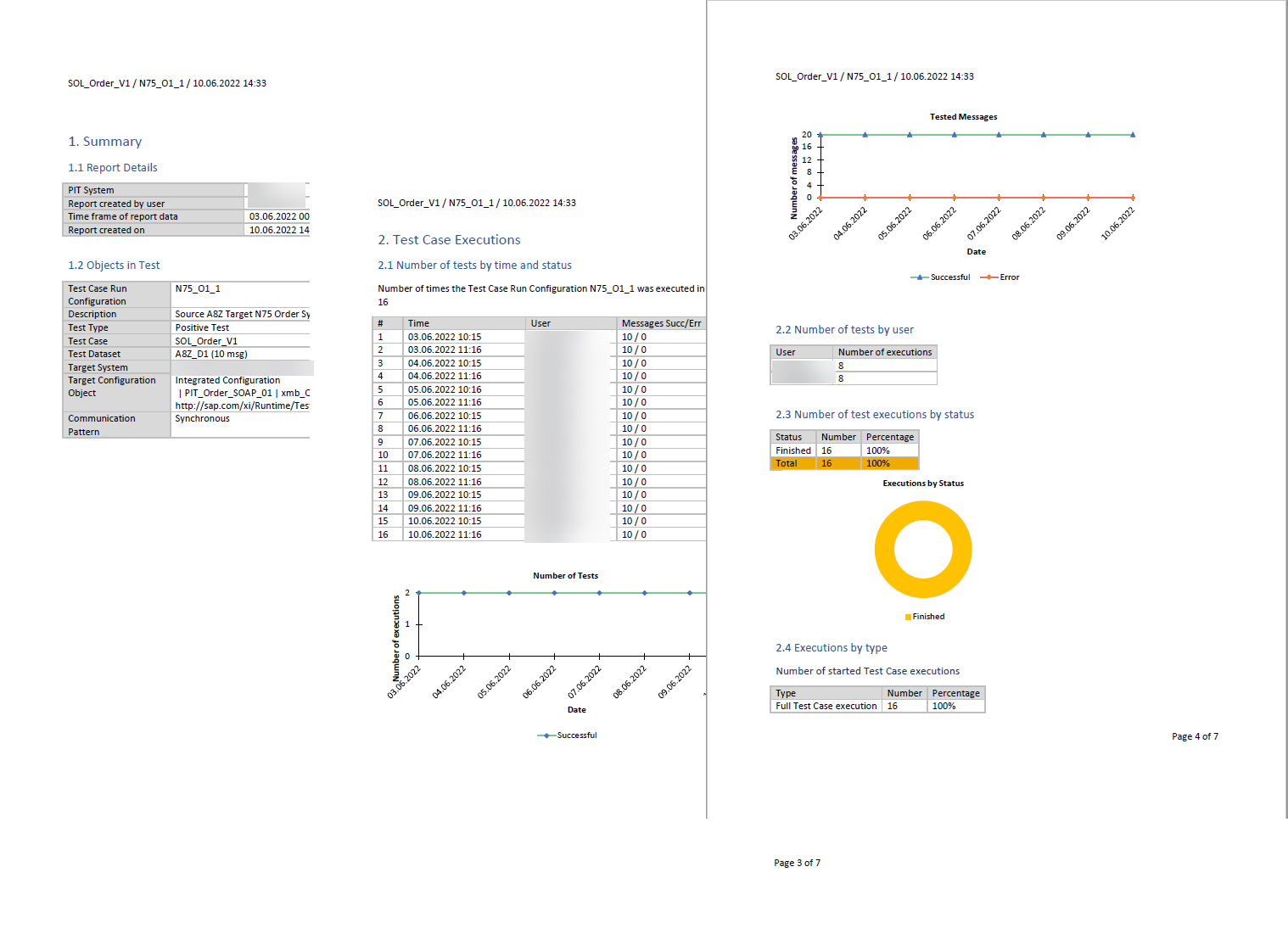
Example from the generated execution summary report
Do you require other information, which should be added to the report as well? Let us know in the comment under this blog post!
More Information about PIT can be found in SAP Help Portal and in other blog posts out of the PIT series:
SAP Process Integration Test Tool (PIT) – First Steps
SAP Process Integration Test Tool (PIT) – Create and Execute a Test Case
SAP Process Integration Test Tool (PIT) – What is new with SP 22?
SAP Process Integration Test Tool (PIT) – What is new with SP 23?
- SAP Managed Tags:
- SAP Process Integration,
- SAP Process Orchestration
Labels:
You must be a registered user to add a comment. If you've already registered, sign in. Otherwise, register and sign in.
Labels in this area
-
ABAP CDS Views - CDC (Change Data Capture)
2 -
AI
1 -
Analyze Workload Data
1 -
BTP
1 -
Business and IT Integration
2 -
Business application stu
1 -
Business Technology Platform
1 -
Business Trends
1,658 -
Business Trends
93 -
CAP
1 -
cf
1 -
Cloud Foundry
1 -
Confluent
1 -
Customer COE Basics and Fundamentals
1 -
Customer COE Latest and Greatest
3 -
Customer Data Browser app
1 -
Data Analysis Tool
1 -
data migration
1 -
data transfer
1 -
Datasphere
2 -
Event Information
1,400 -
Event Information
66 -
Expert
1 -
Expert Insights
177 -
Expert Insights
299 -
General
1 -
Google cloud
1 -
Google Next'24
1 -
Kafka
1 -
Life at SAP
780 -
Life at SAP
13 -
Migrate your Data App
1 -
MTA
1 -
Network Performance Analysis
1 -
NodeJS
1 -
PDF
1 -
POC
1 -
Product Updates
4,577 -
Product Updates
345 -
Replication Flow
1 -
RisewithSAP
1 -
SAP BTP
1 -
SAP BTP Cloud Foundry
1 -
SAP Cloud ALM
1 -
SAP Cloud Application Programming Model
1 -
SAP Datasphere
2 -
SAP S4HANA Cloud
1 -
SAP S4HANA Migration Cockpit
1 -
Technology Updates
6,873 -
Technology Updates
427 -
Workload Fluctuations
1
Related Content
- Mass processing direct activation steps in Technology Q&A
- Expanding Our Horizons: SAP's Build-Out and Datacenter Strategy for SAP Business Technology Platform in Technology Blogs by SAP
- Supporting Multiple API Gateways with SAP API Management – using Azure API Management as example in Technology Blogs by SAP
- Feature Request: Allow Process Intelligence Consumers to save personal filters in Technology Q&A
- SAP Cloud ALM and Identity Authentication Service (IAS) in Technology Blogs by SAP
Top kudoed authors
| User | Count |
|---|---|
| 40 | |
| 25 | |
| 17 | |
| 14 | |
| 8 | |
| 7 | |
| 7 | |
| 7 | |
| 6 | |
| 6 |