
- SAP Community
- Products and Technology
- Supply Chain Management
- SCM Blogs by SAP
- Location Replication from one SAP S/4HANA system t...
Supply Chain Management Blogs by SAP
Expand your SAP SCM knowledge and stay informed about supply chain management technology and solutions with blog posts by SAP. Follow and stay connected.
Turn on suggestions
Auto-suggest helps you quickly narrow down your search results by suggesting possible matches as you type.
Showing results for
Advisor
Options
- Subscribe to RSS Feed
- Mark as New
- Mark as Read
- Bookmark
- Subscribe
- Printer Friendly Page
- Report Inappropriate Content
06-19-2022
7:41 AM
Introduction
Most of SAP Logistics Business Network (LBN) customers connecting their SAP S/4HANA systems to SAP LBN have a middleware such as SAP Process Integration, SAP Process Orchestration, SAP Cloud Integration (CPI) system etc. LBN also has many customers trying to connect their SAP S/4HANA system directly to SAP LBN using SOAMANAGER configuration. They follow a blog LBN has published to achieve the same. These connections are one-to-one from SAP S/4HANA to SAP LBN live landscape by creating manual configuration to define logical ports for an outbound webservice. In such a scenario, one of the manual ports needs to be set as default port. When one SAP S/4HANA system is acting as source for one SAP LBN shipper tenant, these manual configurations work fine.
If a customer needs to send data from one SAP S/4HANA system to multiple SAP LBN tenants, then the manual configurations won’t work. One such scenario is when a customer trying to replicate locations from single SAP S/4HANA system to multiple SAP LBN shipper/solution owner tenants. In this scenario we should have two logical ports pointing to same SAP LBN endpoint but authenticating using two different certificates. The logical port should be determined dynamically based on the receiver business system (LBN Id) in runtime. This is possible by configuring service groups in SOAMANAGER using integration scenarios.
The steps mentioned in this blog are using decentralized configuration (local configuration) approach in SOAMANAGER. There’s a central configuration also possible, the necessary steps for which are covered in a different blog - Global SOAMANAGER Configurations: Location Replication from one SAP S/4HANA system to multiple SAP Logistics Business Network tenants using centralized integration scenarios
We relied on this blog to setup these decentralized configurations.
Pre-Requisites
- SAP LBN provides LocationReplicationRequest_Out WSDL to match the policies from SAP LBN's integration system. You've already obtained the same. If not, you can raise an incident with the team on component SBN-LBN-INT requesting the same.
- Make sure that necessary configurations are made in Data Replication Framework - DRF (tcode: DRFIMG) as per the steps mentioned in SAP LBN documentation.
- Ensure that the technical business systems assigned in replication models in DRF are your LBN Ids.

- In SOAMANAGER, ensure that you’re not using Central Configurations. This guide deals with local or decentralized configurations only.
 In case Central Configurations are enabled for your system, you need to follow a different blog and need to follow a different set of steps.
In case Central Configurations are enabled for your system, you need to follow a different blog and need to follow a different set of steps.
Configuration in SOAMANAGER
The following steps need to be performed in SOAMANAGER by customer
- Customer to upload the WSDL in SOAMANAGER
- Publish WSDL to Service Registry (twice)
- Create a Profile
- Create Provider Systems
- Create Logon Data
- Create Local Integration Scenario
- Create Configuration Object
- Logical Determination of Receivers using Service Groups
[1] Upload LBN provided WSDL in SOAMANAGER
- Reach out to LBN integration team requesting for the LocationReplication WSDL document. You can raise an incident with the team on component SBN-LBN-INT requesting the same.
- In SOAMANAGER, upload the WSDL. Navigation Tools -> WSDL Upload

[2] Publish the uploaded WSDL to service registry (twice)
Please note that steps a-f should be done twice. This is already mentioned in step g.
- Navigation: Service Registry-> Publication of external WSDL

- Under Service Details tab, provide an internal name

Note: The Port type name and namespace in the external WSDL should match the corresponding names defined in SE80. - Select the service state as Configured

- In the Bindings tab, ensure that Access URL is pointing to LBN SOAP endpoint and click Next. If not, reach out to LBN support.

- Create a new Physical system, with system type as Third Party (This will make sure the RM protocol is set to SAP RM when the logical ports are created later for asynchronous reliable messaging). This is mandatory to send messages via SAP Cloud platform Integration.Give System Name as the shipper LBN Id and host name as LBN CPI host ‘l20398-iflmap’

- Review the service details and click on finish to publish the WSDL to local service registry

- Perform all the above steps for the second ‘Physical System’.

- We can verify the published service definitions using the navigation path: Service Registry-> Published Service Definitions

- Additionally, this will create two IBCs (Identifiable Business Context for the physical systems) in the service registry. Navigation: Service Registry-> Published IBCs

[3] Create a profile
- Navigation: Technical Administration->Profiles (Example: Here the profile is used for maintaining proxy settings). Use the authentication method as X.509 SSL Client Certificate.


[4] Create provider systems
Please note that steps a-e should be done twice. This is already mentioned in step f.
- Navigation: Technical Administration->Provider Systems. Note: The Provider system names will be used as business system names in DRFIMG. These will be the LBN Id of each LBN systems.
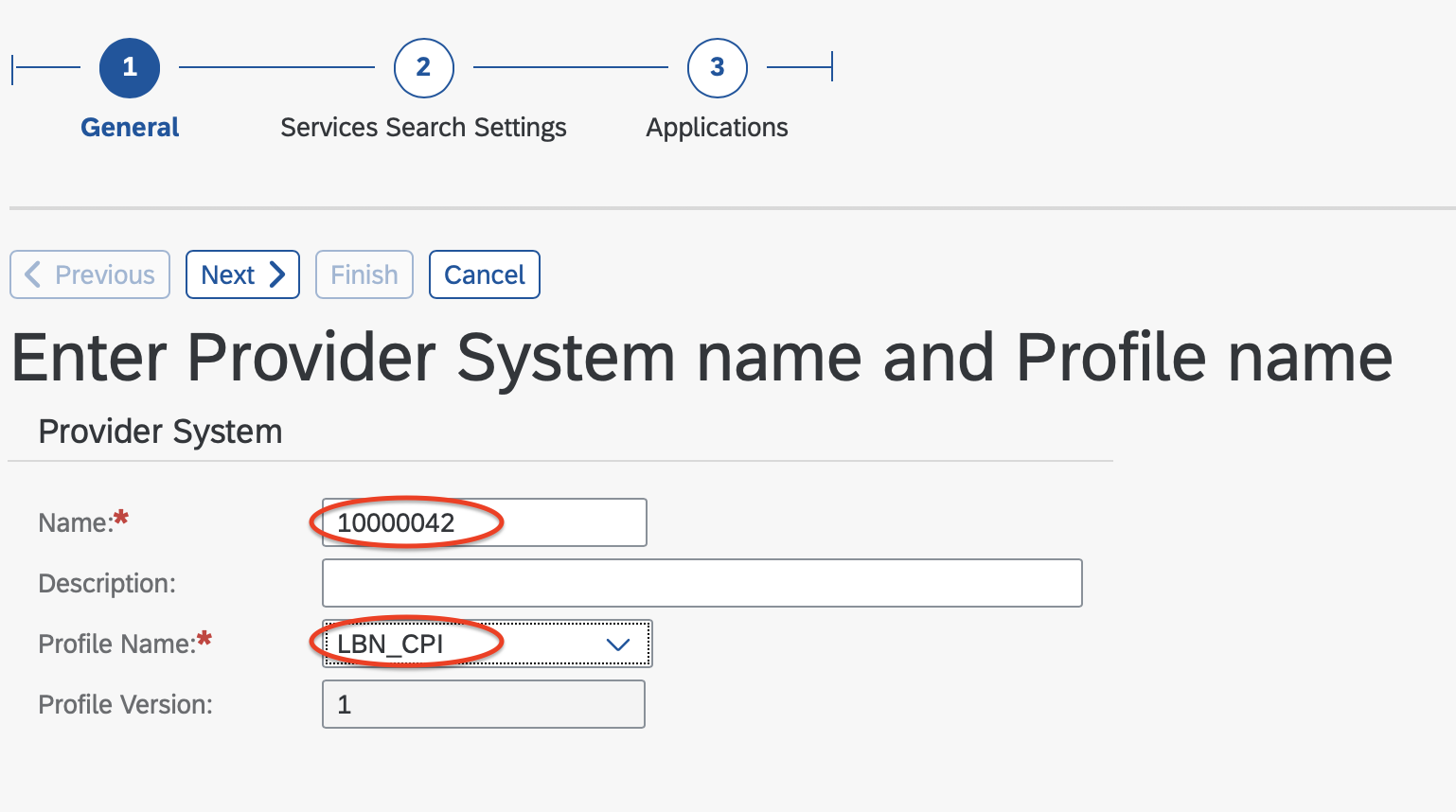
- Under the service registry, select local service registry (SR_LOCAL) and then select the Third-Party system created earlier as the SLD Identifier. Note: If you do not see the use service registry check box, make sure the note 2600392 is implemented.

- Maintain user credentials to access WSDL from service registry and check the Tolerant Search

- Under applications, assign the business application (IBC) created earlier

- Click Finish and activate the provider system
- Do steps a) – e) for the second LBN Id as well.
- Two IBC references will be created. Navigation: Service Administration->Identifiable Business Context Reference

[5] Create Logon Data
- Create Log on Data and activate it. Using navigation: Service Administration->Logon Data Management. Note: This will be used to log on to the provider system (will be used in the logical port created later)Choose X.509 SSL Client created for the first LBN tenant and activate it


- Repeat the step for second tenant
[6] Create a local integration scenario
- Navigation: Service Administration->Local Integration Scenario Configuration

- Since we are going to use Service Group, we skip the service definitions tab

- In the service group tab, add the Service Group Object ‘/SCMB/LOC_REPLICATE_REQ’

- And assign the IBC references created earlier

- Make sure that Communication Protocol is WS Protocol

- In the next step, assign the Logon Datas created previously

- Finish and activate the integration scenario
[7] Create Configuration Objects (Logical Ports)
- Once the Integration Scenario is activated the system will display a link to configure and activate the consumer proxies using Pending Tasks. Alternatively, use navigation path, Service Administration->Pending Tasks


- Ensure the task list is executed successfully and as a result logical ports will be created using the service registry. Make sure logical ports are created for both the LBN Ids.

- Verify the configuration. Navigation: Service Administration-> Web Service Configuration. Configuration Search -> Object Name -> /SCMB/CO_CPX_LOC_BULK_REPL_REQ

- In the messaging tab, verify the RM protocol is set to SAP RM (required for CPI based connection

[8] Logical Determination of Receivers using Service Groups
- Navigation. Service Administration -> Logical Determination of Receiver using Service Groups -> Create.
- Select /SCMB/LOC_REPLICATE_REQ as the Service Group

- Select IBC Reference as the first LBN Id

- In the next step (Routing Details), provide the same LBN Id as the value for routing parameter.

- Click on Finish.
- Repeat steps a) - e) for second LBN Id.
- Routing conditions should look like this

Configurations in IMG
On S/4HANA On-Premise system, transaction code DRFOUT is used to replicate business partner and business partner relationship messages to external systems.
- The BC switch BSSOAV_WS_ACTIVE should be active in IMG. This is required for DRFOUT to use the service group configuration.

Testing the configuration
- Trigger a location message using DRFOUT for a single location using manual replication filter criteria

- Ensure that the DRFOUT was successful

- Go to SRT_MONI transaction and check the receiver IBN Name. If all the configurations are maintained correctly, you should see two different receiver IBC names

Alternate Approaches (Central Configuration)
The local configuration is not the best recommended practice anymore. Please see documentation and the following SAP notes:
- 2985701 Using local and central configuration with external systems
- 2933829 Central Configuration in SOAMANAGER
- 2902829 Local configuration in SOAMANAGER
- 2907252 Pending Tasks in local configuration
- 2204011 Central configuration for Web services and other functions
Best practice is to use central configuration where you create a Third-Party or external domain system and upload the WSDL. This is documented in 2985701 and 2933829.
Conclusion
This blog talks about the decentralized or local configurations in SOAMANAGER to achieve local replication from one SAP S/4HANA system to multiple SAP LBN tenants. The central configurations are mentioned in a separate blog. Feel free to go through the alternate approach as well and configure what's best suited for your system. Interested to know the feedback from the community on these approaches as well.
- SAP Managed Tags:
- SAP Business Network for Logistics
Labels:
1 Comment
You must be a registered user to add a comment. If you've already registered, sign in. Otherwise, register and sign in.
Labels in this area
-
Business Trends
169 -
Business Trends
24 -
Catalog Enablement
1 -
Event Information
47 -
Event Information
4 -
Expert Insights
12 -
Expert Insights
38 -
intelligent asset management
1 -
Life at SAP
63 -
Product Updates
500 -
Product Updates
66 -
Release Announcement
1 -
SAP Digital Manufacturing for execution
1 -
Super Bowl
1 -
Supply Chain
1 -
Sustainability
1 -
Swifties
1 -
Technology Updates
187 -
Technology Updates
17
Related Content
- What's new with Collaborative Maintenance? in Supply Chain Management Blogs by SAP
- SAP Intelligent Clinical Supply Management goes CTS Europe 2024 – our key insights in Supply Chain Management Blogs by SAP
- Transforming Your Supply Chain: Introducing RISE with SAP Advanced Logistics Package in Supply Chain Management Blogs by SAP
- Practical Insights into New Features of SAP EWM in S/4HANA 2023 in Supply Chain Management Blogs by Members
- Early Stock Simulation for PMR documents Posting- Consumption & Consumption Reversal in Supply Chain Management Blogs by SAP
Top kudoed authors
| User | Count |
|---|---|
| 9 | |
| 8 | |
| 5 | |
| 4 | |
| 3 | |
| 3 | |
| 3 | |
| 3 | |
| 3 | |
| 3 |