
- SAP Community
- Products and Technology
- CRM and Customer Experience
- CRM and CX Blogs by Members
- FSM Appointment offering (FSM integration with C4C...
CRM and CX Blogs by Members
Find insights on SAP customer relationship management and customer experience products in blog posts from community members. Post your own perspective today!
Turn on suggestions
Auto-suggest helps you quickly narrow down your search results by suggesting possible matches as you type.
Showing results for
pvsbprasad
Active Contributor
Options
- Subscribe to RSS Feed
- Mark as New
- Mark as Read
- Bookmark
- Subscribe
- Printer Friendly Page
- Report Inappropriate Content
06-18-2022
5:39 PM
FSM Appointment offering is a appointment booking feature from C4C via appgyver.
Agent can also book appointments on behalf of customers for available slots, make a selection, and book a service appointment from the C4C.Booked appointments can be rescheduled and canceled within time constraints identified in the configuration.
Business Use Case
I, as a customer, had brought pumps and had unexpectedly encountered an issue with one of them.I'm on the phone with an agent who can schedule an appointment for me with the appropriate technician.
Key Capabilities and Business Benefits
- Easily integrate with SAP Service Cloud
- Easily integrate with FSM
Prerequisites:
- SAP Cloud for Customer
- Appgyver Account
- FSM
- FSM to C4C standard Iflow integration
Appgyver
Step 1:Please create a FSM App with Appgyver as mentioned below, Please pass page parameter like Datetime from ticket screen.
- When we pass the from and to dates, it will load all the Technicians by default.
- Agent can select the duration based on customer requirement
- Agent can suggest the preferred technician Technicians based on his skill set
- By selecting specified Technicians Agent can assign the specific slot based on customer necessity

Step 2 : Please embedded the Appgyver App in C4C in Side pane

Step 3: Please select technicians and duration based on the customer necessity

Step 4: Please select Assign /Assign and Release based on requirement automatically the agent will be assigned

Step 5: Once it releases it will show in FSM
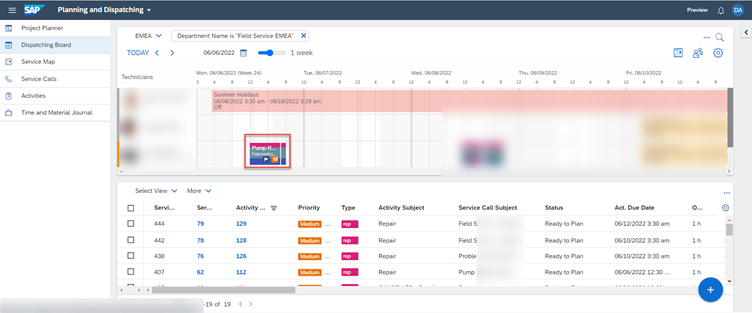
Conclusion : Showing the Technician Assignment Integration between C4C -FSM via Appgyver
- SAP Managed Tags:
- SAP Cloud Applications Studio,
- C4C Service,
- SAP Build Apps
5 Comments
You must be a registered user to add a comment. If you've already registered, sign in. Otherwise, register and sign in.
Labels in this area
-
ABAP
1 -
API Rules
1 -
c4c
1 -
CRM
1 -
Custom Key Metrics
1 -
Customer Data
1 -
Determination
1 -
Determinations
1 -
Introduction
1 -
KYMA
1 -
Kyma Functions
1 -
open SAP
1 -
Sales and Service Cloud Version 2
1 -
Sales Cloud
1 -
Sales Cloud v2
1 -
SAP
1 -
SAP Community
1 -
SAP CPQ
1 -
SAP CRM Web UI
1 -
SAP Customer Data Cloud
1 -
SAP Customer Experience
1 -
SAP Integration Suite
1 -
SAP Sales Cloud v2
1 -
SAP Service Cloud v2
1 -
SAP Service Cloud Version 2
1 -
Service Cloud v2
1 -
Validation
1 -
Validations
1
Related Content
- Side-by-Side Extensibility with SAP Build Apps -E2E Service covering Customer Service, Field Service in CRM and CX Blogs by Members
- SAP Inside Track 2024 – Bangalore – February 17 !!My experience as a Speaker in CRM and CX Blogs by Members
- SAP Commerce Cloud Q4 ‘23 Release Highlights in CRM and CX Blogs by SAP
- SAP Sales and Service Cloud Version 2 - Q3 Fall Release Highlights Webcast in CRM and CX Blogs by SAP
- SAP DBM Module Intro in CRM and CX Blogs by Members
Top kudoed authors
| User | Count |
|---|---|
| 1 | |
| 1 | |
| 1 | |
| 1 | |
| 1 |