
- SAP Community
- Products and Technology
- CRM and Customer Experience
- CRM and CX Blogs by Members
- SAP Commerce - Load Test With JMeter & BlazeMeter
CRM and CX Blogs by Members
Find insights on SAP customer relationship management and customer experience products in blog posts from community members. Post your own perspective today!
Turn on suggestions
Auto-suggest helps you quickly narrow down your search results by suggesting possible matches as you type.
Showing results for
mainak_saha
Explorer
Options
- Subscribe to RSS Feed
- Mark as New
- Mark as Read
- Bookmark
- Subscribe
- Printer Friendly Page
- Report Inappropriate Content
06-17-2022
7:26 PM
Performance is key to success of any ecommerce application. JMeter is the best know tools to perform load test and create early performance benchmark.
In this article we will learn, how to start quickly with JMeter web UI testing using Blaze Meter extension.


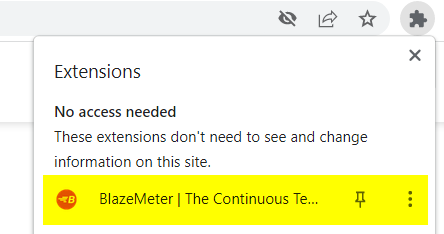


Follow these easy steps to allow application developers to capture performance bottlenecks early and provide appropriate solution.
Alongside JMeter report, also monitor database health, CPU, Memory and throughput from using HAC and Dynatrace.
Read article Managing Performance in an SAP Commerce Cloud Project to learn more on recommended performance testing practice
To know about Dynatrace, refer SAP Article Using Dynatrace to Manage and Optimize the Performance of your SAP Commerce Cloud Solution
Refer SAP Commerce Community Page to learn more about SAP Commerce cloud. Follow SAP Commerce Questions page to post and answer questions.
Finally, help share your feedback. This would encourage me add more content in the coming days.
In this article we will learn, how to start quickly with JMeter web UI testing using Blaze Meter extension.
Install JMeter
- Prerequisites: Java 8+ is installed
- Download and install JMeter: Download JMeter(Always download the latest stable release, this article uses jmeter-5.4.3 version)
- Once downloaded unzip the binaries - apache-jmeter-5.4.3.zip
- Browse to ‘bin’ folder and run bat

- Upon successful execution JMeter GUI should open up

Add BlazeMeter extension to Google Chrome Browser
- Browse to BlazeMeter | The Continuous Testing Platform
- Click on ‘Add to Chrome’ button
- Once successfully added, BlazeMeter should be displayed under ‘Extensions’ in chrome browser.
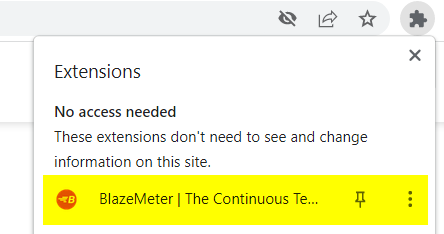
Record test scenario
- Open Ecommerce Site on which load testing is to be performed, and browse to functionality which is to be tested
- Open BlazeMeter Extension and provide name of test scenario and start recording

- Execute action, planned for testing (For our test case, click ‘shop of Brands’)
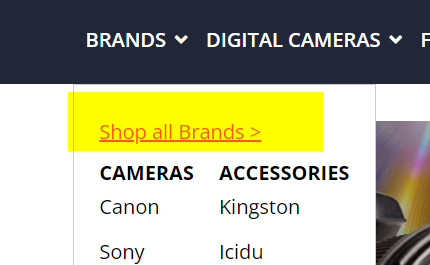
- Click on ‘Stop Recording’ once the expected page in fully loaded.
- Save Recording script as JMX file (NOTE: This option is only available to logged in User. Login to BlazeMeter to save script)
Import script to JMeter
- Open JMeter GUI and import script

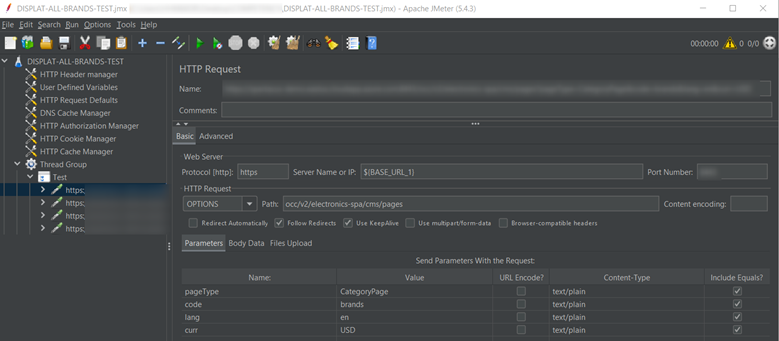
Add thread, listeners and execute test case
- Add Thread and listeners as relevant to test requirements
- Execute Test Case

Monitor Performance
- Monitor Performance

Conclusion
Follow these easy steps to allow application developers to capture performance bottlenecks early and provide appropriate solution.
Alongside JMeter report, also monitor database health, CPU, Memory and throughput from using HAC and Dynatrace.
Read article Managing Performance in an SAP Commerce Cloud Project to learn more on recommended performance testing practice
To know about Dynatrace, refer SAP Article Using Dynatrace to Manage and Optimize the Performance of your SAP Commerce Cloud Solution
Refer SAP Commerce Community Page to learn more about SAP Commerce cloud. Follow SAP Commerce Questions page to post and answer questions.
Finally, help share your feedback. This would encourage me add more content in the coming days.
- SAP Managed Tags:
- SAP Commerce
2 Comments
You must be a registered user to add a comment. If you've already registered, sign in. Otherwise, register and sign in.
Labels in this area
-
ABAP
1 -
API Rules
1 -
CRM
1 -
Custom Key Metrics
1 -
Customer Data
1 -
Determination
1 -
Determinations
1 -
Introduction
1 -
KYMA
1 -
Kyma Functions
1 -
open SAP
1 -
Sales and Service Cloud Version 2
1 -
Sales Cloud v2
1 -
SAP
1 -
SAP Community
1 -
SAP CPQ
1 -
SAP CRM Web UI
1 -
SAP Customer Data Cloud
1 -
SAP Customer Experience
1 -
SAP Integration Suite
1 -
SAP Sales Cloud v2
1 -
SAP Service Cloud v2
1 -
SAP Service Cloud Version 2
1 -
Service Cloud v2
1 -
Validation
1 -
Validations
1