
- SAP Community
- Products and Technology
- Financial Management
- Financial Management Blogs by SAP
- SAP PaPM Cloud: What's New as of 2022-06-10?
- Subscribe to RSS Feed
- Mark as New
- Mark as Read
- Bookmark
- Subscribe
- Printer Friendly Page
- Report Inappropriate Content
Less than a month ago, one of my colleagues released a blogpost SAP PaPM Cloud : “When” to expect “What” to reach your tenant where the frequency of 'What's New' blog post series were revealed. To fulfill that promise, I am here to deliver you the next 'What's New' in SAP Profitability and Performance Management Cloud.
Modeling Screen
1. Modeling Validation
Validations for both Modeling and Visualize Screens have been enhanced to check inconsistencies and preempt an unstable environment. A new icon, Validation, is now available in the header menu which communicates mandatory changes a user needs to update to allow Saving for the purpose of a stable Modeling environment and Visualize chart.
Modeling

Visualize

2. Function Activation State
In Modeling Application, additional indicators can be seen in functions to show Modeling users the Activation State of each modeling function. This feature is added in order to evidently see whether a function has the following states:
- 1) X icon when function has activation errors
2) Warning icon when the function has not been activated
3) Check icon when function is activated
Note: Once environment is refreshed, the Check icon for successful activation icon will not be currently retained.
3. Model View Odata
Initially released to support SAP Analytics Cloud integration, Model View Odata allows to read from an external OData with the proper setup of four main connection components such as Destination Name, Service Root, Entity Set Name and Maximum Page Size. For more information about this topic, you can check the blogpost entitled: How to setup Model View OData.

4. RFA Sales and Distribution
Remote Function Adapter are being enhanced to cover new types such as Sales and Distribution which function the same as with how it was used in On Premise Version.
This RFA type is mainly used for integration scenarios with SAP ERP or SAP S/4HANA. In addition, this functionality enables creation of sales order, inquiry or quotation in SAP ERP or SAP S/4HANA Sales and Distribution module from SAP PaPM. Mass processing enabled. Multiple and different documents can be created at once.
It makes use of the following Sales and Distribution BAPIs:
1) BAPI_SALESORDER_CREATEFROMDAT2
2) BAPI_INQUIRY_CREATEFROMDATA2
3) BAPI_QUOTATION_CREATEFROMDATA2.

Process Management Screen
5. Custom Workflow Checks for Activities
In order to further validate the data we have in SAP PaPM Cloud, a special check mechanism has been introduced so that only the Activities with fully maintained data can be completed. For instance if there is an editable query, where data for twenty (20) countries has to be maintained, then the activity should only be switchable to completed / in approval, if data for all twenty (20) countries is there.
The configuration of this feature is possible by adding a check in an Input/Output Activity on Process Template level as seen below.
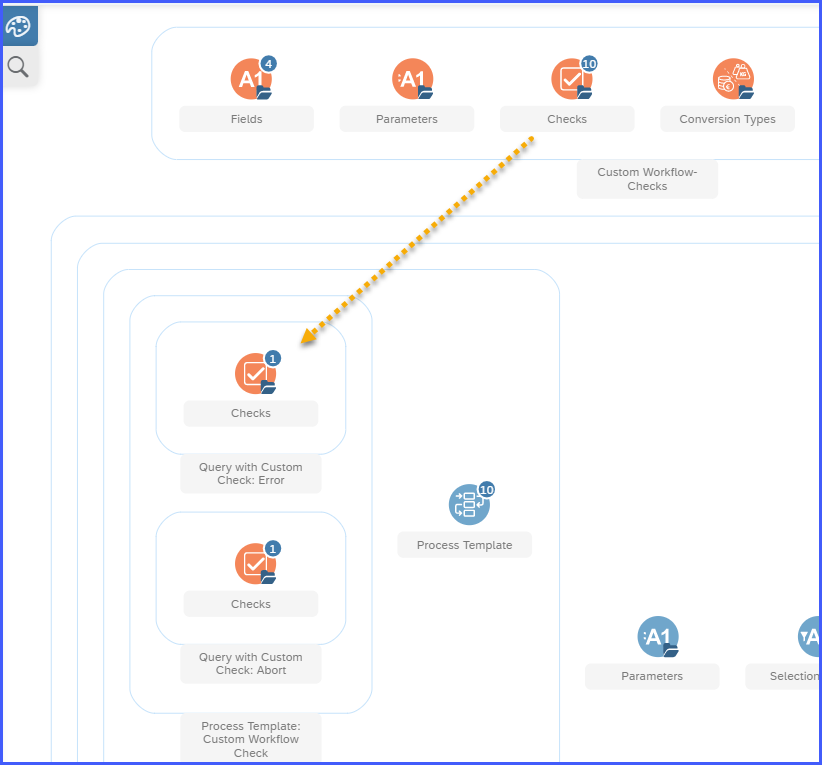
In Process Management, when a user clicks on one of the workflow action buttons “Complete”, “Submit” or “Approve” the workflow checks will be executed and only if no errors or aborts occur, then the workflow state of the activity should change. Otherwise, the workflow state will be unchanged.
Error and Abort Checks when a process Activity has been submitted for approval.


As before, the information of the Checks are still the same and and made available in our SAP PaPM Cloud documentation.
Show/Analyze Screen
6. Editing of Key Figures in Analyze Screen (Disaggregation)
In case the Query has been set up with as editable key figure, this will enable the data update in Analyze Screen.

The precondition above will allow users to check the improved user interface improvement wherein only the cells where change will happen will only be enabled.

Once ‘Enter’ key is pressed, the cell will be updated including a notification that the Data has been updated successfully.

In addition to the above improvements, support for operations on granular data is also added by introducing Disaggregation. It is the most common technique to support planning and can be done on existing data and new data. In this release, Top-Down Distribution option will be available which helps users to disaggregate plan data entered from aggregated level to the most granular level. Entered characteristic data values are always used directly without modification. Entered key figure data values can be top-down distributed in several ways and this is defined individually per key figure and thus can differ from one key figure to another in the same data set.
Navigation to the functionality will be possible by:
1) Showing Totals either at top or bottom
2) Choosing the dropdown button in the cell of a results row
3) Select the disaggregation technique which user wants.
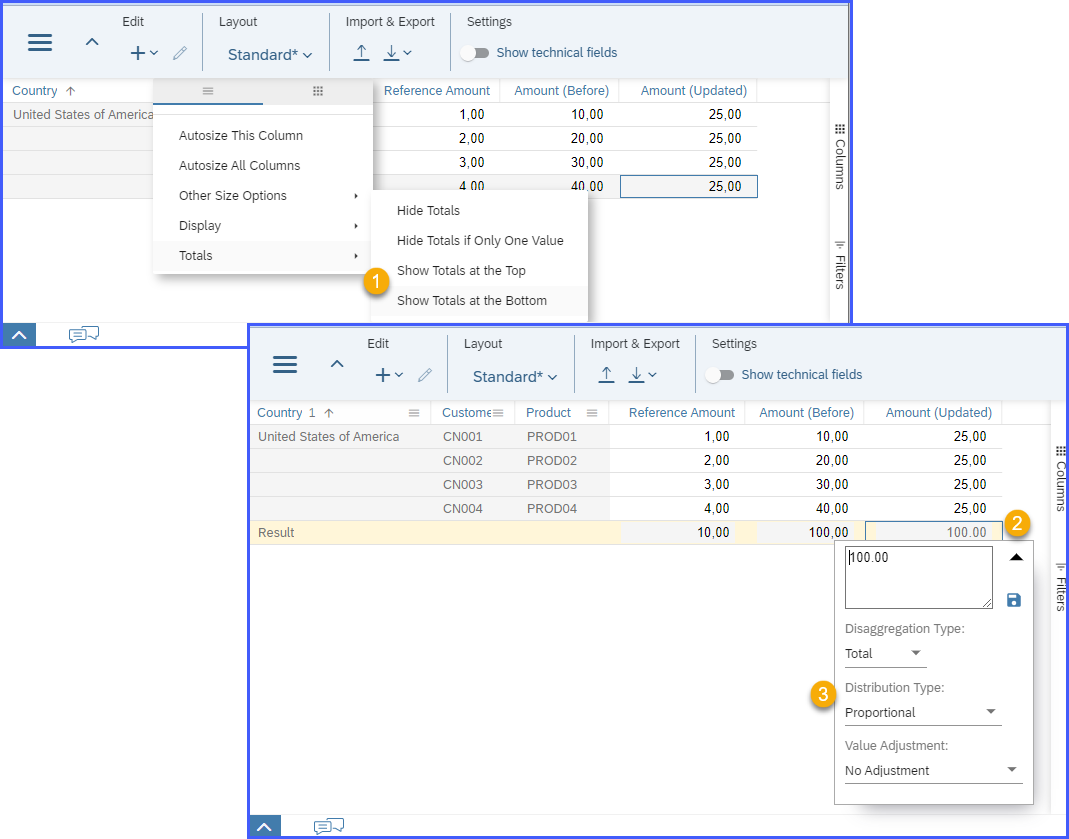
Below are the possible combinations and expectations user can use:
| Disaggregation Type | Distribution Type | Results |
Total | ||
| Even | the input values will be distributed equally to all rows. | |
| Proportional | the values will be proportional to the current value. | |
| Proportional with Reference | the values will be distributed proportionally based on Reference Property (another key figure value) defined. | |
Difference | ||
| Even | the difference to value entered will be disaggregated and distributed equally to all rows. | |
| Proportional | the difference to value entered will be disaggregated and distributed proportional to current value. | |
| Proportional with Reference | the difference to value entered will be disaggregated and will be distributed proportionally based on Reference Property (another key figure value) defined. | |
Addition | ||
| Even | the input value will be added to current value and distributed equally to all rows. | |
| Proportional | the input value will be added to current value and distributed proportional to current value. | |
| Proportional with Reference | the value entered will be added to current value and distributed proportionally based on Reference Property (another key figure value) defined. | |
Multiply | ||
| Even | the input value will be multiplied to current value and distributed equally to all rows. | |
| Proportional | the input value will be multiplied to current value and distributed proportional to current value. | |
| Proportional with Reference | the value entered will be multiplied to current value and will be distributed proportionally based on Reference Property (another key figure value) defined. | |
Supplementary Value Adjustment option is also available which is described below
Value Adjustment | ||
| No Adjustment | values are distributed equally and value difference is not adjusted. | |
| Last Row | values are distributed equally and value difference is added to last row. | |
| Biggest Value Row | values are distributed equally and value difference is added to row with highest value. | |
| Absolute Biggest Value Row | values are distributed equally and value difference added to row with highest value not taking the +/- sign into account. | |
7. Filter per Process Selection fields
In Process Management, when user selects specific activity and clicks show/analyze icons, the chosen screen is open with chosen process field selection as a default filter for the screen.
Information below shows the selection defaults which are expected to be available once the screen is launched.

Show and Analyze Screen – where URL is extended with selection default information respectively.


Roles and Authorizations
8. SAP PaPM Cloud Roles Stabilization
Roles and Authorizations relevant in operating modeling, execution and analysis of data has been enhanced and is already posted in detail in the documentation section. Just one thing to note, in this release, the functionality has been aligned directly on the proper screens which a specific role can access. In case you suddenly encountered that your user is unable to access an application, please have a check on the Roles and Authorizations and ask your Administrator to adjust your user based on your needs.
There you go! Are you wanting for more? Bookmark the SAP PaPM Cloud Community section and
stay tuned to forthcoming updates. From here on, you’ll know what the next features the solution has cooked. Ciao!
- SAP Managed Tags:
- SAP Profitability and Performance Management
You must be a registered user to add a comment. If you've already registered, sign in. Otherwise, register and sign in.
- What table is utilized to save Subscription Contract status? in Financial Management Q&A
- Revaluation values for Fixed Assets reversed when created using Migrate Your Data-Migration Cockpit in Financial Management Q&A
- Evaluation groups for Fixed Assets in Financial Management Q&A
- Providing As-a-Service with Software-as-a-Service - give us feedback in Financial Management Blogs by SAP
- SAP PaPM Cloud Universal Model: Deploy your environment via Manage Containers in Financial Management Blogs by SAP
| User | Count |
|---|---|
| 6 | |
| 3 | |
| 2 | |
| 2 | |
| 1 | |
| 1 | |
| 1 | |
| 1 | |
| 1 | |
| 1 |