
- SAP Community
- Products and Technology
- Technology
- Technology Blogs by Members
- Providing Value Helps in Flexible Workflow Conditi...
Technology Blogs by Members
Explore a vibrant mix of technical expertise, industry insights, and tech buzz in member blogs covering SAP products, technology, and events. Get in the mix!
Turn on suggestions
Auto-suggest helps you quickly narrow down your search results by suggesting possible matches as you type.
Showing results for
afordham
Participant
Options
- Subscribe to RSS Feed
- Mark as New
- Mark as Read
- Bookmark
- Subscribe
- Printer Friendly Page
- Report Inappropriate Content
06-09-2022
8:18 AM
Introduction
Flexible Workflow in both S/4HANA Cloud and on-premise (and everywhere in-between) is the recommended way of constructing simple workflows. In this blog, I want to talk about two programmatic methods of providing value helps for custom Condition parameters in S/4HANA Cloud.
Standard flexible workflows are provided for a number of different scenarios in S/4HANA Cloud. I will be looking at the Supplier Invoice scenario, but the use of custom conditions is common across different scenarios.
First I'll talk a bit about conditions in flexible workflows, so if you're only interested in value helps, feel free to skip to the end!
Flexible Workflow Conditions
When you create a new Flexible Workflow, you can specify Conditions at both the Workflow level and the Step level.
The Workflow-level Conditions let you create workflows for different situations; e.g. you could specify one workflow for Supplier Invoices in certain company codes and another workflow for other companies. You could also specify that the total value of your Supplier Invoice must, for example, be at least 1,000 EUR before the workflow is applicable.

Standard Workflow-level (Start) Conditions for the Supplier Invoice Flexible Workflow
The Step-level Conditions let you decide if a particular step in a workflow should execute, or whether it should be skipped, with the workflow then automatically preceding to the next step. For example, one of your companies might require an extra approval step in the middle of multi-step workflow, while the others do not. You could create multiple flexible workflows and use a workflow-level condition to decide which workflow gets triggered, but this means that you would have to maintain multiple workflows when requirements change. It makes more sense to have a single workflow for all your company codes, but to create a step-level condition saying that a particular step is only applicable for a particular company, so that Supplier Invoices in other companies would just skip this step.
What happens if you want to add a custom condition to a flexible workflow? Our requirement is for the Supplier Invoice workflow to only execute for a certain Accounting Document Type. This condition is not offered as standard, so we will have to use one BAdI to define the condition and another to evaluate it.
Defining a custom Condition
BAdI definition SWF_WORKFLOW_CONDITION_DEF can be implemented to define custom conditions at both the Workflow and Step level.
Using the Custom Logic app, we create a new enhancement implementation with the following values

New Enhancement Implementation
Although we pick a Business Context when we create the implementation, this BAdI is a generic one, shared by all flexible workflows, so we need to add a filter on the Scenario ID to specify which one we want to use. In this case, it is WS00800251 (Workflow for Blocked Invoice).

We now want to add our new condition to the CT_CONDITION table:
* (Accounting) Document Type condition
ct_condition = VALUE #(
( id = 'DTP'
subject = 'Accounting Document Type of Supplier Invoice is'
type = if_swf_flex_ifs_condition_def=>cs_condtype-start_step )The ID of the condition can be anything you like, the subject is the text that will be shown in the Conditions drop down when configuring a Flexible Workflow, and the type specifies whether the condition is available at both Workflow and Step level (if_swf_flex_ifs_condition_def=>cs_condtype-start_step) or just the Step level (if_swf_flex_ifs_condition_def=>cs_condtype-step).
We now need to add a parameter for this condition to the CT_PARAMETER table, so that the user configuring the workflow has somewhere to enter the required Account Document Type value.
* Parameter for Workflow level condition - Accounting Document Type
ct_parameter = VALUE #(
( id = 'DTP'
name = 'Accounting Document Type'
xsd_type = if_swf_flex_ifs_condition_def=>cs_xstype-string
mandatory = abap_true )The ID here is the ID of the Condition that was added to the CT_CONDITION table above; it is not an identifier of the parameter itself. The name field serves that purpose, as well as being the text that appears in the input box for this parameter in the workflow configuration app. The xsd_type field allows for a broad selection of types, but doesn't allow for things like length specifications for strings or decimal places for numbers.
Publishing this logic is enough to get our new condition and its parameter appearing as an additional option in the Start Conditions dropdown in the Flexible Workflow app.

New condition available for selection

New condition with parameter
The Accounting Document Type value can be manually entered into the new parameter field and the required functionality is achieved. Note: whether or not this new Condition is met for a particular Supplier Invoice (and therefore whether the workflow will start) requires an additional BAdI implementation (SWF_WORKFLOW_CONDITION_EVAL), which has been covered in a number of other blogs.
Providing Value Help
Although manually entering an Accounting Document Type is adequate for setting up the workflow, it would be useful to provide a value help on our new parameter so that the user can find the value they want without having to know its code.
There are two ways to do this, depending on whether one of the standard SAP-supplied conditions already provides a value help for the same type of field.
Value help available in standard condition
For example, there is already a standard condition for Supplier Invoice workflows called 'Company code of supplier invoice is'. If we had wanted to add a custom condition whose parameter required a company code value, we could have reused this value help in our own parameter as long as we knew the name of the data dictionary type that the standard parameter was using. This requires a bit of educated guesswork, since we cannot see how SAP populates these value helps if we're using S/4HANA Cloud. (In an on-premise system, we can put a breakpoint in the BAdI implementation and debug the standard code around it to locate the internal table that holds association between value helps and data dictionary types)
As you can probably guess, the data dictionary type used by the standard parameter for the Company Code is BUKRS. If we specify this as the DDIC_TYPE field in the CT_PARAMETER table record, the value help is provided.
ct_condition = VALUE #(
( id = 'BLOG_CC_EXAMPLE'
subject = 'Another Company Code condition is'
type = if_swf_flex_ifs_condition_def=>cs_condtype-start_step ) ).
ct_parameter = value #(
( id = 'BLOG_CC_EXAMPLE'
name = 'Company Code again'
xsd_type = if_swf_flex_ifs_condition_def=>cs_xstype-string
ddic_type = 'BUKRS' ) ).

Reuse of Company Code value help
New value help required
It's more likely that you need a new value help for your new condition. In our example, a value help for the Accounting Document Type is not available in any standard conditions.
In order to provide a new value help, you need to know a field that is available in an OData service which already has the value help attached to it. The best way to find such a field, at least when you're using S/4HANA Cloud, is to go to an app where you know such a field is available and use the developer tools in your browser to work out what the OData service, the EntitySet and the Property are. Note that you don't want the EntitySet and Property that actually provide the value help values, but the EntitySet and Property that the value help is attached to. This doesn't have to be a value help provided by a CDS view, as long as the value help is provided by the OData model (i.e. not manually coded into the UI5/JavaScript).
For the Accounting Document Type field, I used the following values when filling in the CT_PARAMETER record:
ct_parameter = VALUE #(
( id = 'DTP'
name = 'Accounting Document Type'(908)
xsd_type = if_swf_flex_ifs_condition_def=>cs_xstype-string
service_path = '/sap/opu/odata/sap/FAC_GL_DOCUMENT_POST_SRV'
entity = 'FinsPostingGLHeaders'
property = 'AccountingDocumentType'
mandatory = abap_true )The service_path field contains the path to the OData service, the entity field contains the EntitySet name (not the EntityType - I spent a while hitting my head against the desk until I worked this out!) and the property field contains the property of the entity to which the required value help is attached.
Publishing this code then attaches a value help pop up to our new condition's parameter. When you select a value in the value help pop up, you will also see the textual description of the code shown in the parameter field, retrieved through the standard OData model:

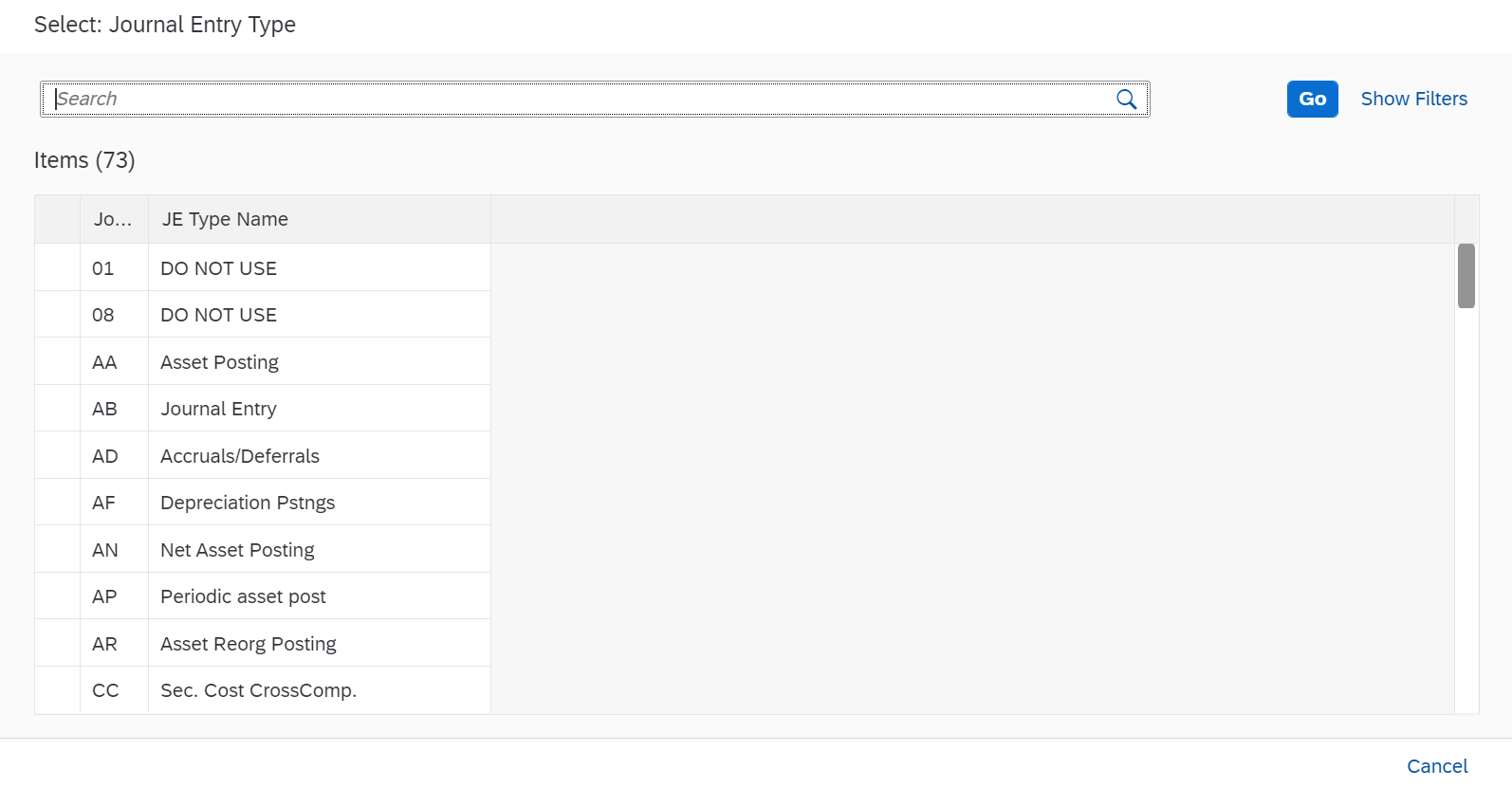
Conclusion
Hopefully this will help others working with S/4HANA Cloud and Flexible Workflow. Although our requirement was for a Cloud system, I was fortunate enough to have access to a sandbox on-premise system which I used to debug the code surrounding the BAdI calls to work out what was going on.
Happy value-helping!
- SAP Managed Tags:
- ABAP Development,
- SAP S/4HANA,
- SAP Business Workflow
1 Comment
You must be a registered user to add a comment. If you've already registered, sign in. Otherwise, register and sign in.
Labels in this area
-
"automatische backups"
1 -
"regelmäßige sicherung"
1 -
"TypeScript" "Development" "FeedBack"
1 -
505 Technology Updates 53
1 -
ABAP
14 -
ABAP API
1 -
ABAP CDS Views
2 -
ABAP CDS Views - BW Extraction
1 -
ABAP CDS Views - CDC (Change Data Capture)
1 -
ABAP class
2 -
ABAP Cloud
2 -
ABAP Development
5 -
ABAP in Eclipse
1 -
ABAP Platform Trial
1 -
ABAP Programming
2 -
abap technical
1 -
absl
2 -
access data from SAP Datasphere directly from Snowflake
1 -
Access data from SAP datasphere to Qliksense
1 -
Accrual
1 -
action
1 -
adapter modules
1 -
Addon
1 -
Adobe Document Services
1 -
ADS
1 -
ADS Config
1 -
ADS with ABAP
1 -
ADS with Java
1 -
ADT
2 -
Advance Shipping and Receiving
1 -
Advanced Event Mesh
3 -
AEM
1 -
AI
7 -
AI Launchpad
1 -
AI Projects
1 -
AIML
9 -
Alert in Sap analytical cloud
1 -
Amazon S3
1 -
Analytical Dataset
1 -
Analytical Model
1 -
Analytics
1 -
Analyze Workload Data
1 -
annotations
1 -
API
1 -
API and Integration
3 -
API Call
2 -
Application Architecture
1 -
Application Development
5 -
Application Development for SAP HANA Cloud
3 -
Applications and Business Processes (AP)
1 -
Artificial Intelligence
1 -
Artificial Intelligence (AI)
5 -
Artificial Intelligence (AI) 1 Business Trends 363 Business Trends 8 Digital Transformation with Cloud ERP (DT) 1 Event Information 462 Event Information 15 Expert Insights 114 Expert Insights 76 Life at SAP 418 Life at SAP 1 Product Updates 4
1 -
Artificial Intelligence (AI) blockchain Data & Analytics
1 -
Artificial Intelligence (AI) blockchain Data & Analytics Intelligent Enterprise
1 -
Artificial Intelligence (AI) blockchain Data & Analytics Intelligent Enterprise Oil Gas IoT Exploration Production
1 -
Artificial Intelligence (AI) blockchain Data & Analytics Intelligent Enterprise sustainability responsibility esg social compliance cybersecurity risk
1 -
ASE
1 -
ASR
2 -
ASUG
1 -
Attachments
1 -
Authorisations
1 -
Automating Processes
1 -
Automation
2 -
aws
2 -
Azure
1 -
Azure AI Studio
1 -
B2B Integration
1 -
Backorder Processing
1 -
Backup
1 -
Backup and Recovery
1 -
Backup schedule
1 -
BADI_MATERIAL_CHECK error message
1 -
Bank
1 -
BAS
1 -
basis
2 -
Basis Monitoring & Tcodes with Key notes
2 -
Batch Management
1 -
BDC
1 -
Best Practice
1 -
bitcoin
1 -
Blockchain
3 -
bodl
1 -
BOP in aATP
1 -
BOP Segments
1 -
BOP Strategies
1 -
BOP Variant
1 -
BPC
1 -
BPC LIVE
1 -
BTP
12 -
BTP Destination
2 -
Business AI
1 -
Business and IT Integration
1 -
Business application stu
1 -
Business Application Studio
1 -
Business Architecture
1 -
Business Communication Services
1 -
Business Continuity
1 -
Business Data Fabric
3 -
Business Partner
12 -
Business Partner Master Data
10 -
Business Technology Platform
2 -
Business Trends
4 -
CA
1 -
calculation view
1 -
CAP
3 -
Capgemini
1 -
CAPM
1 -
Catalyst for Efficiency: Revolutionizing SAP Integration Suite with Artificial Intelligence (AI) and
1 -
CCMS
2 -
CDQ
12 -
CDS
2 -
Cental Finance
1 -
Certificates
1 -
CFL
1 -
Change Management
1 -
chatbot
1 -
chatgpt
3 -
CL_SALV_TABLE
2 -
Class Runner
1 -
Classrunner
1 -
Cloud ALM Monitoring
1 -
Cloud ALM Operations
1 -
cloud connector
1 -
Cloud Extensibility
1 -
Cloud Foundry
4 -
Cloud Integration
6 -
Cloud Platform Integration
2 -
cloudalm
1 -
communication
1 -
Compensation Information Management
1 -
Compensation Management
1 -
Compliance
1 -
Compound Employee API
1 -
Configuration
1 -
Connectors
1 -
Consolidation Extension for SAP Analytics Cloud
2 -
Control Indicators.
1 -
Controller-Service-Repository pattern
1 -
Conversion
1 -
Cosine similarity
1 -
cryptocurrency
1 -
CSI
1 -
ctms
1 -
Custom chatbot
3 -
Custom Destination Service
1 -
custom fields
1 -
Customer Experience
1 -
Customer Journey
1 -
Customizing
1 -
cyber security
3 -
cybersecurity
1 -
Data
1 -
Data & Analytics
1 -
Data Aging
1 -
Data Analytics
2 -
Data and Analytics (DA)
1 -
Data Archiving
1 -
Data Back-up
1 -
Data Flow
1 -
Data Governance
5 -
Data Integration
2 -
Data Quality
12 -
Data Quality Management
12 -
Data Synchronization
1 -
data transfer
1 -
Data Unleashed
1 -
Data Value
8 -
database tables
1 -
Datasphere
3 -
datenbanksicherung
1 -
dba cockpit
1 -
dbacockpit
1 -
Debugging
2 -
Delimiting Pay Components
1 -
Delta Integrations
1 -
Destination
3 -
Destination Service
1 -
Developer extensibility
1 -
Developing with SAP Integration Suite
1 -
Devops
1 -
digital transformation
1 -
Documentation
1 -
Dot Product
1 -
DQM
1 -
dump database
1 -
dump transaction
1 -
e-Invoice
1 -
E4H Conversion
1 -
Eclipse ADT ABAP Development Tools
2 -
edoc
1 -
edocument
1 -
ELA
1 -
Embedded Consolidation
1 -
Embedding
1 -
Embeddings
1 -
Employee Central
1 -
Employee Central Payroll
1 -
Employee Central Time Off
1 -
Employee Information
1 -
Employee Rehires
1 -
Enable Now
1 -
Enable now manager
1 -
endpoint
1 -
Enhancement Request
1 -
Enterprise Architecture
1 -
ETL Business Analytics with SAP Signavio
1 -
Euclidean distance
1 -
Event Dates
1 -
Event Driven Architecture
1 -
Event Mesh
2 -
Event Reason
1 -
EventBasedIntegration
1 -
EWM
1 -
EWM Outbound configuration
1 -
EWM-TM-Integration
1 -
Existing Event Changes
1 -
Expand
1 -
Expert
2 -
Expert Insights
2 -
Exploits
1 -
Fiori
14 -
Fiori Elements
2 -
Fiori SAPUI5
12 -
Flask
1 -
Full Stack
8 -
Funds Management
1 -
General
1 -
General Splitter
1 -
Generative AI
1 -
Getting Started
1 -
GitHub
8 -
Grants Management
1 -
GraphQL
1 -
groovy
1 -
GTP
1 -
HANA
6 -
HANA Cloud
2 -
Hana Cloud Database Integration
2 -
HANA DB
2 -
HANA XS Advanced
1 -
Historical Events
1 -
home labs
1 -
HowTo
1 -
HR Data Management
1 -
html5
8 -
HTML5 Application
1 -
Identity cards validation
1 -
idm
1 -
Implementation
1 -
input parameter
1 -
instant payments
1 -
Integration
3 -
Integration Advisor
1 -
Integration Architecture
1 -
Integration Center
1 -
Integration Suite
1 -
intelligent enterprise
1 -
iot
1 -
Java
1 -
job
1 -
Job Information Changes
1 -
Job-Related Events
1 -
Job_Event_Information
1 -
joule
4 -
Journal Entries
1 -
Just Ask
1 -
Kerberos for ABAP
8 -
Kerberos for JAVA
8 -
KNN
1 -
Launch Wizard
1 -
Learning Content
2 -
Life at SAP
5 -
lightning
1 -
Linear Regression SAP HANA Cloud
1 -
Loading Indicator
1 -
local tax regulations
1 -
LP
1 -
Machine Learning
2 -
Marketing
1 -
Master Data
3 -
Master Data Management
14 -
Maxdb
2 -
MDG
1 -
MDGM
1 -
MDM
1 -
Message box.
1 -
Messages on RF Device
1 -
Microservices Architecture
1 -
Microsoft Universal Print
1 -
Middleware Solutions
1 -
Migration
5 -
ML Model Development
1 -
Modeling in SAP HANA Cloud
8 -
Monitoring
3 -
MTA
1 -
Multi-Record Scenarios
1 -
Multiple Event Triggers
1 -
Myself Transformation
1 -
Neo
1 -
New Event Creation
1 -
New Feature
1 -
Newcomer
1 -
NodeJS
2 -
ODATA
2 -
OData APIs
1 -
odatav2
1 -
ODATAV4
1 -
ODBC
1 -
ODBC Connection
1 -
Onpremise
1 -
open source
2 -
OpenAI API
1 -
Oracle
1 -
PaPM
1 -
PaPM Dynamic Data Copy through Writer function
1 -
PaPM Remote Call
1 -
PAS-C01
1 -
Pay Component Management
1 -
PGP
1 -
Pickle
1 -
PLANNING ARCHITECTURE
1 -
Popup in Sap analytical cloud
1 -
PostgrSQL
1 -
POSTMAN
1 -
Process Automation
2 -
Product Updates
4 -
PSM
1 -
Public Cloud
1 -
Python
4 -
Qlik
1 -
Qualtrics
1 -
RAP
3 -
RAP BO
2 -
Record Deletion
1 -
Recovery
1 -
recurring payments
1 -
redeply
1 -
Release
1 -
Remote Consumption Model
1 -
Replication Flows
1 -
research
1 -
Resilience
1 -
REST
1 -
REST API
2 -
Retagging Required
1 -
Risk
1 -
Rolling Kernel Switch
1 -
route
1 -
rules
1 -
S4 HANA
1 -
S4 HANA Cloud
1 -
S4 HANA On-Premise
1 -
S4HANA
3 -
S4HANA_OP_2023
2 -
SAC
10 -
SAC PLANNING
9 -
SAP
4 -
SAP ABAP
1 -
SAP Advanced Event Mesh
1 -
SAP AI Core
8 -
SAP AI Launchpad
8 -
SAP Analytic Cloud Compass
1 -
Sap Analytical Cloud
1 -
SAP Analytics Cloud
4 -
SAP Analytics Cloud for Consolidation
3 -
SAP Analytics Cloud Story
1 -
SAP analytics clouds
1 -
SAP BAS
1 -
SAP Basis
6 -
SAP BODS
1 -
SAP BODS certification.
1 -
SAP BTP
21 -
SAP BTP Build Work Zone
2 -
SAP BTP Cloud Foundry
6 -
SAP BTP Costing
1 -
SAP BTP CTMS
1 -
SAP BTP Innovation
1 -
SAP BTP Migration Tool
1 -
SAP BTP SDK IOS
1 -
SAP Build
11 -
SAP Build App
1 -
SAP Build apps
1 -
SAP Build CodeJam
1 -
SAP Build Process Automation
3 -
SAP Build work zone
10 -
SAP Business Objects Platform
1 -
SAP Business Technology
2 -
SAP Business Technology Platform (XP)
1 -
sap bw
1 -
SAP CAP
2 -
SAP CDC
1 -
SAP CDP
1 -
SAP CDS VIEW
1 -
SAP Certification
1 -
SAP Cloud ALM
4 -
SAP Cloud Application Programming Model
1 -
SAP Cloud Integration for Data Services
1 -
SAP cloud platform
8 -
SAP Companion
1 -
SAP CPI
3 -
SAP CPI (Cloud Platform Integration)
2 -
SAP CPI Discover tab
1 -
sap credential store
1 -
SAP Customer Data Cloud
1 -
SAP Customer Data Platform
1 -
SAP Data Intelligence
1 -
SAP Data Migration in Retail Industry
1 -
SAP Data Services
1 -
SAP DATABASE
1 -
SAP Dataspher to Non SAP BI tools
1 -
SAP Datasphere
9 -
SAP DRC
1 -
SAP EWM
1 -
SAP Fiori
3 -
SAP Fiori App Embedding
1 -
Sap Fiori Extension Project Using BAS
1 -
SAP GRC
1 -
SAP HANA
1 -
SAP HCM (Human Capital Management)
1 -
SAP HR Solutions
1 -
SAP IDM
1 -
SAP Integration Suite
9 -
SAP Integrations
4 -
SAP iRPA
2 -
SAP LAGGING AND SLOW
1 -
SAP Learning Class
1 -
SAP Learning Hub
1 -
SAP Odata
2 -
SAP on Azure
1 -
SAP PartnerEdge
1 -
sap partners
1 -
SAP Password Reset
1 -
SAP PO Migration
1 -
SAP Prepackaged Content
1 -
SAP Process Automation
2 -
SAP Process Integration
2 -
SAP Process Orchestration
1 -
SAP S4HANA
2 -
SAP S4HANA Cloud
1 -
SAP S4HANA Cloud for Finance
1 -
SAP S4HANA Cloud private edition
1 -
SAP Sandbox
1 -
SAP STMS
1 -
SAP successfactors
3 -
SAP SuccessFactors HXM Core
1 -
SAP Time
1 -
SAP TM
2 -
SAP Trading Partner Management
1 -
SAP UI5
1 -
SAP Upgrade
1 -
SAP Utilities
1 -
SAP-GUI
8 -
SAP_COM_0276
1 -
SAPBTP
1 -
SAPCPI
1 -
SAPEWM
1 -
sapmentors
1 -
saponaws
2 -
SAPS4HANA
1 -
SAPUI5
5 -
schedule
1 -
Script Operator
1 -
Secure Login Client Setup
8 -
security
9 -
Selenium Testing
1 -
Self Transformation
1 -
Self-Transformation
1 -
SEN
1 -
SEN Manager
1 -
service
1 -
SET_CELL_TYPE
1 -
SET_CELL_TYPE_COLUMN
1 -
SFTP scenario
2 -
Simplex
1 -
Single Sign On
8 -
Singlesource
1 -
SKLearn
1 -
Slow loading
1 -
soap
1 -
Software Development
1 -
SOLMAN
1 -
solman 7.2
2 -
Solution Manager
3 -
sp_dumpdb
1 -
sp_dumptrans
1 -
SQL
1 -
sql script
1 -
SSL
8 -
SSO
8 -
Substring function
1 -
SuccessFactors
1 -
SuccessFactors Platform
1 -
SuccessFactors Time Tracking
1 -
Sybase
1 -
system copy method
1 -
System owner
1 -
Table splitting
1 -
Tax Integration
1 -
Technical article
1 -
Technical articles
1 -
Technology Updates
14 -
Technology Updates
1 -
Technology_Updates
1 -
terraform
1 -
Threats
2 -
Time Collectors
1 -
Time Off
2 -
Time Sheet
1 -
Time Sheet SAP SuccessFactors Time Tracking
1 -
Tips and tricks
2 -
toggle button
1 -
Tools
1 -
Trainings & Certifications
1 -
Transformation Flow
1 -
Transport in SAP BODS
1 -
Transport Management
1 -
TypeScript
2 -
ui designer
1 -
unbind
1 -
Unified Customer Profile
1 -
UPB
1 -
Use of Parameters for Data Copy in PaPM
1 -
User Unlock
1 -
VA02
1 -
Validations
1 -
Vector Database
2 -
Vector Engine
1 -
Visual Studio Code
1 -
VSCode
1 -
Vulnerabilities
1 -
Web SDK
1 -
work zone
1 -
workload
1 -
xsa
1 -
XSA Refresh
1
- « Previous
- Next »
Related Content
- Easy way to automate and configure the setup of a BTP account and Cloud Foundry using Terraform. in Technology Blogs by Members
- SAP Enable Now setup in Technology Blogs by Members
- Connection restrictions and their relation to user groups in SAP HANA Cloud, SAP HANA Database in Technology Blogs by SAP
- SAP Sustainability Footprint Management: Q1-24 Updates & Highlights in Technology Blogs by SAP
- Streamline the updates for SAP HANA Cloud with SAP Automation Pilot in Technology Blogs by SAP
Top kudoed authors
| User | Count |
|---|---|
| 6 | |
| 5 | |
| 5 | |
| 5 | |
| 5 | |
| 4 | |
| 4 | |
| 4 | |
| 3 | |
| 3 |