
- SAP Community
- Products and Technology
- Enterprise Resource Planning
- ERP Blogs by SAP
- How to Configure Rounding and Decimal Places for Q...
Enterprise Resource Planning Blogs by SAP
Get insights and updates about cloud ERP and RISE with SAP, SAP S/4HANA and SAP S/4HANA Cloud, and more enterprise management capabilities with SAP blog posts.
Turn on suggestions
Auto-suggest helps you quickly narrow down your search results by suggesting possible matches as you type.
Showing results for
Advisor
Options
- Subscribe to RSS Feed
- Mark as New
- Mark as Read
- Bookmark
- Subscribe
- Printer Friendly Page
- Report Inappropriate Content
06-08-2022
11:12 AM
Background
In SAP S/4HANA and SAP S/4HANA Cloud, you may have found that the quantity key figures in sales documents may differ from those in analytical apps. The reason is that some analytical apps in Sales are based on SAP Business Information Warehouse (BW) queries. For quantity key figures, the rounding of key figures and the number of decimal places displayed in these analytical apps depends on the unit configurations in your configuration environment.
For more details about this behavior, see OLAP: Decimal Places & Rounding.
Example:
In the following sales order, the three items contain non-integer quantities.
In the analytical app Incoming Sales Orders - Flexible Analysis, the quantities displayed for the three sales order items are rounded to integers.
Unit Configurations for Analytical Queries/Apps
This section describes how to control the rounding of quantity key figures and the number of decimal places displayed in these analytical apps.
SAP S/4HANA
Here are three examples.
SAP S/4HANA Cloud
We highly recommend that you create a new unit, instead of using the pre-delivered units, for your purpose.
Please create a unit and perform configurations (similar to those in SAP S/4HANA) in the configuration activity Check Units of Measurement.
This blog covers how to configure the rounding of quantity key figures and the number of decimal places displayed in analytical queries/apps. Hope it can help you better understand analytical reports based on BW queries. Please leave your comments below if you have any feedback. If you like this blog, please don't hesitate to follow my profile.
Find more about Sales topics in SAP S/4HANA and SAP S/4HANA Cloud:
SAP S/4HANA Cloud for Sales
SAP S/4HANA Sales
In SAP S/4HANA and SAP S/4HANA Cloud, you may have found that the quantity key figures in sales documents may differ from those in analytical apps. The reason is that some analytical apps in Sales are based on SAP Business Information Warehouse (BW) queries. For quantity key figures, the rounding of key figures and the number of decimal places displayed in these analytical apps depends on the unit configurations in your configuration environment.
For more details about this behavior, see OLAP: Decimal Places & Rounding.
Example:
In the following sales order, the three items contain non-integer quantities.

In the analytical app Incoming Sales Orders - Flexible Analysis, the quantities displayed for the three sales order items are rounded to integers.
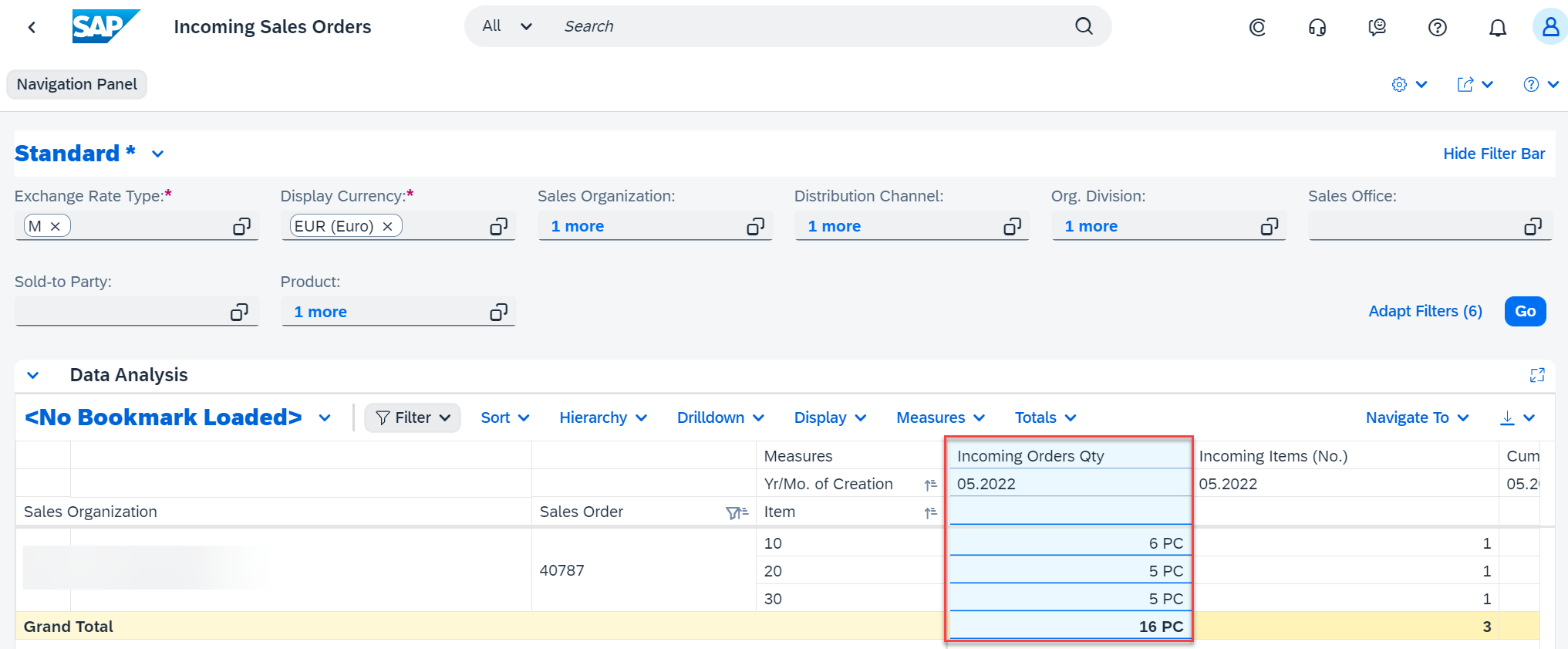
Unit Configurations for Analytical Queries/Apps
This section describes how to control the rounding of quantity key figures and the number of decimal places displayed in these analytical apps.
SAP S/4HANA
- Open backend transaction SPRO. Choose ABAP Platform -> General Settings -> Check Units of Measurement.
- Select the Mass dimension and click on Units of Measurement.
- Double-Click the unit (for the example, ST).
- Set the following parameters:
- Decimal Places: Indicates the number of decimal places for display
- Decimal Rounding: Indicates the decimal place to round to

Here are three examples.
| Unit Configurations | If Quantity in Sales Document is... | Quantity Displayed in Analytical Query/App... |
| Decimal Places: 3, Decimal Rounding: 0 | 1.123 kg | 1.000 kg |
| Decimal Places: 3, Decimal Rounding: 2 | 4.567 kg | 4.570 kg |
| Decimal Places: 1, Decimal Rounding: 2 | 4.567 kg | 4.6 kg |
SAP S/4HANA Cloud
We highly recommend that you create a new unit, instead of using the pre-delivered units, for your purpose.
Please create a unit and perform configurations (similar to those in SAP S/4HANA) in the configuration activity Check Units of Measurement.

This blog covers how to configure the rounding of quantity key figures and the number of decimal places displayed in analytical queries/apps. Hope it can help you better understand analytical reports based on BW queries. Please leave your comments below if you have any feedback. If you like this blog, please don't hesitate to follow my profile.
Find more about Sales topics in SAP S/4HANA and SAP S/4HANA Cloud:
SAP S/4HANA Cloud for Sales
SAP S/4HANA Sales
- SAP Managed Tags:
- SAP S/4HANA Cloud for Sales,
- SAP S/4HANA,
- SAP S/4HANA Public Cloud
Labels:
1 Comment
You must be a registered user to add a comment. If you've already registered, sign in. Otherwise, register and sign in.
Labels in this area
-
Artificial Intelligence (AI)
1 -
Business Trends
363 -
Business Trends
22 -
Customer COE Basics and Fundamentals
1 -
Digital Transformation with Cloud ERP (DT)
1 -
Event Information
461 -
Event Information
24 -
Expert Insights
114 -
Expert Insights
156 -
General
1 -
Governance and Organization
1 -
Introduction
1 -
Life at SAP
415 -
Life at SAP
2 -
Product Updates
4,685 -
Product Updates
217 -
Roadmap and Strategy
1 -
Technology Updates
1,502 -
Technology Updates
89
Related Content
- Advance Return Management complete configuration(SAP ARM) in Enterprise Resource Planning Blogs by Members
- Inventory Split Valuation in Enterprise Resource Planning Blogs by Members
- How to design sales prices in SAP S/4HANA and be ready for future innovations in Enterprise Resource Planning Blogs by SAP
- How to design sales prices in SAP S/4HANA and be ready for future innovations in Enterprise Resource Planning Blogs by SAP
- Reclassification of Quantity and Unit of Measure | SAP Group Reporting in Enterprise Resource Planning Q&A
Top kudoed authors
| User | Count |
|---|---|
| 12 | |
| 11 | |
| 10 | |
| 8 | |
| 7 | |
| 6 | |
| 4 | |
| 4 | |
| 4 | |
| 3 |