
- SAP Community
- Products and Technology
- Technology
- Technology Blogs by Members
- Testing Groovy Script Locally using Eclipse
Technology Blogs by Members
Explore a vibrant mix of technical expertise, industry insights, and tech buzz in member blogs covering SAP products, technology, and events. Get in the mix!
Turn on suggestions
Auto-suggest helps you quickly narrow down your search results by suggesting possible matches as you type.
Showing results for
shoaib-alam
Explorer
Options
- Subscribe to RSS Feed
- Mark as New
- Mark as Read
- Bookmark
- Subscribe
- Printer Friendly Page
- Report Inappropriate Content
06-02-2022
9:01 AM
This is the continuation of my blog post “Testing Groovy Script Locally using Intellij IDEA”. In which I tried to explain step-by-step process to set up Intellij IDEA for Testing Groovy script locally. Another popular feature-rich IDE is Eclipse. There are some differences in setting up Eclipse IDE. In this blog post I will go through these steps.
Follow the step 1 in a “Testing Groovy Script Locally using Intellij IDEA” and find out the correct version of Groovy, Java and Camel:
Before downloading the Eclipse find out the Latest Groovy release and corresponding Eclipse Level from the URL https://github.com/groovy/groovy-eclipse/wiki. For example, I am using the eclipse level (2021-12).
Find and download the correct level of Eclipse from https://www.eclipse.org/downloads/packages/installer. You can either download the Eclipse as Installer or as Package. Find out Eclipse 2021-12 (4.22) and download the Installer.
Before installing Eclipse make sure that java 1.8 is installed and configured. It is not the latest version of java but version used by SAP CPI runtime.
I downloaded the Installer and install “Eclipse IDE for Java Developers”. Installation steps are straight forward, and I am not going to go through them.
From the following https://github.com/groovy/groovy-eclipse/wiki copy the corresponding URL for Groovy release.
Once you have Eclipse installed and running copy the corresponding Groovy URL, then follow these steps:
Click Next and follow the remaining prompts
Once Eclipse is installed and restarted create a New Groovy Project:
Let’s project name is com.groovy.testing. Now create a New Groovy Type under the project:
Let’s name of the Script is GroovyCPITest
Add the following code to the groovy script. It is an auto generated code when you create groovy step in CPI.
In order to resolve the class com.sap.gateway.ip.core.customdev.util.Message you can download the Script API from the following URL:
https://tools.hana.ondemand.com/#cloudintegration
But this approach only gives you a real bare bone JAR file and it is pretty much useless.
As I explained in Step 5 of my post “Testing Groovy Script Locally using Intellij IDEA” download stack.worker_cf.karaf-6.xx.x.war file. Unzip this file in a directory and it will provide all the required jars. For further details, ariel.bravoayala3 wrote a blog post which explain how to explore the CPI filesystem.
https://blogs.sap.com/2019/01/03/exploring-cpis-filesystems-content/
You need to make the two changes mentioned by manish_kn in his comments to make it work.
Now you have all the required jars for developing and testing your groovy code for CPI. engswee.yeoh wrote an article about how to test groovy code in your IDE https://blogs.sap.com/2017/10/06/how-do-you-test-your-groovy-scripts/.
Create a new script.groovy file with a script in step 4 using any text editor and save it. You can use the GroovyCPITest Script Example created above or create a new. Use the code from the above-mentioned blog by Eng Swee Yeoh to test your script.
You need to find out all required JAR files to resolve com.sap.gateway.ip.core.customdev.processor.MessageImpl & com.sap.gateway.ip.core.customdev.util.Message.
I found the following list of jars files from stack.worker_cf.karaf-6.xx.x.war required to run the code.
I also downloaded and add the following 3 jars to run it successfully:
Now everything set to test your Groovy Code using Eclipse IDE. You can run the test either as a Java Application or via Groovy Console.
Following is the Groovy Console output:
This is a continuation of my previous post in which I tried to explain how to setup Intellij IDE for local development and testing of Groovy Code. Eclipse is another feature rich and popular IDE. In this blog I tried to illustrate how to use Eclipse IDE to development and test Groovy scripts.
There are some differences in setting up Intellij and Eclipse. For example, Eclipse requires additional activation.jar library as compared to Intellij.
Initial setup might seem a little bit lengthy and cumbersome, but it is a one-off activity. Once completed, you can benefit from the productivity boost provided by the usage of an IDE of your choice either Intellij or Eclipse. It will enhance development experience – code inspection and completion, and most importantly testing and debugging.
Step 1: Find the correct version of Java, Groovy and Apache Camel
Follow the step 1 in a “Testing Groovy Script Locally using Intellij IDEA” and find out the correct version of Groovy, Java and Camel:
- Groovy: 2.4.21
- Java: 1.8.0_311
- Camel: 2.24.2-sap-23
Step 2: Download and install Eclipse
Before downloading the Eclipse find out the Latest Groovy release and corresponding Eclipse Level from the URL https://github.com/groovy/groovy-eclipse/wiki. For example, I am using the eclipse level (2021-12).

Find and download the correct level of Eclipse from https://www.eclipse.org/downloads/packages/installer. You can either download the Eclipse as Installer or as Package. Find out Eclipse 2021-12 (4.22) and download the Installer.

Before installing Eclipse make sure that java 1.8 is installed and configured. It is not the latest version of java but version used by SAP CPI runtime.
I downloaded the Installer and install “Eclipse IDE for Java Developers”. Installation steps are straight forward, and I am not going to go through them.
Step 3: Setup Eclipse and Install Groovy Support
From the following https://github.com/groovy/groovy-eclipse/wiki copy the corresponding URL for Groovy release.

Once you have Eclipse installed and running copy the corresponding Groovy URL, then follow these steps:
- Go to Help > Install New Software...
- Click on Add...
- Paste the update site URL appropriate for your version of Eclipse and click Add
- Select the new entry in the Work with list of update sites
- Expand Main Package and select the Eclipse Groovy Development Tools feature
Click Next and follow the remaining prompts
Step 4: Create Groovy Project and Script
Once Eclipse is installed and restarted create a New Groovy Project:
- File --> New --> Project --> Groovy Project

Let’s project name is com.groovy.testing. Now create a New Groovy Type under the project:

Let’s name of the Script is GroovyCPITest

Add the following code to the groovy script. It is an auto generated code when you create groovy step in CPI.
import com.sap.gateway.ip.core.customdev.processor.MessageImpl
import java.util.HashMap;
def Message processData(Message message) {
//Body
def body = message.getBody();
message.setBody(body + "Body is modified");
//Headers
def map = message.getHeaders();
def value = map.get("oldHeader");
message.setHeader("oldHeader", value + "modified");
message.setHeader("newHeader", "newHeader");
//Properties
map = message.getProperties();
value = map.get("oldProperty");
message.setProperty("oldProperty", value + "modified");
message.setProperty("newProperty", "newProperty");
return message;
}
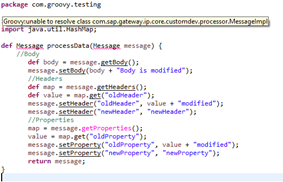
In order to resolve the class com.sap.gateway.ip.core.customdev.util.Message you can download the Script API from the following URL:
https://tools.hana.ondemand.com/#cloudintegration
But this approach only gives you a real bare bone JAR file and it is pretty much useless.
As I explained in Step 5 of my post “Testing Groovy Script Locally using Intellij IDEA” download stack.worker_cf.karaf-6.xx.x.war file. Unzip this file in a directory and it will provide all the required jars. For further details, ariel.bravoayala3 wrote a blog post which explain how to explore the CPI filesystem.
https://blogs.sap.com/2019/01/03/exploring-cpis-filesystems-content/
You need to make the two changes mentioned by manish_kn in his comments to make it work.
Step 5: Setup Eclipse for testing groovy code
Now you have all the required jars for developing and testing your groovy code for CPI. engswee.yeoh wrote an article about how to test groovy code in your IDE https://blogs.sap.com/2017/10/06/how-do-you-test-your-groovy-scripts/.
Create a new script.groovy file with a script in step 4 using any text editor and save it. You can use the GroovyCPITest Script Example created above or create a new. Use the code from the above-mentioned blog by Eng Swee Yeoh to test your script.
import com.sap.gateway.ip.core.customdev.processor.MessageImpl
import com.sap.gateway.ip.core.customdev.util.Message
// Load Groovy Script
GroovyShell shell = new GroovyShell()
def script = shell.parse(new File("script.groovy"))
Message msg = new MessageImpl()
msg.setBody(new String("Hello Groovy World "))
msg.setHeader("oldHeader", "MyGroovyHeader")
msg.setProperty("oldProperty", "MyGroovyProperty")
script.processData(msg)
println("Body:\r\n" + msg.getBody())
def displayMaps = { String mapName, Map map ->
println mapName
map.each { key, value -> println( key + " = " + value) }
}
displayMaps("Headers:", msg.getHeaders())
displayMaps("Properties:", msg.getProperties())
You need to find out all required JAR files to resolve com.sap.gateway.ip.core.customdev.processor.MessageImpl & com.sap.gateway.ip.core.customdev.util.Message.

I found the following list of jars files from stack.worker_cf.karaf-6.xx.x.war required to run the code.
- sap.it.script.custom-development
- sap.cloud.adk.api
- apache.camel.camel-core
- sap.it.script.script.engine.api
- sap.it.commons
- sap.it.commons.logging.slf4j
I also downloaded and add the following 3 jars to run it successfully:
- slf4j-api-1.7.2.jar
- slf4j-simple-1.7.2.jar
- activation.jar
Now everything set to test your Groovy Code using Eclipse IDE. You can run the test either as a Java Application or via Groovy Console.

Following is the Groovy Console output:

Conclusion
This is a continuation of my previous post in which I tried to explain how to setup Intellij IDE for local development and testing of Groovy Code. Eclipse is another feature rich and popular IDE. In this blog I tried to illustrate how to use Eclipse IDE to development and test Groovy scripts.
There are some differences in setting up Intellij and Eclipse. For example, Eclipse requires additional activation.jar library as compared to Intellij.
Initial setup might seem a little bit lengthy and cumbersome, but it is a one-off activity. Once completed, you can benefit from the productivity boost provided by the usage of an IDE of your choice either Intellij or Eclipse. It will enhance development experience – code inspection and completion, and most importantly testing and debugging.
- SAP Managed Tags:
- SAP Integration Suite,
- DevOps
2 Comments
You must be a registered user to add a comment. If you've already registered, sign in. Otherwise, register and sign in.
Labels in this area
-
"automatische backups"
1 -
"regelmäßige sicherung"
1 -
"TypeScript" "Development" "FeedBack"
1 -
505 Technology Updates 53
1 -
ABAP
14 -
ABAP API
1 -
ABAP CDS Views
2 -
ABAP CDS Views - BW Extraction
1 -
ABAP CDS Views - CDC (Change Data Capture)
1 -
ABAP class
2 -
ABAP Cloud
2 -
ABAP Development
5 -
ABAP in Eclipse
1 -
ABAP Platform Trial
1 -
ABAP Programming
2 -
abap technical
1 -
absl
2 -
access data from SAP Datasphere directly from Snowflake
1 -
Access data from SAP datasphere to Qliksense
1 -
Accrual
1 -
action
1 -
adapter modules
1 -
Addon
1 -
Adobe Document Services
1 -
ADS
1 -
ADS Config
1 -
ADS with ABAP
1 -
ADS with Java
1 -
ADT
2 -
Advance Shipping and Receiving
1 -
Advanced Event Mesh
3 -
AEM
1 -
AI
7 -
AI Launchpad
1 -
AI Projects
1 -
AIML
9 -
Alert in Sap analytical cloud
1 -
Amazon S3
1 -
Analytical Dataset
1 -
Analytical Model
1 -
Analytics
1 -
Analyze Workload Data
1 -
annotations
1 -
API
1 -
API and Integration
3 -
API Call
2 -
Application Architecture
1 -
Application Development
5 -
Application Development for SAP HANA Cloud
3 -
Applications and Business Processes (AP)
1 -
Artificial Intelligence
1 -
Artificial Intelligence (AI)
5 -
Artificial Intelligence (AI) 1 Business Trends 363 Business Trends 8 Digital Transformation with Cloud ERP (DT) 1 Event Information 462 Event Information 15 Expert Insights 114 Expert Insights 76 Life at SAP 418 Life at SAP 1 Product Updates 4
1 -
Artificial Intelligence (AI) blockchain Data & Analytics
1 -
Artificial Intelligence (AI) blockchain Data & Analytics Intelligent Enterprise
1 -
Artificial Intelligence (AI) blockchain Data & Analytics Intelligent Enterprise Oil Gas IoT Exploration Production
1 -
Artificial Intelligence (AI) blockchain Data & Analytics Intelligent Enterprise sustainability responsibility esg social compliance cybersecurity risk
1 -
ASE
1 -
ASR
2 -
ASUG
1 -
Attachments
1 -
Authorisations
1 -
Automating Processes
1 -
Automation
2 -
aws
2 -
Azure
1 -
Azure AI Studio
1 -
B2B Integration
1 -
Backorder Processing
1 -
Backup
1 -
Backup and Recovery
1 -
Backup schedule
1 -
BADI_MATERIAL_CHECK error message
1 -
Bank
1 -
BAS
1 -
basis
2 -
Basis Monitoring & Tcodes with Key notes
2 -
Batch Management
1 -
BDC
1 -
Best Practice
1 -
bitcoin
1 -
Blockchain
3 -
bodl
1 -
BOP in aATP
1 -
BOP Segments
1 -
BOP Strategies
1 -
BOP Variant
1 -
BPC
1 -
BPC LIVE
1 -
BTP
12 -
BTP Destination
2 -
Business AI
1 -
Business and IT Integration
1 -
Business application stu
1 -
Business Application Studio
1 -
Business Architecture
1 -
Business Communication Services
1 -
Business Continuity
1 -
Business Data Fabric
3 -
Business Partner
12 -
Business Partner Master Data
10 -
Business Technology Platform
2 -
Business Trends
4 -
CA
1 -
calculation view
1 -
CAP
3 -
Capgemini
1 -
CAPM
1 -
Catalyst for Efficiency: Revolutionizing SAP Integration Suite with Artificial Intelligence (AI) and
1 -
CCMS
2 -
CDQ
12 -
CDS
2 -
Cental Finance
1 -
Certificates
1 -
CFL
1 -
Change Management
1 -
chatbot
1 -
chatgpt
3 -
CL_SALV_TABLE
2 -
Class Runner
1 -
Classrunner
1 -
Cloud ALM Monitoring
1 -
Cloud ALM Operations
1 -
cloud connector
1 -
Cloud Extensibility
1 -
Cloud Foundry
4 -
Cloud Integration
6 -
Cloud Platform Integration
2 -
cloudalm
1 -
communication
1 -
Compensation Information Management
1 -
Compensation Management
1 -
Compliance
1 -
Compound Employee API
1 -
Configuration
1 -
Connectors
1 -
Consolidation Extension for SAP Analytics Cloud
2 -
Control Indicators.
1 -
Controller-Service-Repository pattern
1 -
Conversion
1 -
Cosine similarity
1 -
cryptocurrency
1 -
CSI
1 -
ctms
1 -
Custom chatbot
3 -
Custom Destination Service
1 -
custom fields
1 -
Customer Experience
1 -
Customer Journey
1 -
Customizing
1 -
cyber security
3 -
Data
1 -
Data & Analytics
1 -
Data Aging
1 -
Data Analytics
2 -
Data and Analytics (DA)
1 -
Data Archiving
1 -
Data Back-up
1 -
Data Governance
5 -
Data Integration
2 -
Data Quality
12 -
Data Quality Management
12 -
Data Synchronization
1 -
data transfer
1 -
Data Unleashed
1 -
Data Value
8 -
database tables
1 -
Datasphere
2 -
datenbanksicherung
1 -
dba cockpit
1 -
dbacockpit
1 -
Debugging
2 -
Delimiting Pay Components
1 -
Delta Integrations
1 -
Destination
3 -
Destination Service
1 -
Developer extensibility
1 -
Developing with SAP Integration Suite
1 -
Devops
1 -
digital transformation
1 -
Documentation
1 -
Dot Product
1 -
DQM
1 -
dump database
1 -
dump transaction
1 -
e-Invoice
1 -
E4H Conversion
1 -
Eclipse ADT ABAP Development Tools
2 -
edoc
1 -
edocument
1 -
ELA
1 -
Embedded Consolidation
1 -
Embedding
1 -
Embeddings
1 -
Employee Central
1 -
Employee Central Payroll
1 -
Employee Central Time Off
1 -
Employee Information
1 -
Employee Rehires
1 -
Enable Now
1 -
Enable now manager
1 -
endpoint
1 -
Enhancement Request
1 -
Enterprise Architecture
1 -
ETL Business Analytics with SAP Signavio
1 -
Euclidean distance
1 -
Event Dates
1 -
Event Driven Architecture
1 -
Event Mesh
2 -
Event Reason
1 -
EventBasedIntegration
1 -
EWM
1 -
EWM Outbound configuration
1 -
EWM-TM-Integration
1 -
Existing Event Changes
1 -
Expand
1 -
Expert
2 -
Expert Insights
2 -
Fiori
14 -
Fiori Elements
2 -
Fiori SAPUI5
12 -
Flask
1 -
Full Stack
8 -
Funds Management
1 -
General
1 -
Generative AI
1 -
Getting Started
1 -
GitHub
8 -
Grants Management
1 -
groovy
1 -
GTP
1 -
HANA
6 -
HANA Cloud
2 -
Hana Cloud Database Integration
2 -
HANA DB
2 -
HANA XS Advanced
1 -
Historical Events
1 -
home labs
1 -
HowTo
1 -
HR Data Management
1 -
html5
8 -
HTML5 Application
1 -
Identity cards validation
1 -
idm
1 -
Implementation
1 -
input parameter
1 -
instant payments
1 -
Integration
3 -
Integration Advisor
1 -
Integration Architecture
1 -
Integration Center
1 -
Integration Suite
1 -
intelligent enterprise
1 -
iot
1 -
Java
1 -
job
1 -
Job Information Changes
1 -
Job-Related Events
1 -
Job_Event_Information
1 -
joule
4 -
Journal Entries
1 -
Just Ask
1 -
Kerberos for ABAP
8 -
Kerberos for JAVA
8 -
KNN
1 -
Launch Wizard
1 -
learning content
2 -
Life at SAP
4 -
lightning
1 -
Linear Regression SAP HANA Cloud
1 -
local tax regulations
1 -
LP
1 -
Machine Learning
2 -
Marketing
1 -
Master Data
3 -
Master Data Management
14 -
Maxdb
2 -
MDG
1 -
MDGM
1 -
MDM
1 -
Message box.
1 -
Messages on RF Device
1 -
Microservices Architecture
1 -
Microsoft Universal Print
1 -
Middleware Solutions
1 -
Migration
5 -
ML Model Development
1 -
Modeling in SAP HANA Cloud
8 -
Monitoring
3 -
MTA
1 -
Multi-Record Scenarios
1 -
Multiple Event Triggers
1 -
Neo
1 -
New Event Creation
1 -
New Feature
1 -
Newcomer
1 -
NodeJS
2 -
ODATA
2 -
OData APIs
1 -
odatav2
1 -
ODATAV4
1 -
ODBC
1 -
ODBC Connection
1 -
Onpremise
1 -
open source
2 -
OpenAI API
1 -
Oracle
1 -
PaPM
1 -
PaPM Dynamic Data Copy through Writer function
1 -
PaPM Remote Call
1 -
PAS-C01
1 -
Pay Component Management
1 -
PGP
1 -
Pickle
1 -
PLANNING ARCHITECTURE
1 -
Popup in Sap analytical cloud
1 -
PostgrSQL
1 -
POSTMAN
1 -
Process Automation
2 -
Product Updates
4 -
PSM
1 -
Public Cloud
1 -
Python
4 -
Qlik
1 -
Qualtrics
1 -
RAP
3 -
RAP BO
2 -
Record Deletion
1 -
Recovery
1 -
recurring payments
1 -
redeply
1 -
Release
1 -
Remote Consumption Model
1 -
Replication Flows
1 -
research
1 -
Resilience
1 -
REST
1 -
REST API
1 -
Retagging Required
1 -
Risk
1 -
Rolling Kernel Switch
1 -
route
1 -
rules
1 -
S4 HANA
1 -
S4 HANA Cloud
1 -
S4 HANA On-Premise
1 -
S4HANA
3 -
S4HANA_OP_2023
2 -
SAC
10 -
SAC PLANNING
9 -
SAP
4 -
SAP ABAP
1 -
SAP Advanced Event Mesh
1 -
SAP AI Core
8 -
SAP AI Launchpad
8 -
SAP Analytic Cloud Compass
1 -
Sap Analytical Cloud
1 -
SAP Analytics Cloud
4 -
SAP Analytics Cloud for Consolidation
3 -
SAP Analytics Cloud Story
1 -
SAP analytics clouds
1 -
SAP BAS
1 -
SAP Basis
6 -
SAP BODS
1 -
SAP BODS certification.
1 -
SAP BTP
21 -
SAP BTP Build Work Zone
2 -
SAP BTP Cloud Foundry
6 -
SAP BTP Costing
1 -
SAP BTP CTMS
1 -
SAP BTP Innovation
1 -
SAP BTP Migration Tool
1 -
SAP BTP SDK IOS
1 -
SAP Build
11 -
SAP Build App
1 -
SAP Build apps
1 -
SAP Build CodeJam
1 -
SAP Build Process Automation
3 -
SAP Build work zone
10 -
SAP Business Objects Platform
1 -
SAP Business Technology
2 -
SAP Business Technology Platform (XP)
1 -
sap bw
1 -
SAP CAP
2 -
SAP CDC
1 -
SAP CDP
1 -
SAP CDS VIEW
1 -
SAP Certification
1 -
SAP Cloud ALM
4 -
SAP Cloud Application Programming Model
1 -
SAP Cloud Integration for Data Services
1 -
SAP cloud platform
8 -
SAP Companion
1 -
SAP CPI
3 -
SAP CPI (Cloud Platform Integration)
2 -
SAP CPI Discover tab
1 -
sap credential store
1 -
SAP Customer Data Cloud
1 -
SAP Customer Data Platform
1 -
SAP Data Intelligence
1 -
SAP Data Migration in Retail Industry
1 -
SAP Data Services
1 -
SAP DATABASE
1 -
SAP Dataspher to Non SAP BI tools
1 -
SAP Datasphere
10 -
SAP DRC
1 -
SAP EWM
1 -
SAP Fiori
2 -
SAP Fiori App Embedding
1 -
Sap Fiori Extension Project Using BAS
1 -
SAP GRC
1 -
SAP HANA
1 -
SAP HCM (Human Capital Management)
1 -
SAP HR Solutions
1 -
SAP IDM
1 -
SAP Integration Suite
9 -
SAP Integrations
4 -
SAP iRPA
2 -
SAP Learning Class
1 -
SAP Learning Hub
1 -
SAP Odata
2 -
SAP on Azure
1 -
SAP PartnerEdge
1 -
sap partners
1 -
SAP Password Reset
1 -
SAP PO Migration
1 -
SAP Prepackaged Content
1 -
SAP Process Automation
2 -
SAP Process Integration
2 -
SAP Process Orchestration
1 -
SAP S4HANA
2 -
SAP S4HANA Cloud
1 -
SAP S4HANA Cloud for Finance
1 -
SAP S4HANA Cloud private edition
1 -
SAP Sandbox
1 -
SAP STMS
1 -
SAP successfactors
3 -
SAP SuccessFactors HXM Core
1 -
SAP Time
1 -
SAP TM
2 -
SAP Trading Partner Management
1 -
SAP UI5
1 -
SAP Upgrade
1 -
SAP Utilities
1 -
SAP-GUI
8 -
SAP_COM_0276
1 -
SAPBTP
1 -
SAPCPI
1 -
SAPEWM
1 -
sapmentors
1 -
saponaws
2 -
SAPS4HANA
1 -
SAPUI5
4 -
schedule
1 -
Secure Login Client Setup
8 -
security
9 -
Selenium Testing
1 -
SEN
1 -
SEN Manager
1 -
service
1 -
SET_CELL_TYPE
1 -
SET_CELL_TYPE_COLUMN
1 -
SFTP scenario
2 -
Simplex
1 -
Single Sign On
8 -
Singlesource
1 -
SKLearn
1 -
soap
1 -
Software Development
1 -
SOLMAN
1 -
solman 7.2
2 -
Solution Manager
3 -
sp_dumpdb
1 -
sp_dumptrans
1 -
SQL
1 -
sql script
1 -
SSL
8 -
SSO
8 -
Substring function
1 -
SuccessFactors
1 -
SuccessFactors Platform
1 -
SuccessFactors Time Tracking
1 -
Sybase
1 -
system copy method
1 -
System owner
1 -
Table splitting
1 -
Tax Integration
1 -
Technical article
1 -
Technical articles
1 -
Technology Updates
14 -
Technology Updates
1 -
Technology_Updates
1 -
terraform
1 -
Threats
1 -
Time Collectors
1 -
Time Off
2 -
Time Sheet
1 -
Time Sheet SAP SuccessFactors Time Tracking
1 -
Tips and tricks
2 -
toggle button
1 -
Tools
1 -
Trainings & Certifications
1 -
Transport in SAP BODS
1 -
Transport Management
1 -
TypeScript
2 -
ui designer
1 -
unbind
1 -
Unified Customer Profile
1 -
UPB
1 -
Use of Parameters for Data Copy in PaPM
1 -
User Unlock
1 -
VA02
1 -
Validations
1 -
Vector Database
2 -
Vector Engine
1 -
Visual Studio Code
1 -
VSCode
1 -
Web SDK
1 -
work zone
1 -
workload
1 -
xsa
1 -
XSA Refresh
1
- « Previous
- Next »
Related Content
- systemVars in SAP BUILD apps in Technology Q&A
- Unlocking Full-Stack Potential using SAP build code - Part 1 in Technology Blogs by Members
- How to attach documents to a Journal Entry within SAP S/4HANA Public Cloud from ABAP. in Technology Blogs by Members
- Exposing an oData Service from SAP S/4HANA Cloud Public Edition to the SAP BTP in Technology Blogs by SAP
- PGP Encryption/Decryption using Java code inside payload in Technology Blogs by Members
Top kudoed authors
| User | Count |
|---|---|
| 13 | |
| 11 | |
| 5 | |
| 5 | |
| 5 | |
| 4 | |
| 4 | |
| 3 | |
| 3 | |
| 3 |